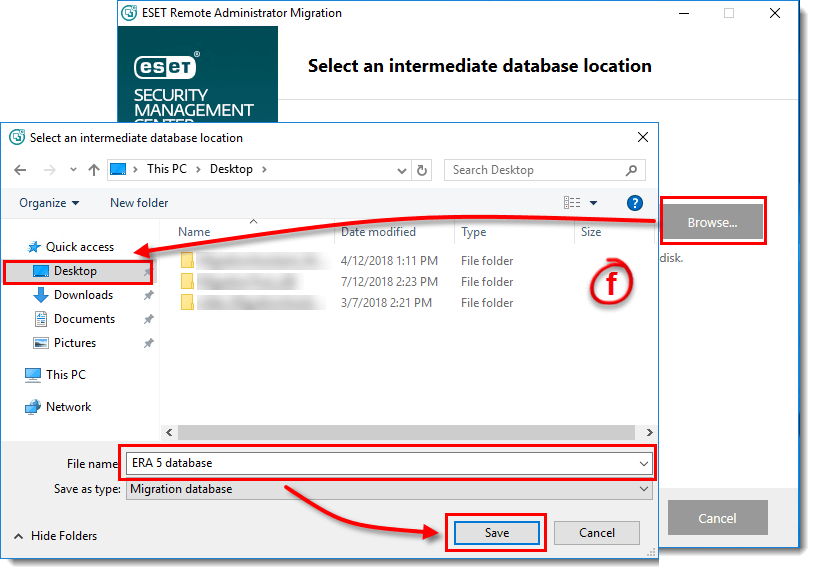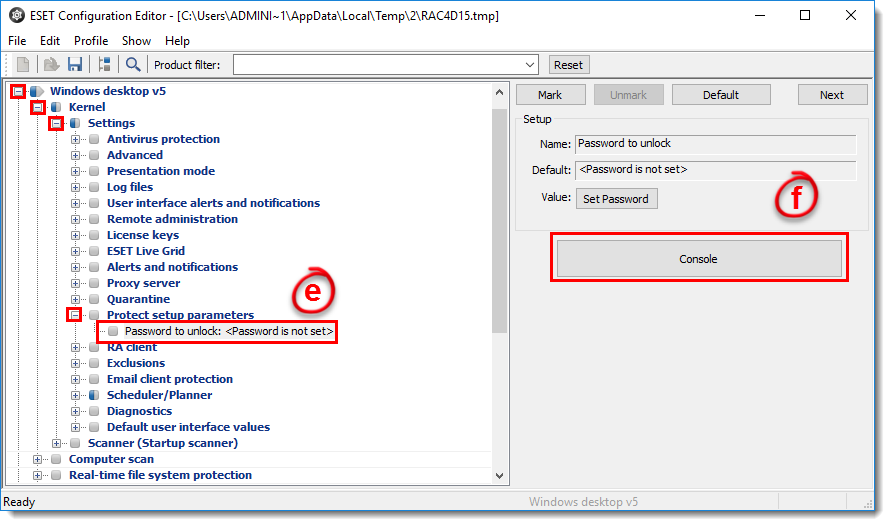Issue
- Upgrade ESET Remote Administrator and ESET endpoint/server products from version 5.x to ESET Security Management Center and ESET Endpoint products version 7.x.
Solution
Prerequisites
- On the server where ESET Remote Administrator 5.x is installed, download and install Microsoft Visual C++ 2015 Redistributable Package (x86) using the link below:
Download Microsoft Visual C++ 2015 Redistributable Package (x86)
(This package is included in the Migration Tool package.)
Upgrade to ESET Security Management Center 7 on your existing server or on a new server
- Follow the steps below on the computer where ERA 5.x is installed to back up the existing ERA 5.x database:
- Click the link below to download the Migration Tool.
- When the download is finished, extract the Win32 folder. Right click on the MigrationTool.exe and select Run as administrator. (if you receive a System error, ensure that you have installed the Microsoft Redistributable Package mentioned in the prerequisites).
- Select Export and click Next.
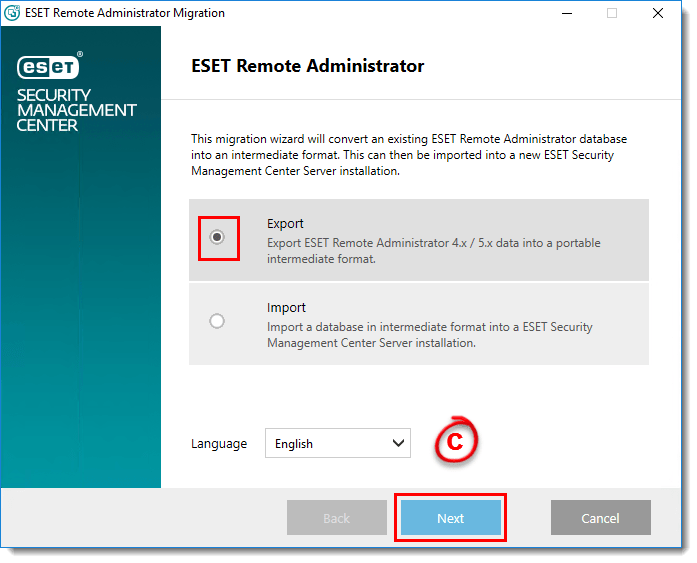
Figure 1-1
- Select I accept the terms in the license agreement if you agree and click Next.
- Select the check boxes next to the data you want to export and click Next.
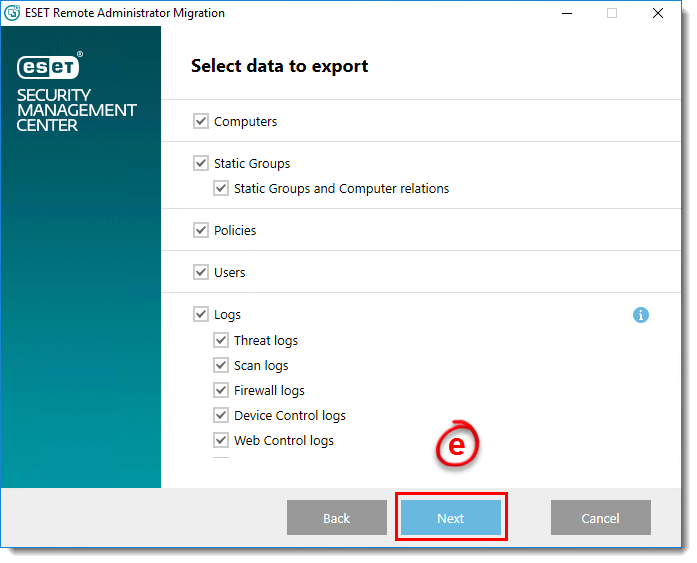
Figure 1-2
- Create a new folder on your Desktop named ERA 5 database. In the Migration Tool, click Browse, navigate to the folder you just created, type ERA 5 database in the File name field, click Save and then click Next.
Figure 1-3
Click the image to view larger in new window
- The Migration Tool will display the progress of the database export. Click Finish when all exported data shows as complete.
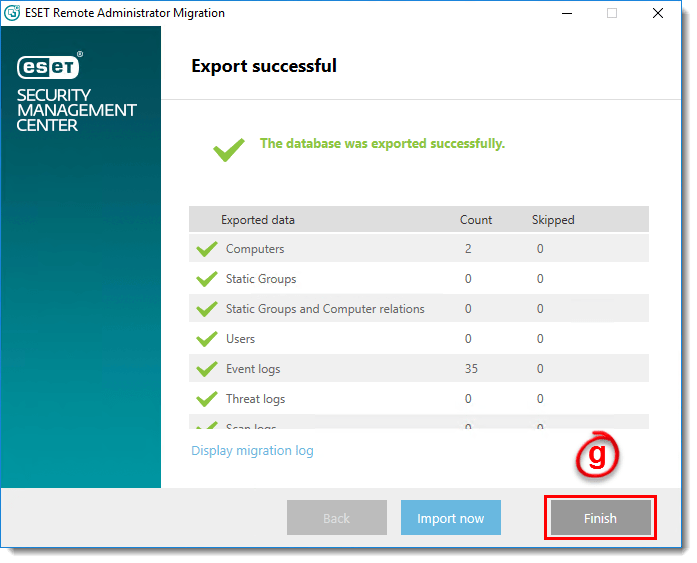
Figure 1-4
- Migration to a new server:
- On your new server, install ESET Security Management Center 7.
- Transfer the file that you exported using the Migration Tool to the new server where ESMC 7 is installed.
- On your new server where ESMC 7 is installed, click the link below to download the Migration Tool.
Migration on an existing server:
- Make a note of any group info, tasks or policy settings that you currently use on client workstations before uninstalling.
- Click Start → All Programs → ESET → ESET Remote Administrator Console → Uninstall. Follow the on-screen instructions to uninstall ERA 5.x Console.
- Click Start → All Programs → ESET → ESET Remote Administrator Server → Uninstall. Follow the on-screen instructions to uninstall ERA 5.x Server.
- Install ESET Security Management Center 7.
- Double-click the Migration Tool to run it. Select Import, and click Next.

Figure 1-5
- Select I accept the terms in the license agreement if you agree and click Next.
- Type the IP address of your ESMC 7 Server into the Host field and type the port number used to connect to the ESMC Server (the default is 2223) into the Port field.
- Type the Administrator username and password for your ESMC 7 Administrator account into the Administrator username and Password fields and then click Next.
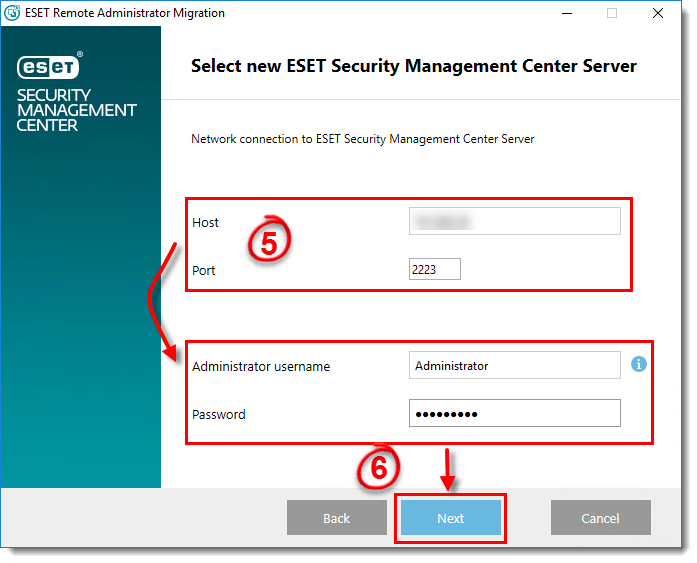
Figure 1-6
- Click Browse, navigate to the ERA database file that you exported in step 1f and then click Next.
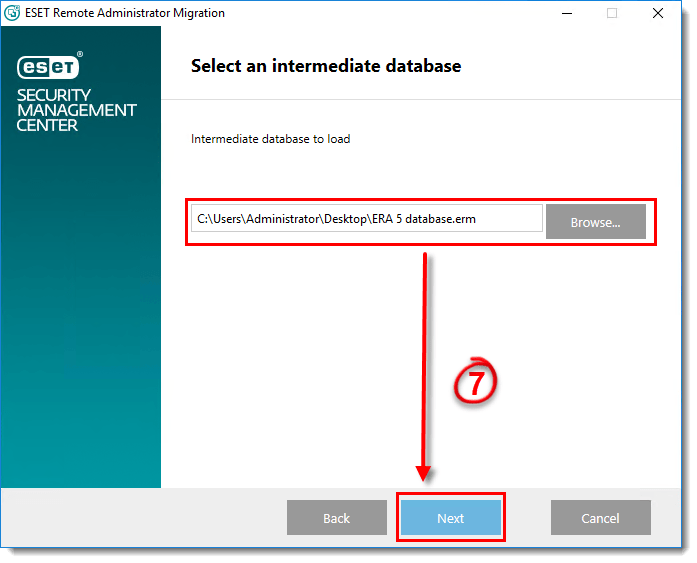
Figure 1-7
- The Migration Tool will notify you if any settings in ESMC will be changed to allow for the import of your database. Select the check boxes next to the items you want to allow and click Next.
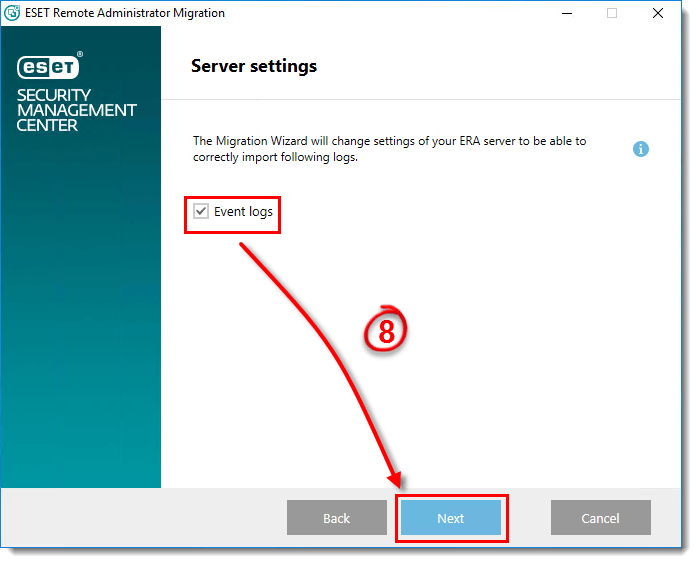
Figure 1-8
- The Migration Tool will display the progress of the database export. Click Next when all imported data shows as complete.
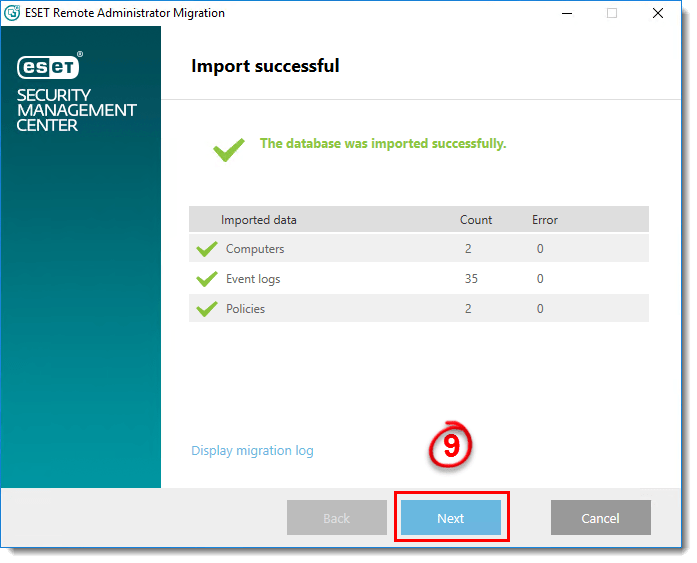
Figure 1-9
- If you chose to migrate users, user passwords are reset and replaced with randomly generated passwords. Click Save passwords to export a CSV file containing the newly generated passwords for ESMC users.
- The Migration Tool can export a script that you can run on client computers to align their settings with those migrated to ESMC. Click Save script next to the appropriate operating system(s) to export a script for your client computers. When you are finished, click Finish.
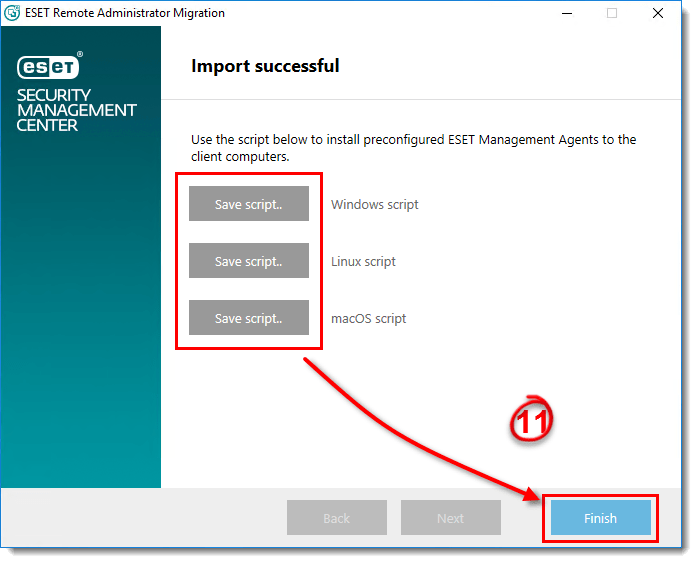
Figure 1-10
- This step applies only to migration to a new server. For migration on an existing server, proceed to step 13.
Make a note of any group info, tasks or policy settings that you currently use on client workstations before uninstalling. Open ESET Remote Administrator 5 Web Console and configure your policy for clients to use ESET servers instead of your mirror server:
- Click Tools → Policy Manager.
- Select your policy for endpoints and click Edit Policy.
- Expand Windows desktop v5 → Update → Profile → Settings.
- Change the value of Update Server from the IP address or name of your mirror server to Choose automatically.
Figure 1-11
Click the image to view larger in new window
- We recommend that you also remove any settings passwords set on client endpoints. This setting is located under Windows desktop v5 → Kernel → Settings → Protect setup parameters. Click Set Password and delete the existing entries to remove the password.
- Click Console to save your changes. Wait for clients to check in and then verify that the changes have been made on clients.
Figure 1-12
Click the image to view larger in new window
- Add your client computers in ESMC 7.
- Deploy the ESET Management Agent to client computers.
- Run an uninstall task to remove version 5 or earlier ESET solutions on client computers.
- Push ESET endpoint solutions out to client computers. After push installation is complete, you can use the script you generated in step 11 to update client computers with your saved data.
- Upgrade ESMC 7 to the latest version of ESET PROTECT via Web Console.