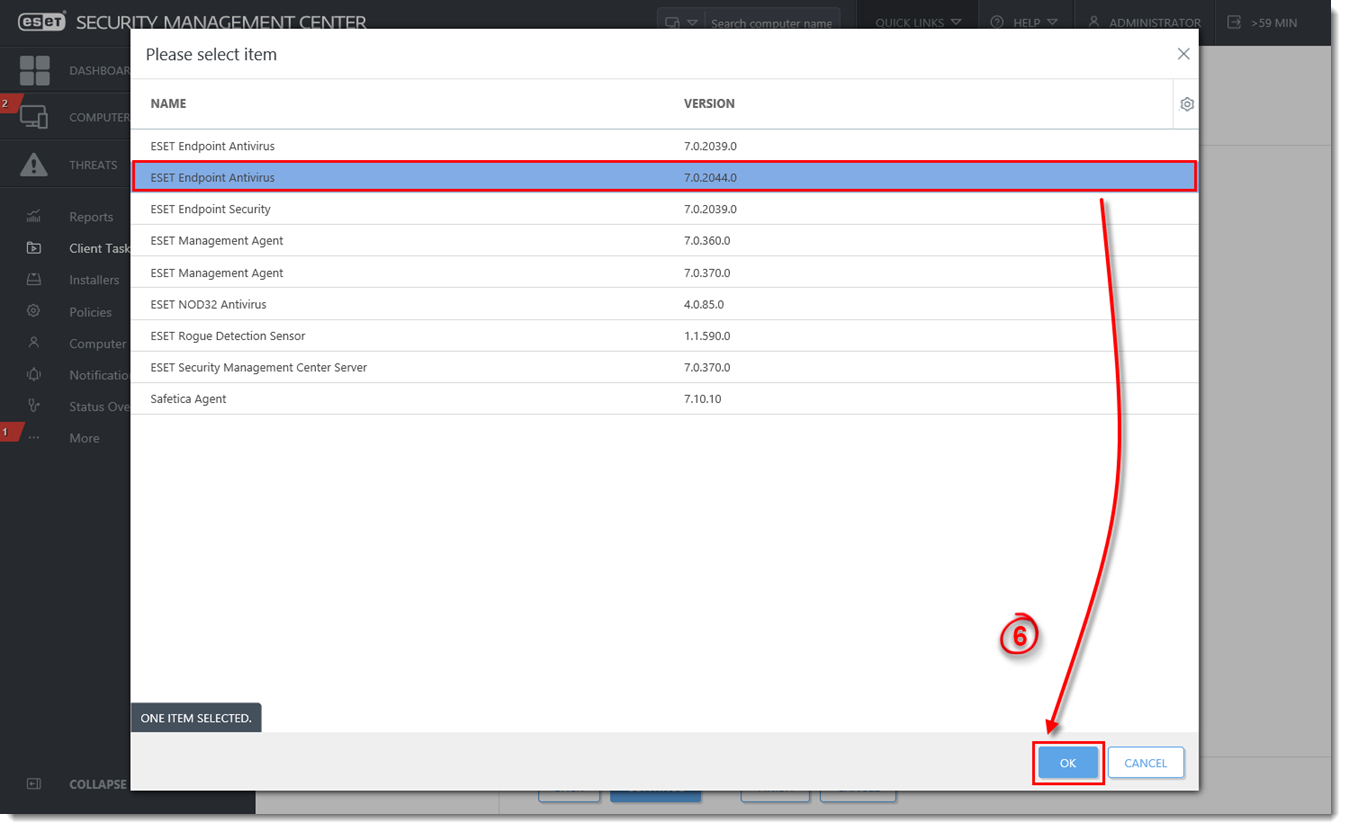Issue
- Perform a push uninstall to password-protected and non-password-protected client(s) using ESET Security Management Center
Details
The Software Uninstall task is used to uninstall ESET products from client computers. If you are uninstalling ESET Management Agent, ESET products managed by that Agent may retain some settings after the Agent is uninstalled. We recommend that you reset some settings (for example, password protection) to the default settings using a policy before the client device is removed from management. All tasks currently running on the Agent will be abandoned. The Running, Finished or Failed execution status of this task may not be displayed accurately in ESMC Web Console depending on replication.
Solution
 Endpoint users: Perform these steps on individual client workstations
Endpoint users: Perform these steps on individual client workstations
- Open ESET Security Management Web Console (ESMC Web Console) in your web browser and log in.
- Click Client Tasks.
- Expand All Tasks → Operating system, select Software Uninstall and click New.
Figure 1-1
Click the image to view larger in new window
- Type a Name for your new task. The Description field is optional.
Figure 1-2
Click the image to view larger in new window
- Click Settings and click Select package to uninstall.
Figure 1-3
Click the image to view larger in new window
- Select the ESET product to uninstall and then click OK.
Figure 1-4
Click the image to view larger in new window
- Click Finish and then click Create Trigger.

Figure 1-5
See our Online Help topic for more information about Client Tasks.