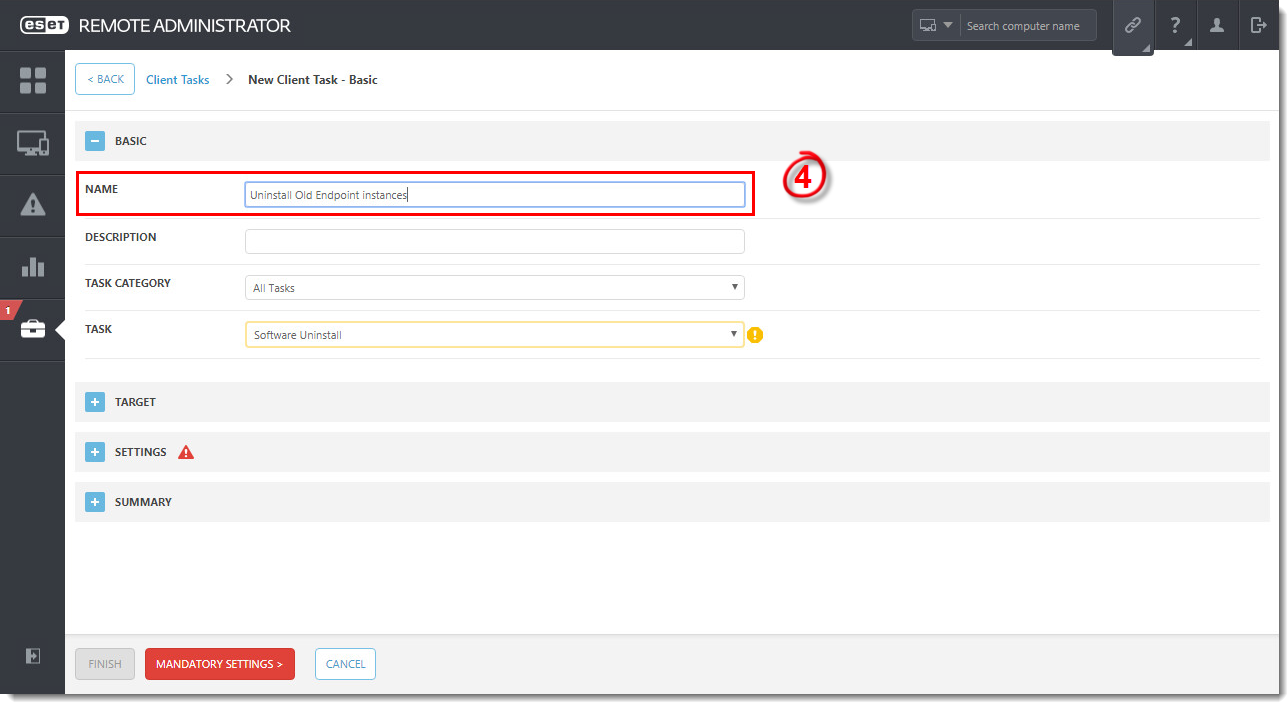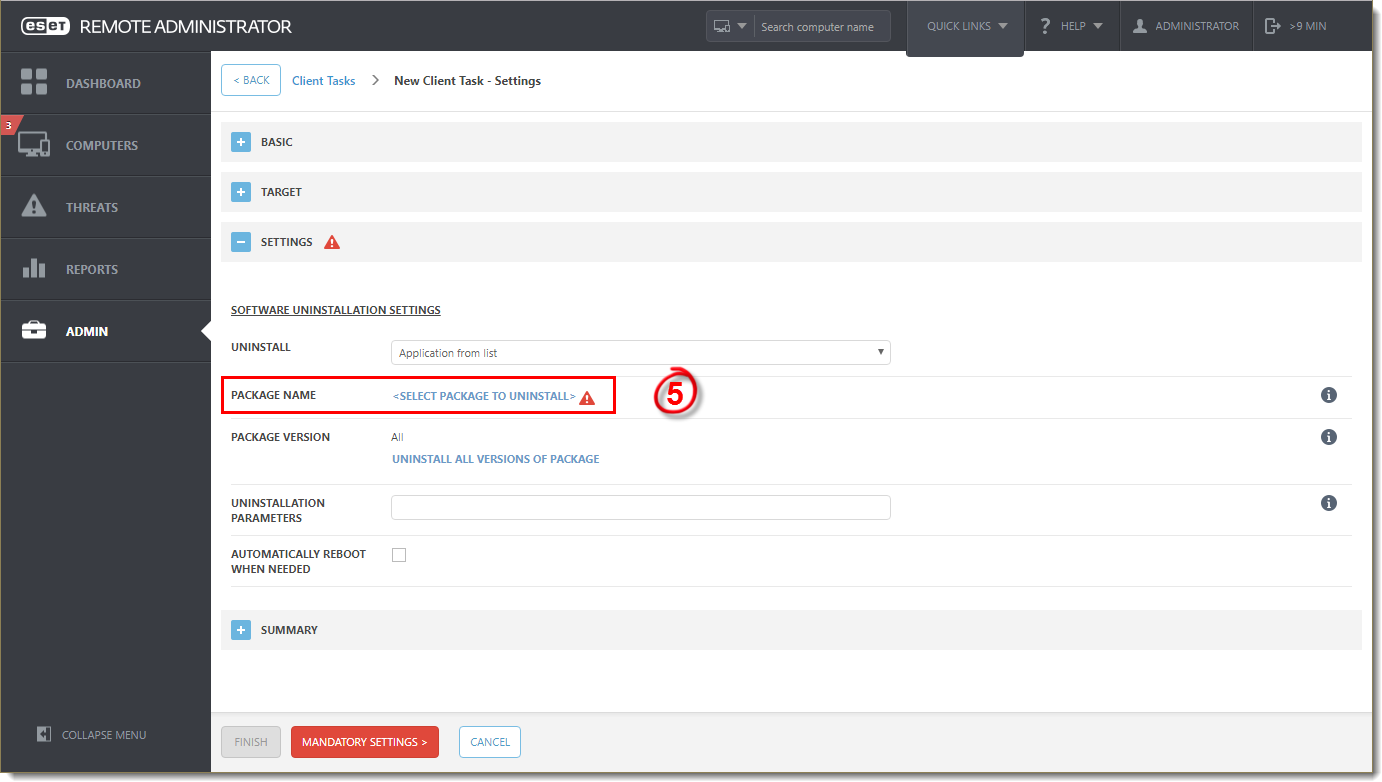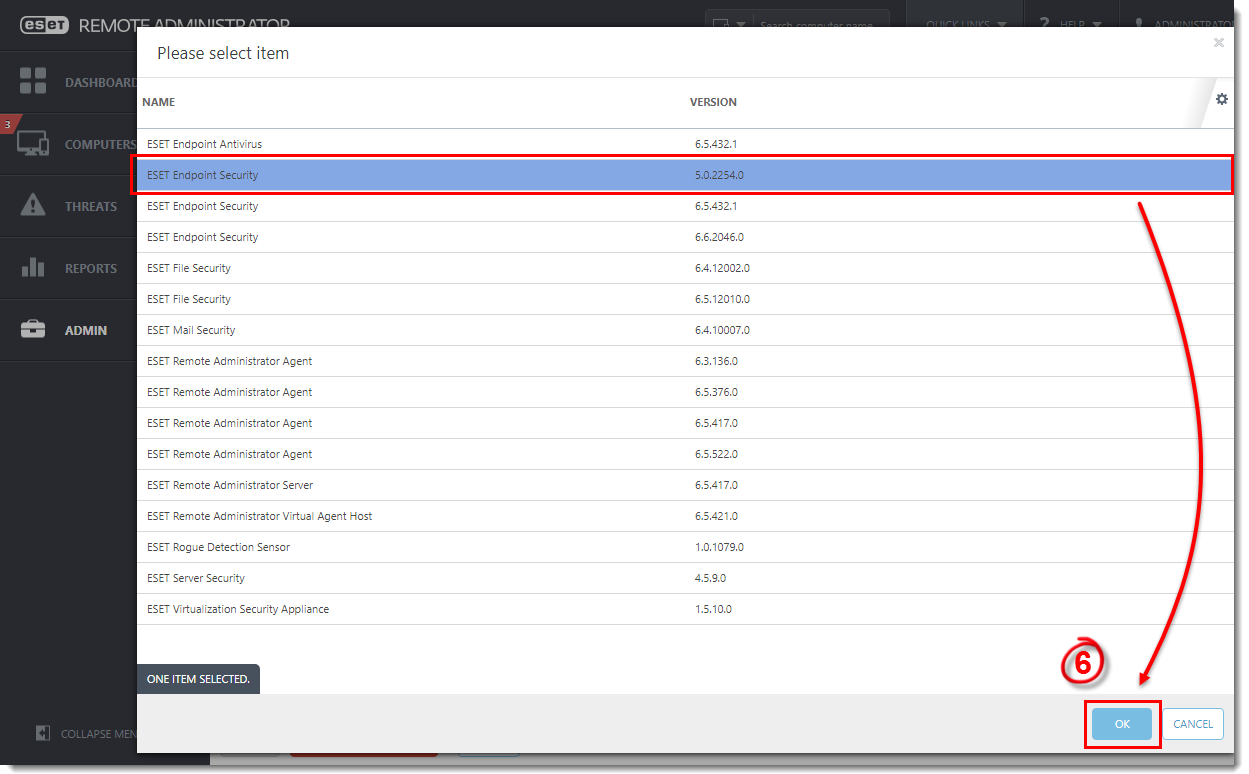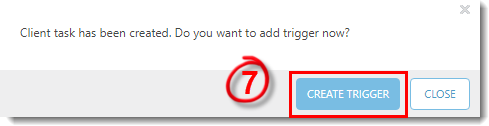Issue
- Perform a push uninstall to a password-protected and non-password-protected client(s) using ESET Remote Administrator
Details
The Software Uninstall task is used to uninstall ESET products from clients when they are no longer wanted or needed. If you are uninstalling ERA Agent, ESET products managed by that Agent may retain some settings after the Agent is uninstalled. We recommend that you reset some settings (for example, password protection) to the default settings using a policy before the client device is removed from management. All tasks currently running on the Agent will be abandoned. The Running, Finished or Failed execution status of this task may not be displayed accurately in ERA Web Console depending on replication.
Solution
 Endpoint users: Perform these steps on individual client workstations
Endpoint users: Perform these steps on individual client workstations