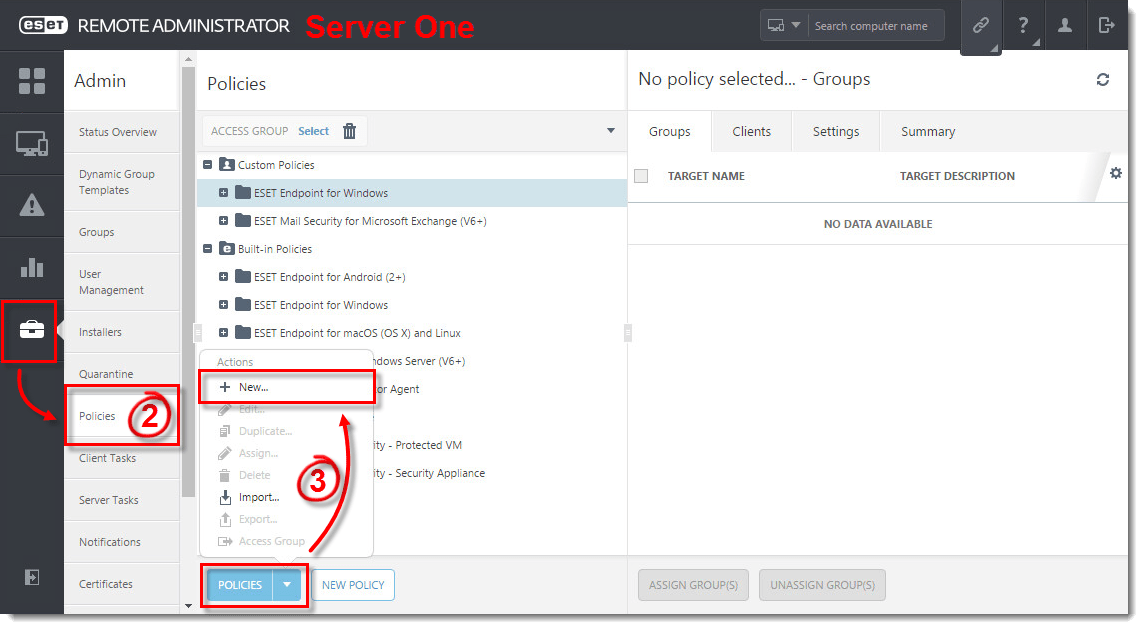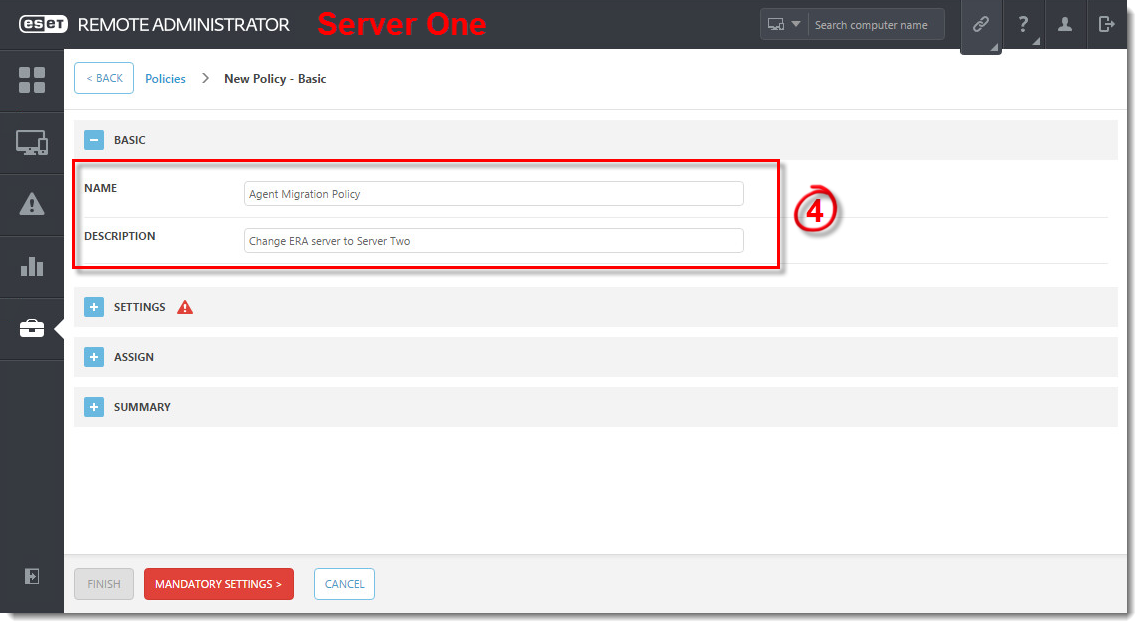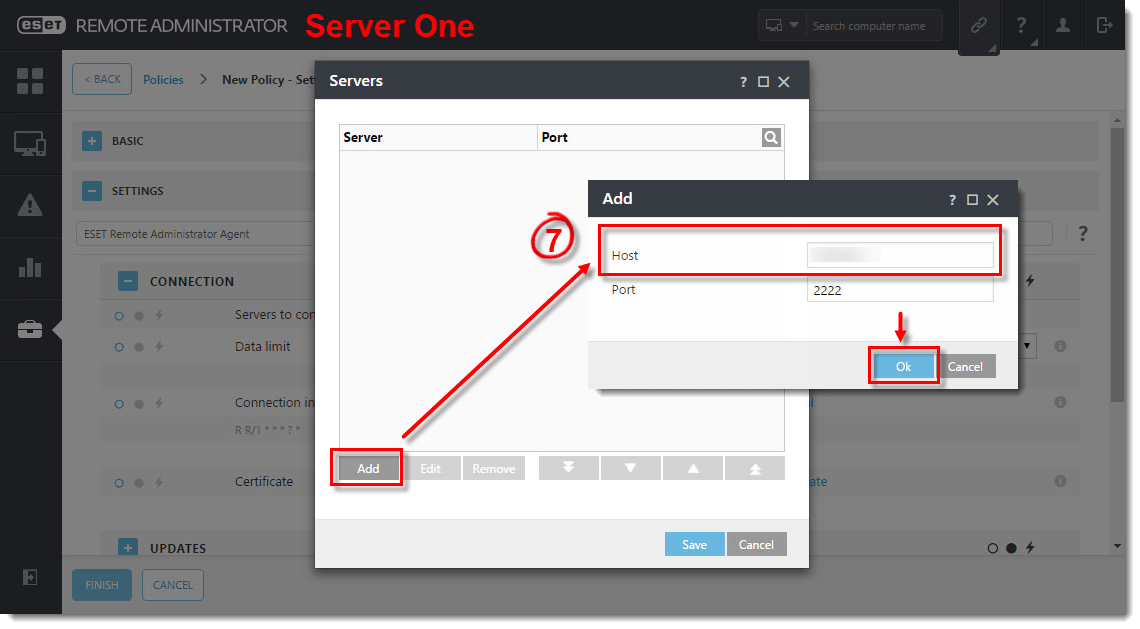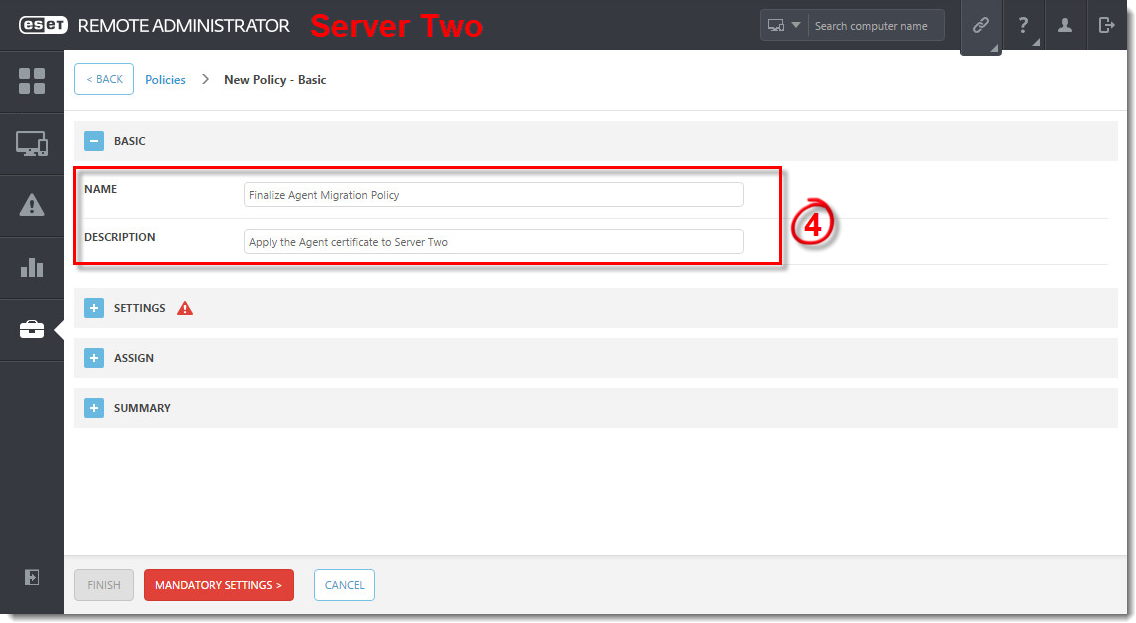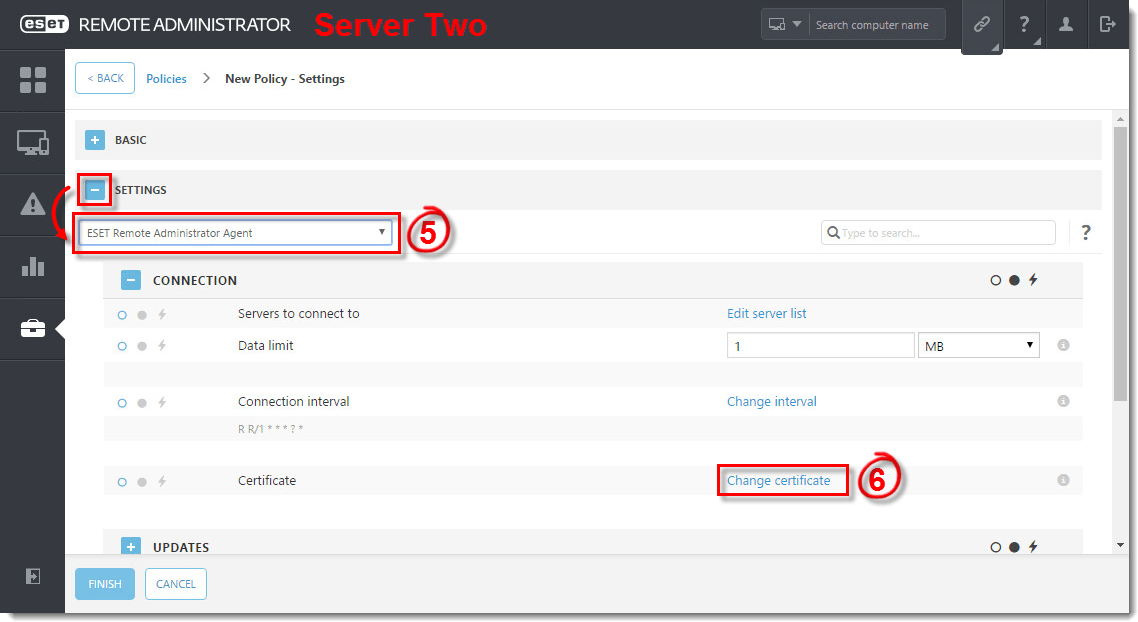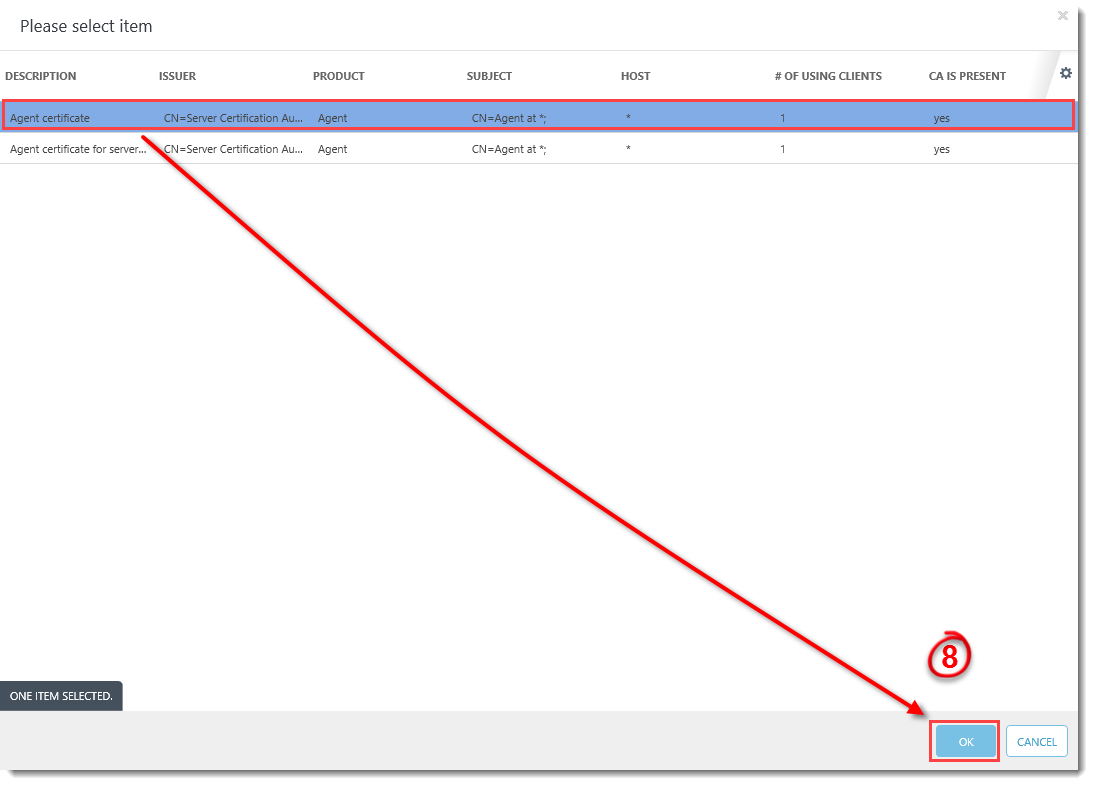Issue
ESET business product no longer supported
This article applies to an ESET product version that is currently in End of Life status and is no longer supported. The content in this article is no longer updated.
For a complete list of supported products and support level definitions, review the ESET End of Life policy for business products.
- ESET Remote Administrator (ERA) 6.x client computer migration to new server
Solution
ERA 6.5 User Permissions
This article assumes that your ERA user has the correct access rights and permissions to perform the tasks below.
A user must have the following permissions for the group that contains the modified object:
| Functionality | Read | Use | Write |
| Certificates | ✓ | ✓ | |
| Policies | ✓ | ✓ | ✓ |
A user must have the following permissions for their home group:
| Functionality | Read | Use | Write |
| Server Settings | ✓ | ✓ | ✓ |
A user must have the following permissions for each affected object:
| Functionality | Read | Use | Write |
| Groups & Computers | ✓ | ✓ | ✓ |
Once these permissions are in place, follow the steps below.
Complete certificate migration first
Follow the steps in this article only after you have completed the steps in Certificate migration in ESET Remote Administrator 6.x.
Migrate Client computers from the existing server, Server One, to the new ERA server, Server Two, using an agent policy. It is recommended to migrate only one client computer to test. After a successful migration of the test client computer, complete the migration with the rest of the client computers you would like to migrate to the new ERA Server.
I. Create a new Agent Policy on your existing server, Server One in this example.
- Open ESET Remote Administrator Web Console (ERA Web Console) in your web browser and log in.
- Click Admin
 → Policies.
→ Policies. - Click Policies → New.
Figure 1-1
Click the image to view larger in new window
- Type a Name and optional Description for the policy in the appropriate fields.
Figure 1-2
Click the image to view larger in new window
- Expand Settings and select ESET Remote Administrator Agent from the drop-down menu.
- Click Edit server list.
Figure 1-3
Click the image to view larger in new window
- Click Add. Type the FQDN / IP address of the new server, Server Two this example, in the Host field and click Ok.
Figure 1-4
Click the image to view larger in new window
- Verify the FQDN / IP address for Server Two is correct and click Save.
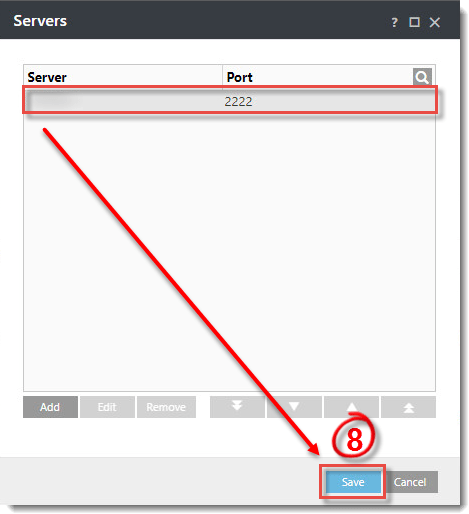
Figure 1-5
Click the image to view larger in new window
- Expand Assign and click Assign. Select a client computer to migrate to Server Two. Only select one client computer to start. Click OK.
- Click Finish.

Figure 1-6
II. Apply the Agent Certificate in a new Agent Policy on your new ERA server, Server Two in this example.
- Open ESET Remote Administrator Web Console (ERA Web Console) in your web browser and log in.
- Click Admin
 → Policies.
→ Policies. - Click Policies → New.
Figure 2-1
- Type a Name and optional Description for the policy in the appropriate fields.
Figure 2-2
- Expand Settings and select ESET Remote Administrator Agent from the drop-down menu.
- Click Change certificate.
Figure 2-3
- Click Open certificate list.

Figure 2-4
- Select the Agent certificate and click OK.
Figure 2-5
- The Agent certificate is in the policy.
Figure 2-6
- Expand Assign and click Assign. Select the test client computer for the policy to target. Click OK.
- Click Finish.
Figure 2-7
- The test client computer is now connected to the second ERA Server and the Agent policy has the correct certificate.
Follow the steps in our Knowledgebase article to complete the ERA Server Migration process.
Languages
Related articles:
Source : Official ESET Brand
Editor by : BEST Antivirus KBS Team
How useful was this post?
Click on a star to rate it!
Average rating 0 / 5. Vote count: 0
No votes so far! Be the first to rate this post.