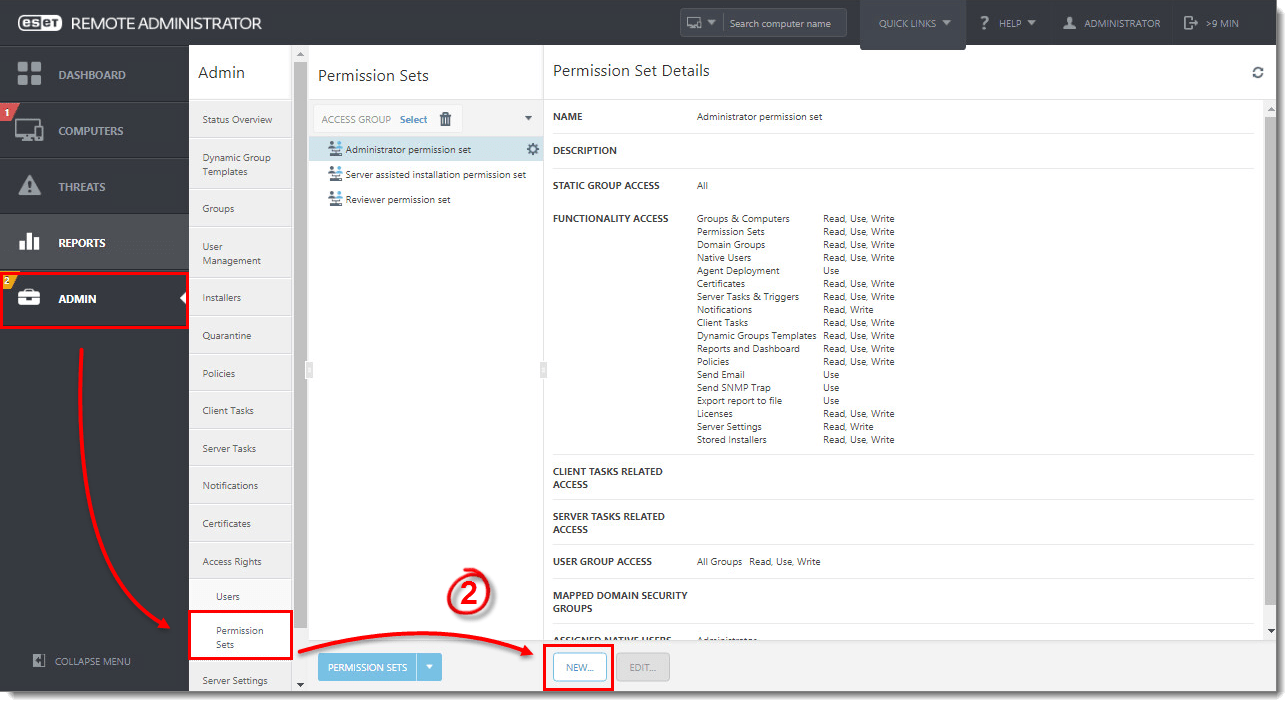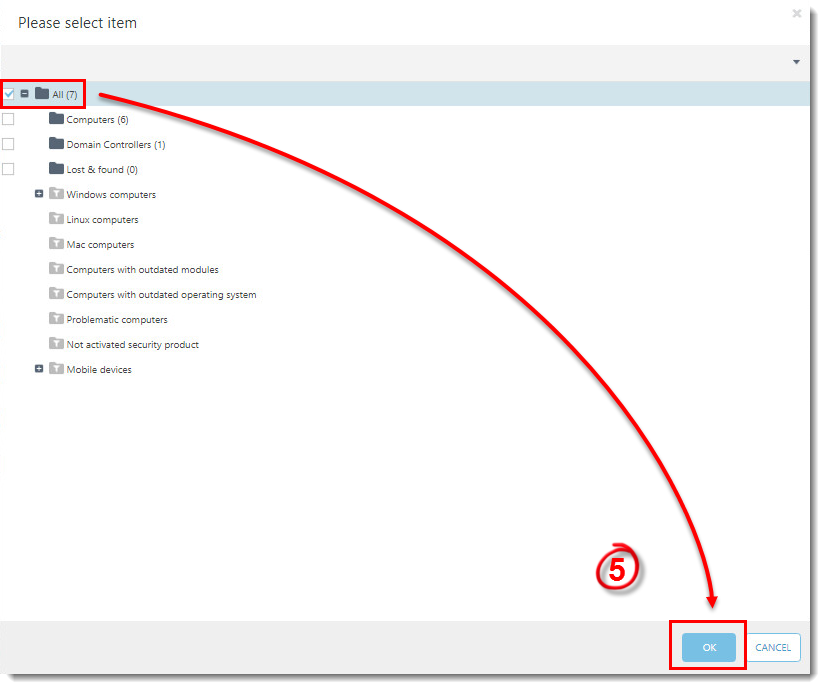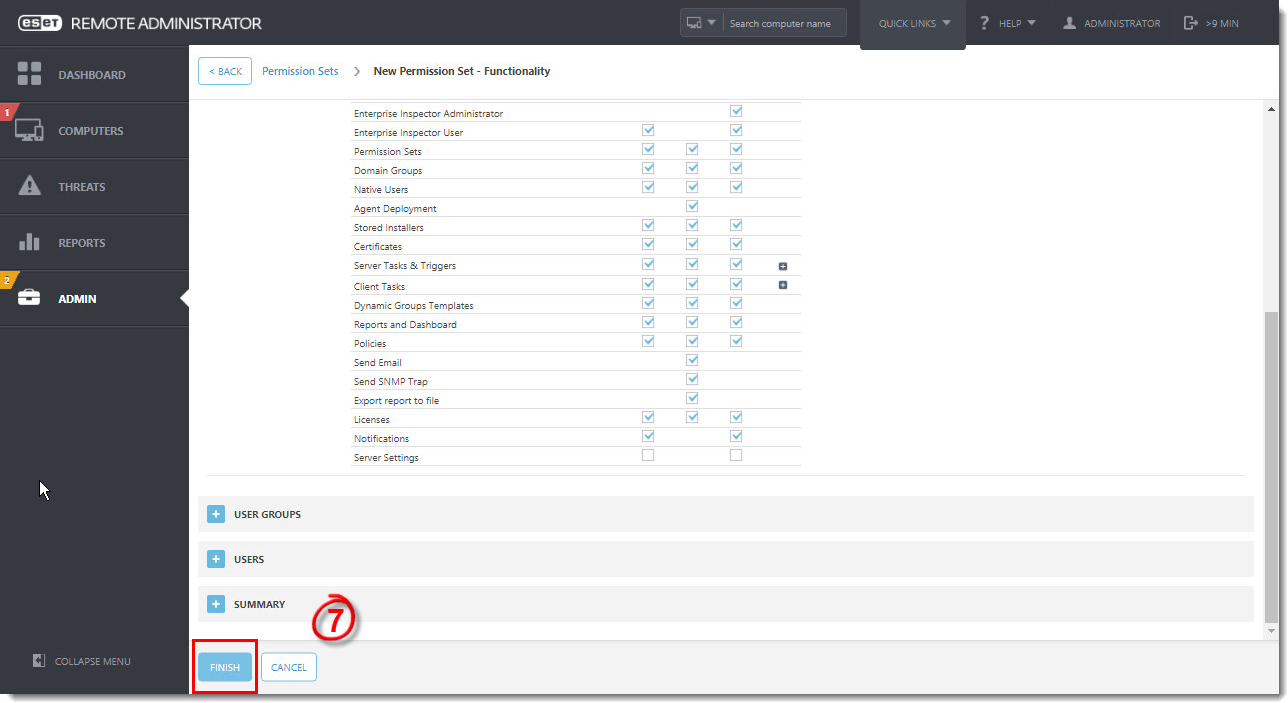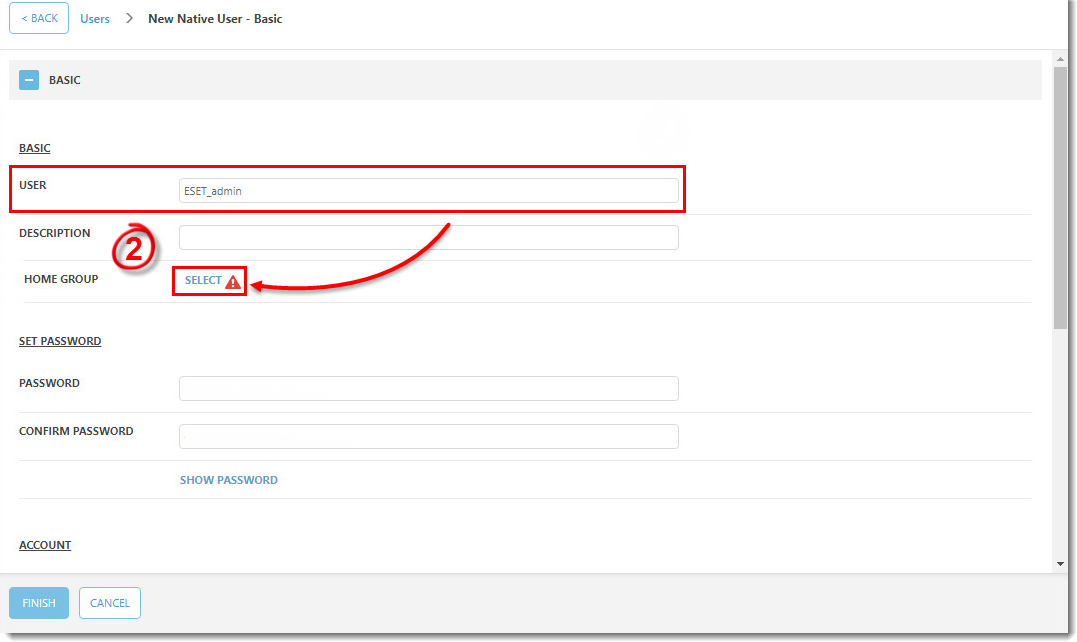Issue
- Create a new user and grant access rights and permissions
- You are unable to perform an ERA task because the option is greyed out
Details
Access rights in ESET Remote Administrator (ERA) 6.5 and later allow you to define which objects a given user can manage and which tasks that user can carry out. For a more detailed look at how access rights function in ESET Remote Administrator, see the ESET Remote Administrator User Guide.
Solution
After a new installation of ERA version 6.5 and later, no access rights are defined and the Administrator is the only user in the system. Follow the steps below to create a second administrator user with all access rights.
Video tutorial
 Create a universal permission set
Create a universal permission set
- Open ESET Remote Administrator Web Console (ERA Web Console) in your web browser and log in. Open ERA Web Console.
- Click Admin
 → Access Rights → Permission Sets → New.
→ Access Rights → Permission Sets → New.
Figure 1-1
Click the image to view larger in new window
- Type a name for your new permission set, we recommend ESET_admin. The Description field is optional.
- Expand Static Groups and click Add Static Group.
Figure 1-2
Click the image to view larger in new window
- Select the All Static Group and click OK.
Figure 1-3
Click the image to view larger in new window
- Expand Functionality and then click Grant All Functionality Full Access.
Figure 1-4
Click the image to view larger in new window
- Click Finish to save your changes.
Figure 1-5
Click the image to view larger in new window
 Create a second administrator user
Create a second administrator user
Create a secondary administrator user and keep the credentials for the master Administrator account secure so that there is always one account with full permission to manage all others. Follow the steps below to create a second administrator user with access to all groups and objects:
- Navigate to Admin
 → Access Rights → Users and click New.
→ Access Rights → Users and click New.
Figure 2-1
Click the image to view larger in new window
- Expand the Basic section, name your new user ESET_admin to match the permissions set you created in part 1 and then click Select next to Home Group.
Figure 2-2
Click the image to view larger in new window
- Select the All group and click OK.

Figure 2-3
- Type a secure password into both Password fields. Additional settings are available in the Account section.
Figure 2-4
Click the image to view larger in new window
- Expand Permission Sets. Select the check box next to the ESET_admin permission set you created in part 1 above.
- When you are finished making changes, click Finish to create the user.
Figure 2-5
Click the image to view larger in new window
After you have created a second administrator user, you can perform any of the ERA tasks in the ESET Knowledgebase while logged in as this user.