Issue
- You receive the error message “error 0073”
- You receive the error message “Modules update failed”
Solution
To view instructions for an operating system other than Windows, choose the appropriate operating system below:
- Make sure you are using the latest version of your ESET product: Upgrade ESET Windows home products to the latest version.
- Re-enter your ESET-issued Username, Password, or License Key: Activate my ESET Windows home product using a Username, Password, or License Key.
- Verify that your license has not expired.
- Clear the update cache.
- Remove any previously installed antivirus software: Uninstallers (removal tools) for common Windows antivirus software.
- Exclude ESET from detection on your third-party firewall (such as Norton Personal Firewall, ZoneAlarm, or others). If you are using the ESET firewall and have no other firewall software installed, disregard this step.
- If you do not use HTTP proxy for downloading updates, verify update settings properly:
-
- Open the main program window and press F5 key on your keyboard to access the Advanced setup window.
- Click Update, expand Profiles → Updates → Connection Options, select Do not use proxy server from the Proxy mode drop-down menu, and then click OK.(Version 8.x and earlier: expand Update and then click Update → Setup, click the HTTP Proxy tab, make sure that Do not use proxy server is selected, and then click OK).
 Business Users only:
Business Users only:
If your settings in HTTP Proxy are locked (read only) then this proxy policy was forced by ESET Security Management Center or ESET Remote Administrator.
ESET PROTECT 8.x: You can revoke this setting from the ESET PROTECT Web Console. If there is no access to ESET PROTECT Server (for example, ERA Server no longer exists) uninstall the ESET PROTECT Agent and then Uninstall and reinstall ESET endpoint products using ESMC (7.x).
ESMC 7.x: You can revoke this setting from the ESMC Web Console. If there is no access to ESMC Server (for example, ERA Server no longer exists) uninstall the ESMC Agent and then Uninstall and reinstall your ESET endpoint product.
ERA 6.x: You can revoke this setting from the ERA Web Console. If there is no access to ERA Server (for example, ERA Server no longer exists) uninstall the ERA Agent and then Uninstall and reinstall your ESET endpoint product.
- Test communications with the ESET update server:
- Press the Windows key + R on your keyboard, type
cmdinto the text field and press the Enter key on your keyboard.Windows 8 users: Press the Windows
 key + Q on your keyboard to open an app search and type
key + Q on your keyboard to open an app search and type cmdinto the Search field. - Type
ping update.eset.cominto the command prompt and press Enter (see Figure 1-1). - If you are able to connect to the update server, you will see a Reply from… message followed by the IP address of the server you are trying to reach.
- Press the Windows key + R on your keyboard, type
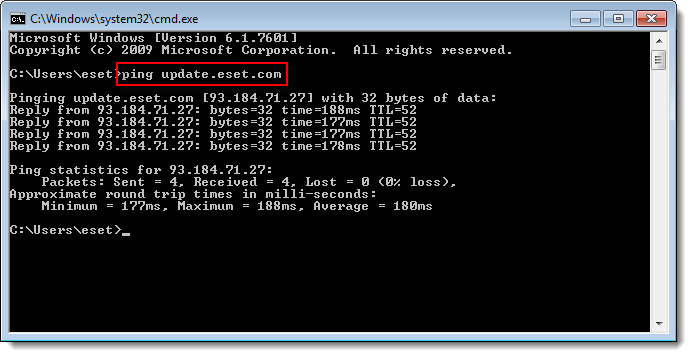
- Uninstall and reinstall your ESET product.
- Clean an infected computer: My computer has a virus—what should I do? (Preliminary malware troubleshooting)
If you are still unable to resolve your issue, email ESET Technical Support.
Editor by : BEST Antivirus KBS Team

