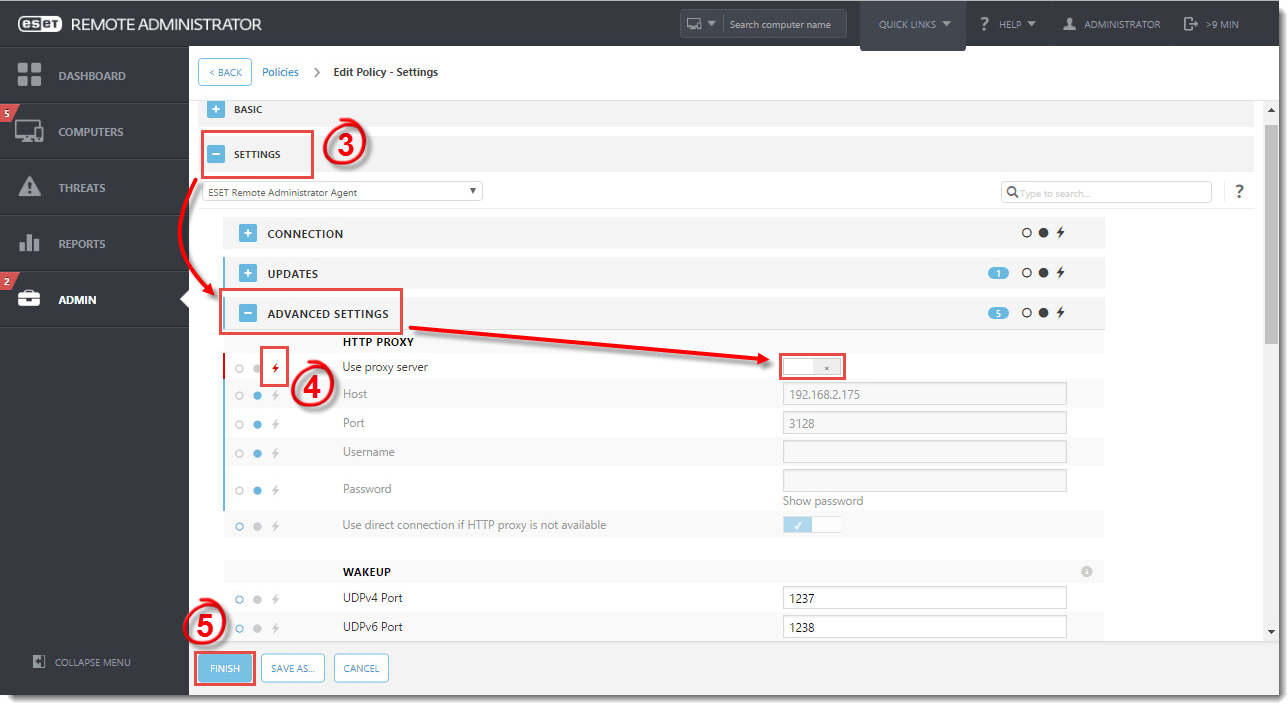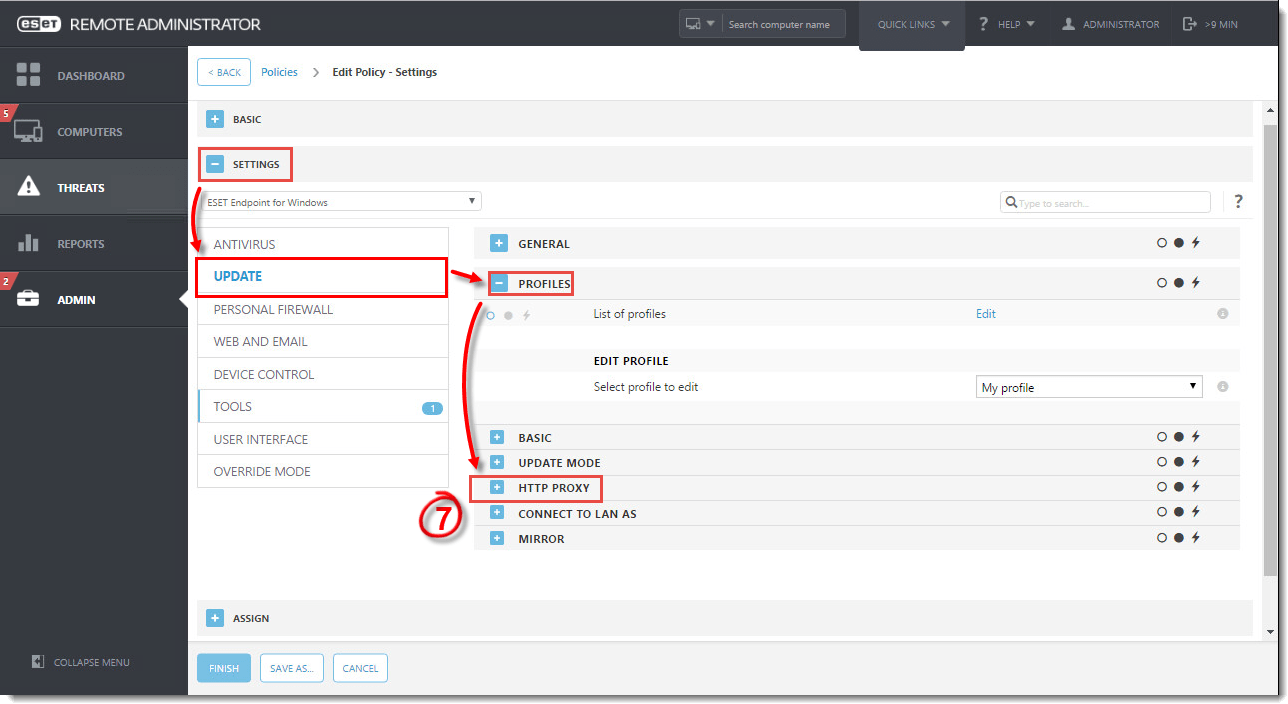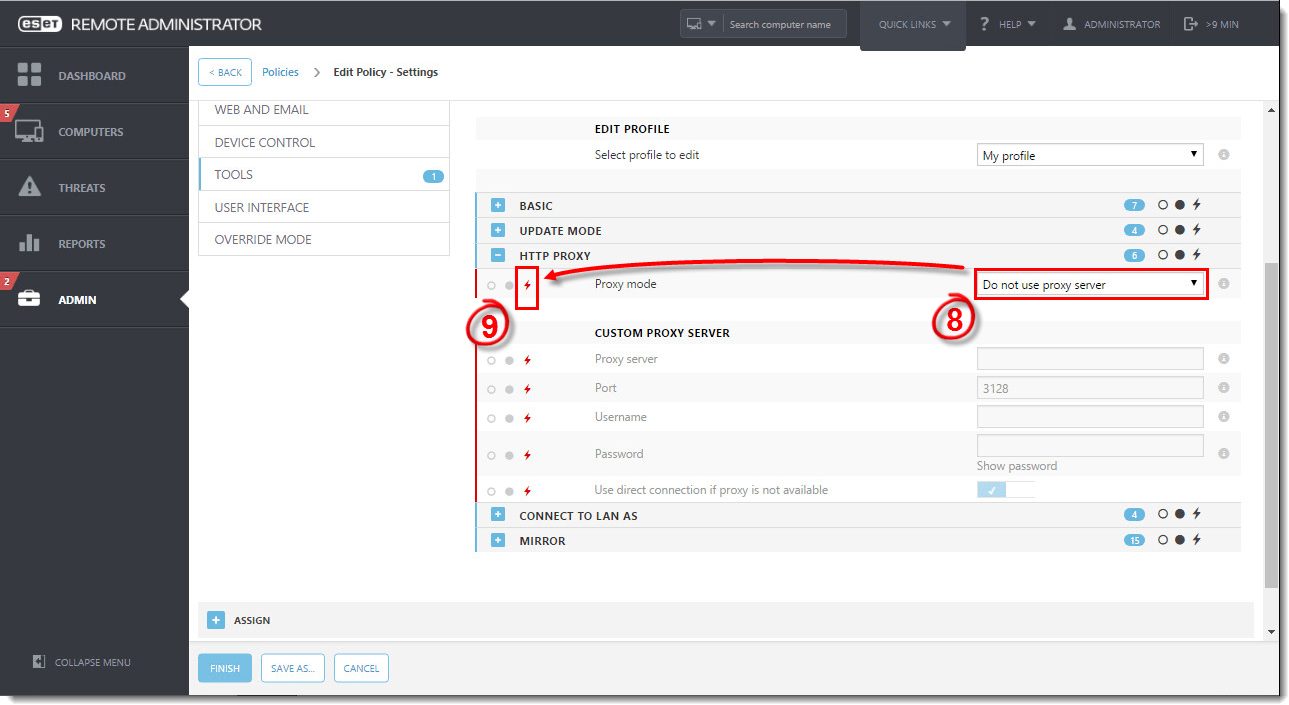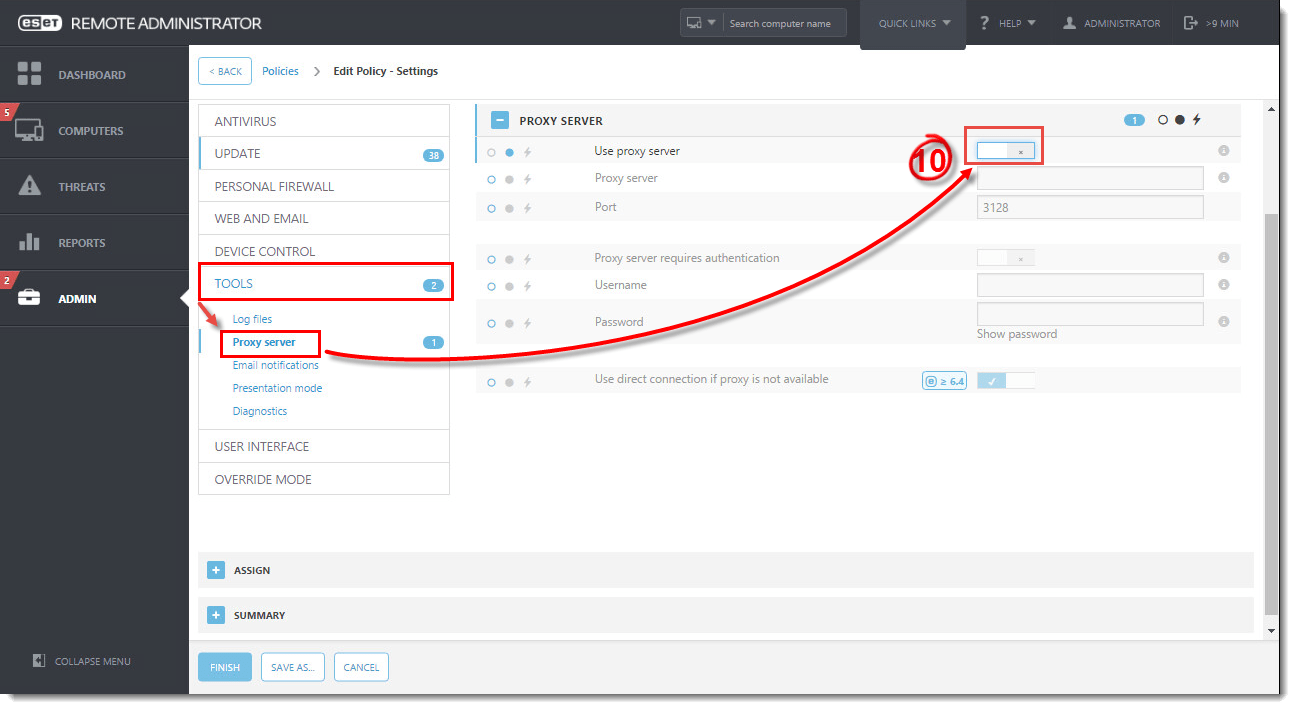Issue
- Update fails on client workstations connected to ESET Remote Administrator
- Apache HTTP Proxy is installed with ESET Remote Administrator
- A small network environment where a proxy for caching detection engine updates downloaded from the internet is not required
- Receive an activation error, for example ECP.4098
Solution
 Endpoint users: Perform these steps on individual client workstations
Endpoint users: Perform these steps on individual client workstations
Apache HTTP Proxy can be installed as part of the ESET Remote Administrator (ERA) Server installation process using the all-in-one installer. However, not all users should install Apache HTTP Proxy because doing so will create and apply several proxy-based policies for client computers and apply them automatically, which can affect your ability to download updates. We recommend that you deselect this component during installation if you are unsure whether it is needed on your network. You can install Apache HTTP Proxy later.
To allow updates, follow the instructions below to disable Apache HTTP Proxy:
- Open ESET Remote Administrator Web Console (ERA Web Console) in your web browser and log in.
- Click Admin
 → Policies, select the Agent policy being applied to your endpoint computers and then click Policies → Edit.
→ Policies, select the Agent policy being applied to your endpoint computers and then click Policies → Edit. - Expand Settings → Advanced Settings and click the slider bar next to Use proxy server.
- Click the Force
 icon.
icon. - Click Finish.
Figure 1-1
Click the image to view larger in new window
- Select the Endpoint Product policy being applied to your endpoint computers and then click Policies → Edit.
- Expand Settings, click Update and then Profiles → HTTP Proxy.
Figure 1-2
Click the image to view larger in new window
- Click the drop-down menu next to Proxy mode and select Do not use proxy server.
- Click the Force
 icon.
icon.
Figure 1-3
Click the image to view larger in new window
- Click Tools → Proxy server and click the slider bar next to Use proxy server to disable it.
Figure 1-4
Click the image to view larger in new window