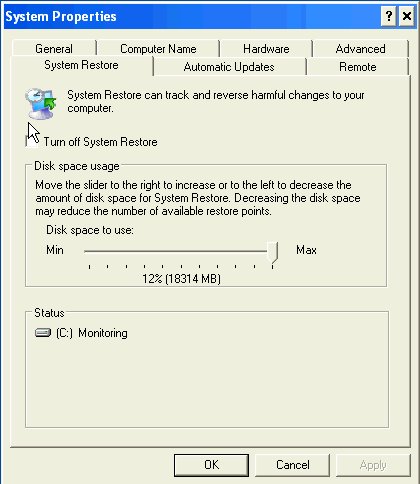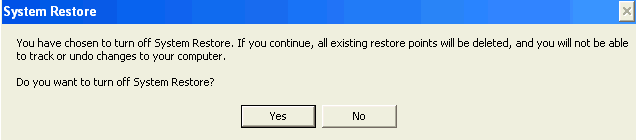The System Restore option in Windows allows users to restore the system to its previous working state should it crash or malfunction.
However, in some cases you may be required to disable the System Restore option (for example, to delete infected files detected by a Kaspersky product in the _Restore folder).
How to turn off System Restore in Windows 7, 8, 8.1 and 10
- Open File Explorer.
- Right-click This PC (Or Computer) and select Properties from the shortcut menu.
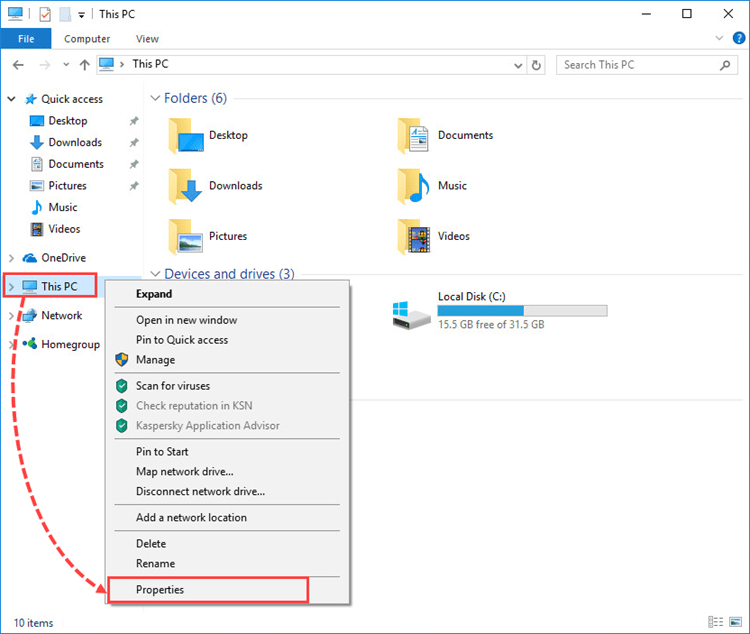
- Click System protection.
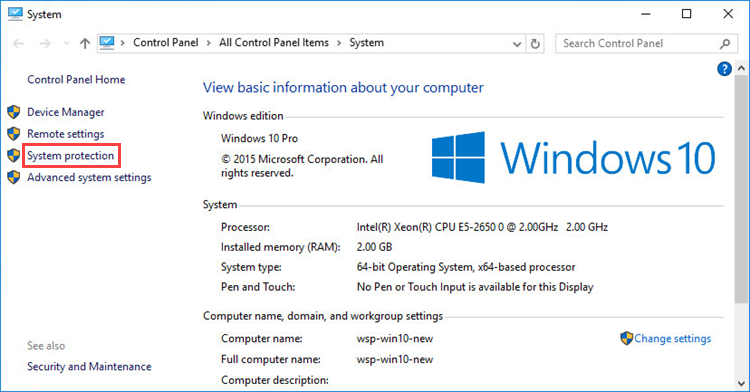
- Go to the System Protection tab and click Configure.
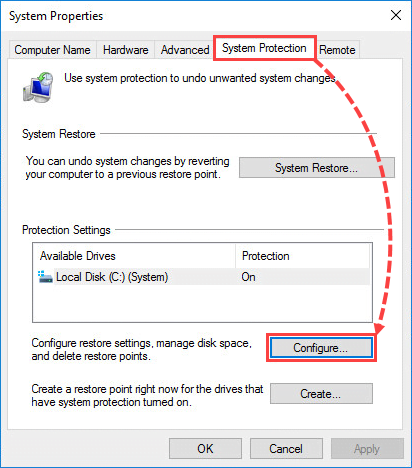
- Select Disable system protection and click OK.
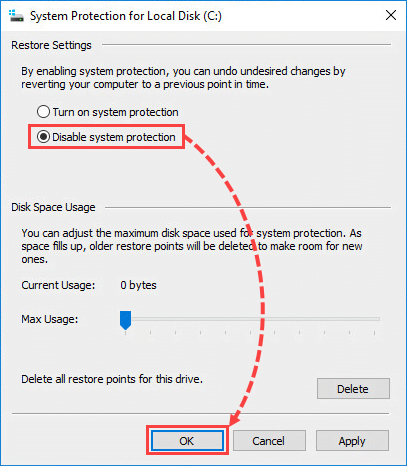
- Click Yes.
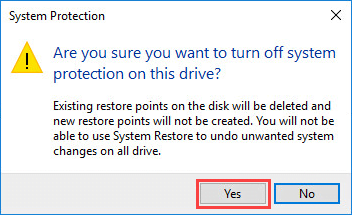
- In the System Properties window, click OK.
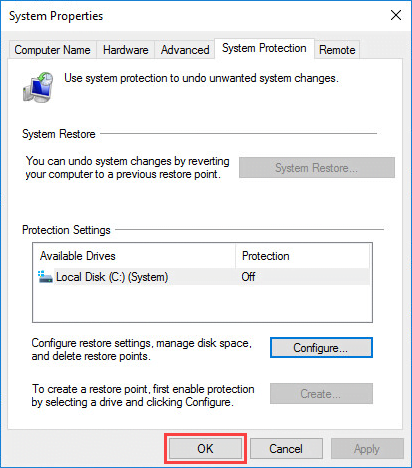
- Restart your PC.
How to turn off System Restore in Windows Vista
- Click Start.
- Right-click Computer and select Properties from the shortcut menu.
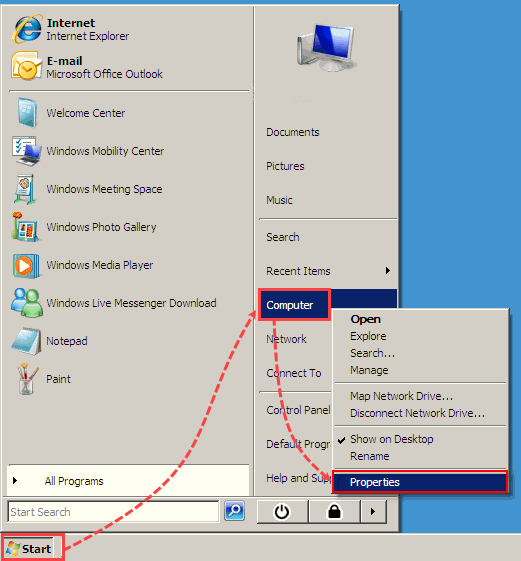
- Click System protection.
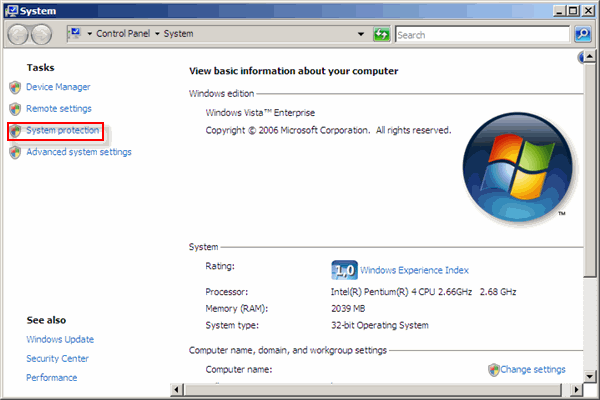
- Go to the System Protection tab.
- In the Automatic restore points section, clear the checkbox beside the system disk with Windows Vista installed.
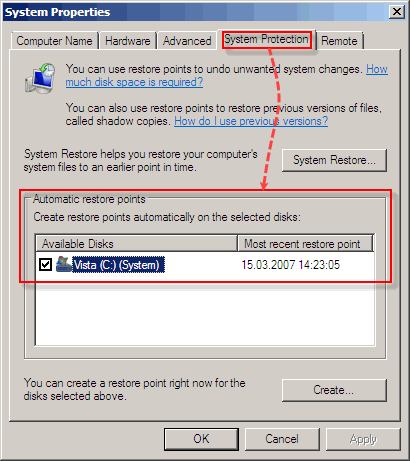
- Click Turn System Restore Off.
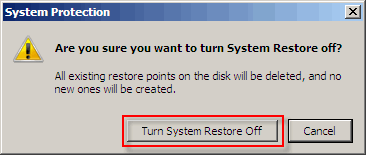
- Click OK.
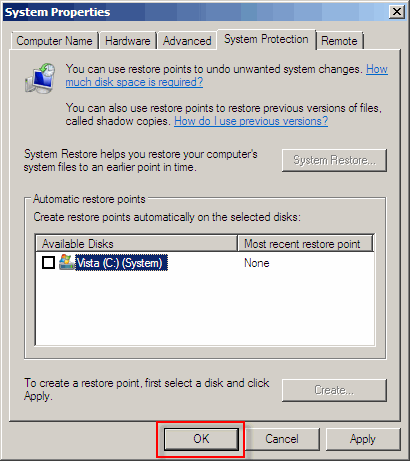
- Restart your PC.
What to do after turning off System Restore
- Run a full scan of your computer using your Kaspersky product. Instructions are available in the following articles:
- After completing the scan and removing any infected files with your Kaspersky product, turn on System Restore once again.
Source : Official Kaspersky Brand
Editor by : BEST Antivirus KBS Team