Issue
- Troubleshooting errors
- Activation error messages
- You receive an error starting with ACT during activation
- You receive an error starting with ECP during activation
- Click here to resolve activation problems with ESET home products
Solution
Troubleshooting activation errors
ESET products will display a number of ACT error codes (for example ACT.0, ACT.5, ACT.7 or ACT.21, view full list of ACT errors) if activation fails. To resolve these issues, follow the steps below:
- Remove any previously installed antivirus software using the vendor’s approved method. Get tools to remove third-party AV here.
- Verify that your internet connection is active by visiting the ESET home page. Your computer must have an active internet connection for your ESET product to activate and download updates.
- Click Start
 and type Command Prompt.
and type Command Prompt. - Right-click the Command Prompt icon and select Run as administrator.
- Type the command
netsh winsock resetand press Enter. Restart your computer and attempt to activate it.
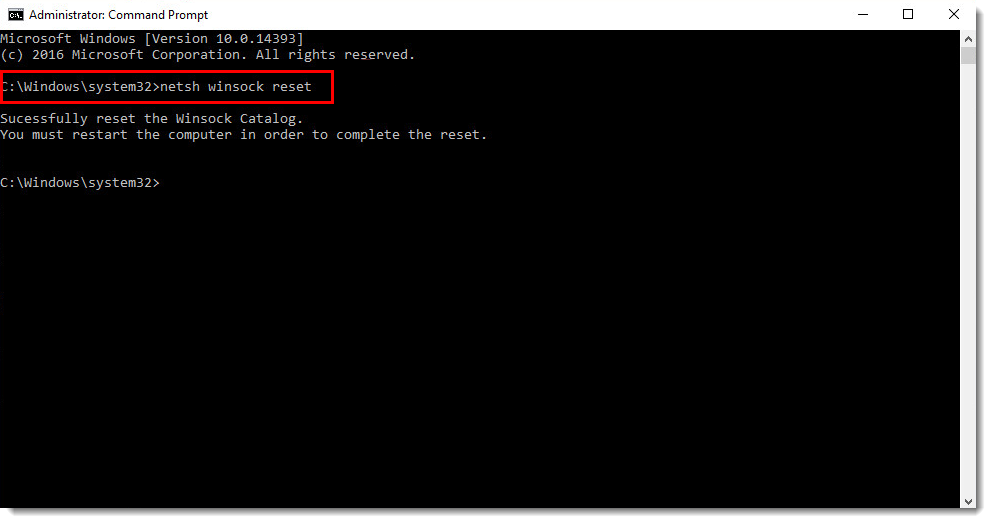
Figure 1-1
- Errors can occur when the system time on your machine is set incorrectly. Set your system clock properly to resolve this error.
- Navigate to C:\Windows\System32\drivers\etc and verify if the hosts file contains any DNS poisoned entries related to the edf.eset.com domain.
If any DNS poisoned entries are found, remove these entries from the hosts file using a text editor like Notepad or Notepad++. This action requires Windows administration privileges.
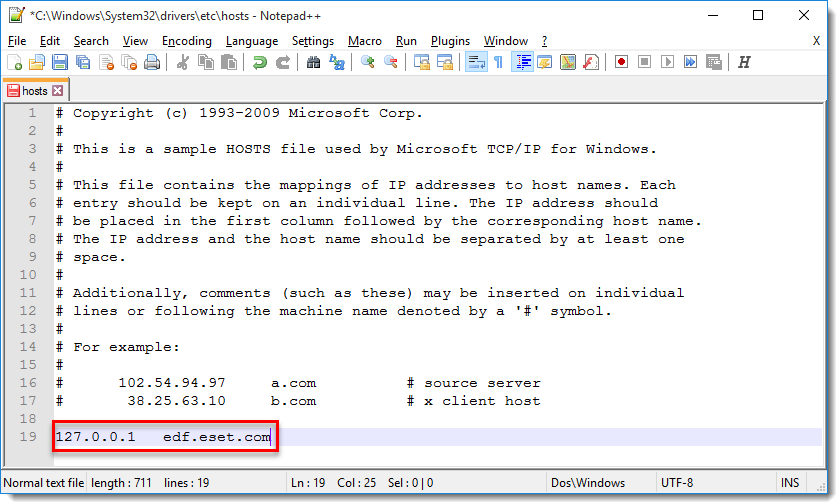
Figure 1-2
See the complete Activation overview diagram for more information and context about activation issues.
If you are still unable to resolve your issue after performing these steps (or checking Activation error codes and messages), email ESET Technical Support.
Activation error codes and messages
![]() If you received this error on an android device view our Android-specific instructions
If you received this error on an android device view our Android-specific instructions
| Error code | Issue Description and Troubleshooting |
|---|---|
| ACT.0 | If you receive one of these activation errors with your ESET business product, email ESET Technical Support. |
| ACT.1 |
Activation was successful but something went wrong. Determine whether you have the latest version of your ESET product. |
| ACT.17 | Activation Failed – Canceled license
|
| ACT.18 |
It is required to verify the activation with the parent (previous) license which is already not renewable or expired. |
| ACT.20 |
This license is not valid in the selected country. Your license needs to be activated in the country where it was purchased. Alternatively, contact your local ESET partner to update your license and help you activate your ESET product. |
| ACT.21 | This error typically occurs after upgrading your ESET product. To resolve this, restart your computer and then attempt to activate it again. We recommend using your License Key to activate when possible. Activate ESET business products using ESET Security Management Center (7.x) |
| ACT.23 |
Activation failed, no usable unit distributions found. Your ESET business account does not contain any unit distributions suitable for activating this product. |
| ACT.24 | Your ESET product is having trouble connecting the ESET GEO IP server.
Verify that your network has rules allowing access to the ESET GEO IP servers. |
| ACT.25 | You may receive the ACT.25 error if you used your license previously with an ESET Beta product. To resolve this issue, email ESET Technical Support. |
| ACT.32 ACT.34 |
Activation failed – An error occurred during activation
Your license key is not valid in the country you selected during installation. Select the proper country or contact your license distributor. |
| ACT.39 | Your license is overused. Possible solutions are:
To identify and report a pirated ESET license, visit our Knowledgebase article for instructions. When the license is no longer overused, attempt to activate again. |
| ACT.4 | This error may be caused by a failed upgrade or corrupted installation. Verify there is no other antivirus/security software installed on your system in conflict with your ESET product. |
| ACT.46 |
Your license is expired and can be renewed.
If you are receiving this error when your ESET product is new and you have not already activated it, email ESET Technical Support. |
| ACT.5 | Activation failed/Invalid License Key
Type or copy/paste the License Key into your ESET product as it is written. If you receive the error message “Activation failed”, then the Activation key you are using has already been activated or you entered an incorrect License Key. When the key was activated, an email was sent out to the wp-signup.phped email containing an ESET-issued Username, Password, and License Key. Depending on the version of your product, you will need to enter one or more of these credentials into your ESET product to activate it. |
| ACT.6 | Your license is expired and non-renewable, the product has to be activated using a different license. This error typically occurs when you try to activate a product using an expired trial license. |
| ACT.7 | Activation failed
Verify you downloaded the correct ESET product for the license you purchased. To download a different product, visit the download page. |
| ACT.8 |
Entered invalid username/password for access to ESET My licenses.
If you are a license owner and cannot log in, email ESET Technical Support. |
| ECP.4097 | Undefined error
This error can occur when the system time on your machine is set incorrectly. Set your system clock properly to resolve this error. If you are still unable to resolve your issue, email ESET Technical Support. |
| ECP.4098 | Your ESET product is having trouble connecting with ESET servers.
Verify your computer has an active internet connection by going to www.eset.com. If you are still unable to resolve your issue, email ESET Technical Support. |
| ECP.4099 | We could not reach the activation server
This is a known issue with Windows operating systems that prevents activating your ESET product in some circumstances. ESET Endpoint Antivirus/Security users (and all Windows XP users)
If you still cannot activate your ESET product, email ESET Technical Support and receive specific tools and instructions on how to resolve the issue and activate your ESET product. We recommend including ESET Log Collector output when submitting a support request. |
| ECP.4100 | Internal error
If you are still unable to resolve your issue, email ESET Technical Support. |
| ECP.4115 | Invalid credentials
You are trying to activate an ESET security product with ESET Business Account or ESET License Administrator Security Admin login credentials, however, the username or password is wrong. |
| ECP.4116 | This license is not valid in the selected country. Your license needs to be activated in the country where it was purchased
Alternatively, contact your local ESET partner to update your license and help to activate your ESET product: |
Activation server or internet connection issues
| Error code | Issue Description and Troubleshooting |
|---|---|
| ECP.20002 | We could not reach the activation server
This error is commonly caused by the following reasons:
Check if you have an active internet connection Your ESET product is having trouble connecting with ESET servers. Verify that your computer has an active internet connection by going to https://www.eset.com. Remove Lavasoft Web Companion NOTE: In the Add/Remove programs window, Lavasoft may be displayed as “Web Companion” only. With Lavasoft removed, follow the steps below:
In normal circumstances, you should be able to activate your ESET product. If not, that means your computer has a network/DNS/Internet issue or 3rd party security software leftovers in your computer block attempts to perform the activation. If you are still unable to resolve your issue, email ESET Technical Support. |
| ECP.20006 | Connection to the activation servers has been blocked/interrupted. Check for a firewall presence on your network.
Email ESET Technical Support to resolve this issue. |
| ECP.20016 | Proxy server settings have an invalid username and password to connect to the proxy. |
| ECP.20031 | Certificate validation fails. Refer to Certificate validation fails when installing my ESET product. |
| ECP.20032 | The ESET servers are busy. Wait the specified amount of time in the error message and then try to activate again. If you are still unable to resolve your issue, email ESET Technical Support. |
Older ESET products
| Error code | Issue Description and Troubleshooting |
|---|---|
| Error 0008 | Product activation fails
You may need to re-enter your ESET username and password or clear the update cache. Visit the following ESET Knowledgebase article for instructions: |
| Error 0015 | Activation Error
If you receive the messages “Activation failed” and “The activation key you entered has already expired” when attempting to activate your ESET product purchased from Staples, email ESET Technical Support. Include your Activation key and the proof of purchase number from your Staples receipt in your email if available. |
| Error 0097 | Activation key is used for a different product
Verify you downloaded the correct ESET product for the license you purchased. To download a different product, Click here to visit the Download Page. If you are still unable to resolve your issue, email ESET Technical Support. |


