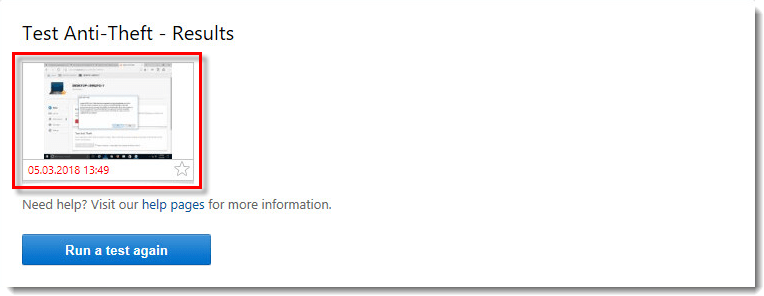Issue
- Your Anti-Theft test on myESET hangs for an extended period of time
- The “Run a test” button starts the test, but it never finishes
Details
If you click Run a test from the Anti-Theft page on myESET, the test will run as shown below:
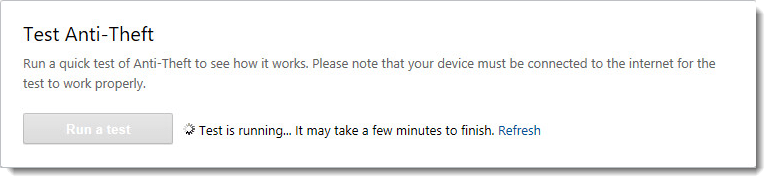
The Anti-Theft test may take a few minutes to finish as it attempts to sync with your ESET Windows home product. If the test is taking longer than expected, click Refresh in the test window. If the test still hangs after this step, you can resolve it by clicking Refresh from within your ESET Windows home product. For more information about running an ESET Anti-Theft test, visit the following Online help article.
Solution
Getting started with ESET Anti-Theft
Step 4 of 4 ← myESET account
Stop the Anti-Theft test from running and view the results:
- Open the main program window of your Windows ESET product.
- Click Setup → Security Tools.
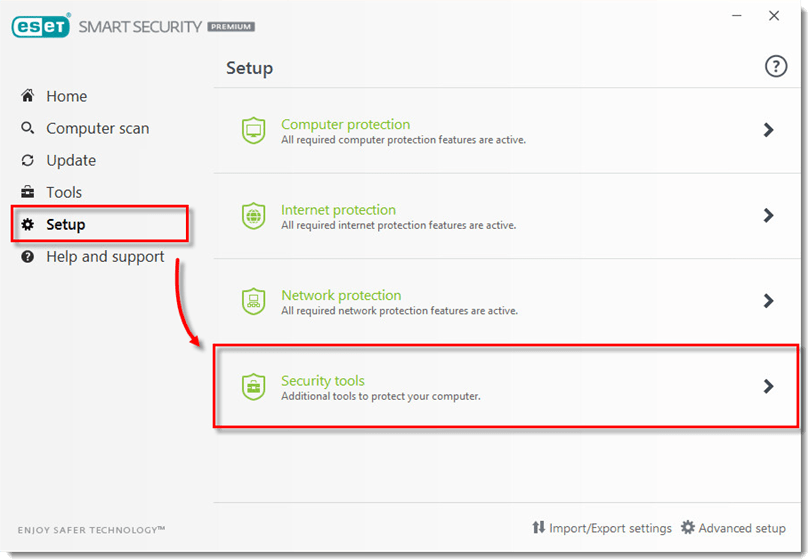
- Click the gear icon
 → Refresh.
→ Refresh.
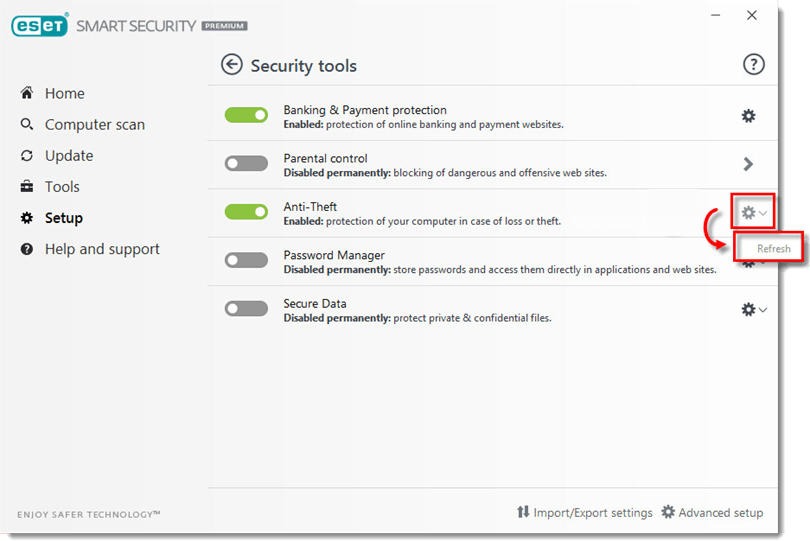
- Click Yes on the notification that appears to allow the Anti-Theft test to create a snapshot of your system.
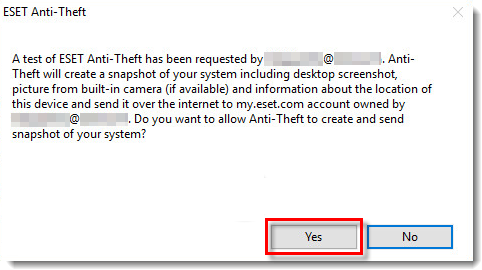
- Log in to the Anti-Theft portal on myESET. Click the device you are running the test on.