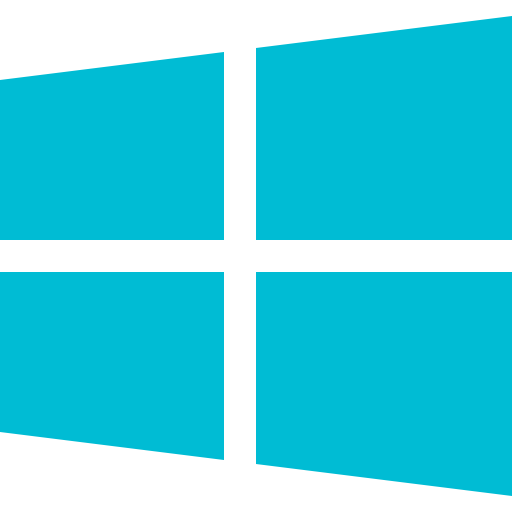 Windows
Windows
Windows computers come with a series of pre-installed programs. One of these programs is Intel Rapid Storage. Intel Rapid Storage is known to conflict with TotalAV and will need to be uninstalled so that you can use Real-Time Protection.
The steps you need to follow are:
- Uninstall Intel Rapid Storage
- Uninstall and Reinstall TotalAV
- Restart your computer
- Turn on Real-Time Protection
Uninstall Intel Rapid Storage
- Open TotalAV
- Click the Speedometer Icon
- Click Application Uninstaller
- Click Start Scan
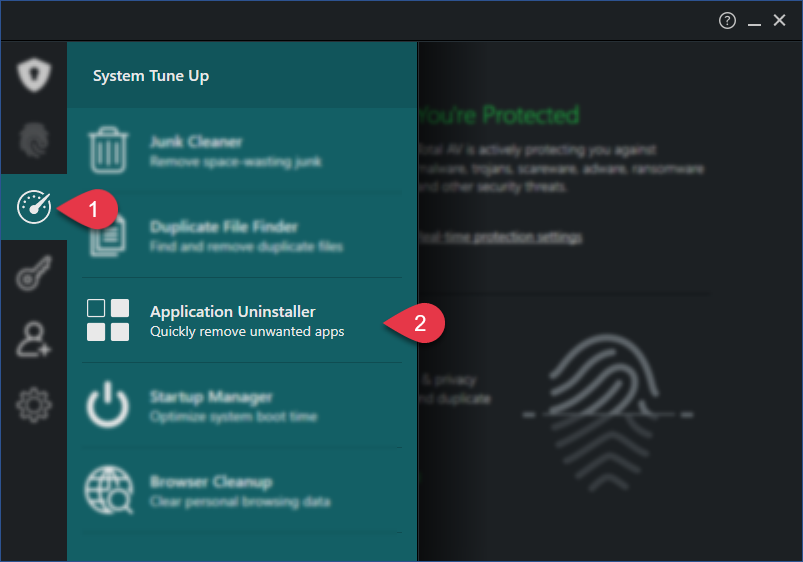
- Locate the Intel Rapid Storage application
- Click the check box on the right-hand side
- Click Uninstall Selected
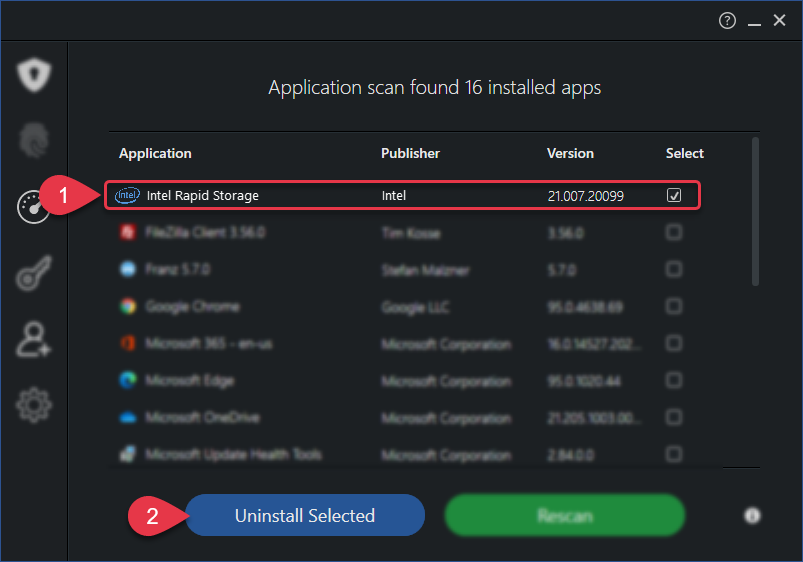
Uninstall and Reinstall TotalAV
Now that you have removed Intel Rapid Storage as a conflicting application, you will have to uninstall and reinstall TotalAV. Not sure how to uninstall and install TotalAV? Check out our easy-to-follow guides.
- Uninstall TotalAV
- Restart Your Computer
- Reinstall TotalAV
Turn on Real-Time Protection
You have now completed all of the steps required to remove Intel Rapid Storage.
The last step you need to take is to turn on your Real-Time Protection. To do so follow these instructions:
- Open the TotalAV application
- Click Enable Protection
After a moment your Real-Time Protection will be turned on!

