This article concerns:
- Kaspersky Internet Security
- Kaspersky Anti-Virus
- Kaspersky Total Security
See this guide for instructions on how to renew the license for Kaspersky Security Cloud.
If you are using an activation code
Renew your license using the activation code:
- Connect the application to My Kaspersky to save your license information. For instructions, see this article.
- Buy the renewal activation code. Use the instructions from this article.
- Add the new activation code to the application. Choose one of the instructions below.
Once you entered the renewal code, the application automatically checks whether you have got a previous license. If the previous license is not found, the application will ask you to enter it manually. See this article for more information.
If you are using automatic renewal or have a subscription
In this case, the license will be renewed automatically within 24 hours. If the license did not renew automatically, follow the instructions from this article.
To learn more about auto-renewal, see this article.
If you have bought subscription for a Kaspersky application from a third-party service provider, you can manage your subscription by contacting the provider. For details, see the documentation.
How to add the renewal code to the application when your current license is active
- In the application window, click License.
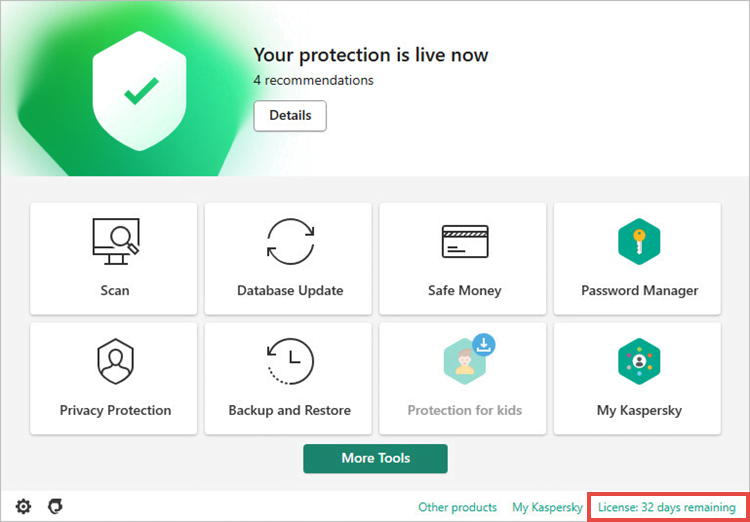
- To learn how to open the application, see this guide.
- Click Enter activation code in the New activation code block.
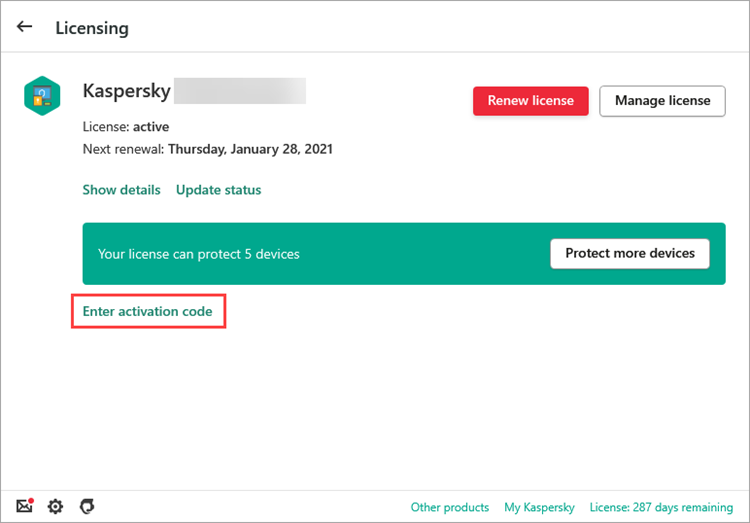
If you purchased your Kaspersky application via your internet service provider, you will see the Check status and Manage subscription buttons. Contact your internet provider’s support service to renew the license.
- Enter the activation code and click Save activation code.
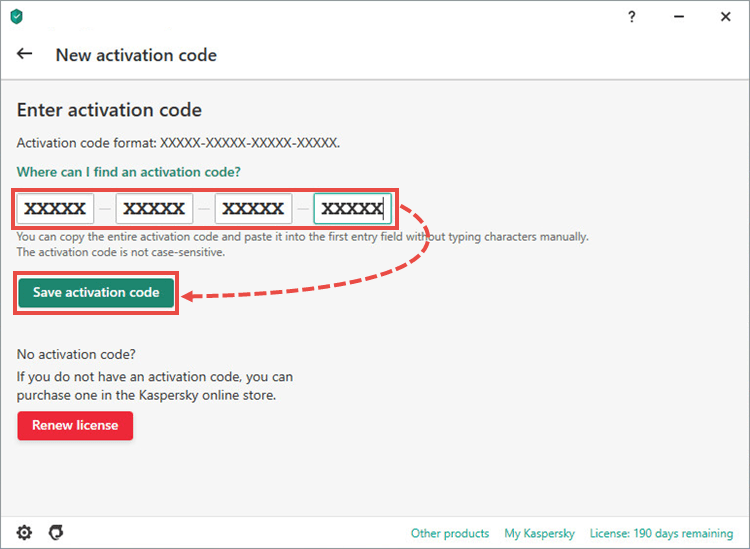
- Wait until the Wizard completes, and then click Done.
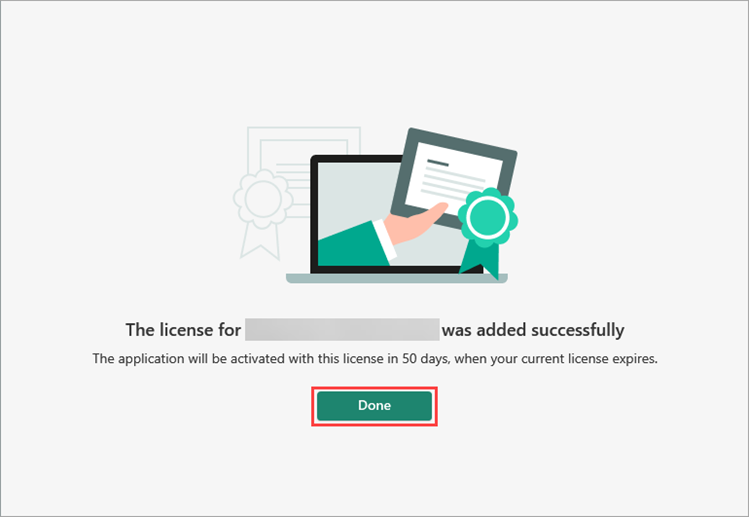
The application will add the activation code as a reserve code and renew the license automatically when your current license expires.
How to add the renewal code to the application to renew your expired license
- In the Licensing window, click Enter activation code.
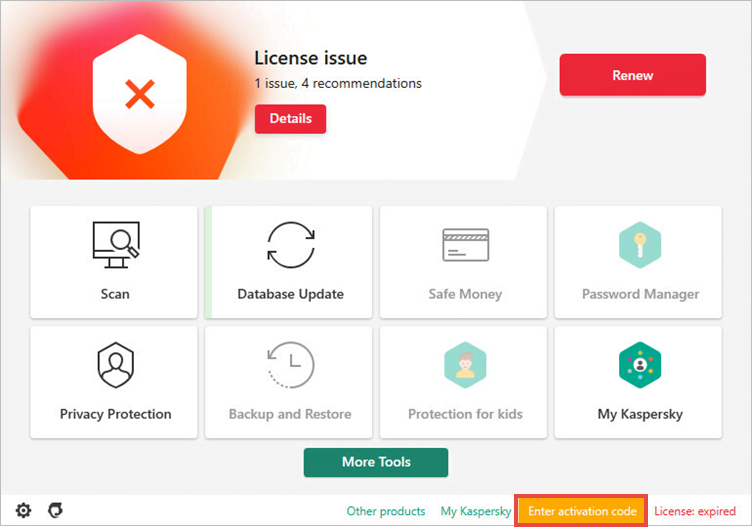
- To learn how to open the application, see this guide.
- Enter the activation code for renewing the license and click Activate.
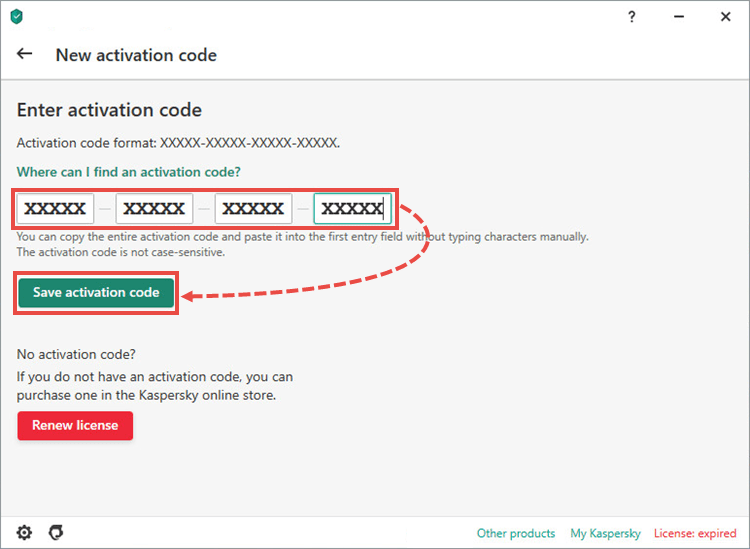
- Wait until the Wizard completes, and then click Done.
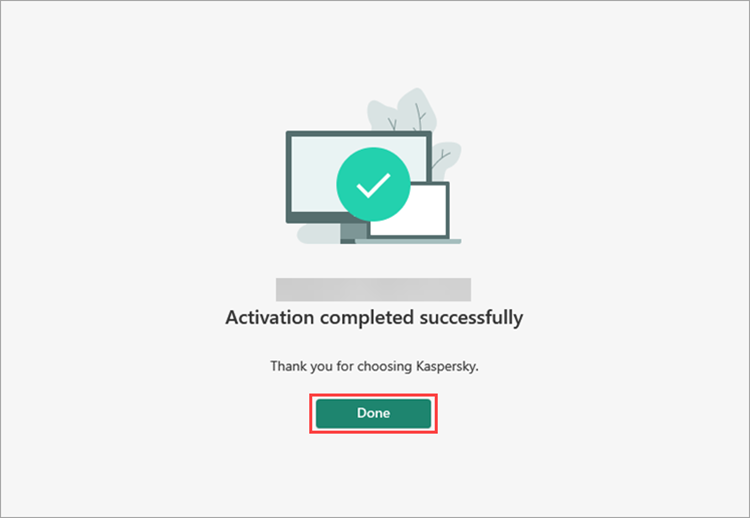
The application will update the license information.
What to do in case of activation issues
If you have bought subscription for a Kaspersky application from a third-party service provider, contact the Technical Support of that provider.
If you experience troubles while renewing you license, contact Kaspersky technical support by choosing the topic and filling out the form.
Source : Official Kaspersky Brand
Editor by : BEST Antivirus KBS Team

