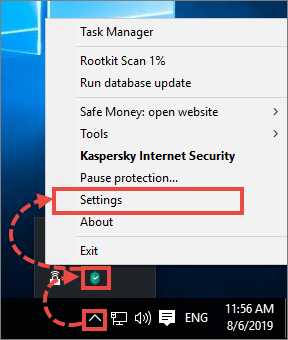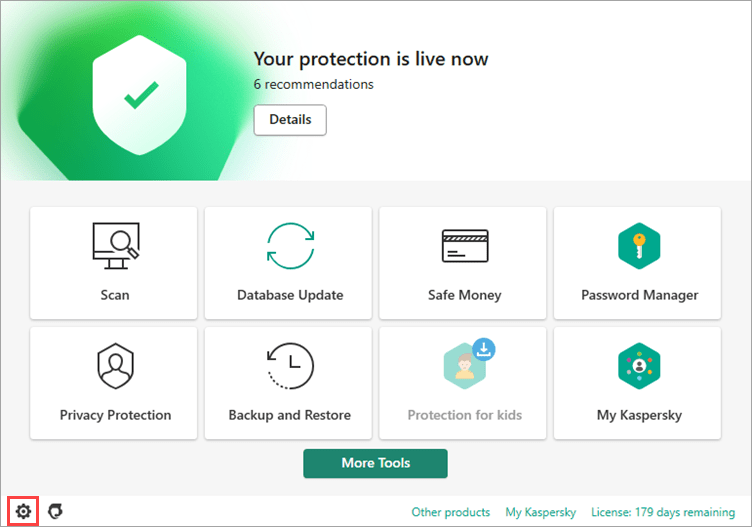This article concerns:
- Kaspersky Security Cloud
- Kaspersky Internet Security
- Kaspersky Anti-Virus
- Kaspersky Total Security
- Kaspersky Secure Connection
- Kaspersky Free
If you can’t find your Kaspersky application on the computer, use the instructions in this article.
Kaspersky applications launch automatically on Windows startup. If you did not change the application’s startup settings, your computer is protected even if the application window is hidden.
In the main window of the Kaspersky application, you will see information about your computer’s protection status, protection components, anti-virus bases release date and the license term.
How to start the application
To start your Kaspersky application, double-click on the application icon on the Desktop.
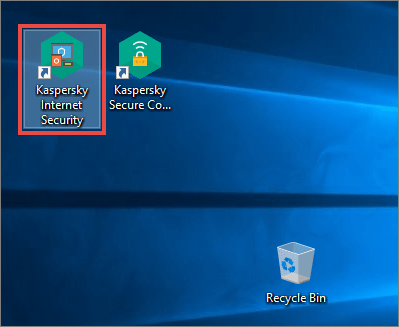
If there is no application icon on the Desktop:
- Press Win+E on your keyboard.
- Go to the following folder:
- C:\Program Files\Kaspersky Lab\<application name> 21.x — for 32-bit operating systems.
- C:\Program Files (x86)\Kaspersky Lab\<application name> 21.x — for 64-bit operating systems.
- Run the avpui.exe file.
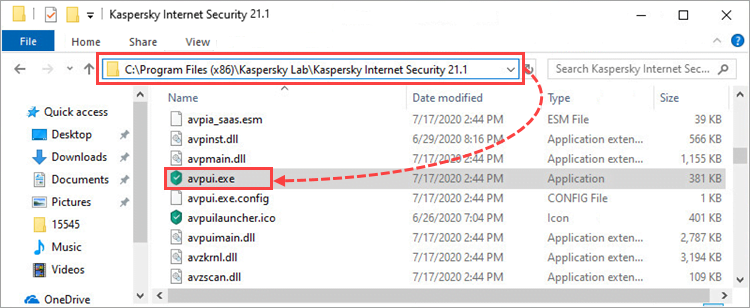
The application will start.
How to open the application window
To open your Kaspersky application, use one of the following methods:
- Double-click the application icon on the Desktop.
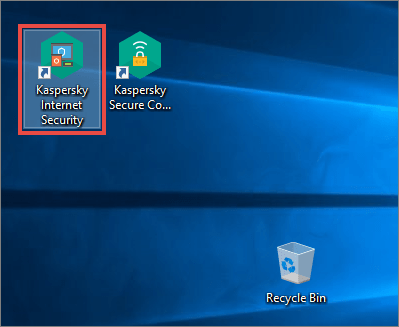
- Click on the application icon in the lower-right corner of the taskbar. If the application icon is hidden, click
 .
. 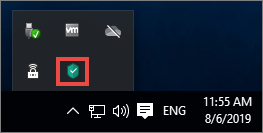
- Right-click the application icon in the lower-right corner of the taskbar and select the command with the application name from the shortcut menu. If the application icon is hidden, click
 .
. 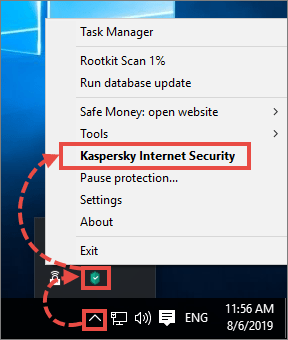
If the application icon is not in the taskbar, then the application is not running and the computer is not protected.
How to reinstall the application
If Kaspersky application window does not open, it means that protection is not working or is working incorrectly. To fix this problem, reinstall the application.
- Download the installer from the Kaspersky website:
- Kaspersky Internet Security
- Kaspersky Anti-Virus
- Kaspersky Total Security
- Kaspersky Security Cloud — Family , Personal or Free
- Kaspersky Secure Connection
- Remove the version currently installed. See this article for instructions. In the Saving objects window, select the License information checkbox.
- Restart your PC.
- Run the installer and follow the instructions in these articles:
The application will be reinstalled.
What to do if the application window does not open
If the error persists, contact Kaspersky technical support by choosing the topic and filling out the form.
Technical support for Kaspersky Free is not provided through My Kaspersky. You can ask for help or look up your problem among existing topics in our Community.
If you want full technical support, download a solution for home, e.g. Kaspersky Internet Security, and buy a license for it.
Source : Official Kaspersky Brand
Editor by : BEST Antivirus KBS Team