Buy through the application interface
This method is convenient if you want to renew the license for an application you already have installed.
To buy an activation code to renew the product license:
- Click License in the lower-right corner of the application window.
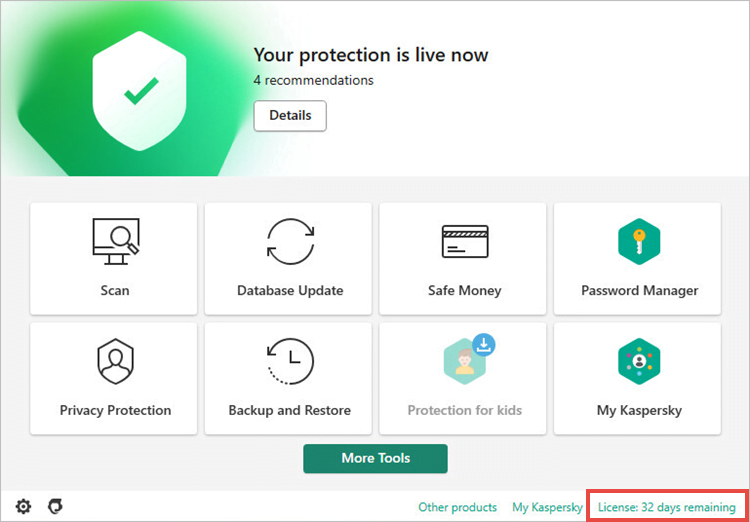
- If you have problems opening the application, see this guide.
- Click Renew license.
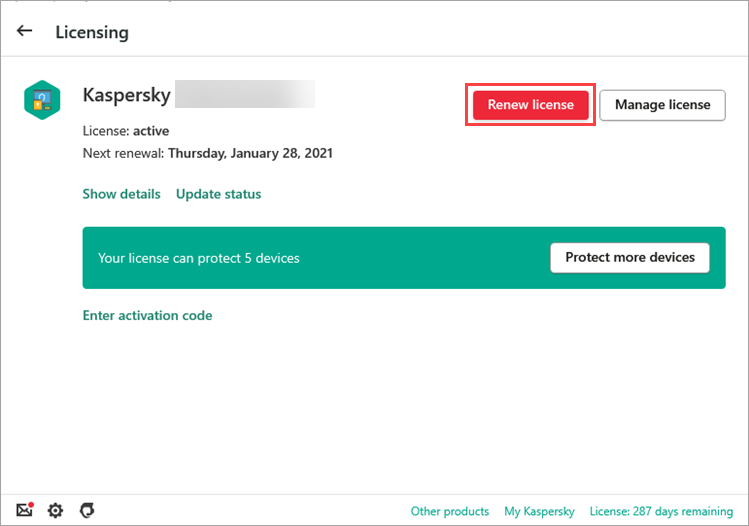
- The Renewal Center page will open. There you can buy a renewal for your application at a discount, or switch to a solution that offers more features and protection for more devices.
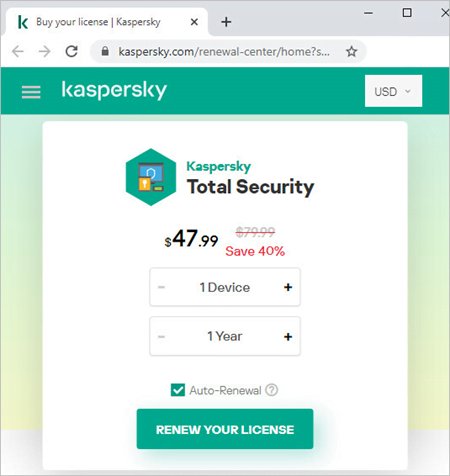
- Choose the Kaspersky application you wish to buy and select the number of devices and the license term.
- Select the Auto-Renewal checkbox if you want the license to be renewed automatically once it expires.
- Proceed to checkout.
- Follow the rest of the steps to complete your purchase.
Your activation code will be sent to the email address you specified.
Buy through the Renewal & Upgrade Center
You can go to the Renewal & Upgrade Center directly and buy a renewal code if you have a license key.
To buy an activation code to renew the product license:
- Go to the Renewal & Upgrade Center page.
- Enter your license key and click Renew license.
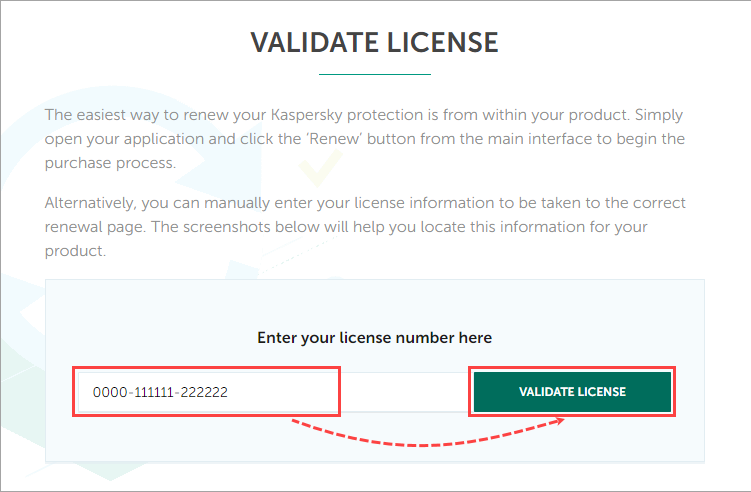
- A page will open displaying the offers available for your license.
- Choose the Kaspersky application you wish to buy and select the number of devices and the license term.
- Select the Auto Renewal checkbox if you want the license to be renewed automatically once it expires.
- Proceed to checkout.
- Follow the rest of the steps to complete your purchase.
Your activation code will be sent to the email address you have specified.
What to do if you didn’t receive an activation code after paying
If you encountered any issues when purchasing an activation code to renew your product license (for instance, you didn’t receive an activation code after making your payment):
If you bought the license on the Kaspersky website or via My Kaspersky:
- Go to this page. Select the “Purchase and payment help” option to identify your partner and find answers to frequently asked questions.
If you bought the license via a different Kaspersky retail partner:
- You will need to contact them directly.
Source : Official Kaspersky Brand
Editor by : BEST Antivirus KBS Team

