Activate Kaspersky Total Security to protect your computer against viruses and other threats.
Before activating the application:
- Make sure your computer is connected to the Internet (for example, open the www.kaspersky.com website).
- Make sure the date is correct on your computer.
How to activate the trial version
We recommend that you use a trial version Kaspersky Total Security to familiarize yourself with the application. The trial license allows you to access all the application’s features, but its term is limited to one month.
To apply the trial license:
- In the application window, click Enter activation code.
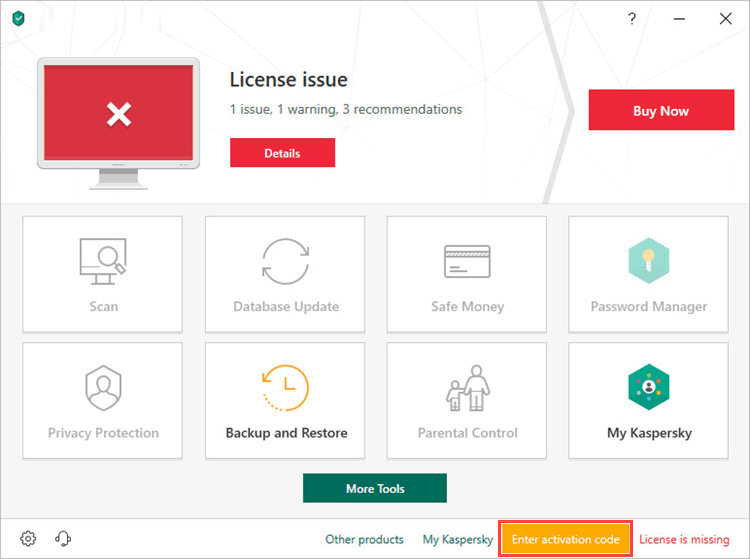
- To learn how to open the main application window, see this article.
- Click Activate trial version of the application.
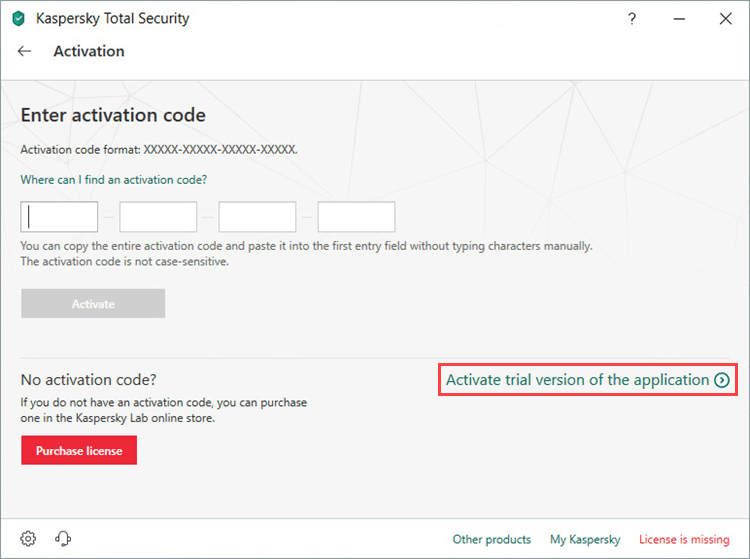
- Click Done.
The trial license will be activated for one month. To continue using Kaspersky Total Security after the trial period, purchase a license.
The trial license cannot be applied in the following cases:
- The trial license is already in use.
- It has already been used on the computer at an earlier time.
- You have already activated the commercial license.
How to purchase a license
- In the main window of Kaspersky Total Security, click License: … days remaining.
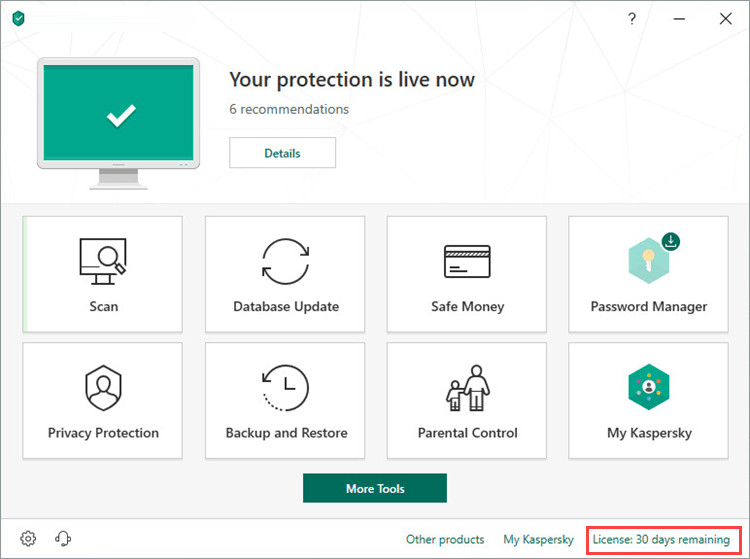
- To learn how to open the main application window, see this article.
- Click Purchase license. You will be redirected to the Kaspersky website, where you can make your purchase.
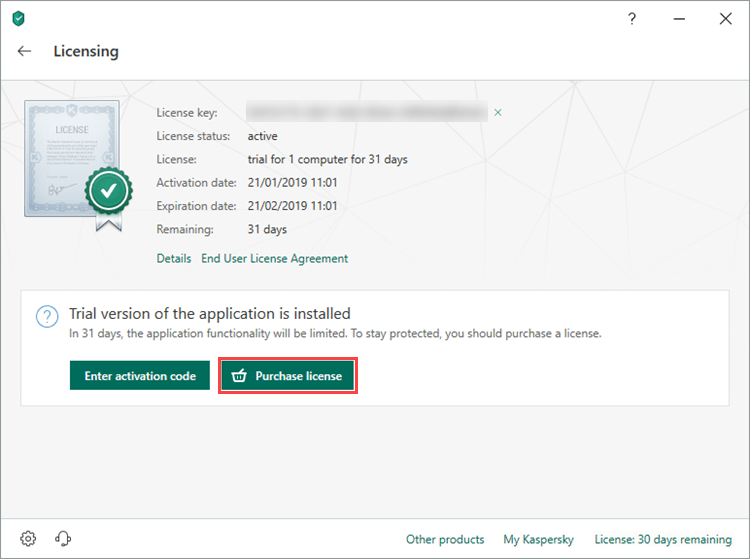
- Select the product, the number of devices and the license term.
- Select the Auto Renewal checkbox and click Renew my license automatically in order to automatically renew your license when it expires. See this article for more information about auto-renewal.
- Scroll down and click Buy now.
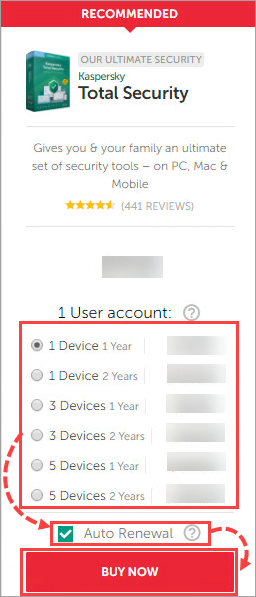
- Enter your personal details, email address and select a payment method. Auto Renewal is only available when paying by card.
- Accept the Terms of Sale and Privacy Policy.
- Click Buy Now and follow the instructions in the online store to complete your purchase.
The activation code will be sent to the email address you specified.
How to activate the application with the activation code
You may need it for renewal or contacting technical support. We recommend that you connect your application to My Kaspersky to save your license information in your account. See this article for instructions.
To activate the application:
- In the main window of Kaspersky Total Security, click License: … days remaining.
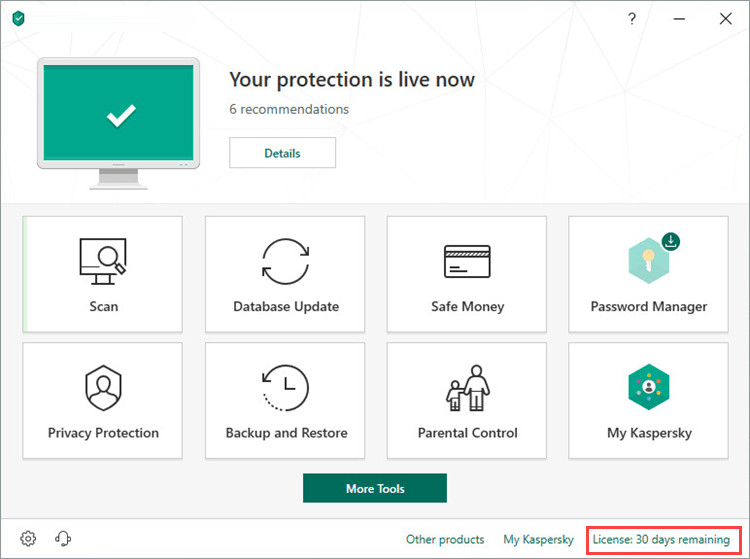
- To learn how to open the main application window, see this article.
- Click Enter activation code.
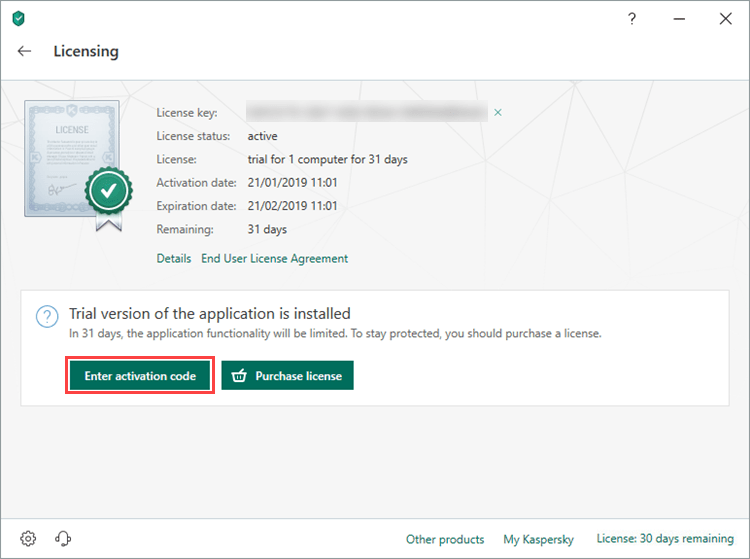
- Enter the code from the message you have received after buying the license and click Activate.
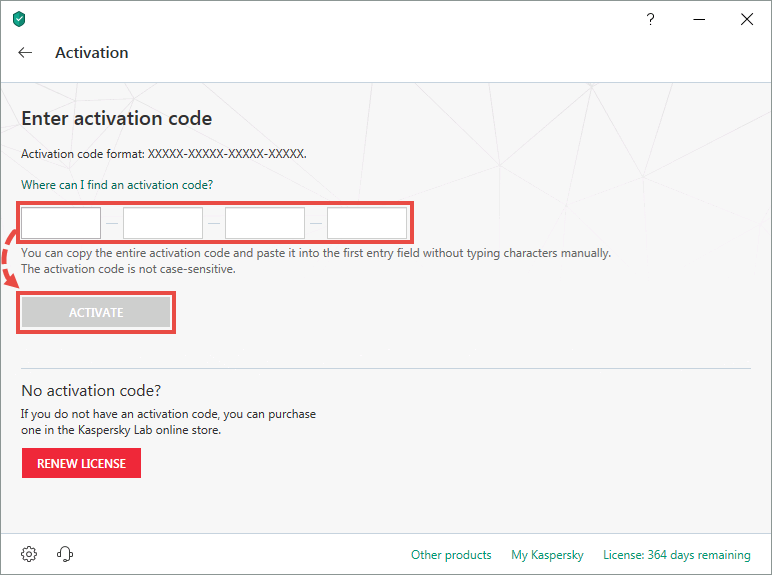
- Click Done.
Kaspersky Total Security has now been activated.
If you purchased a license for multiple devices, activate Kaspersky Total Security on all the devices using the same activation code.
Which products can be activated with a Kaspersky Total Security 19 code
- Kaspersky Total Security 19
- Kaspersky Total Security 2018
- Kaspersky Total Security 2017
- Kaspersky Internet Security 18 for Мас
- Kaspersky Internet Security 16 for Мас
- Kaspersky Internet Security for Android
- Kaspersky Password Manager for Windows / Mac / Android / iOS
- Kaspersky Safe Kids for Windows / Mac / Android / iOS
What to do in case of activation errors
You can find instructions on how to solve issues in the General articles: Activation errors section.
If the issue persists, submit a request to Kaspersky Lab Technical Support via the My Kaspersky portal. Please include a detailed description of the issue.
For information on how to use My Kaspersky, see the Online Help page.
Source : Official Kaspersky Brand
Editor by : BEST Antivirus KBS Team

