To activate Kaspersky Internet Security 16 for Mac, you will need Internet connection. You can activate:
- Commercial license. You will need a 20-digit activation code of the following format: XXXXX-XXXXX-XXXXX-XXXXX. If you do not have an activation code, you can buy it in the Kaspersky Lab online store or from retail partners in your region.
- Trial license. It serves for evaluating Kaspersky Internet Security 16 for Mac for 30 days. After the trial license key expires, databases update will become unavailable. Activation of trial version is unavailable if the trial license has been used on this computer or if it is currently activated.
How to activate a commercial license
- Open Kaspersky Internet Security 16 for Mac .
- If it is the first start of the application, click Activate.
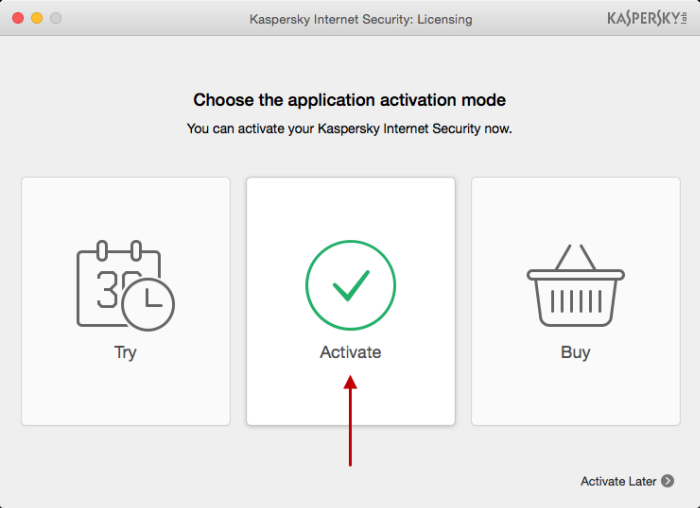
- If you have used the application before, click License in the lower right corner of the window.
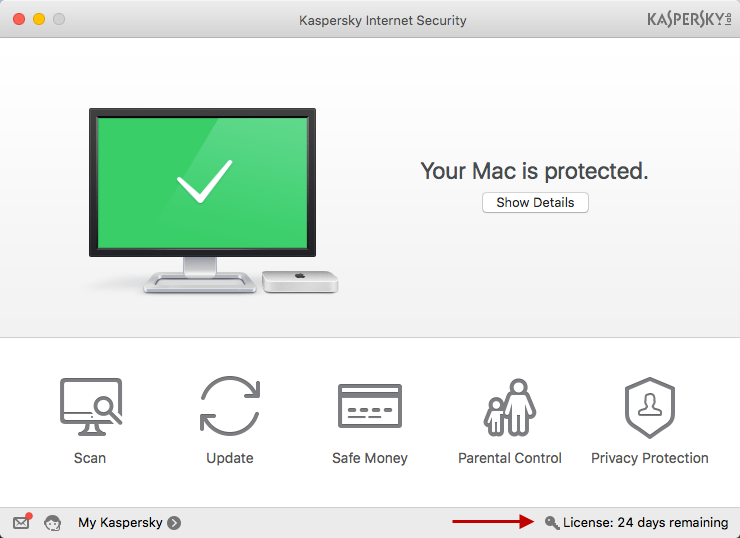
- Enter the activation code you received when buying the product into the corresponding field and click Activate.
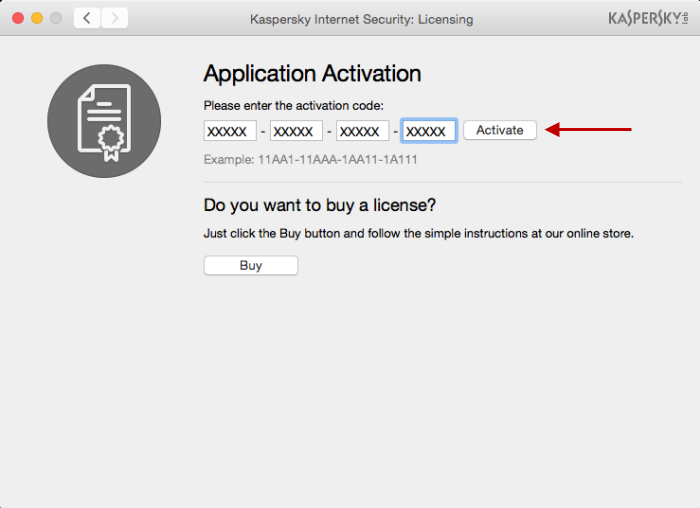
- If you access the Internet through the proxy server, enter the name and the password of the administrator account and click OK.
- The application has been activated successfully. Click Finish.
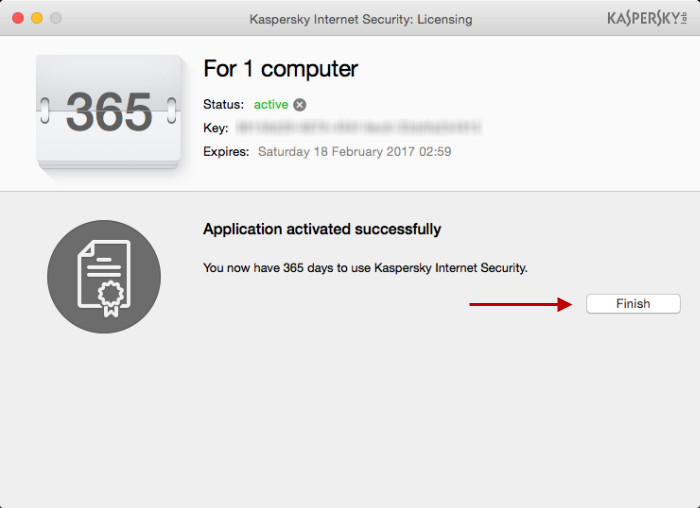
How to activate the trial license
- Open Kaspersky Internet Security 16 for Mac .
- Click Try.
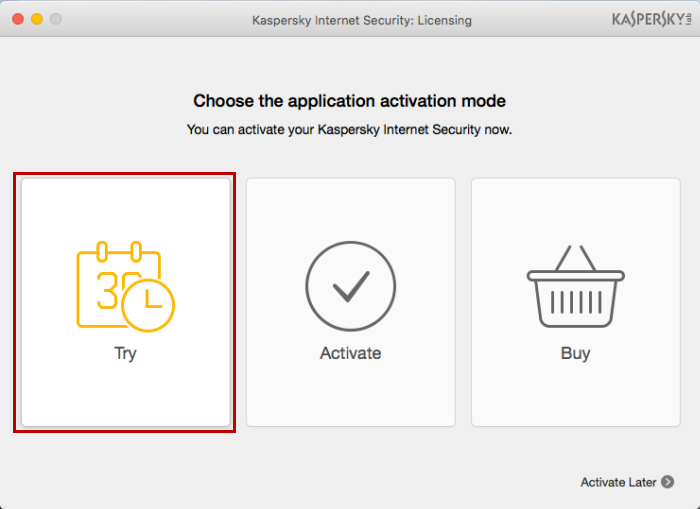
- Click Activate trial version.
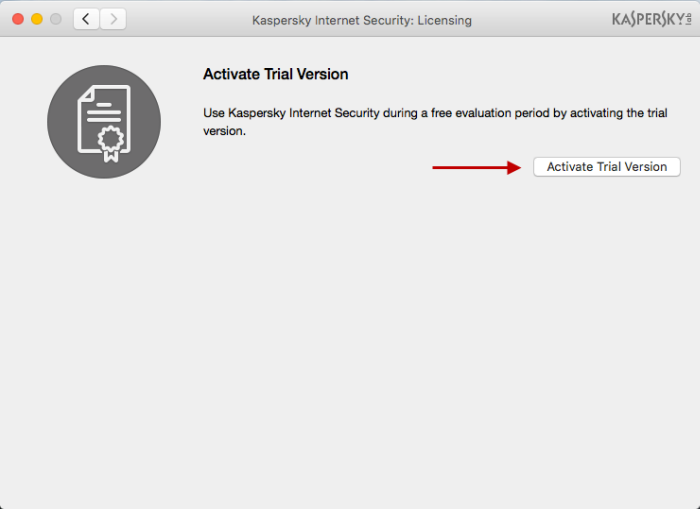
- The application has been activated successfully. Click Finish.
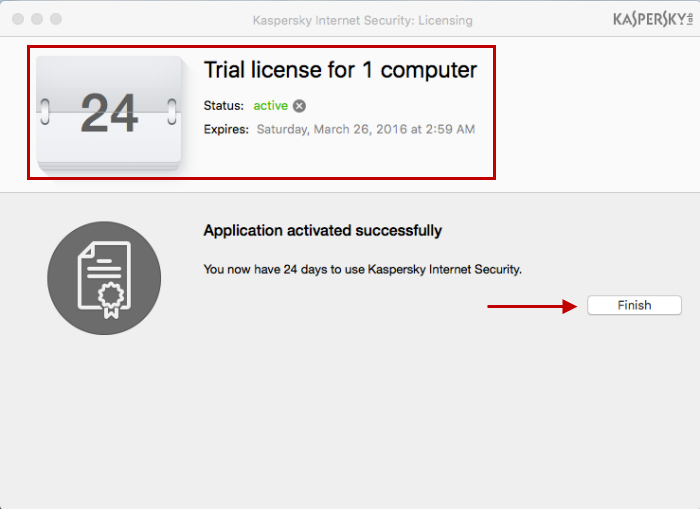
How to know the license expiration date
- Open Kaspersky Internet Security 16 for Mac .
- In the lower right part of the main application window, click License.
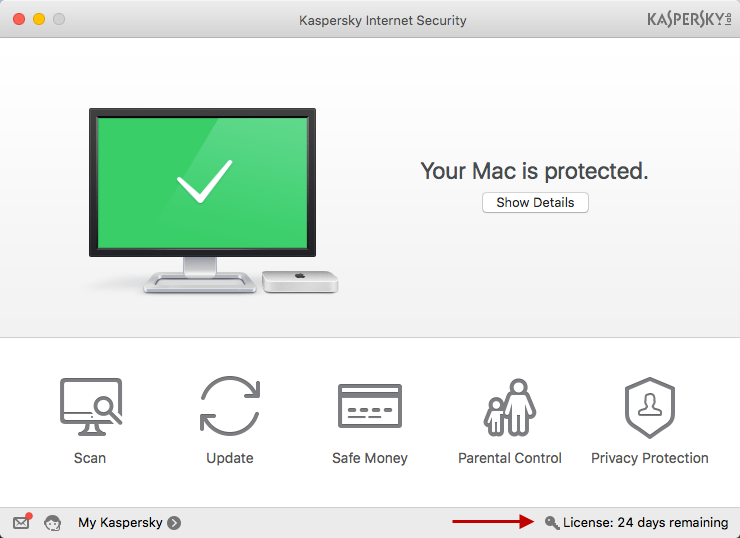
- In the Licensing window, you will find the information about expiration date, license term, and the number of remaining days.
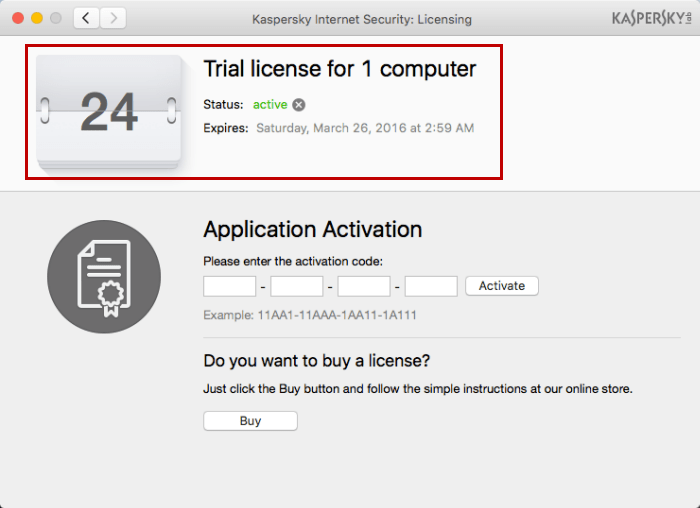
Source : Official Kaspersky Brand
Editor by : BEST Antivirus KBS Team
Editor by : BEST Antivirus KBS Team
(Visited 16 times, 1 visits today)

