After you install Kaspersky Internet Security 2018, we recommend that you update antivirus databases and run a full scan of your computer. Without regular updates of the antivirus databases, Kaspersky Internet Security 2018 will be unable to protect you against latest threats.
Update requires an active license. You can buy the license (activation code) in the online store. To renew an expired license at a discount, visit License Renewal & Upgrade Center.
By default, the application downloads updates automatically every two hours. Only the updates for enabled application components are downloaded. You can adjust updates download schedule in the application settings.
Watch the video about how to update databases in Kaspersky Internet Security 2018 at the end of article.
Update scope
The following files are downloaded and installed on your computer during updates:
- Antivirus databases. Antivirus databases contain threat descriptions and methods used to combat them.
- Application modules. They eliminate application vulnerabilities, develop the existing functions and add new ones.
- New application version. The application downloads and installs the new version automatically by default on top of a previous version. If you experience any issues with the automatic application upgrade, download the new version from the Kaspersky Lab website and install it manually.
How to run an update
- Check the Internet connection (for example, open the www.kaspersky.com website).
- In the lower right corner of Desktop (Taskbar notification area), right-click the Kaspersky Internet Security icon and select Update on the shortcut menu.If the application icon is hidden from the notification area, click the Show hidden icons arrow. If the icon is missing, run Kaspersky Internet Security 2018.
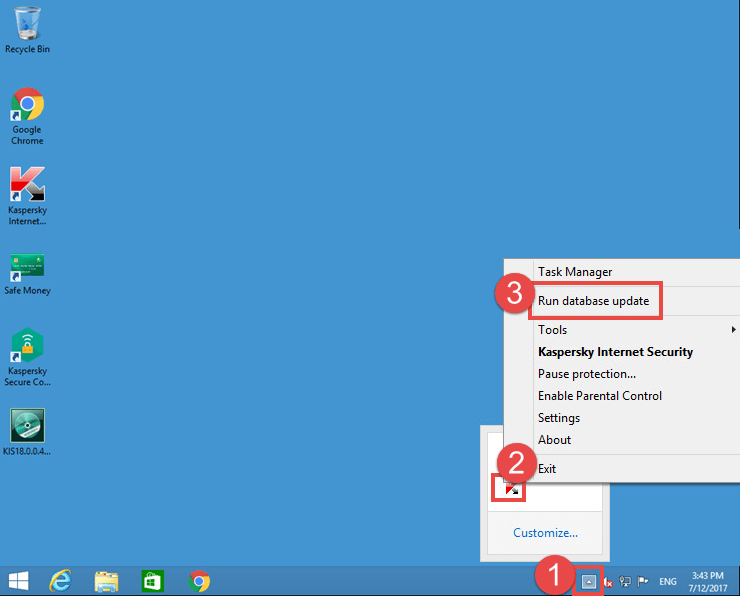
- Open the Database update window.

How to remotely update antivirus databases
You can run a database update of your application remotely via My Kaspersky. You can send commands from any device connected to the Internet. For a detailed guide on remote database update, see this article.
How to find the databases release date
Hover the mouse pointer over the Kaspersky Internet Security 2018 icon in the Desktop notification area:
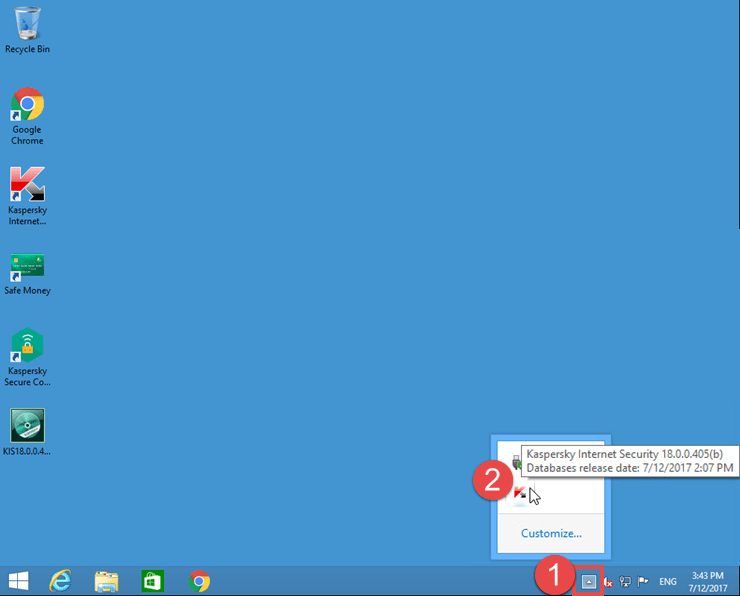
If the application icon is hidden from the notification area, click the Show hidden icons arrow. If the icon is missing, run Kaspersky Internet Security 2018.
What to do in case of update problems
Editor by : BEST Antivirus KBS Team

