This article concerns:
- Kaspersky Internet Security 21, 20, 19, 18, 17
- Kaspersky Anti-Virus 21, 20, 19, 18, 17
- Kaspersky Total Security 21, 20, 19, 18, 17
- Kaspersky Internet Security 21, 20, 19, 18 for Mac
- Kaspersky Security Cloud 21, 20, 19
- Kaspersky Security Cloud 21, 20, 19 for Mac
- Kaspersky Internet Security for Android
Make sure the Kaspersky application is installed on your protected device, and the device is connected to your account on My Kaspersky. If you’re not sure how to connect the application to My Kaspersky, see this guide. You can send commands to your device from any devices connected to the Internet. Remote management via My Kaspersky includes the following features:
- Running Full and Quick Scan
- Updating antivirus databases
- Enabling and disabling application components
How to remotely scan your device for viruses
- Sign in to My Kaspersky.
- Go to the Devices tab and select a device.
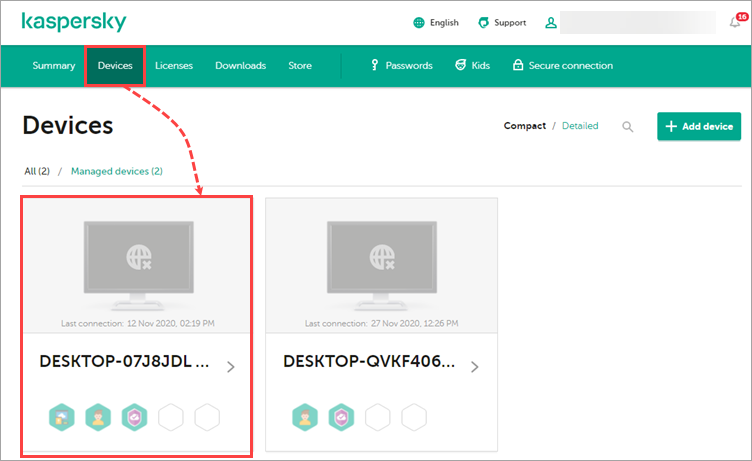
- Select the scan type and click the corresponding button.
- Confirm running a scan if necessary.
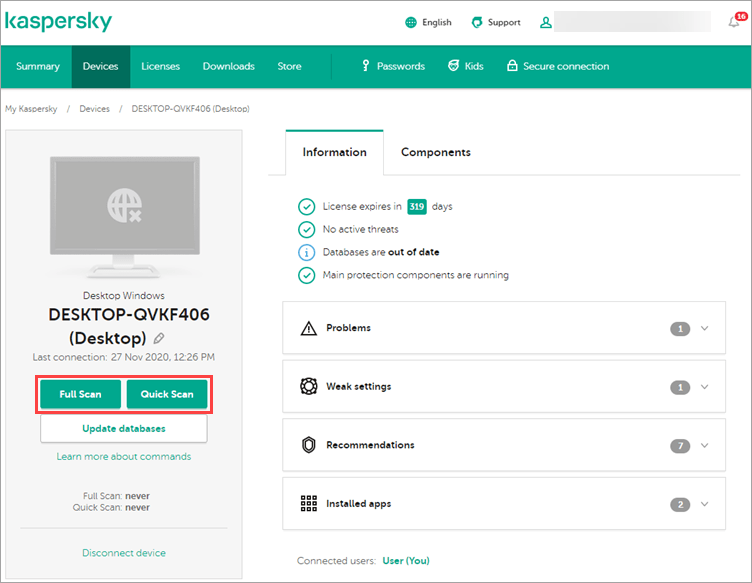
The scan task will start.
How to remotely update antivirus databases
- Sign in to My Kaspersky.
- Go to the Devices tab and select a device.
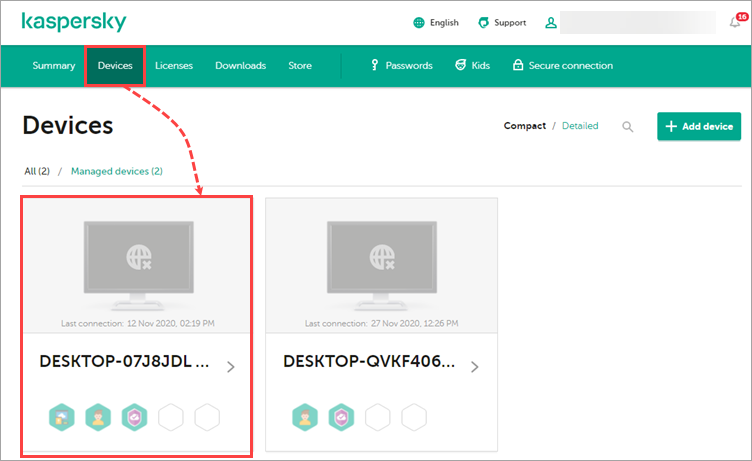
- Click Update databases.
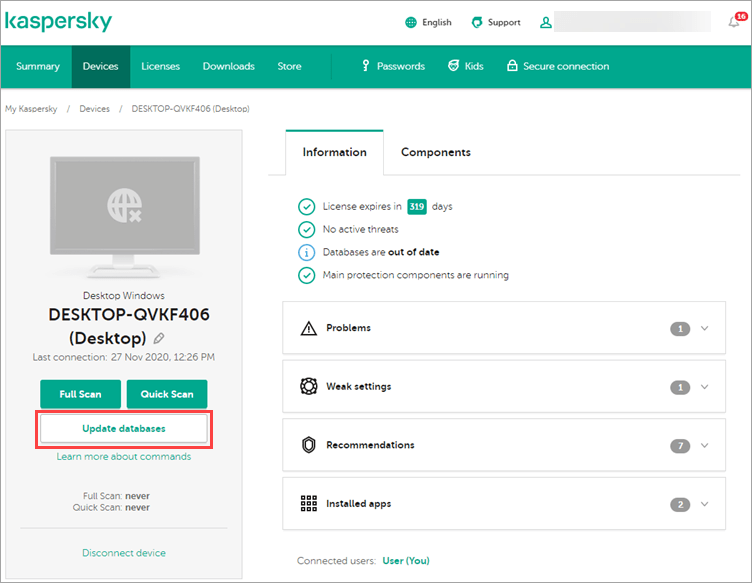
The database update will start.
How to remotely enable or disable protection components
- Sign in to My Kaspersky.
- Go to the Devices tab and select a device.
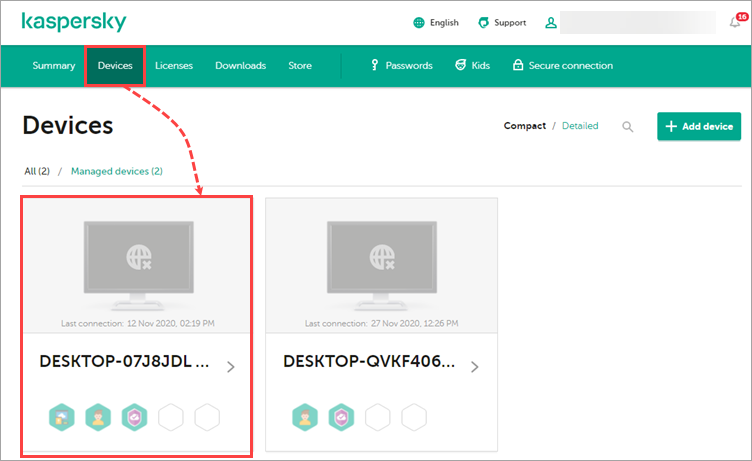
- Go to the Components tab.
- Enable or disable components by clicking corresponding switches.
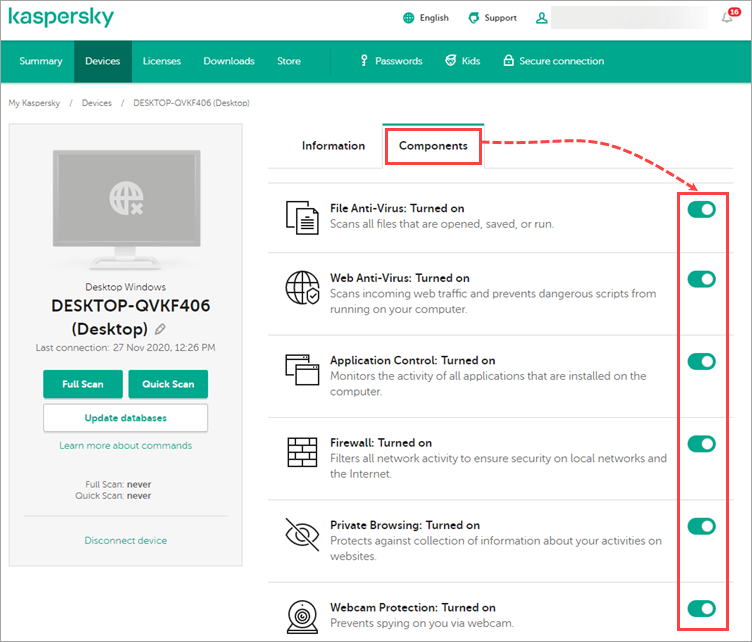
The components will be enabled or disabled.
Source : Official Kaspersky Brand
Editor by : BEST Antivirus KBS Team

