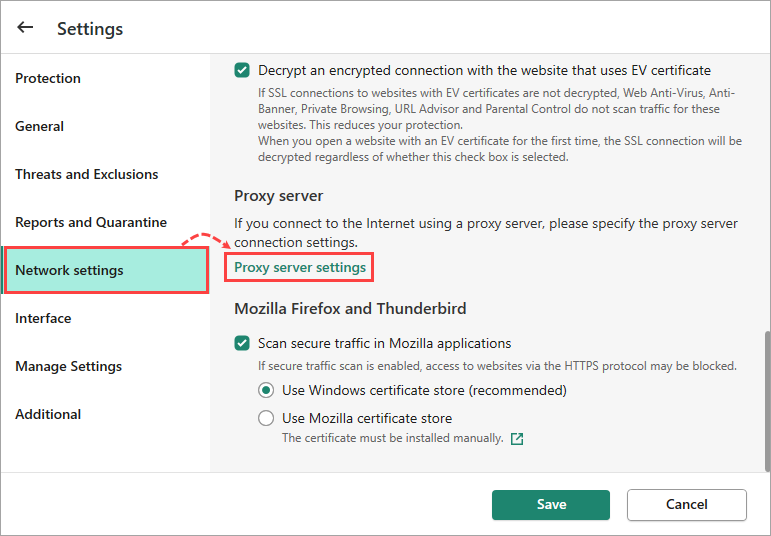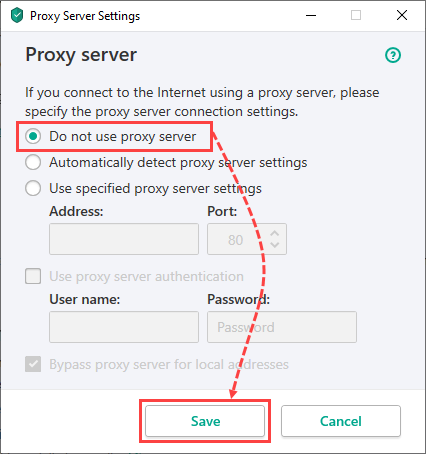Issue
Automatic and scheduled updates don’t start. After an attempt to run an update manually, you get the following:
- The main window is red or yellow.
- The “Protection is at risk” or “Protection may be at risk” notifications in the main window.
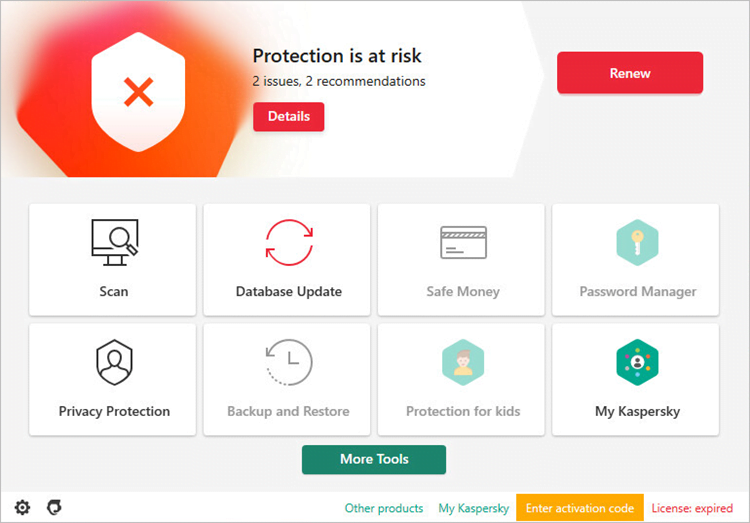
- “Databases are out of date” or “Databases are extremely out of date” warnings in the Database update window.
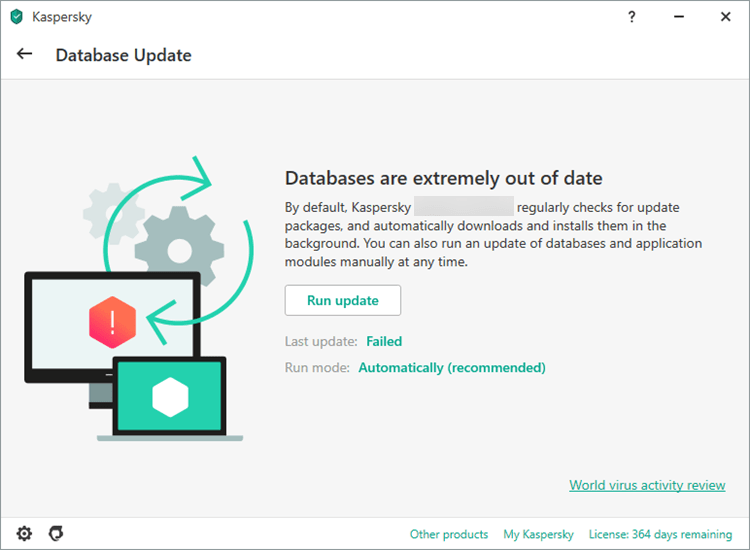
Solution
Step 1. Check the settings of a Kaspersky application
- Turn off Gaming mode and the “Disable scheduled tasks while running on battery power” option. See the guide below.
- Disable the “Limit traffic on metered connections” option. See the guide below.
- Disable the use of proxy server. See the guide below.
Step 2. Check the computer settings.
- Check if the system date and time zone are correct. For instructions, see this article.
- Check if the DNS service works correctly. If the service is not running, restart it. For instructions, see this article.
If the DNS service is working, but the issue persists, try entering the address of a different DNS server. For instructions, see this article. - Reset the proxy server settings in the operating system. For instructions, see article.
- Check if Kaspersky update servers are accessible by following any link in the list of server addresses. If the page opens correctly, then the server is available.
What to do if the issue persists
- Find the name of the update error. See the guide below.
- Contact Kaspersky technical support by choosing the topic and filling out the form.
How to t off Gaming mode and the “Disable scheduled tasks while running on battery power” option
- Click
 in the lower-left corner of the main window.
in the lower-left corner of the main window.
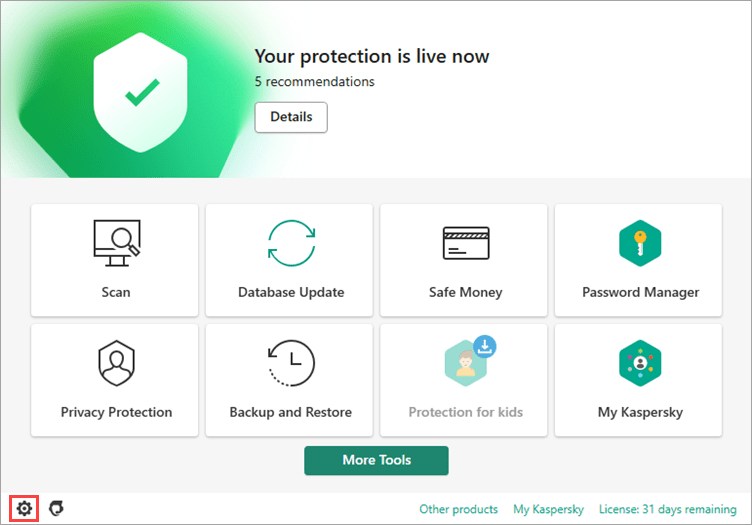
- To learn how to open the main application window, see this article.
- Go to the General section and clear the following checkboxes in the Performance section:
- Disable scheduled scan tasks while running on battery power.
- Use Gaming mode
- Click Save.
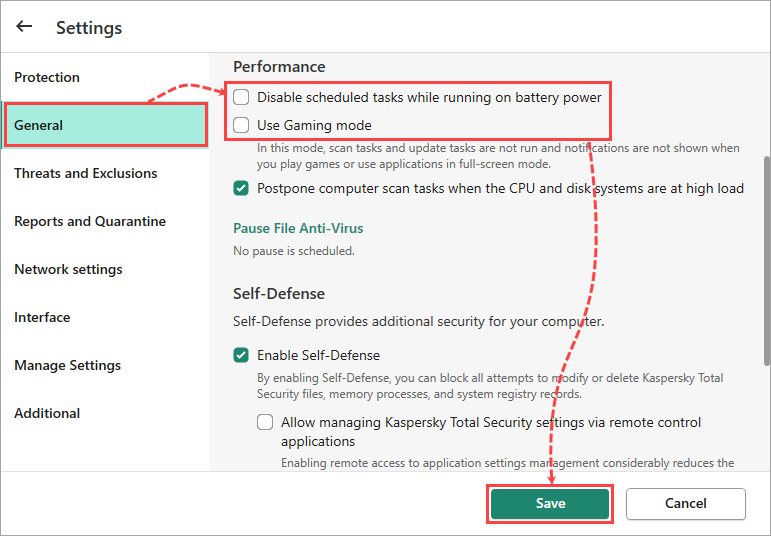
Gaming mode and the “Disable scheduled tasks while running on battery power” option will be disabled.
How to disable the “Limit traffic on metered connections” option
- Click
 in the lower-left corner of the main window.
in the lower-left corner of the main window.
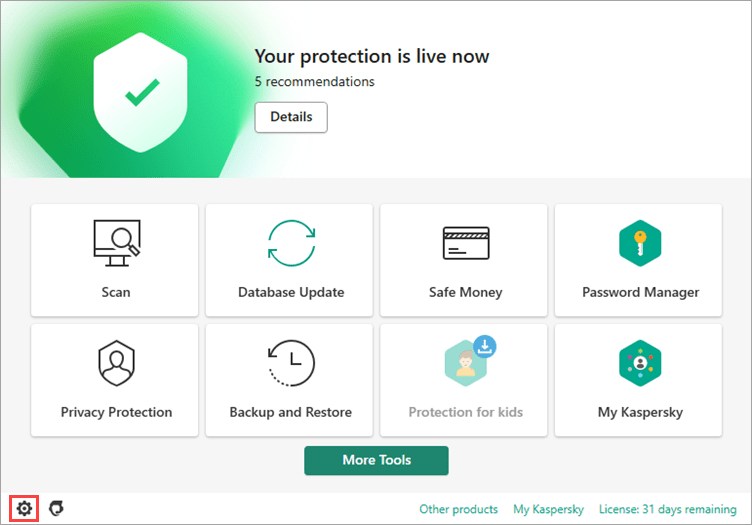
- To learn how to open the main application window, see this article.
- Go to the Network settings section and clear the checkbox Limit traffic on metered connections.
- Click Save.
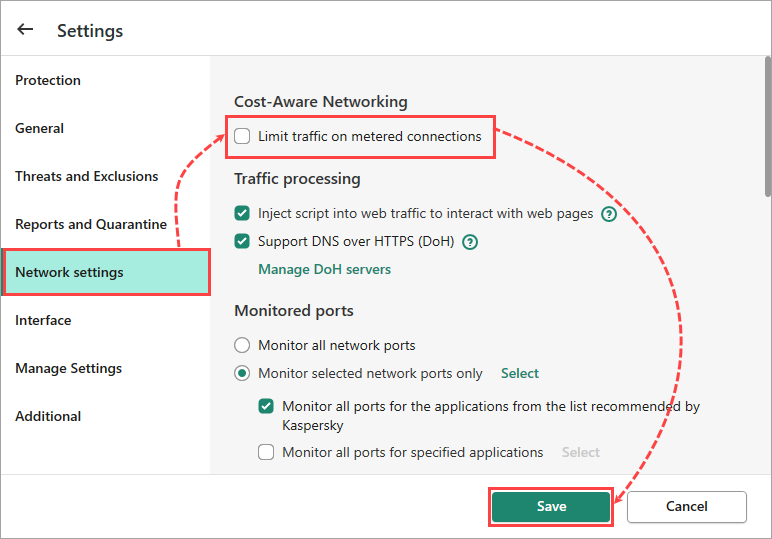
Cost-aware networking will be disabled.
Where to find the name of the update error
- In the main window, click Database Update.
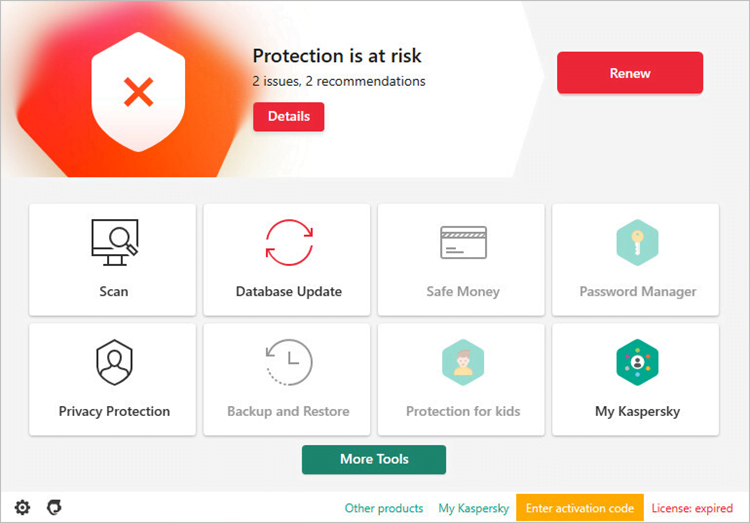
- To learn how to open the main application window, see this article.
- Click the link in the Last update line (in case of failed task, it should say Failed).
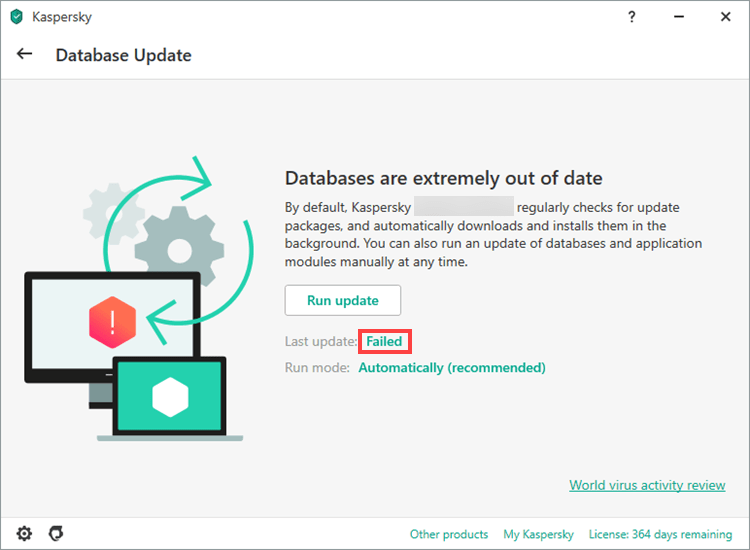
- The list of update tasks will open. Click
 next to the failed task.
next to the failed task. - The task log will open. Copy the name of the error and add it to your request to Kaspersky technical support.
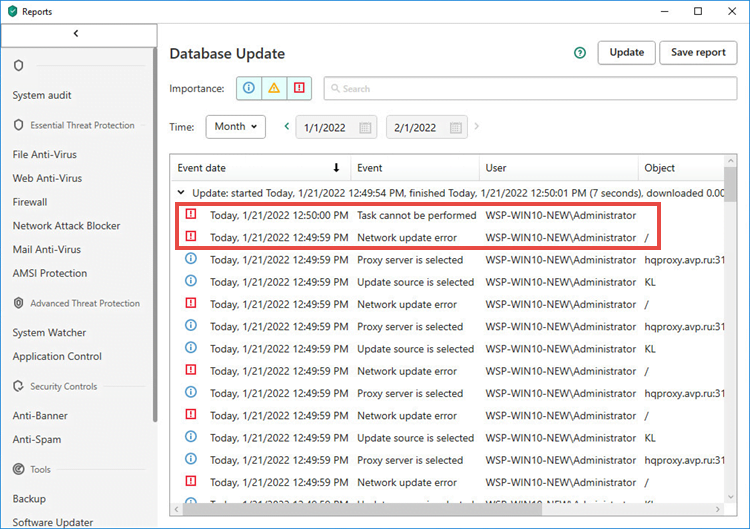
Source : Official Kaspersky Brand
Editor by : BEST Antivirus KBS Team
Editor by : BEST Antivirus KBS Team
(Visited 141 times, 1 visits today)