This article concerns:
- Kaspersky Security Cloud for Windows and for Mac
- Kaspersky Internet Security for Windows and for Mac
- Kaspersky Anti-Virus
- Kaspersky Total Security
Can I try a Kaspersky application for free?
You can try Kaspersky applications for a limited period for free. For activating a trial license, see this article.
Trial license cannot be applied in the following cases:
- The trial license is already in use.
- The trial version has already been activated on the computer.
- You have already activated the commercial license.
How to view my activation code details?
Where can I buy the activation code?
For instructions on buying an activation code, see this article.
Where is the activation code I bought?
Depending on where you bought the application, you will receive the activation code in one of the following ways:
- If you bought the license in the online store, your activation code will be sent to the email you used when making your purchase.
- If you bought the application on a CD, you will find your activation code in the Quick Start Guide.
- If you bought a license renewal card, you can find the code on the back of the card.
To avoid losing your activation code, connect the device with the installed Kaspersky application to your My Kaspersky account. For instructions, see this this article.
Information about your license will be available in the Licenses tab. You can view the activation code by clicking Details. See this article for more information.
Where to apply the activation code?
Open the Kaspersky application and enter the activation code into the dedicated field in the Activation window. For instructions, see this this article.
For users of Kaspersky Security Cloud
What is the validity period of the activation code?
The validity period of the activation code is the period during which you can activate the application with this code. If an activation code has never been applied to a computer, it has an unlimited validity period, unless otherwise stated on the box or website when purchasing.
The term of the activation code starts counting from the first time it is activated. If the code is used on multiple devices, the term will begin when the code is applied on the first device.
A term of the subscription license starts as soon as the subscription is purchased.
On how many devices I can activate the application?
The license is provided for a certain number devices. For example, if your activation code covers five devices, you will not be able to use the license on six or more computers at the same time.
If you wish to protect more devices than the amount covered by your license, you can purchase protection for more devices in the Kaspersky online store or from your nearest Kaspersky retail partner.
What is a license?
A license gives you the right to use the application for a certain period of time, on the basis of the End User License Agreement.
A license includes the right to:
- Use the application on one or more devices. The number of devices is determined by the conditions of the End User License Agreement.
- Get assistance from Kaspersky technical support.
- Use other services provided by Kaspersky or its partners during the term of your license. These other services are determined by the conditions of the End User License Agreement.
A license can cover several applications at once. For example, a license for Kaspersky Internet Security gives you the right to use the following applications:
- Kaspersky Internet Security for Windows
- Kaspersky Internet Security for Mac
- Kaspersky Internet Security for Android
How to view details about the license?
To view your license information:
- In the main window of the Kaspersky application, click License in the lower-right corner. To learn how to open the main application window, see this article.
- Click Show details.
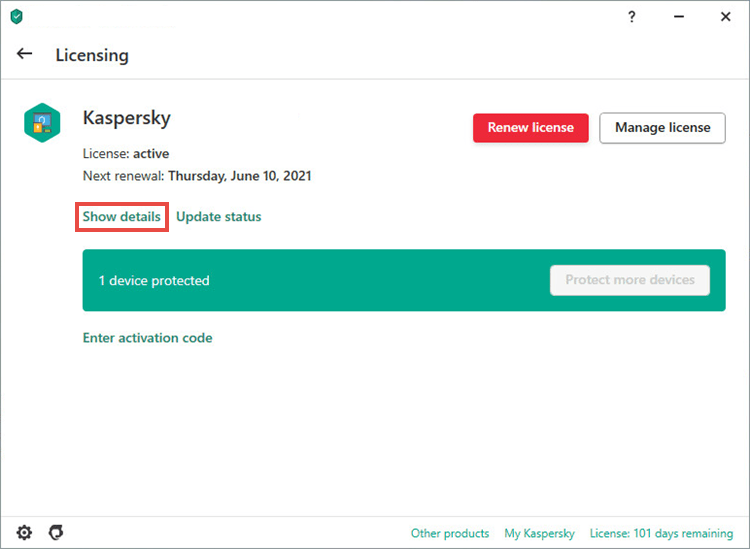
In the window that opens you will find:
- License key
- Activation date and expiration date
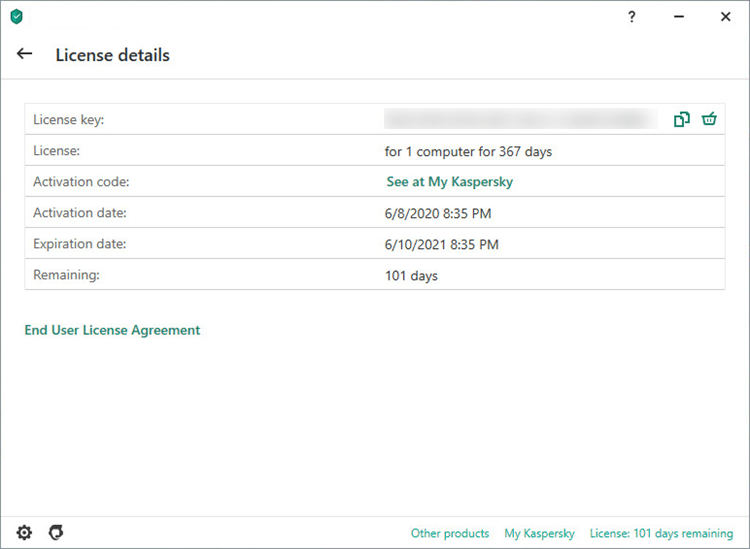
What is a license key?
A key is a sequence of 32 Latin characters and digits in the format ХХХХХXXX-ХХХХ-ХХХХ-ХХХХ-XXXXXXXXXXXX. The key is needed in order to recover a lost activation code or to renew the license at a discount.
You can find the key in the Licensing window after activating your Kaspersky application.
What is reserve activation code?
When you still have an active license that has not yet expired, you can add a new activation code as a reserve activation code. You can add it so that your protection is not paused when your current code expires. As soon as your license term ends, your Kaspersky application will be activated automatically with the new activation code.
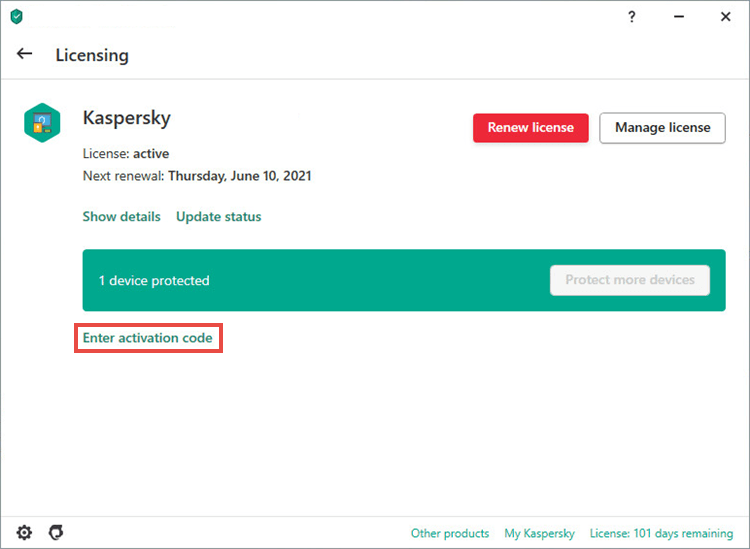
For users of Kaspersky Security Cloud
What happens when my license expires?
License expiration
After the license has expired, the application’s antivirus databases will no longer be updated and some components will be restricted.
If you try to download and install new databases from other sources, the application will stop working.
You cannot renew the license with a trial license.
Trial license expiration
Once the term of the trial license expires, the application will stop working: protection will be disabled and you will be unable to update the antivirus databases.
You cannot activate the product with a trial license more than once.
What to do once the license has expired
After you license has expired, activate your Kaspersky application with a new activation code, or renew the license in the Renewal & Upgrade Center.
The application may also prompt you switch to Kaspersky Free (not available on macOS) to maintain a basic level of protection for you computer.
You can set the application to switch automatically to Kaspersky Free when the license expires. You will receive a notification once the application switches to Kaspersky Free and be prompted to either renew your commercial license, or continue using the free anti-virus.
- To renew the license, click Renew license. You will be redirected to the online store.
- To start using Kaspersky Free, close the window with the message about activating Kaspersky Free.
How to renew the license?
If you have an active or expired license for this application, you can get a new onw at a discount. For instructions, see this this article.
When activating with a renewal code, the application will look for information about your previous license. If the previous license is not found, the application will ask you to enter the old code manually. See this article for more information.
What happens to the current license if I add a activation new code?
If the current license for your Kaspersky application is still valid, the new activation code will be stored until the license expires/ then will be applied automatically.
If you add the code that corresponds to a different application, your current license will be replaced and you will be prompted to switch to that application. You can start using the new application right away or wait for the current license to expire. If you decide to switch to another Kaspersky application immediately, you will be able to use the remaining license term to protect another device.
If you purchase an automatically renewed license, it is activated as soon as you complete the purchase. he purchased license term will not sum up with the previously activated term. However, you can apply it to a Kaspersky application on another computer and use the rest of the license term.
How to reinstall or upgrade your operating system without losing my license?
Before reinstalling or upgrading your operating system, save the license as described in this article.
Can I activate the application with an activation code bought in a different country?
No, you cannot. You can only activate a Kaspersky application in the country of the online store in which you purchased the license.
If you try to activate the application with an activation code intended for a different country, you will get the error “Activation code is invalid for this region”. This will happen, for example, if you bought Kaspersky Internet Security in the Indian online store but you try to install and activate it in the United Kingdom.
How to restore the activation code?
If your activation code has been lost, accidentally removed, or has expired earlier than it was supposed to, you can restore it. For instructions, see this this article.
What to do if you didn’t receive an activation code after paying
Normally, the email message with the activation code is delivered within an hour. If you did not receive the message or entered a wrong email address, contact us or our retail partners. For instructions, see this this article.
Source : Official Kaspersky Brand
Editor by : BEST Antivirus KBS Team

