This article concerns:
- Kaspersky Anti-Virus
- Kaspersky Internet Security
- Kaspersky Total Security
When you reinstall the operating system, a Kaspersky application is removed from your computer along with the license information. To avoid losing the license, we recommend that you connect your application to My Kaspersky before reinstalling the operating system. See this article for instructions.
If you cannot find the activation code or connect the application to My Kaspersky, see the guide below.
If you have already reinstalled the operating system and lost the license information, see this article for instructions.
How to find your activation code
The following options are available depending on where you bought the application:
- In the online store — you can find your activation code in the message sent to your email address used for the purchase.
- On a CD — you will find your activation code on the Quick Start Guide inside the box.
- As a renewal card offline — you will find the code on the renewal card.
- Via My Kaspersky — you can find the code on the Licenses tab in the Activation code field (also works for Kaspersky applications purchased elsewhere and connected to your My Kaspersky account).
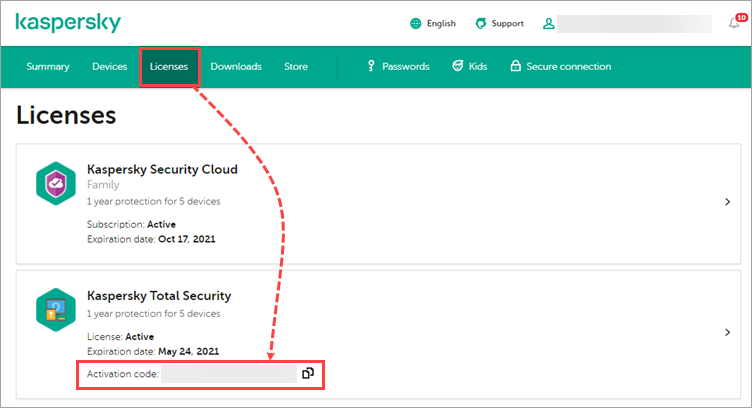
How to restore your activation code using a Licensing window screenshot
If the application is activated, but you cannot connect it to My Kaspersky, take a screenshot of the window with the license key.
- In the main application window, click License.
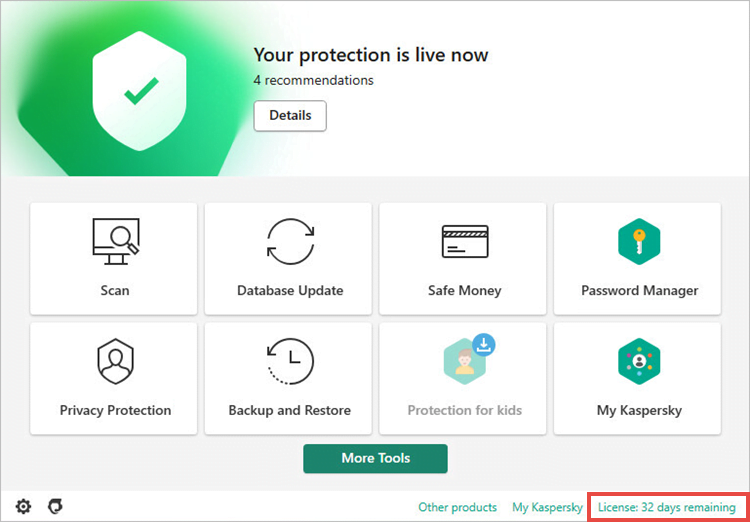
- To learn how to open the application, see this article.
- Click Show details.
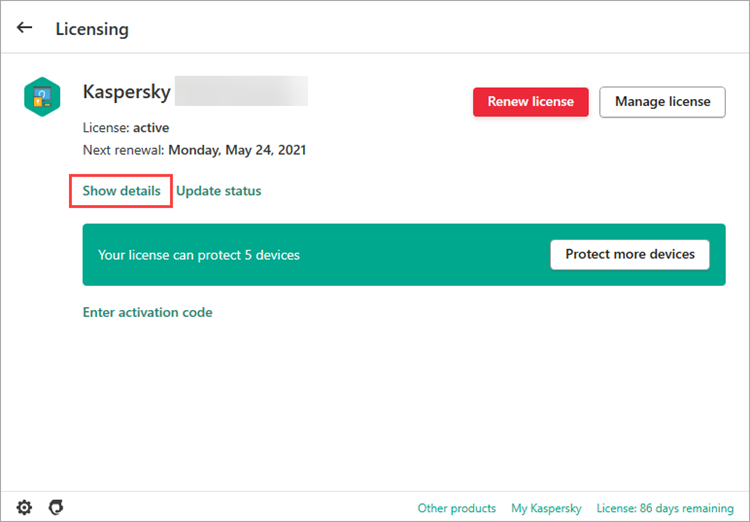
- Take a screenshot of the windows that opens.
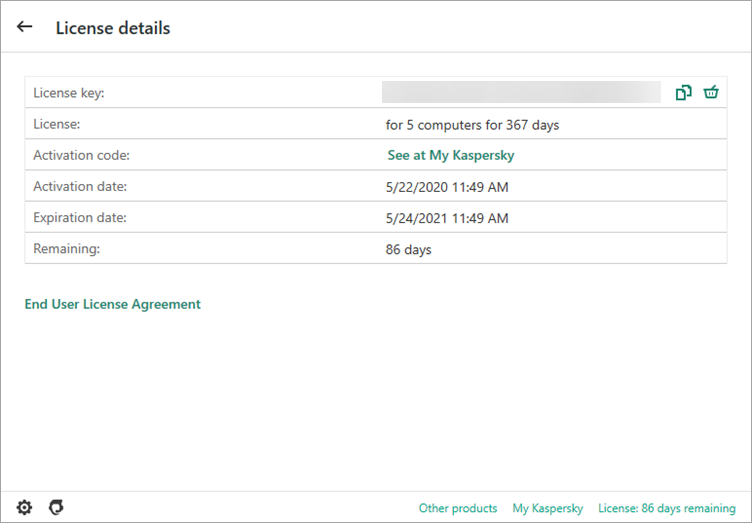
- If you’re not sure how to take a screenshot, see this article.
- Сontact Kaspersky technical support by choosing the topic and filling out the form.
How to restore your activation code without a screenshot
How to contact the seller
If you purchased the code:
- On the Kaspersky website or on My Kaspersky, go to this page. Select the “Purchase and payment help” option to identify your partner and find answers to frequently asked questions.
- From a different online or offline store, contact them directly.
What information to provide
Before contacting the seller, please make sure you have the following information at hand:
- The date of purchase
- Your full name
- The e-mail address that you have used for purchase
- Order number from the confirmation e-mail
Editor by : BEST Antivirus KBS Team

