The problem may also be related to the expiration of the bank card with which you made the purchase. To update your bank card details, use the guide below.
How to renew the license for a Kaspersky application
- In the application window, click License: expired.
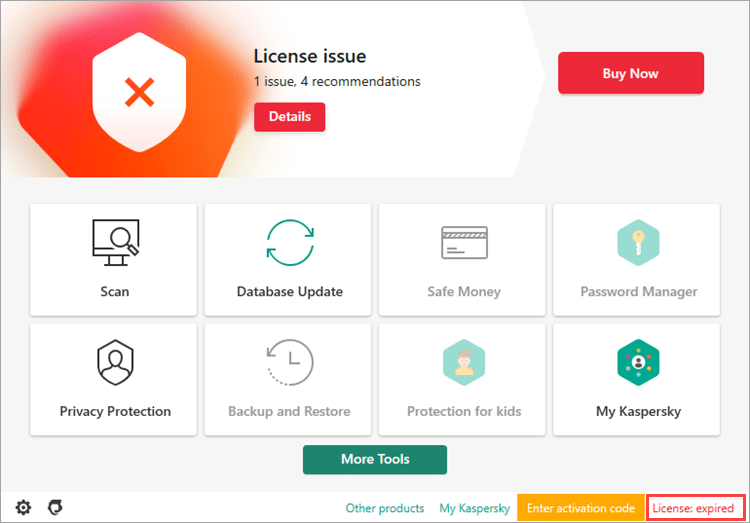
- To learn how to open the main application window, see this article.
- Click Update status.
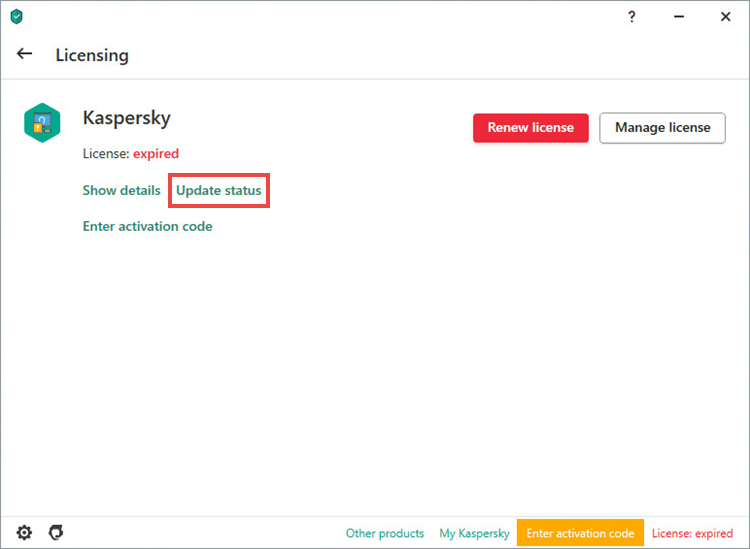
- If the status update did not help, prepare an activation code from the email you received after purchasing your license.
- Click Show details.
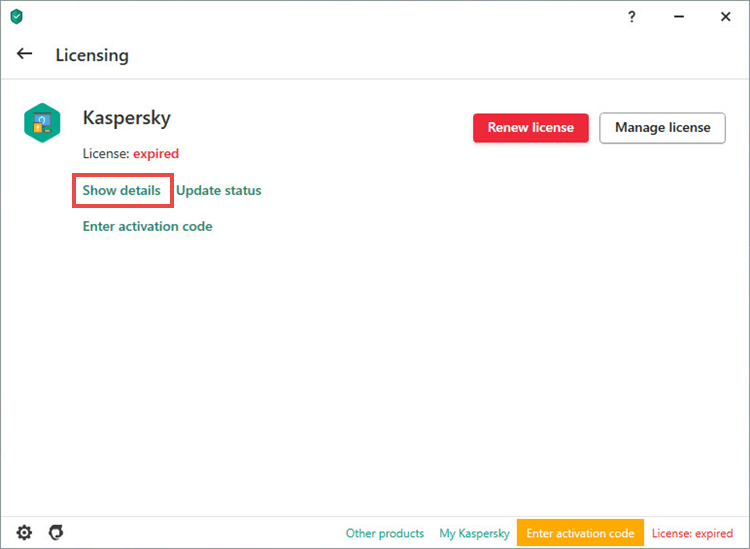
- Click
 .
.
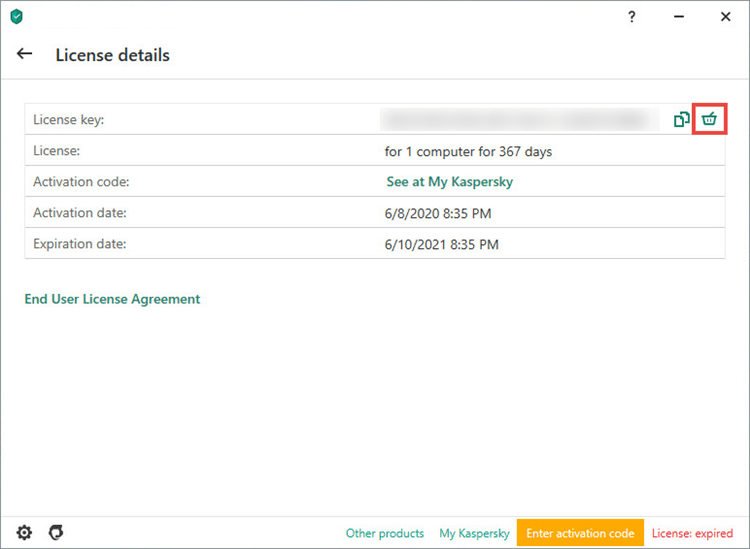
- Click Yes.
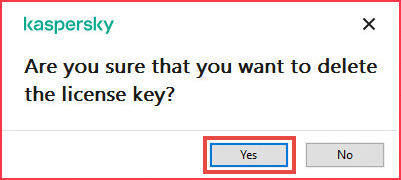
- Click Enter activation code.
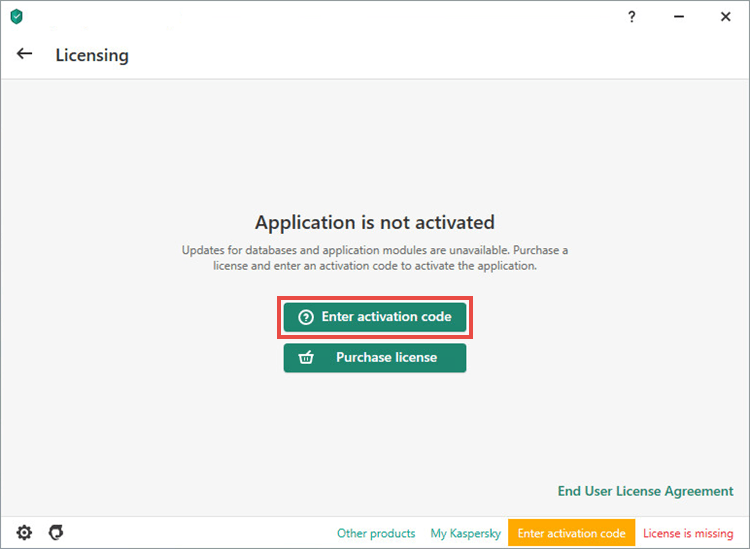
- Enter the activation code from the message which was sent to your email when you purchased the license.
- Click Activate.
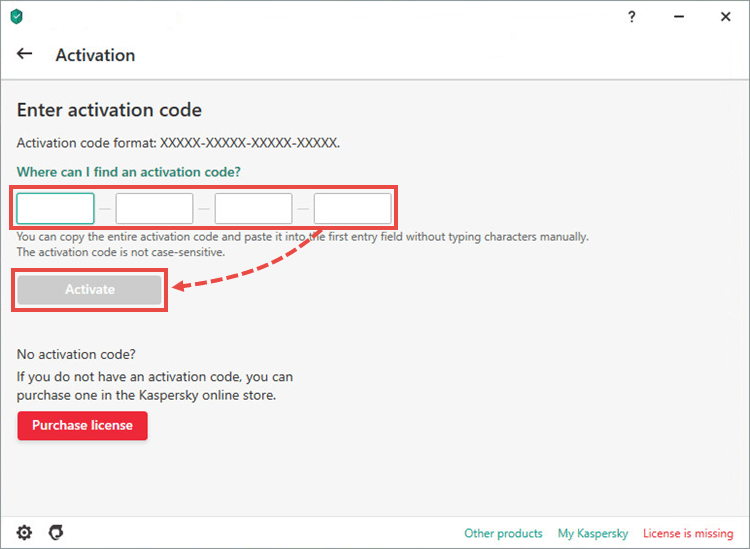
The license will be renewed.
What to do if your card has expired
If you bought the license via My Kaspersky:
- Disable auto-renewal. For instructions, see this article.
- Buy a new license at Kaspersky website.
What to do if the issue persists
If the issue persists, contact Kaspersky technical support by choosing the topic and filling out the form.
Source : Official Kaspersky Brand
Editor by : BEST Antivirus KBS Team

