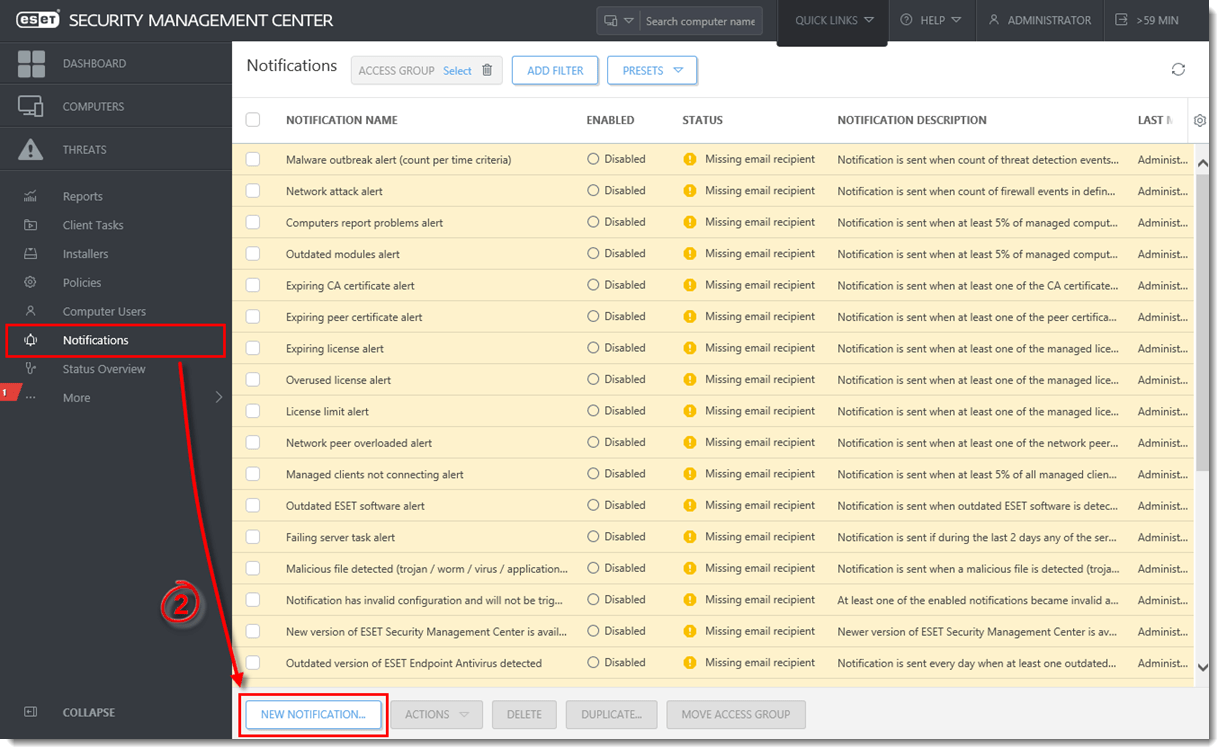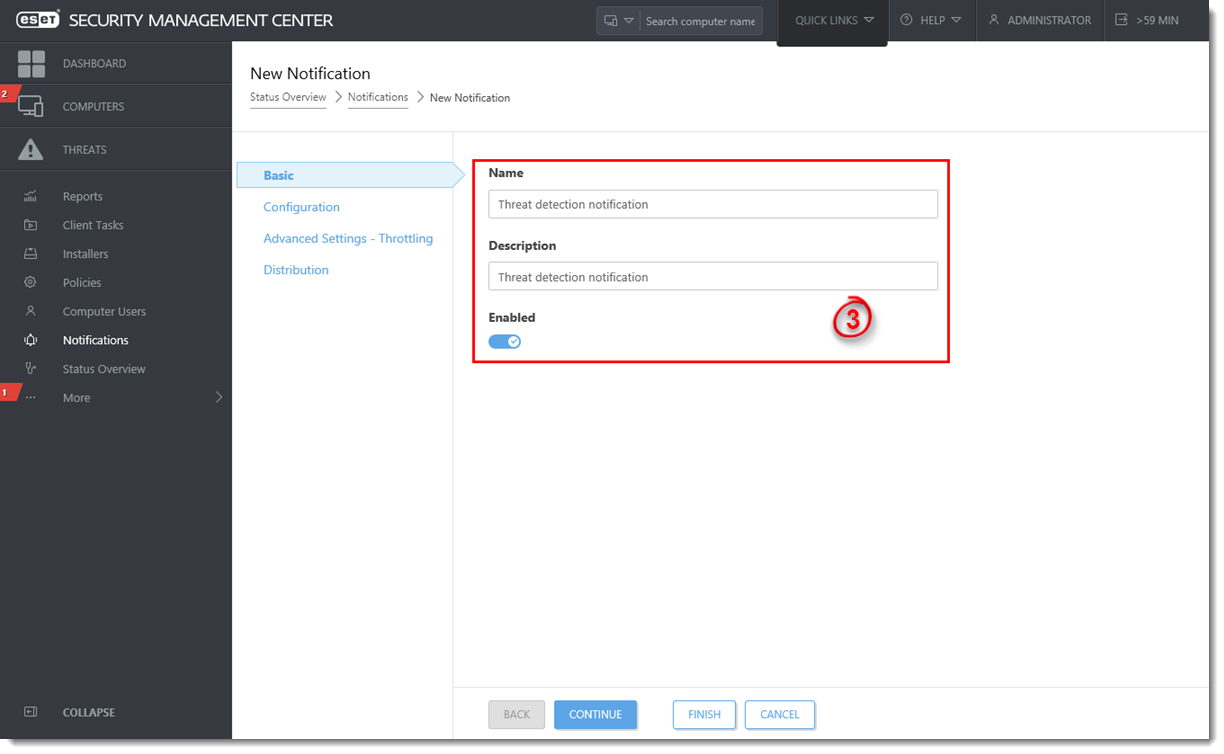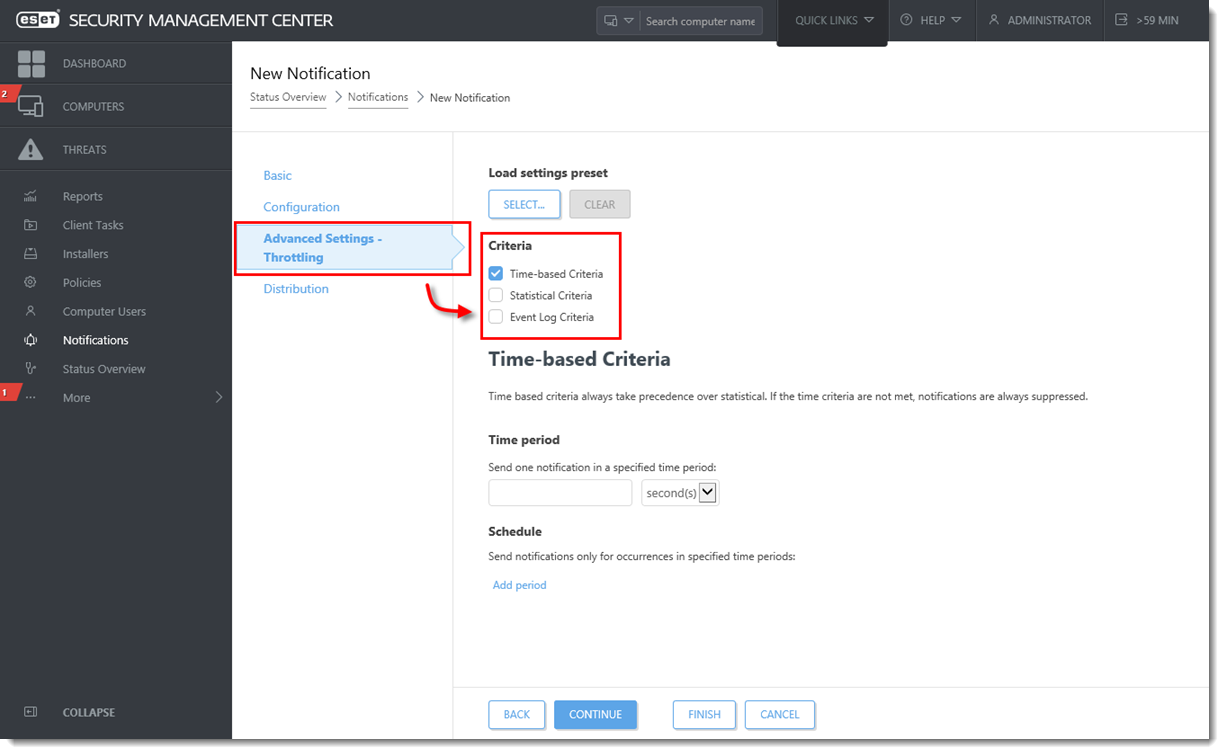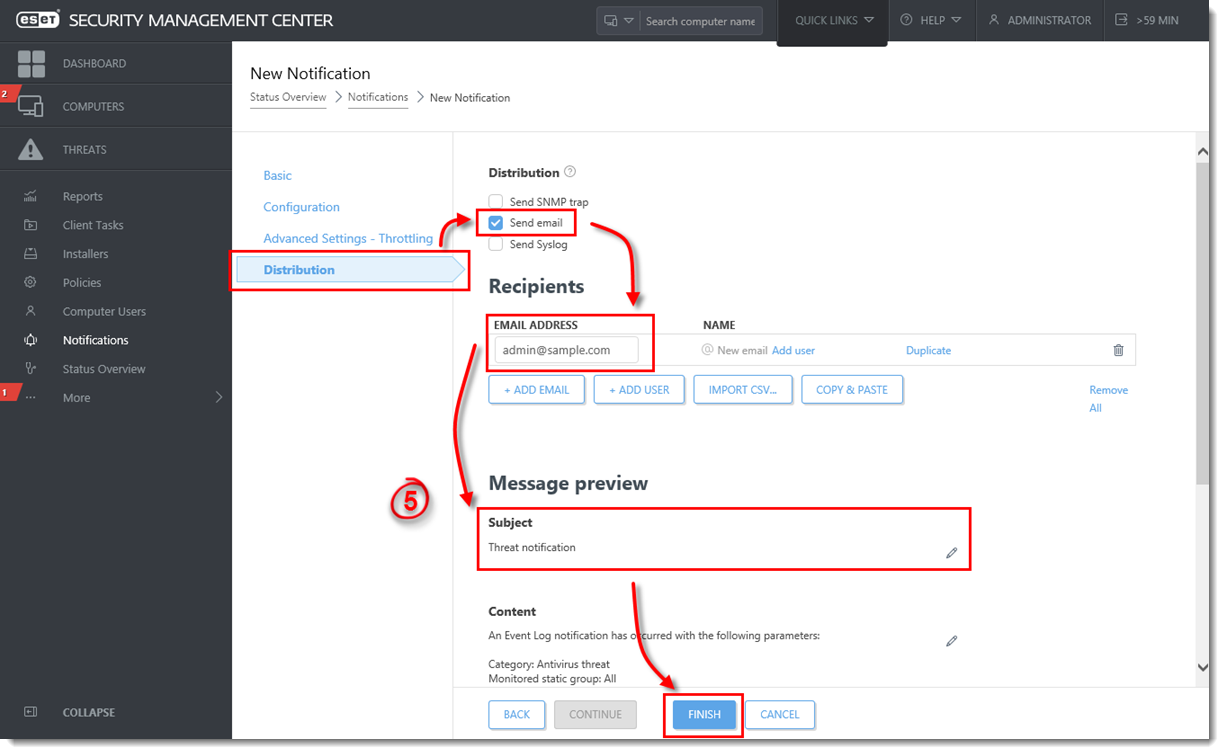Issue
- Configure ESET Security Management Center (ESMC) to automatically generate a threat report notifying you when a new threat is detected on a client.
Solution
- Open ESET Security Management Center Web Console (ESMC Web Console) in your web browser and log in.
- Click Notifications → New Notification.
Figure 1-1
Click the image to view larger in new window
- Type a Name and optional Description for your new notification in the appropriate fields. Click the slider bar under Enabled to enable the notification.
Figure 1-2
Click the image to view larger in new window
- Click Configuration and select Events on a managed computer from the Event drop-down menu. Select Antivirus threat or Firewall threat from the Category drop-down menu to determine the type of threat that will trigger a notification.
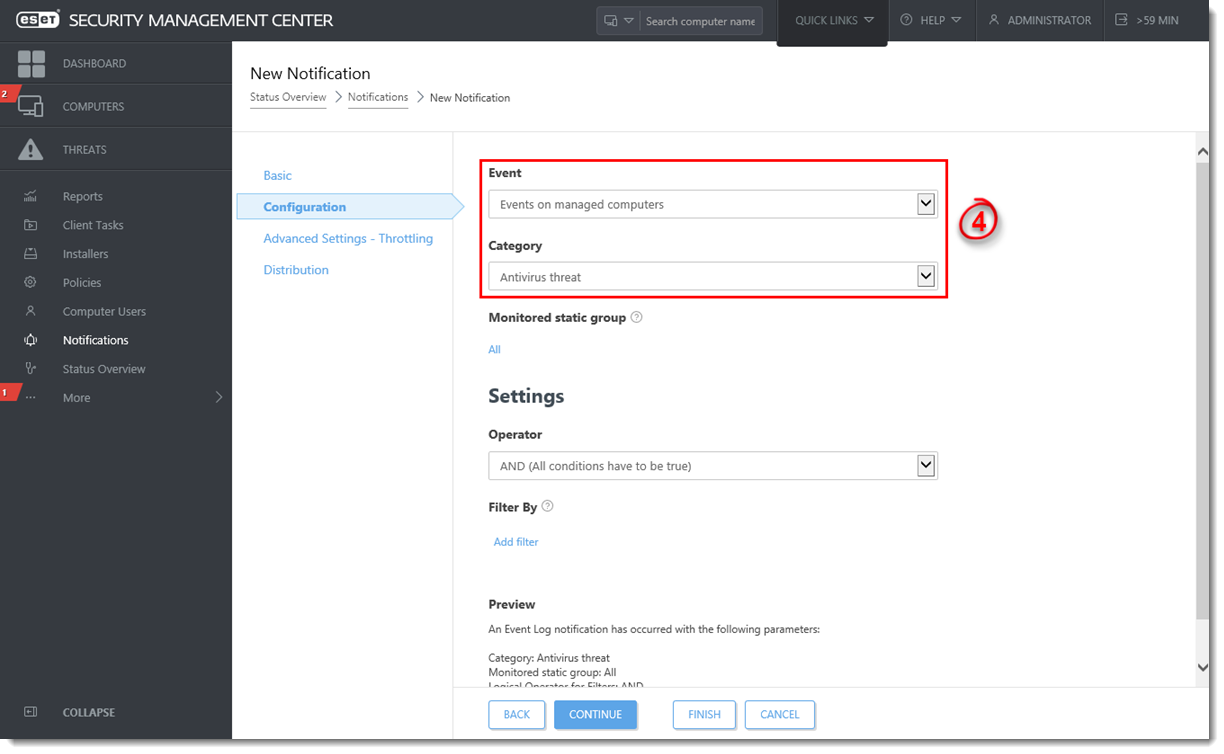
Figure 1-3
Click the image to view larger in new window
- Click Distribution. By default, notifications are sent by email. Type the subject line you want to use for notifications into the Subject field and then type the email address where you want notifications sent into the Email Address field. Click Finish.
Figure 1-5
Click the image to view larger in new window
Last Updated: Mar 30, 2021
(Visited 26 times, 1 visits today)