Issue
- Configure ESET PROTECT to automatically generate a detection report notifying you when a new detection is detected on a client
Solution
-
Open the ESET PROTECT Web Console in your web browser and log in.
- Click Notifications → New Notification.
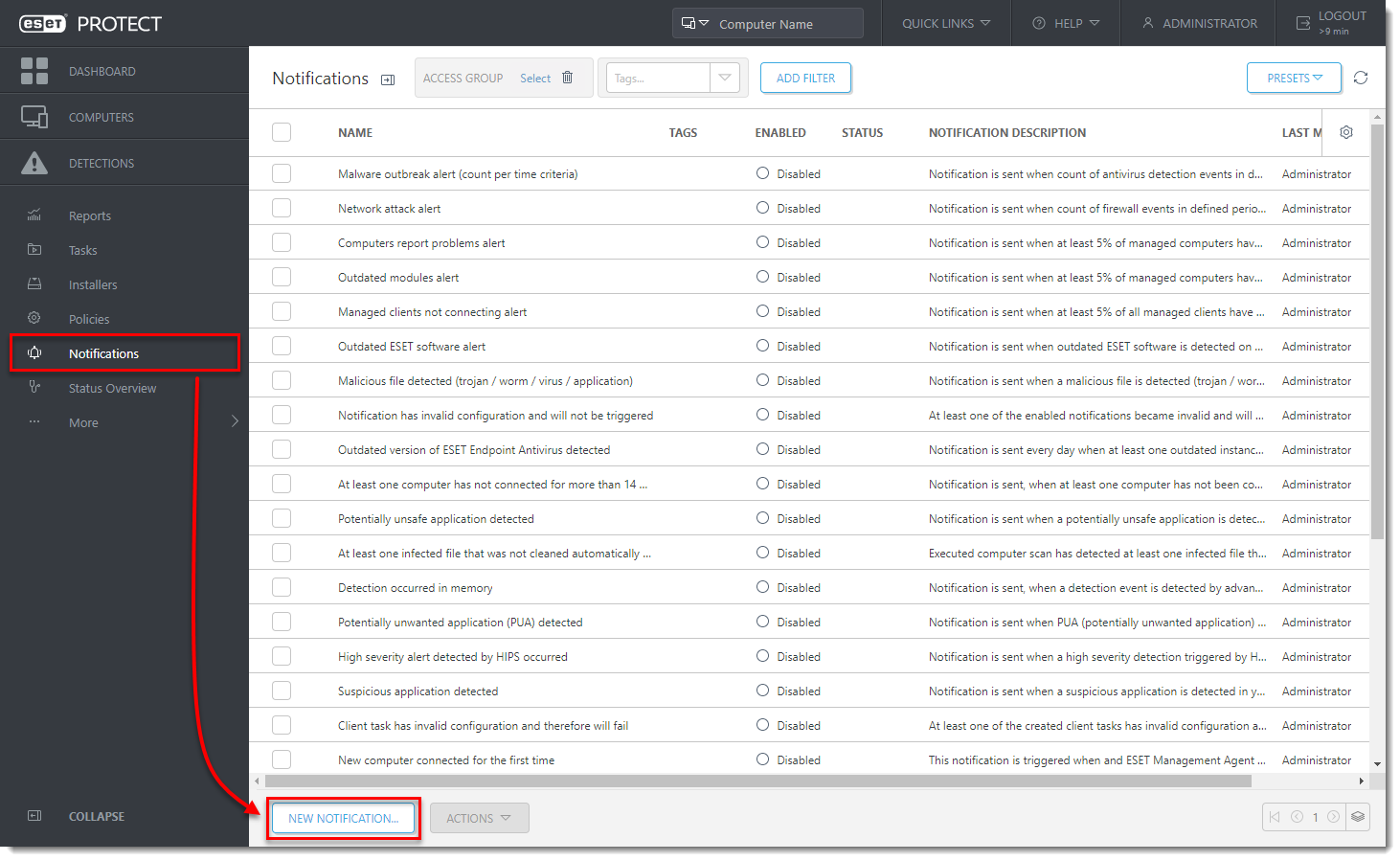
Figure 1-1
- Type a Name and optional Description for your new notification in the appropriate fields. Click the slider bar under Enabled to enable the notification.
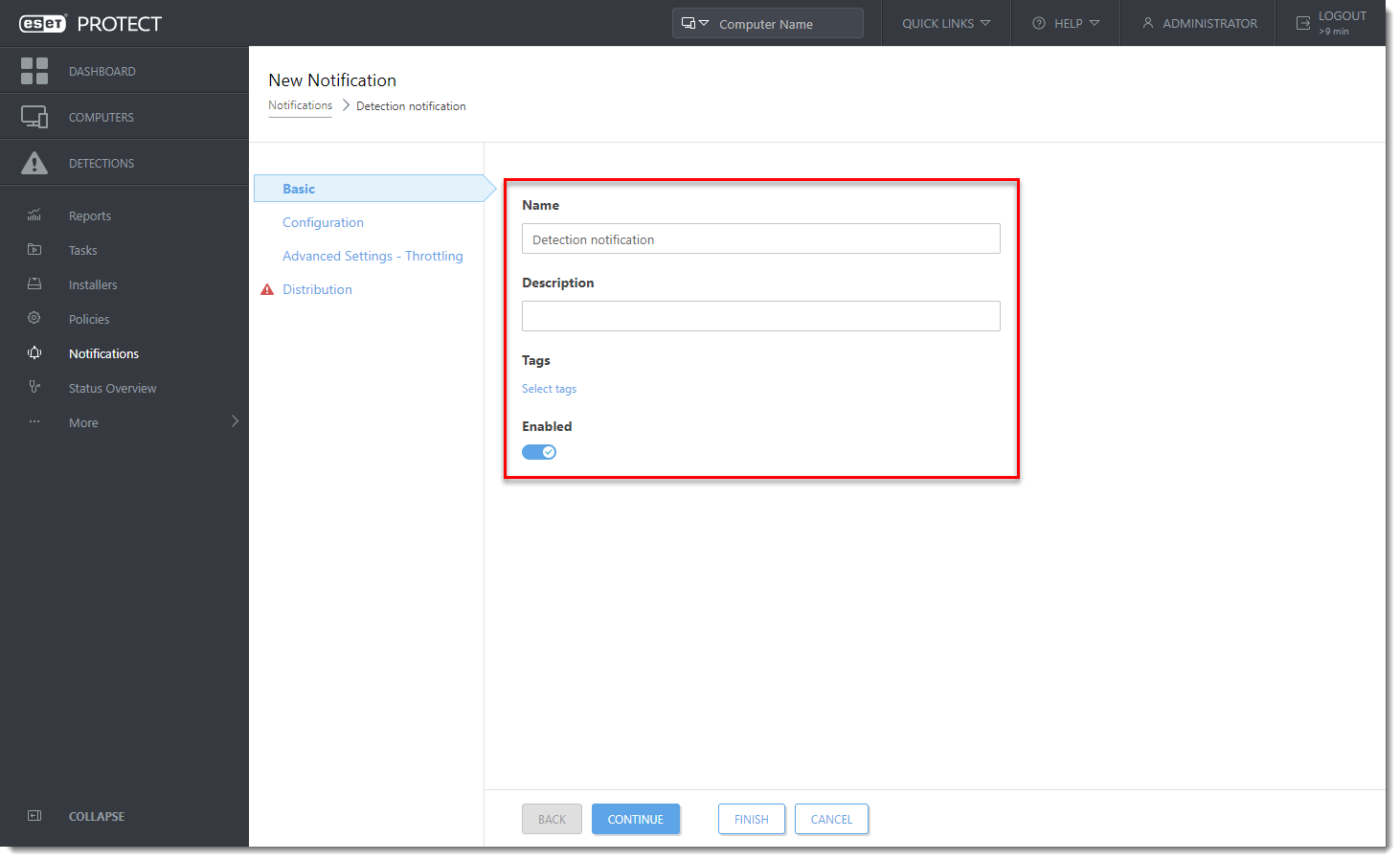
Figure 1-2
- Click Configuration and select Events on a managed computer from the Event drop-down menu. Select Antivirus detection or Firewall detection from the Category drop-down menu to determine the type of detection that will trigger a notification.
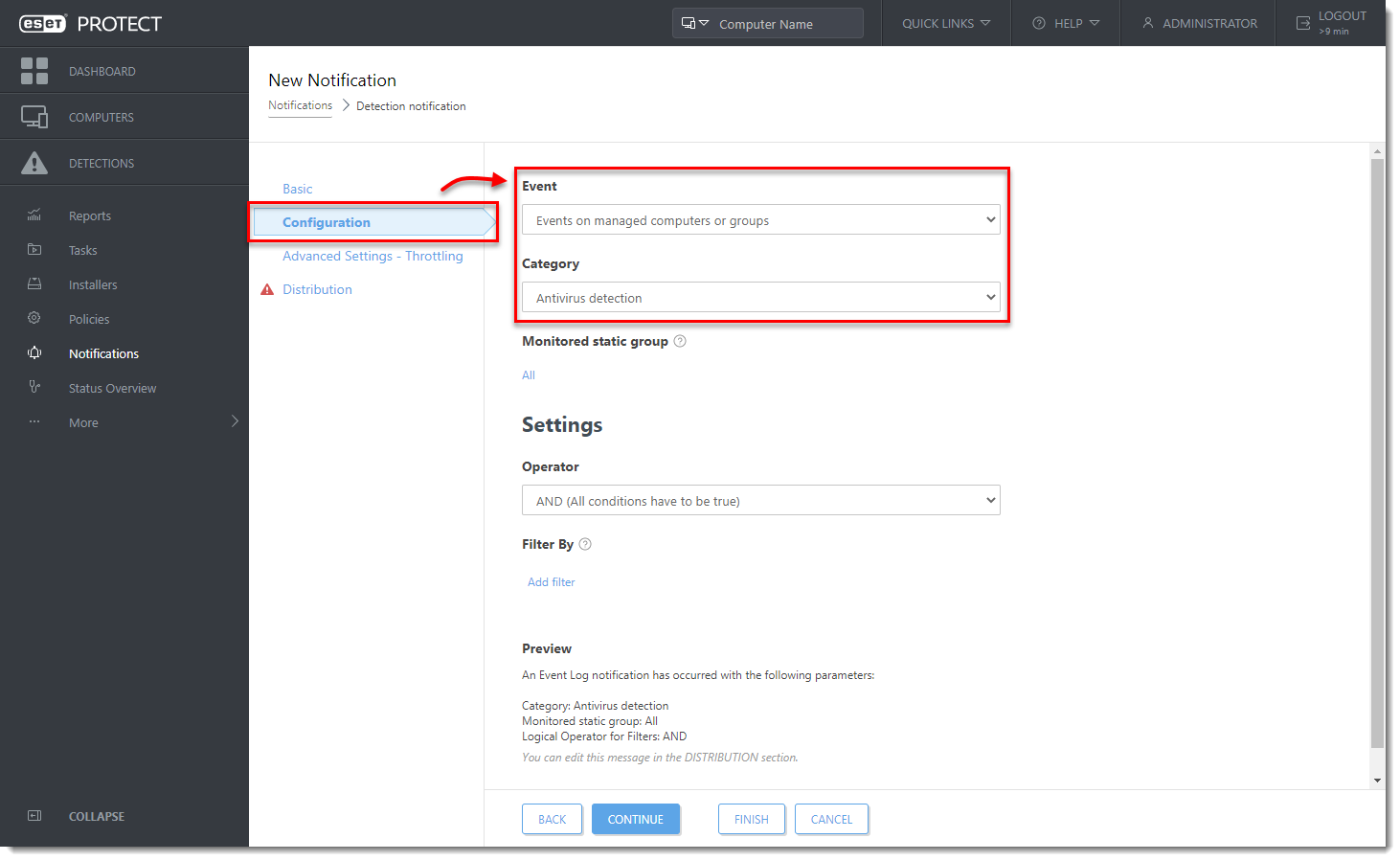
Figure 1-3
- Click Distribution. By default, notifications are sent by email.
Type the email address where you want notifications sent into the Email Address field and then type the subject line you want to use for notifications into the Subject field. Click Finish.
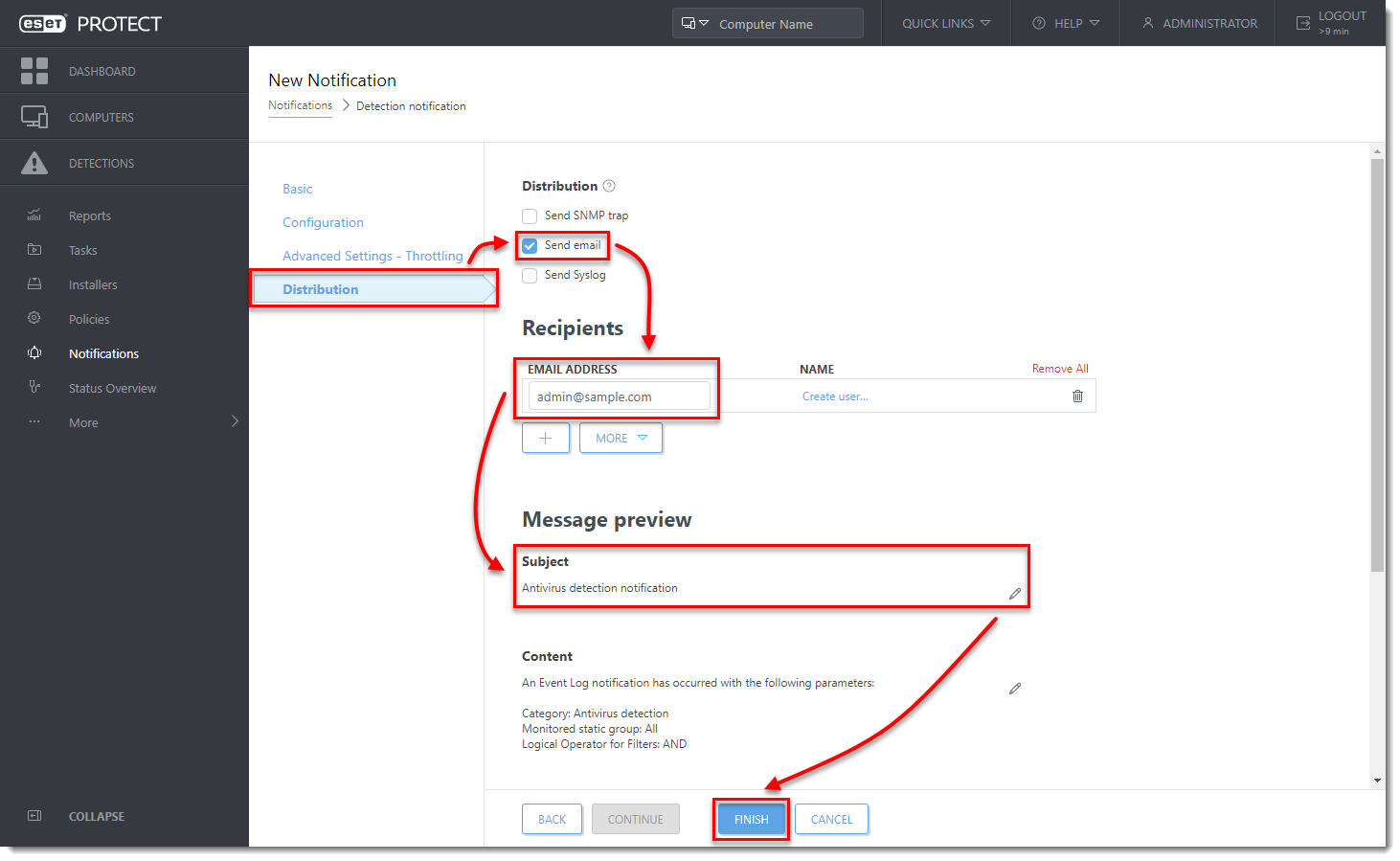
Figure 1-5
Last Updated: Mar 15, 2021
(Visited 16 times, 1 visits today)


