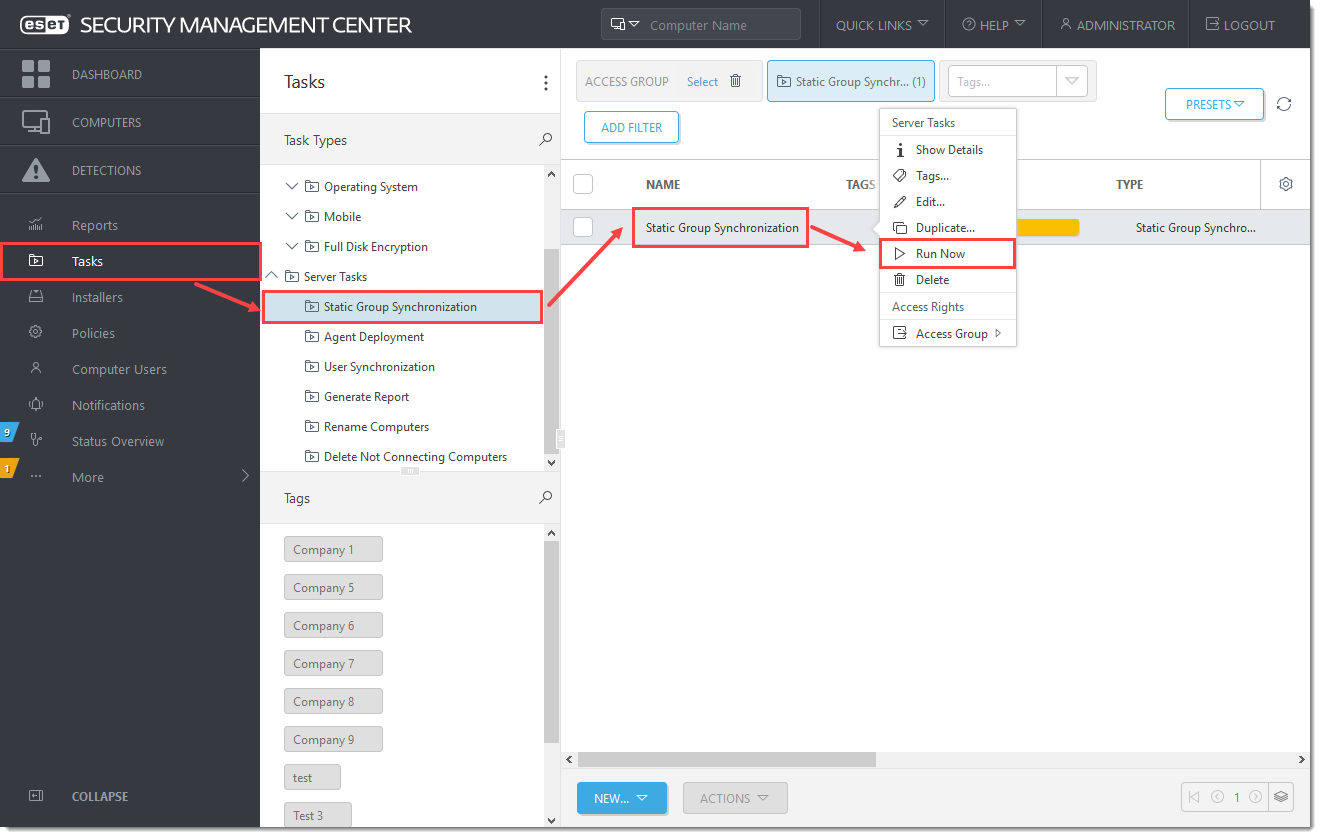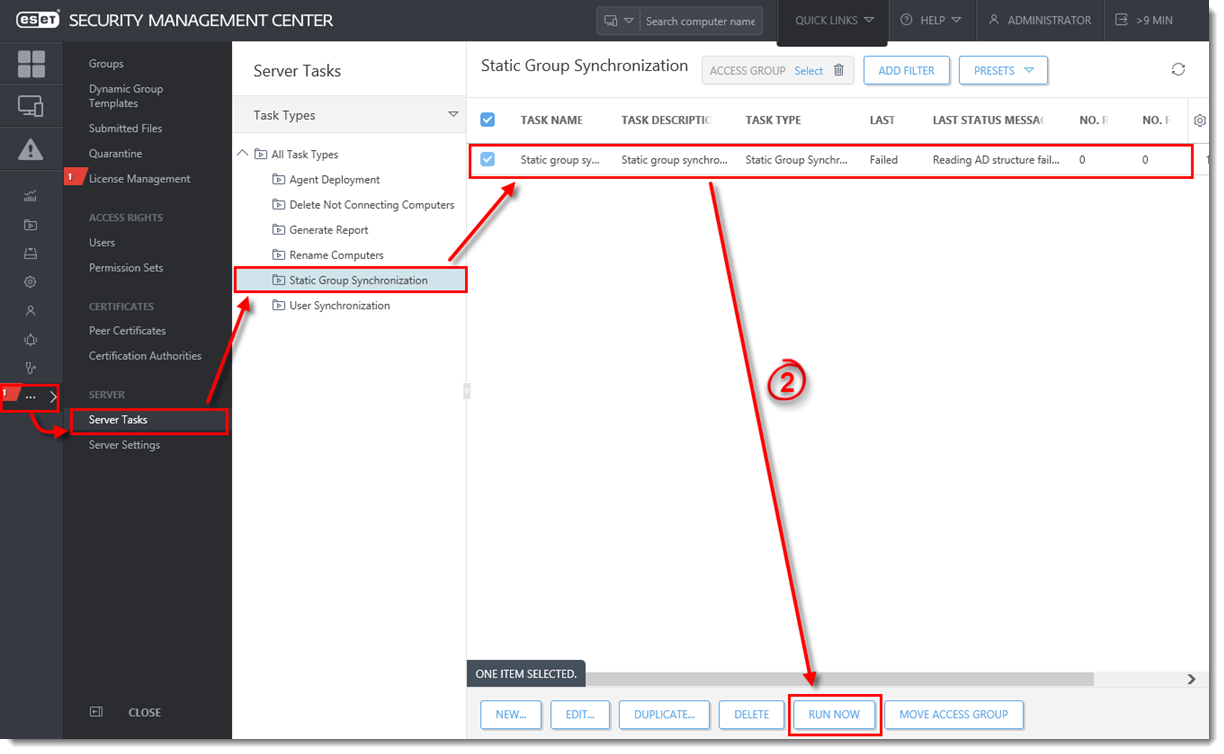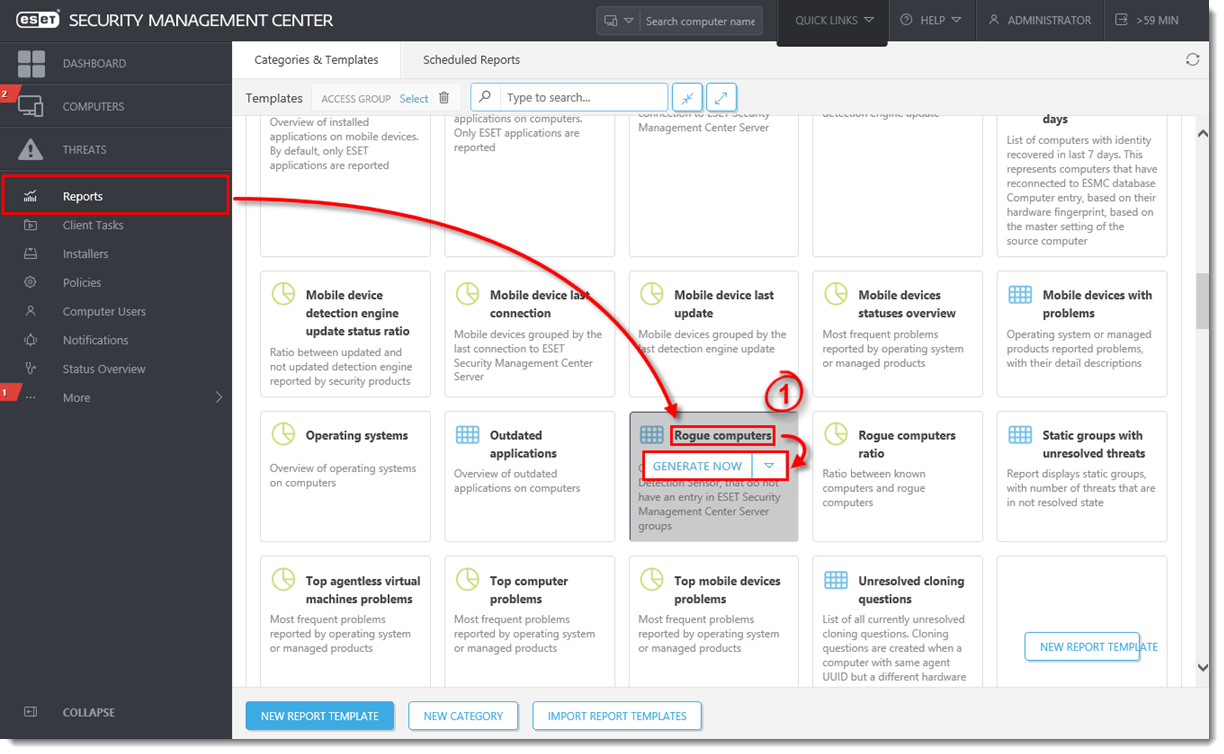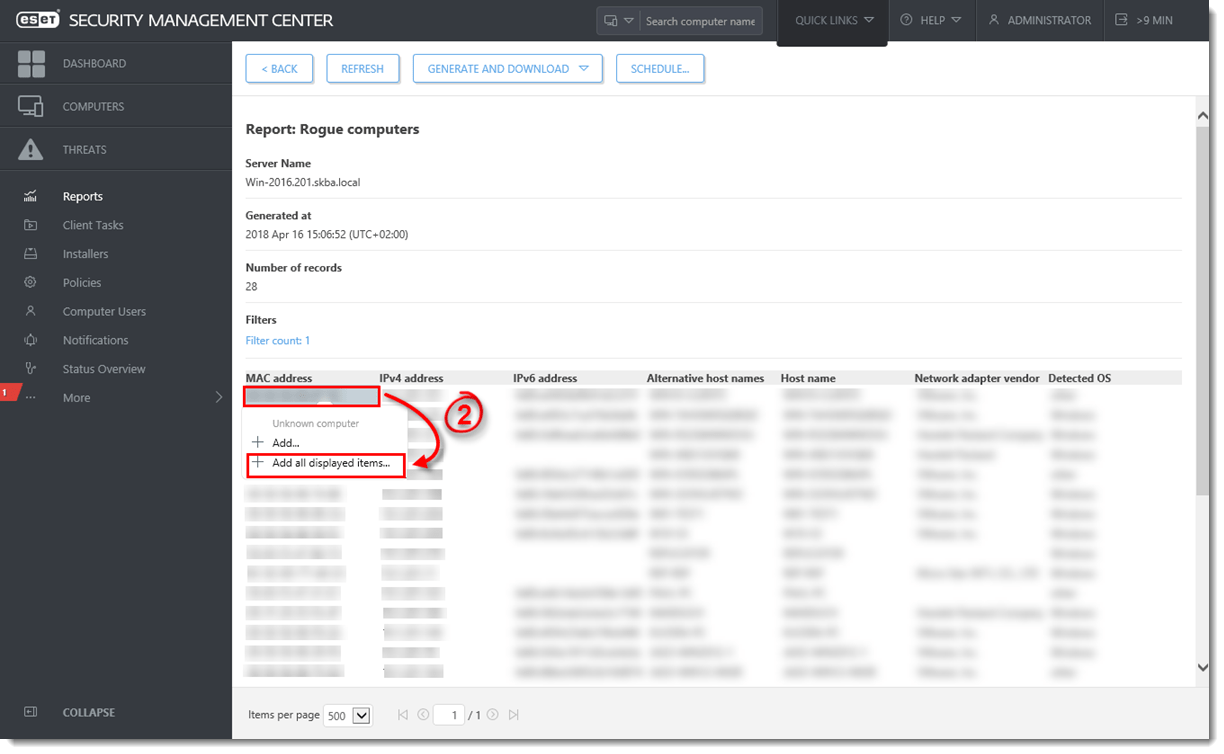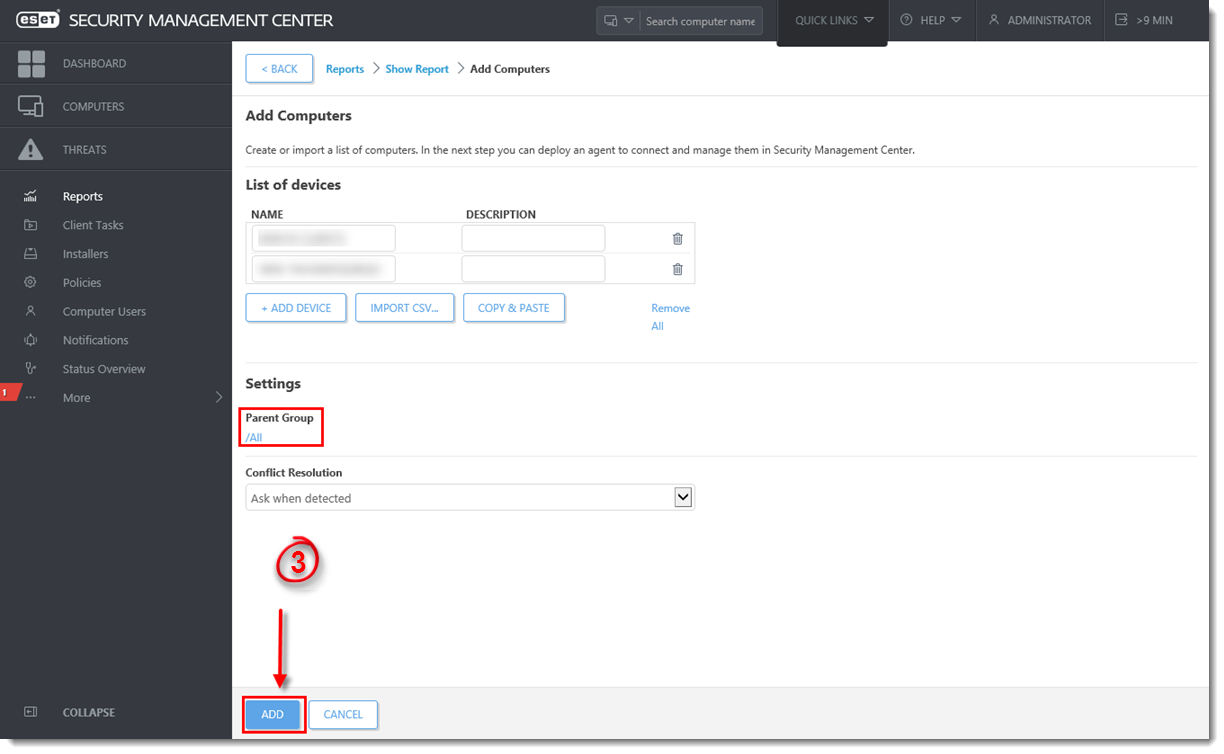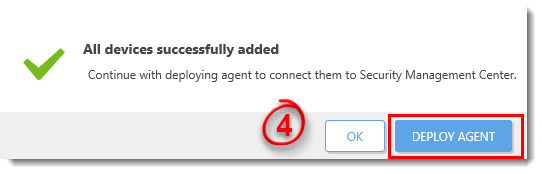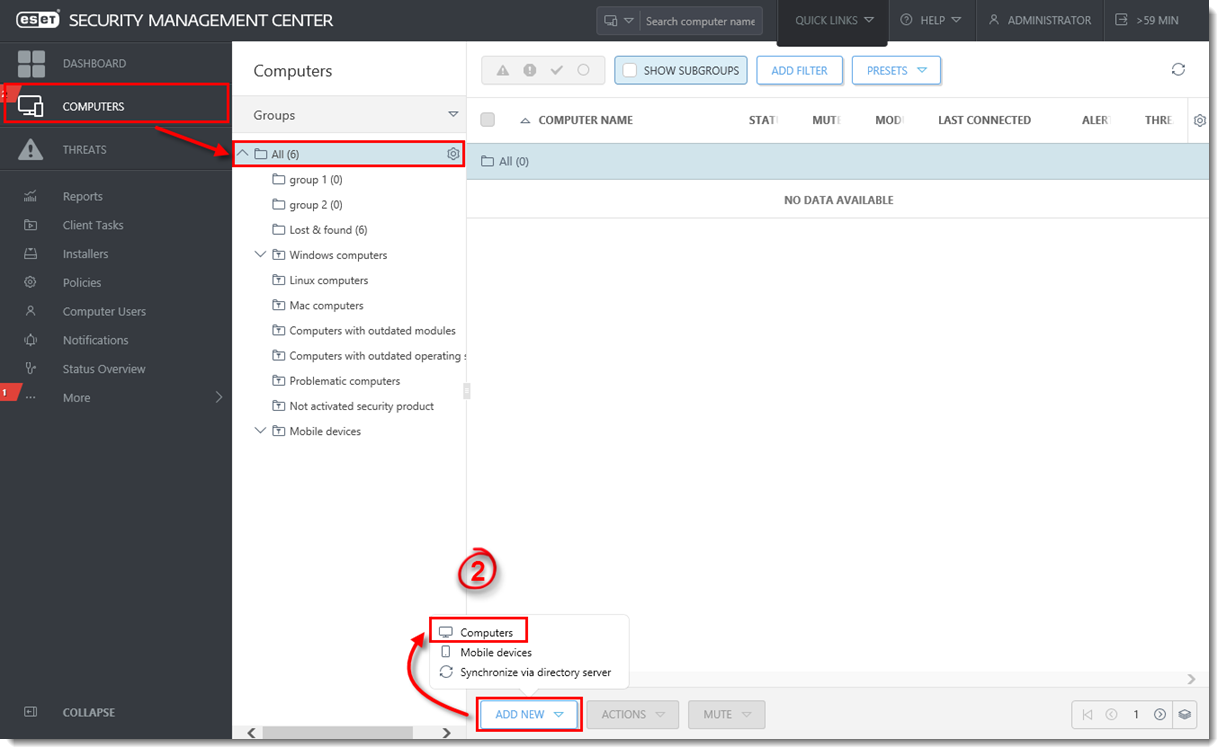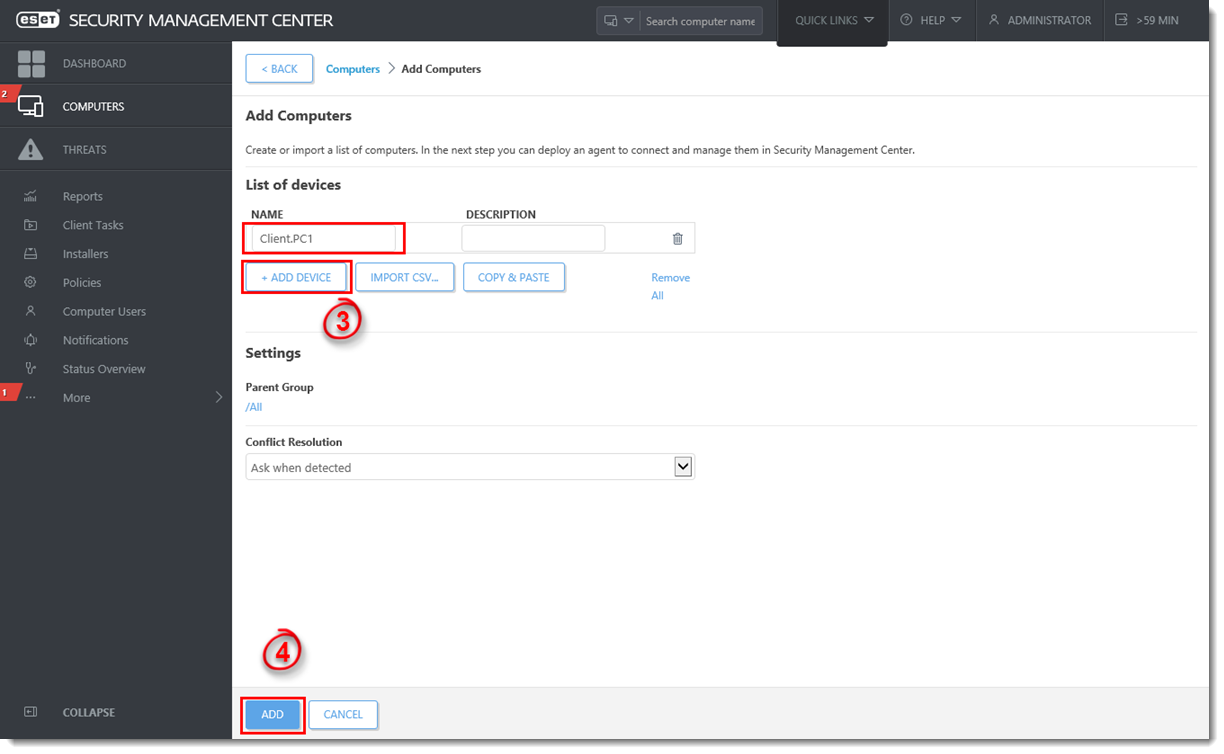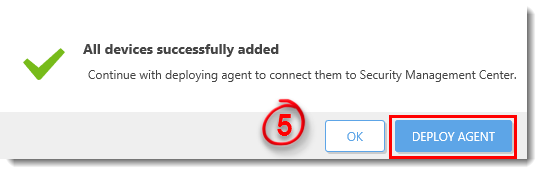Issue
- Client computers are not appearing in ESET Security Management Center Web Console (ESMC Web Console)
- Add client endpoints or servers to your managed network
- Active Directory synchronization
- Using ESET Rogue Detection Sensor
- Manual Entry
Solution
Getting Started with ESMC: Step 3 of 6
← Install ESMC Server | Deploy ESET Management Agent →
Following installation, client computers found by ESET Security Management Center (ESMC) are automatically displayed in the ESET Web Console. If some client computers are not found, there are three ways to add them to the Computers screen.
- Active Directory synchronization—ESMC automatically scans your existing Active Directory (AD) during installation, however if changes are required to your AD or client computers do not appear in ESET Web Console, run this task to re-sync ESMC with your AD.
- Manual Entry—You can add a new client computer manually at any time by submitting its IP address and/or hostname, or by importing a CSV file.
- ESET Rogue Detection Sensor—ESET Rogue Detection Sensor (RD Sensor) is automatically installed if you performed a package installation of ESMC. It identifies client computers without ESET products installed and displays them on your dashboard. Use the RD Sensor report on your dashboard to locate client computers recently added to your network so that you can deploy ESET products to them.
See the Add computers section of the ESMC Administration Guide for more information.