Details
The ESET Management Agent facilitates communication between client computers and the other ESET Security Management Center (ESMC) components such as the ESMC Server. ESET Management Agent must be installed on all client computers where ESET Security Management Center components or ESET Endpoint products are installed.
Solution
- On your client workstation, go to the ESET Security Management Center 7 Download page and click Standalone installers.
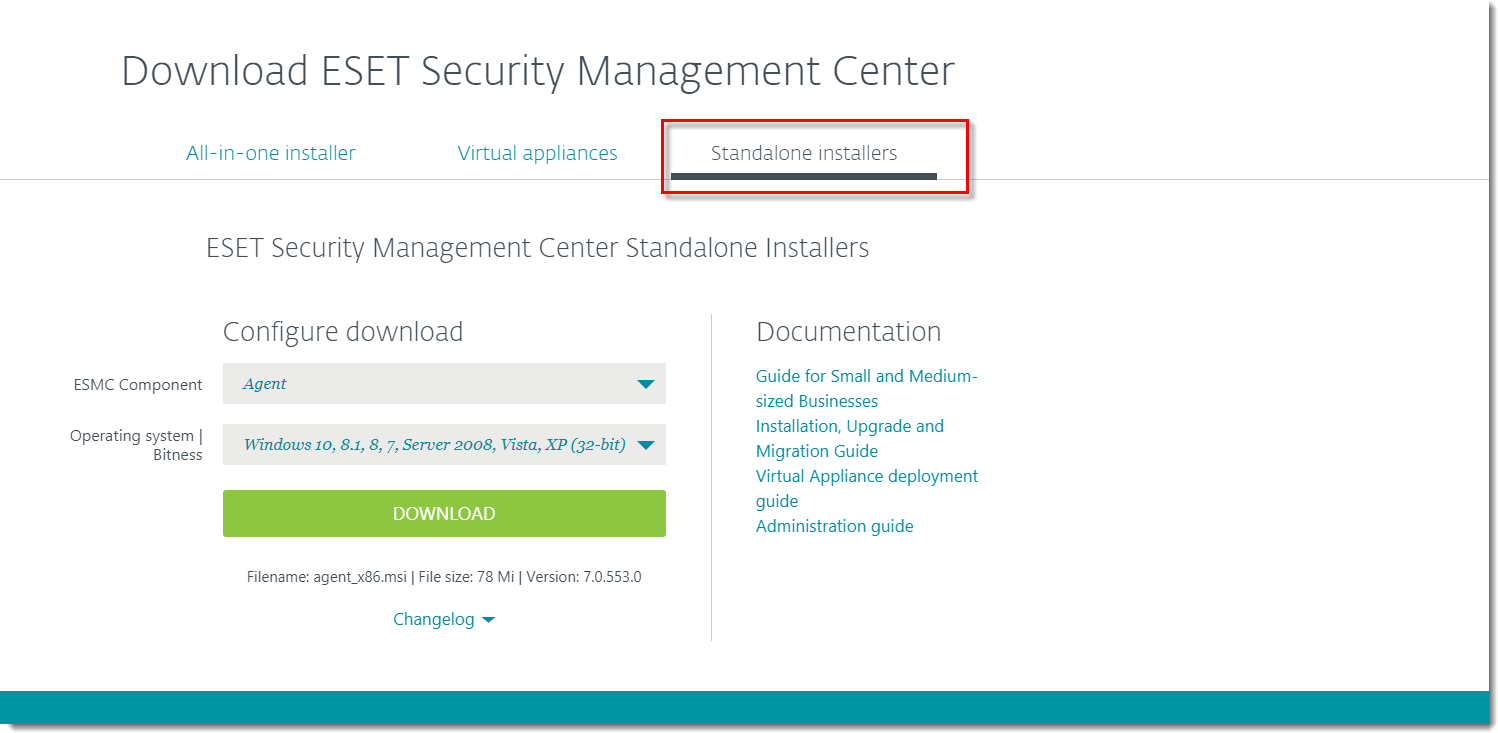
Figure 1-1
- In the Configure download section, select the information below and then click Download.
- ESMC component: Select Agent
- Operating system and Bitness: Select the operating system of the client
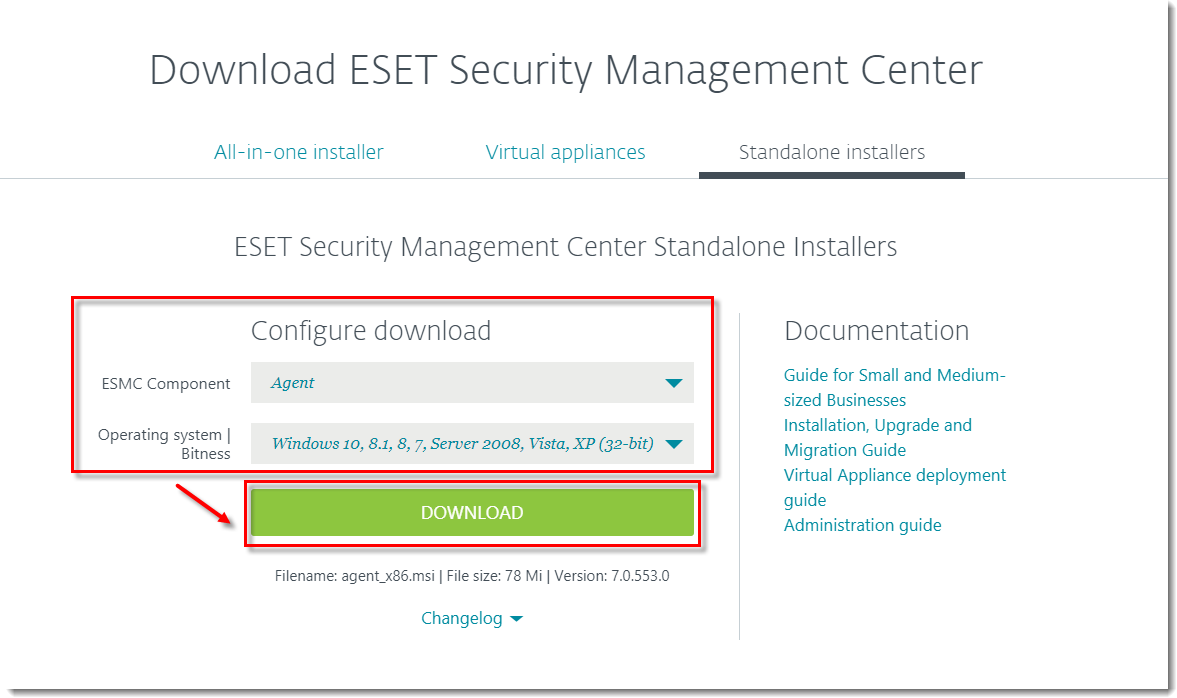
Figure 1-2
- Double-click the downloaded .msi file and click Next to continue to the Setup Wizard.
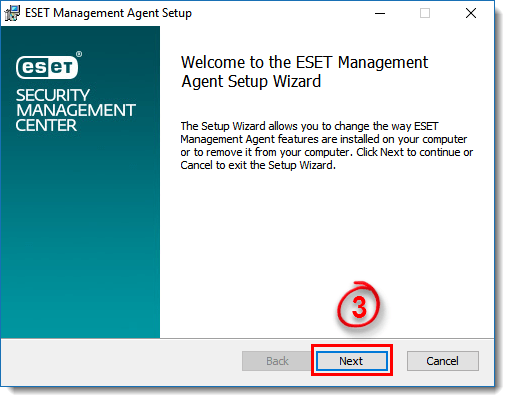
Figure 1-3
- Accept the End-User License Agreement and click Next.
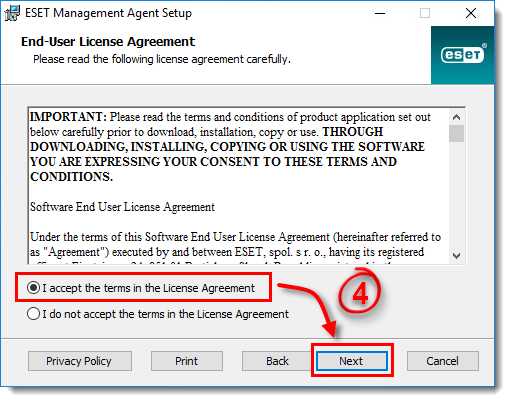
Figure 1-4
- Deselect the check box Participate in product improvement program if you do not agree to send crash reports and telemetry data to ESET. If the check box is left selected, telemetry data and crash reports will be sent to ESET.
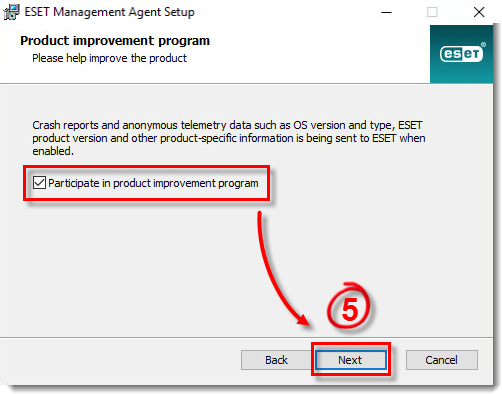
Figure 1-5
- Select the type of installation you want to perform a Server assisted installation or Offline installation.
For Server assisted installation:
Your client computer must be able to communicate with ESMC Server over the network.
- Specify the Server host (name or IP address) and Server port of your ESMC Server (the default Server port is 2222). If you are using a different port, replace the default port with your custom port number. If you use a proxy for Agent – Server connection, you can configure this connection after selecting the check box Use Proxy. Verify Server assisted installation is selected and click Next.
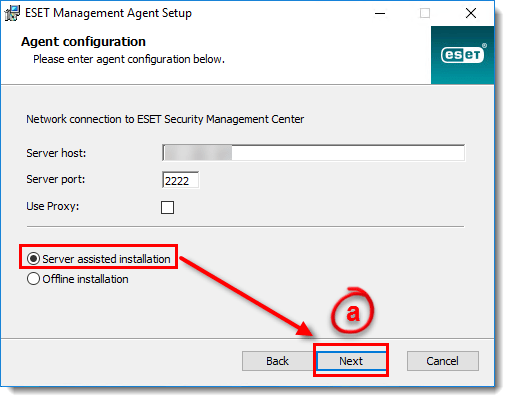
Figure 1-6
- Enter the Username and Password used to access your ESMC Web Console to allow the Agent to download updates and new certificates.

Figure 1-7
- Click Choose custom static group and use the drop-down menu to select the appropriate static group for the client computer. Follow the steps on-screen to complete installation.
- If you are performing a new installation of ESMC, proceed to deploy ESET endpoint products to your client computers.
For Offline installation:
Your client computer is unable to communicate with the ESMC Server. Before performing an offline installation, verify you have the Agent certificate available on the targeted client computer.
A user must have the following permissions for the group that contains the modified object. Once permissions are in place, follow the process below.
- Specify the Server host (name or IP address) and Server port of your ESMC Server (the Default Server port is 2222). If you are using a different port, replace the default port with your custom port number. If you use a proxy for Agent – Server connection, you can configure this connection after selecting the check box Use Proxy. Verify Offline installation is selected and click Next.
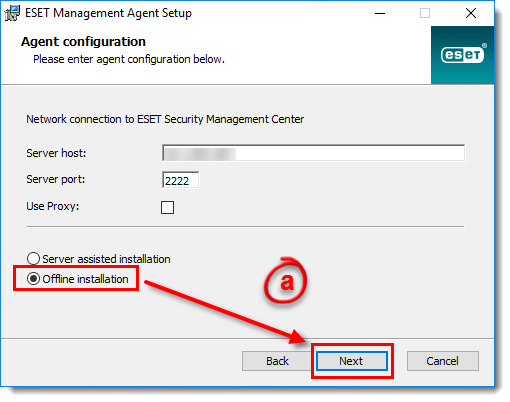
Figure 1-8
- Open ESET Security Management Center Web Console (ESMC Web Console) in your web browser and log in. Click More → Peer Certificates. Select the certificate you want to use for this installation and click Export. Transfer the exported certificate to the client computer using removable media or another method of your choice.
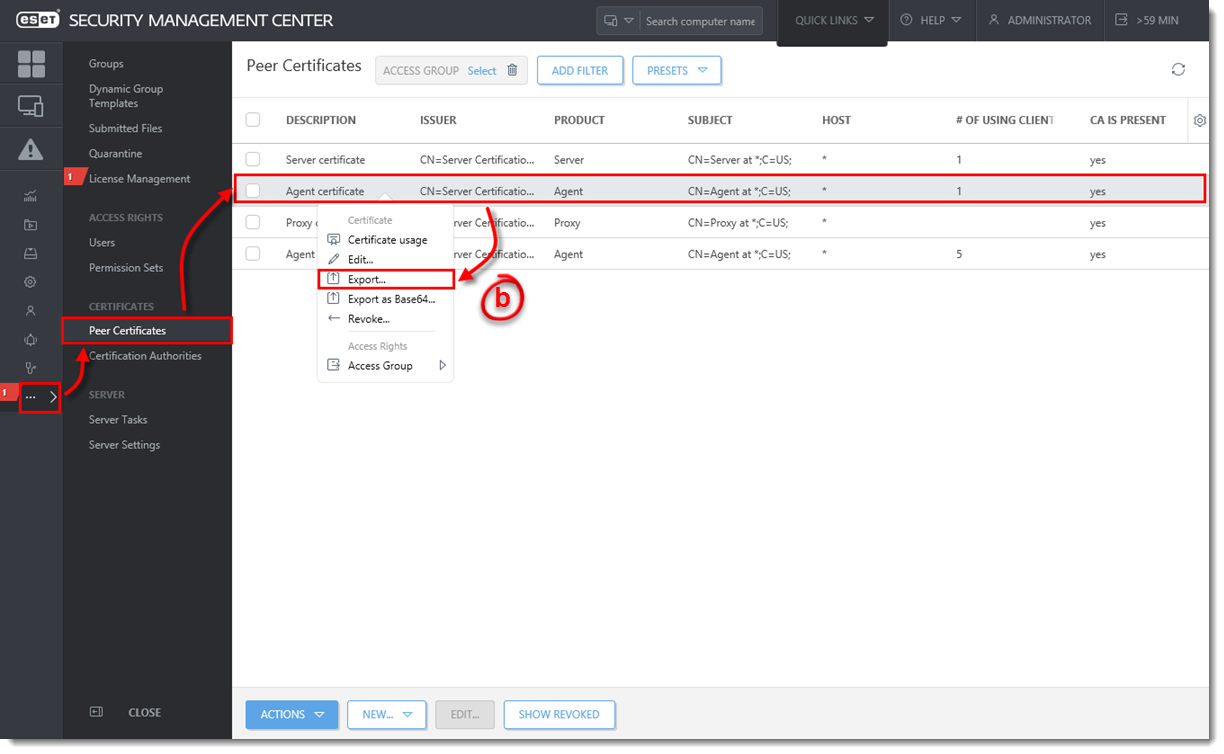
Figure 1-9
Click the image to view larger in new window - Similarly, click More → Certification Authorities. Select the ERA Certification Authority and click Export Public Key. Transfer the exported CA to the client computer.
- In the Agent Setup Wizard, next to Peer certificate, click Browse. Navigate to the certificate you want to use for this installation and click Open. In the same way, add the Certification Authority. Click Next.
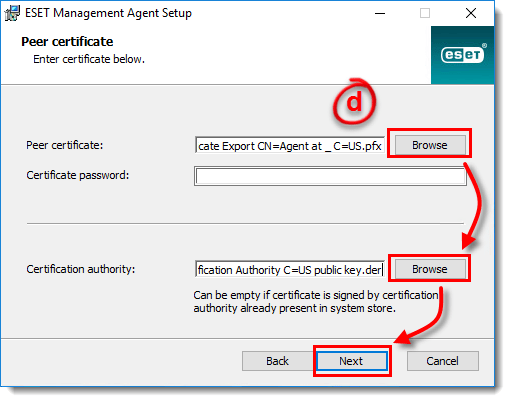
Figure 1-10 - Follow the steps on-screen to complete installation. To verify the Agent is working properly, check the status log located at: C:\ProgramData\ESET\RemoteAdministrator\Agent\EraAgentApplicationData\Logs\status.html.
- If you are performing a new installation of ESMC, proceed to deploy ESET endpoint products to your client computers.

