Details
The ESET Management Agent facilitates communication between client computers and other ESET PROTECT components such as the ESET PROTECT Server. ESET Management Agent must be installed on all client computers where ESET PROTECT components or ESET Endpoint products are installed.
Solution
![]() Click here if you are a Linux user.
Click here if you are a Linux user.
- On the client workstation, go to the ESET PROTECT 8 Standalone installers download page.
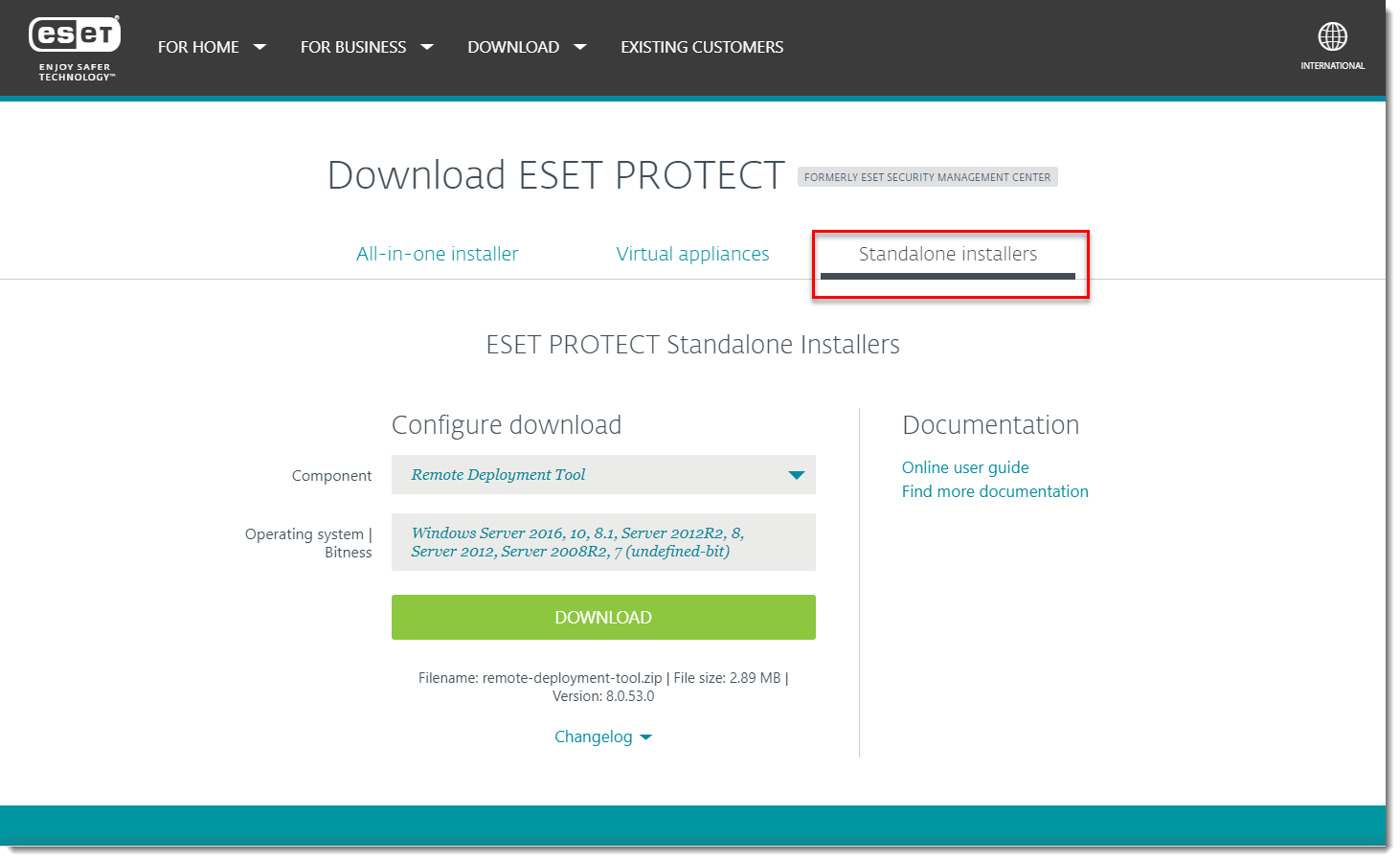
Figure 1-1 - In the Configure download section, select the information below and then click Download.
- ESET PROTECT component: Select Agent
- Operating system and Bitness: Select the operating system of the client
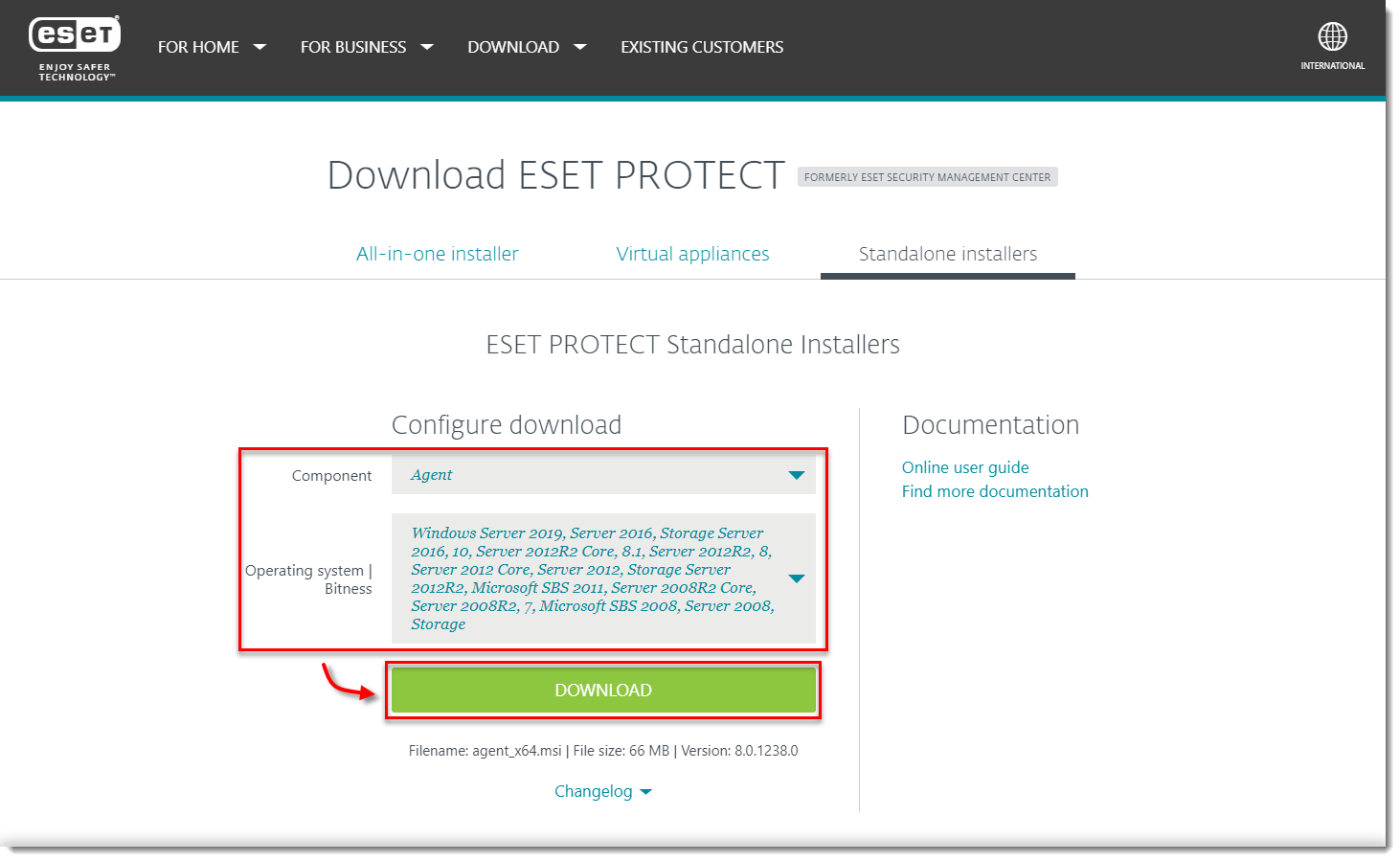
Figure 1-2 - Double-click the downloaded .msi file and click Next to continue to the Setup Wizard.

Figure 1-3 - Select I accept the terms of the License Agreement and click Next.
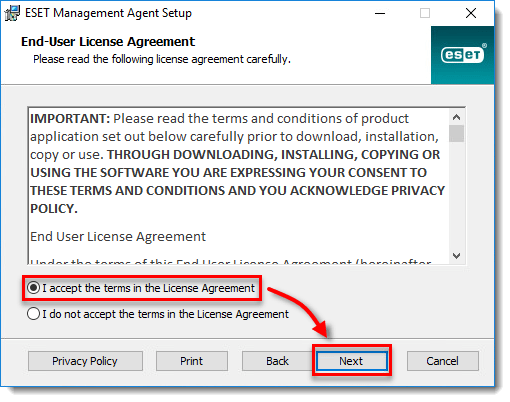
Figure 1-4 - Click Next to agree to send crash reports and telemetry data to ESET. If you do not agree, deselect the check box next to Participate in product improvement program.
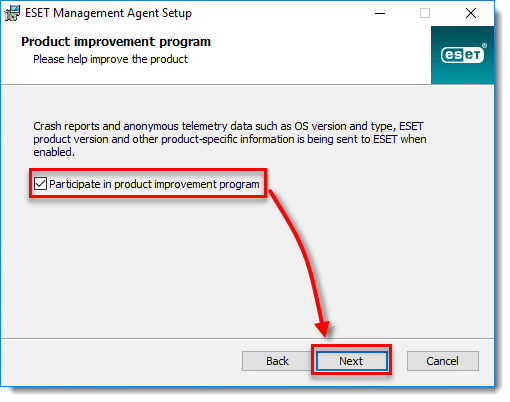
- Specify the Server host (name or IP address) and Server port of your ESET PROTECT Server (the default Server port is 2222). If you are using a different port, replace the default port with your custom port number. If you use a proxy for Agent – Server connection, you can configure this connection after selecting the check box Use Proxy.
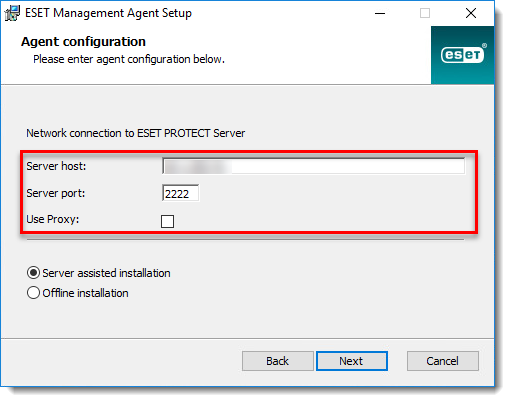
Figure 1-6 - Select the type of installation you want to perform:
Server assisted installation
Offline installation
- Follow the on-screen steps to complete the installation. To verify the Agent is working properly, check the status log located at: C:\ProgramData\ESET\RemoteAdministrator\Agent\EraAgentApplicationData\Logs\status.html.
If you are performing a new installation of ESET PROTECT, proceed to deploy ESET endpoint products to your client computers.
Last Updated: Jun 30, 2021
(Visited 14 times, 1 visits today)

