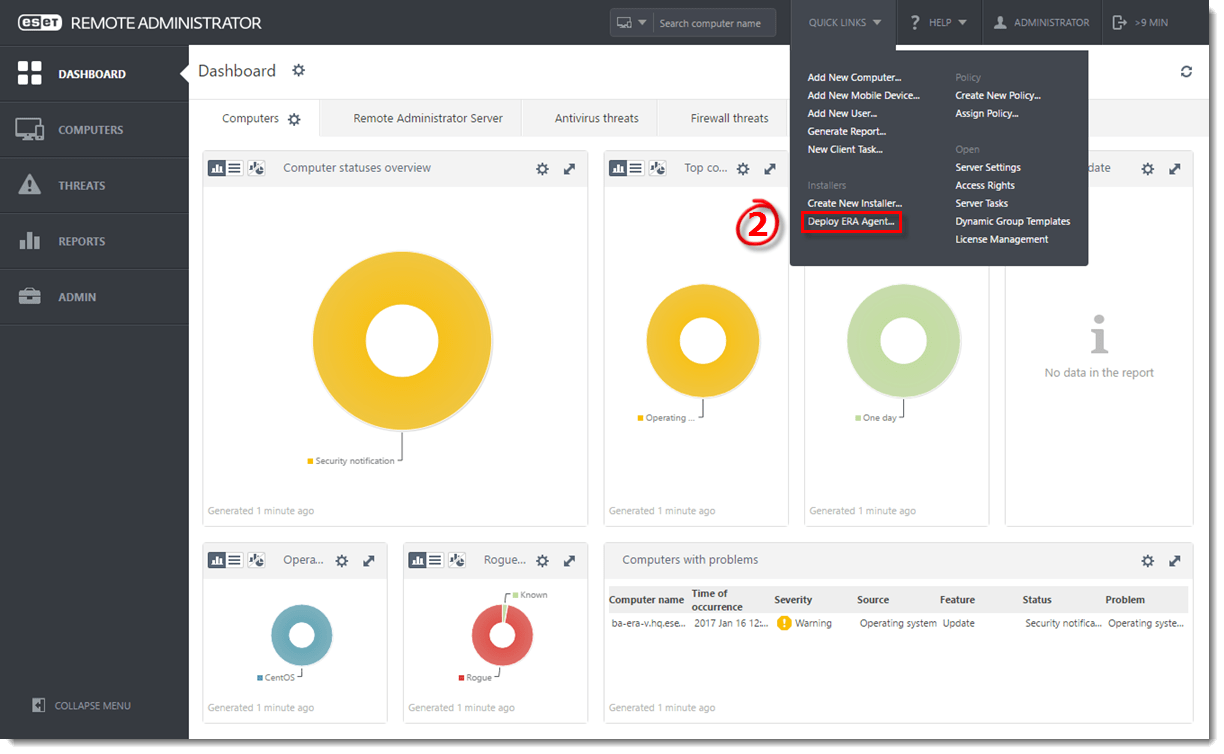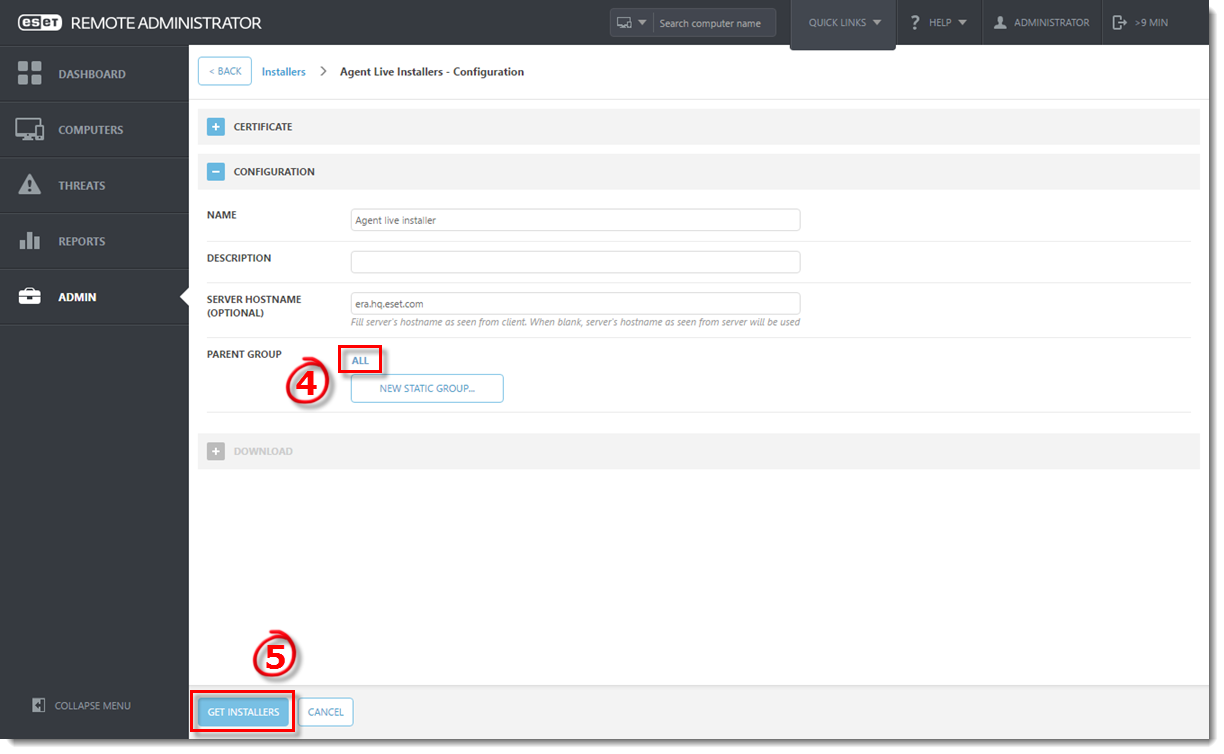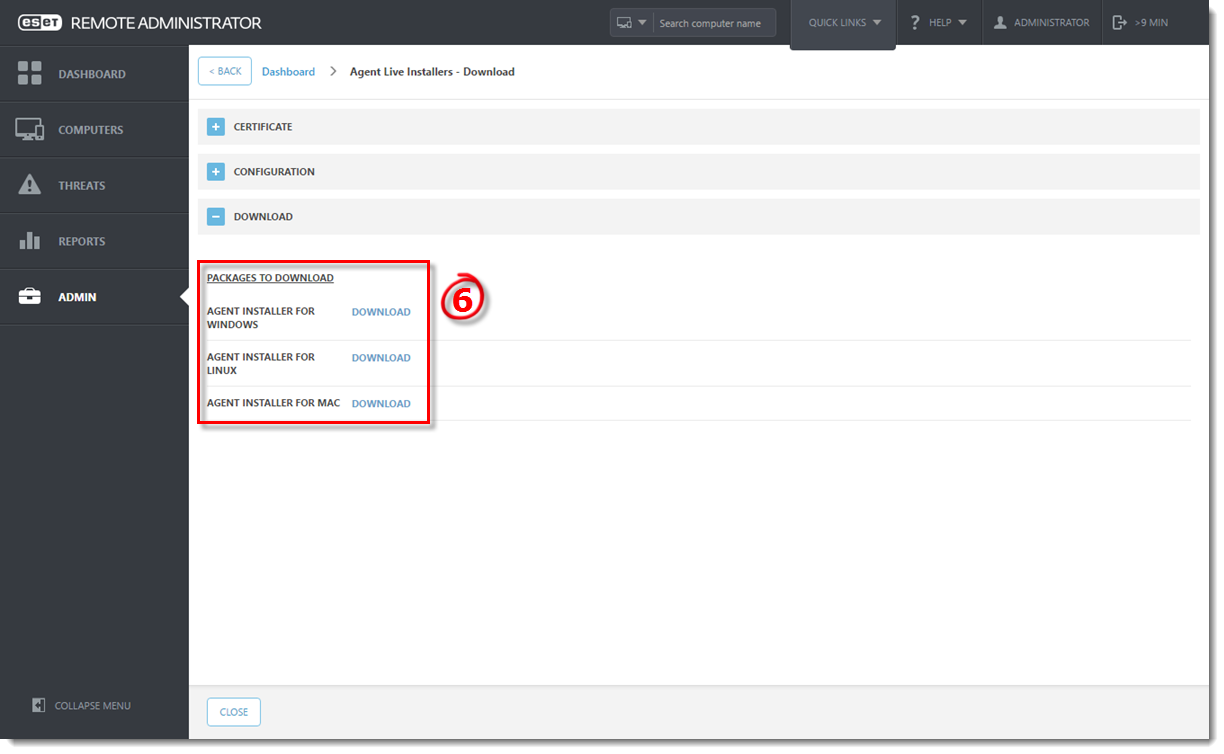Details
ESET business product no longer supported
This article applies to an ESET product version that is currently in End of Life status and is no longer supported. The content in this article is no longer updated.
For a complete list of supported products and support level definitions, review the ESET End of Life policy for business products.
The ESET Remote Administrator Agent (ERA Agent) facilitates communication between client computers and the other ESET Remote Administrator (ERA) components such as ERA Proxy Server, and the ERA Server. ERA Agent must be installed on all client computers where other ESET Remote Administrator components or ESET Endpoint products are installed.
Solution
“Failed to get installers” or “Failed to synchronize package repository”
If you receive a “Failed to get installers” or “Failed to synchronize package repository” error while performing the steps below, it is possible your third-party firewall is blocking certain communications based on the country of origin. If this is the case, we recommend allowing communications to and from Slovakia on your third-party firewall.
Error 1603 when installing the ERA Agent
Occasionally during the installation of the ERA Agent, the notification “Error code 1603- Installation ended prematurely” will be displayed. Use the following troubleshooting steps to resolve this error:
- If you are running ESET Live Installer from a shared location, copy the live installer file to the local disk and attempt the installation again.
- When you run the ERA Agent Live installer, right-click it and select Run as Administrator from the context menu.
- If the issue persists, collect and submit an ESET Sysinspector log to ESET technical support.
ERA 6.5 User Permissions
This article assumes that your ERA user has the correct access rights and permissions to perform the tasks below.
A user must have the following permissions for their home group:
| Functionality | Read | Use | Write |
| Stored Installers | ✓ | ✓ | ✓ |
A user must have the following permissions for the group that contains the modified object:
| Functionality | Read | Use | Write |
| Certificates | ✓ | ✓ |
A user must have the following permissions for each affected object:
| Functionality | Read | Use | Write |
| Groups & Computers | ✓ | ✓ | ✓ |
Once these permissions are in place, follow the steps below.
Peer certificates and the Certification Authority that are created during the installation are by default contained in the Static Group All.
- Open ESET Remote Administrator Web Console (ERA Web Console) in your web browser and log in.
- Click Deploy ERA Agent.
Figure 1-1
Click the image to view larger in new window
- In the Create Agent Live Installer section, you can select Create Installer or Select existing. In this example Create Installer option is selected.
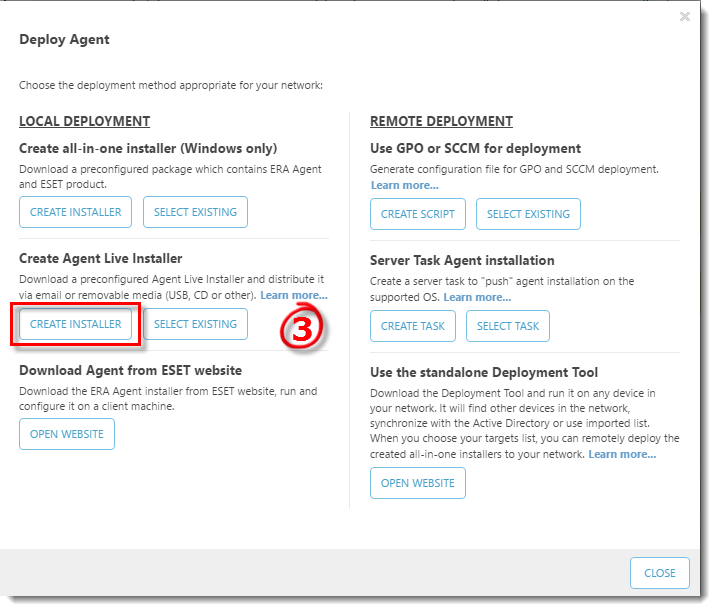
Figure 1-2
- Expand Configuration and click Select next to Parent group to select the group the computer will belong to after the installation. Click OK.
- Click Get Installers.
Remote Clients
If you are creating a live installer to allow remote clients to check into a central ERA Server, expand Configuration. In the Server Hostname (Optional) field, type the public fully qualified domain name (FQDN) or public IP address for the ERA Server and then click Get Installers.
Figure 1-3
Click the image to view larger in new window
- Next to the installer file(s) you want to send to client computers, click Download. Make note of the .zip file’s saved location.
Figure 1-4
Click the image to view larger in new window
-
- Distribute the compressed Live Installer file(s) to your target client computers using email, a shared folder, or removable media (for example, a USB flash drive or CD).
macOS
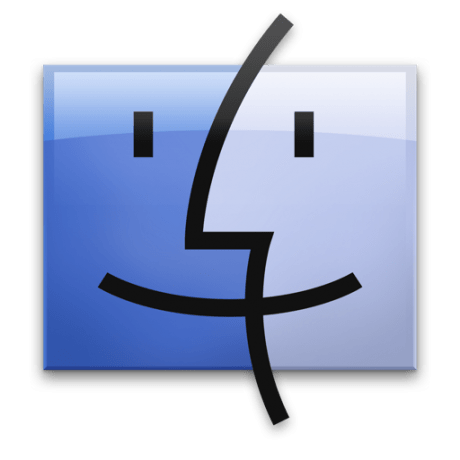 users: continue with step 3 in the following article to Deploy the ERA Agent to a macOS.
users: continue with step 3 in the following article to Deploy the ERA Agent to a macOS.
- Distribute the compressed Live Installer file(s) to your target client computers using email, a shared folder, or removable media (for example, a USB flash drive or CD).
-
- On the client computer, extract the Live Installer file using a program like Winzip or 7Zip.
-
- Double-click the extracted batch file on your client workstation to install ERA Agent.
- If you are performing a new installation of ERA, proceed to Step 5, deploy ESET endpoint products to your client computers.
Related articles:
- Deploy the ESET Remote Administrator Agent (6.x)
- Use Agent Live Installer to deploy the ESET Management Agent (7.x)
Source : Official ESET Brand
Editor by : BEST Antivirus KBS Team
How useful was this post?
Click on a star to rate it!
Average rating 0 / 5. Vote count: 0
No votes so far! Be the first to rate this post.