Issue
- Mark a device as missing in the ESET Anti-Theft online portal
- Recover a device marked missing in ESET Anti-Theft
- Unable to recover a device marked missing in ESET Anti-Theft
Solution
Mark a device as missing in the ESET Anti-Theft online portal
- Login to your myESET online account.
- Select Anti-Theft.
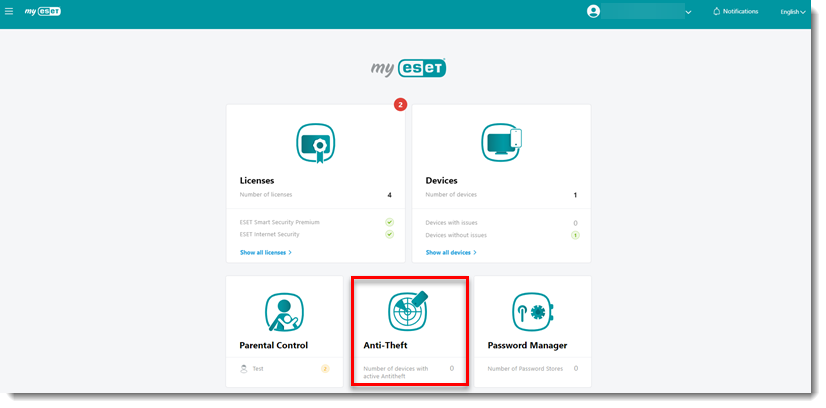
- Select the device that is missing.

- Click My device is missing.
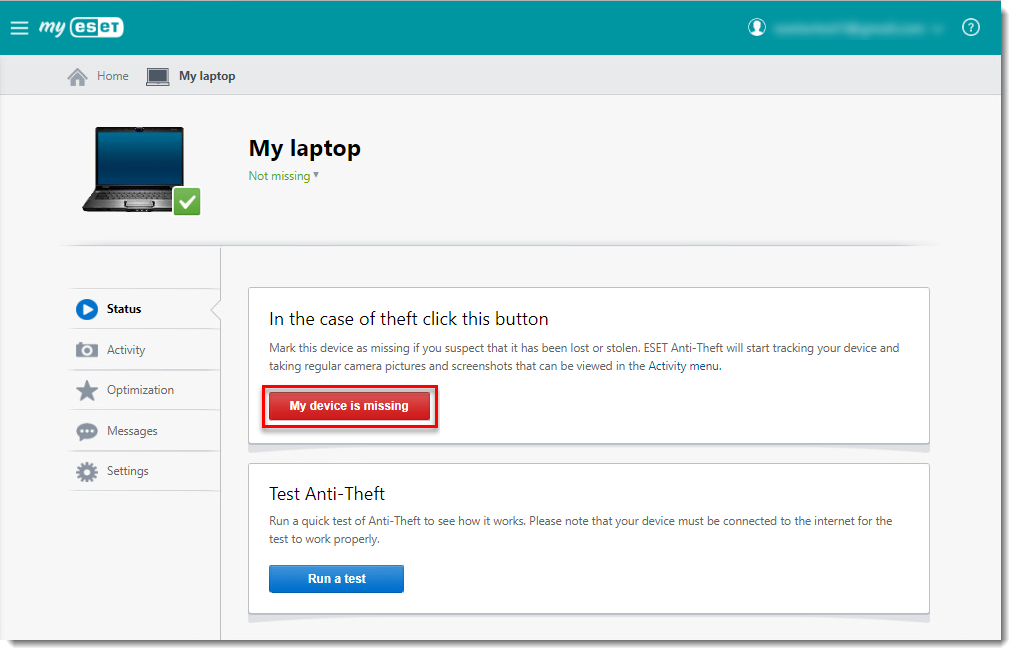
- The confirmation message below is displayed. Review the information provided and click Mark as missing.

Figure 1-4 When a device is marked as missing, the following ESET Anti-Theft features are activated:
- Email notification is sent informing you that the device status has been changed to missing.
- The ESET product on your device records information from the device at regular intervals starting when the missing device accesses the internet. You can view this data in the Activity tab of the Anti-Theft portal of your myESET account.
- The Phantom Account opens automatically when the missing device accesses the internet (while keeping your actual user accounts hidden). The missing device automatically restarts and opens the Phantom account within three minutes of accessing the internet. It also collects data about the device location and sends it to your myESET account.
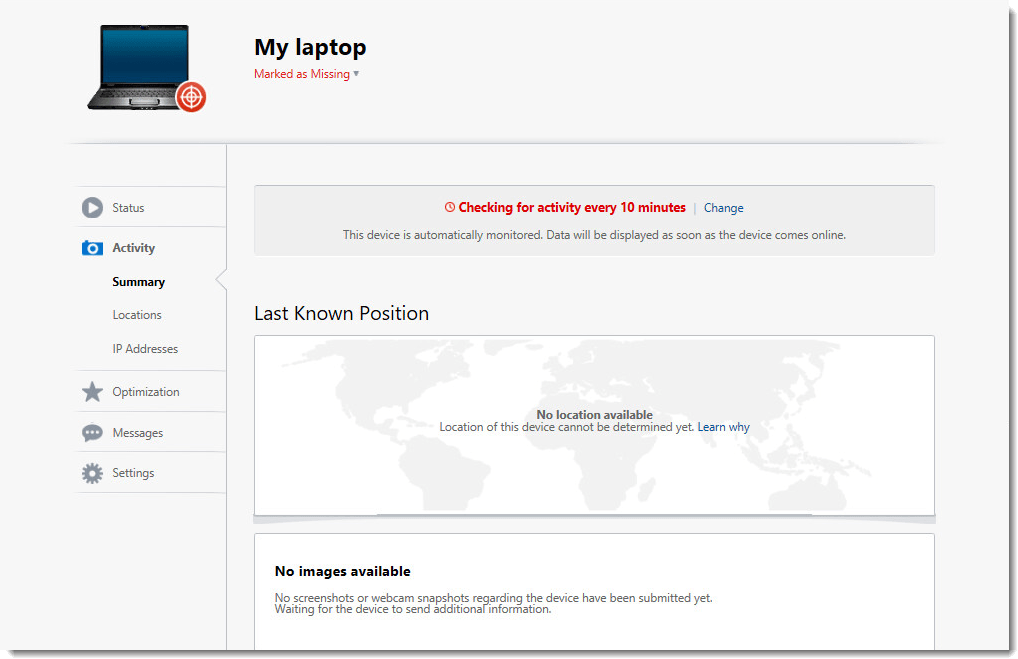
- We highly recommended taking the following actions to mitigate potential damage caused by criminals:
- Report the loss or theft of your device to police with a detailed description including the make, color, and serial number
- Only share myESET information (for example, any pictures captured with the built-in camera) with police
- Change your email account password
- Change your internet banking password and monitor your bank accounts for suspicious transactions
- Change all your social media account passwords
Recover a device in the myESET ESET Anti-Theft portal
If you have marked a device missing in the ESET Anti-Theft portal and then located this device, it is important you recover your device the correct way. If you have received a suspicious activity notification from ESET Anti-Theft, mark your device as “not missing”.
- Login to your myESET online account.
- Select Anti-Theft.
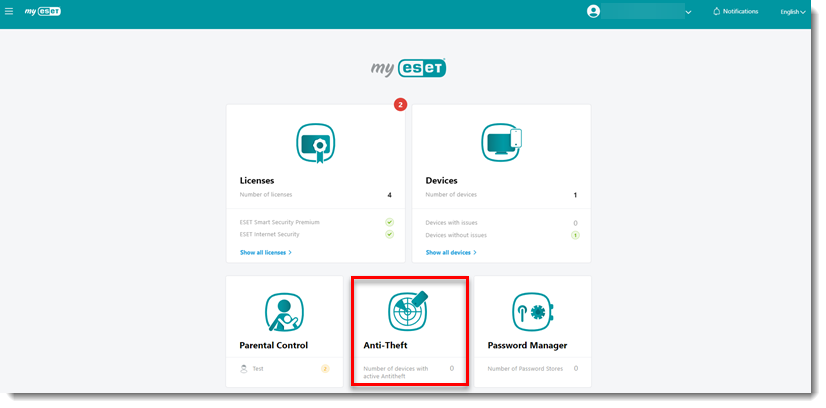
- Select the device you want to mark as recovered.
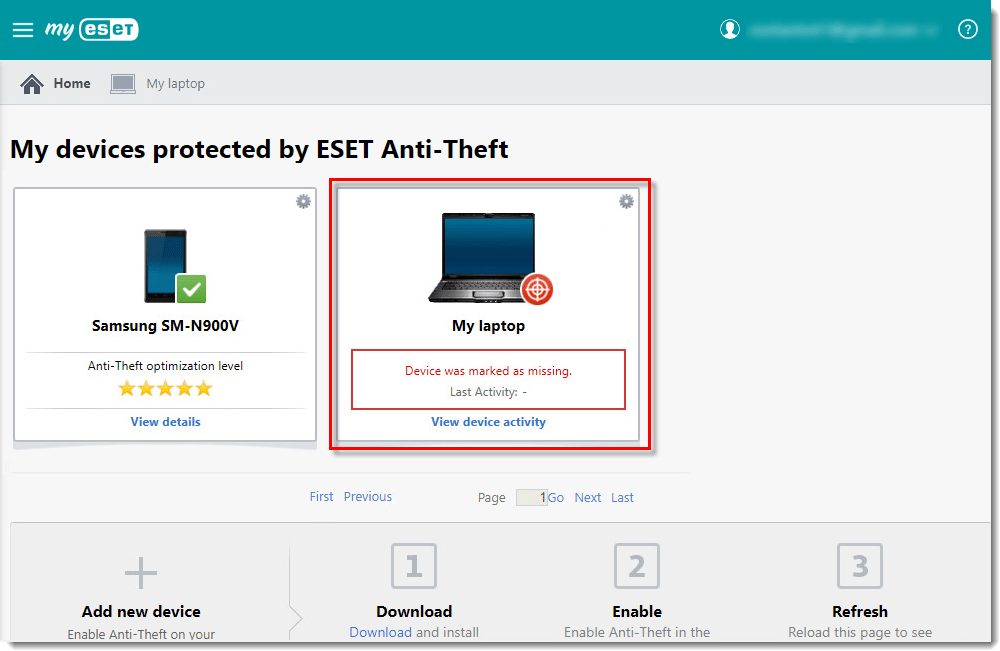
- Click Marked as missing → I recovered my device.
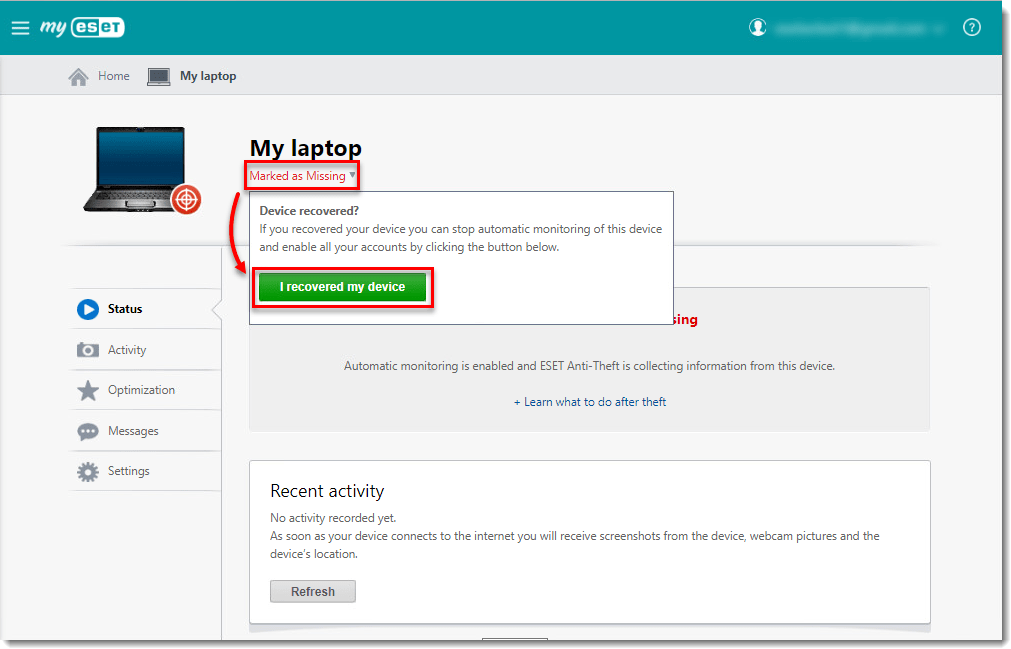
- Click I recovered my device to confirm that it is no longer missing. The device will restart and your normal user account will be re-enabled.
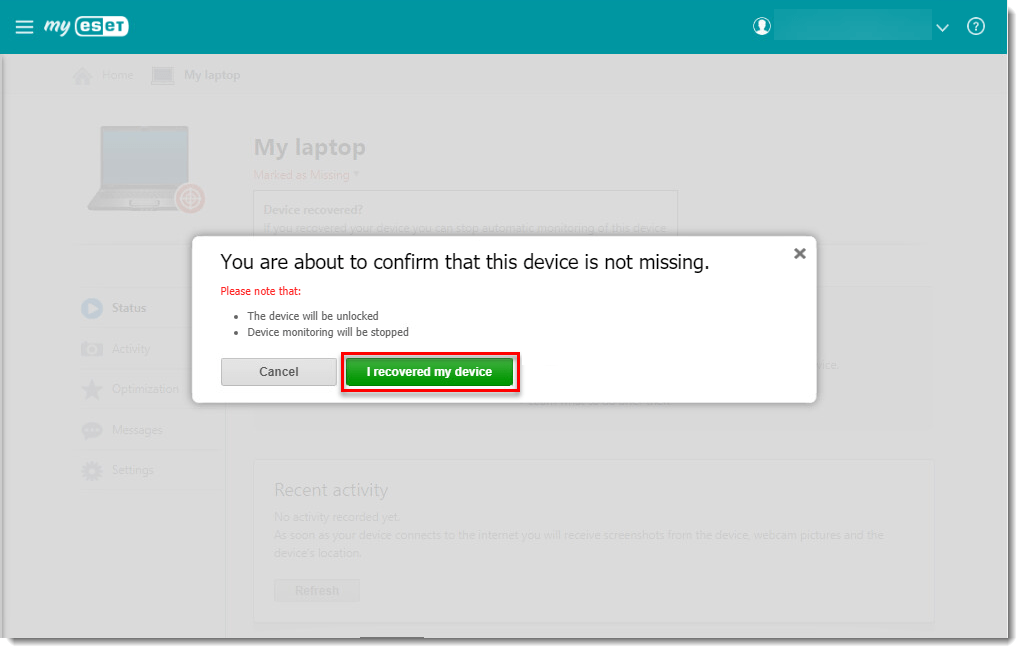
Unable to recover a device in ESET Anti-Theft
In some scenarios, a device cannot be recovered using the standard recovery method.
You may be logged into the Phantom Account (an extra user account created by ESET to protect your information). If you are logged into the Phantom account, you will be unable to access your regular account until the device is marked recovered. Follow the instructions to recover a missing device and allow up to 20 minutes for the device to restart. If the device does not restart automatically, mark it as missing again and then repeat the steps to recover the device.
If your device is marked as missing, do not remove it from the myESET account. If you have done so, you must contact ESET technical support for assistance to recover your device.

