Issue
- You receive the error message “Error communicating with kernel”
- You have recently upgraded to Microsoft Windows 10 with ESET installed and are receiving this error
Solution
I. Make sure the ESET Service is running
- Press the Windows key
 + R, type services.msc into the blank field and click OK. The Services window will be displayed.
+ R, type services.msc into the blank field and click OK. The Services window will be displayed. - Right-click the ESET Service (ekrn.exe) and select Properties from the context menu.
- Verify that the Startup type is set to Automatic and that the Service Status reads Started then click Apply → OK.
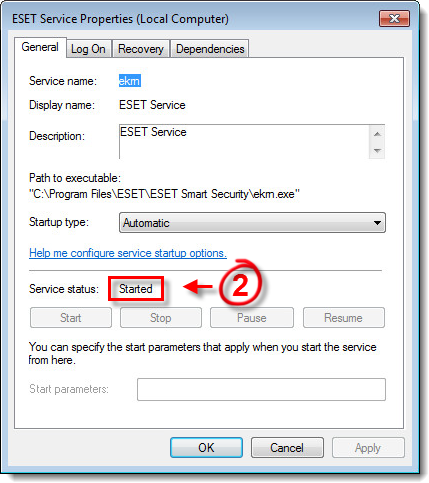
Figure 1-1
- Restart your computer. If the issue is not resolved, continue to solution II below.
II. Uninstall and reinstall your ESET product using the ESET Uninstaller tool
- Use the ESET Uninstaller tool to perform a manual uninstallation.
- Reinstall your ESET product. Click the appropriate link below for step-by-step instructions:
- Reinstall ESET Smart Security or ESET NOD32 Antivirus
- Download and Install ESET Endpoint products on individual client workstations (5.x)
- Install ESET Endpoint Security or ESET Endpoint Antivirus on a client workstation (6.x)
- Install and activate ESET File Security for Microsoft Windows Server (6.x)
- Install ESET Mail Security for Microsoft Exchange Server (6.x)
If you are still unable to resolve your issue, email ESET Technical Support.
Last Updated: Mar 23, 2020
(Visited 33 times, 1 visits today)

