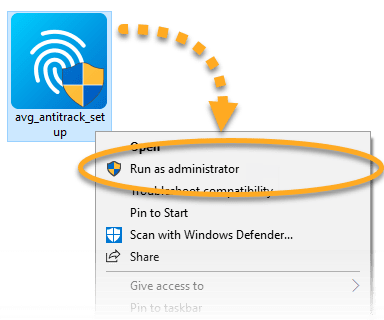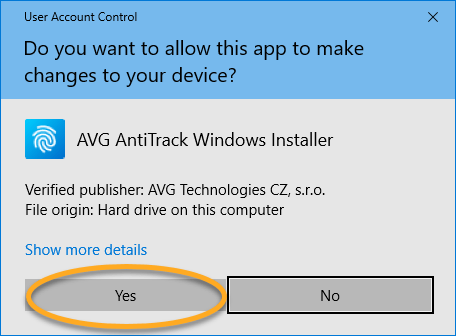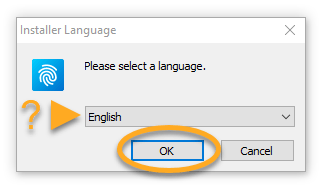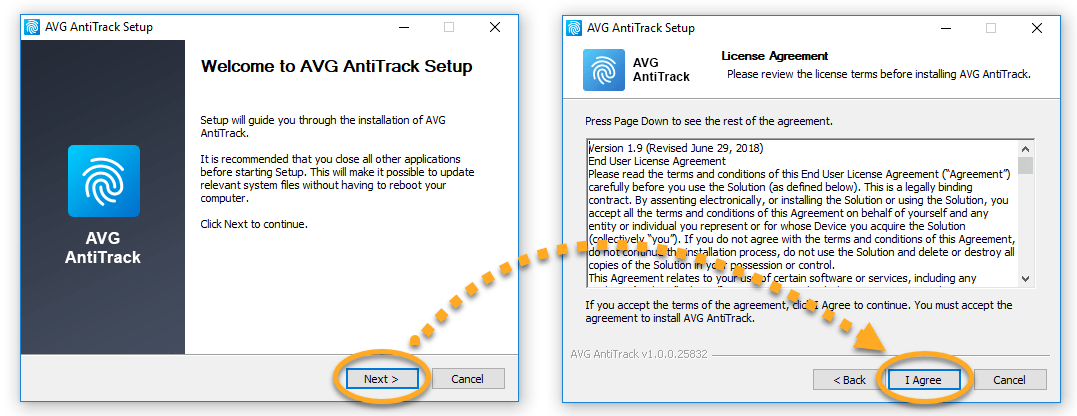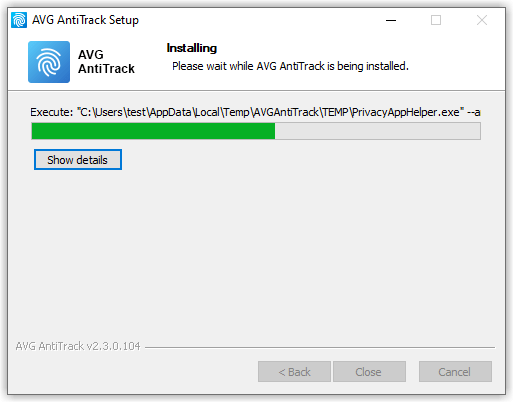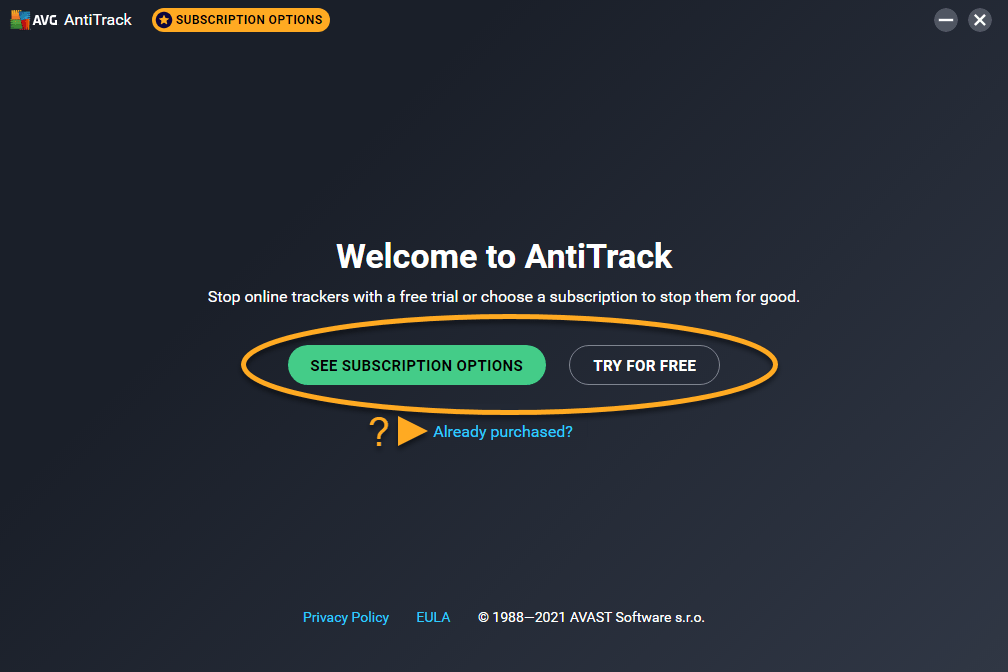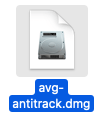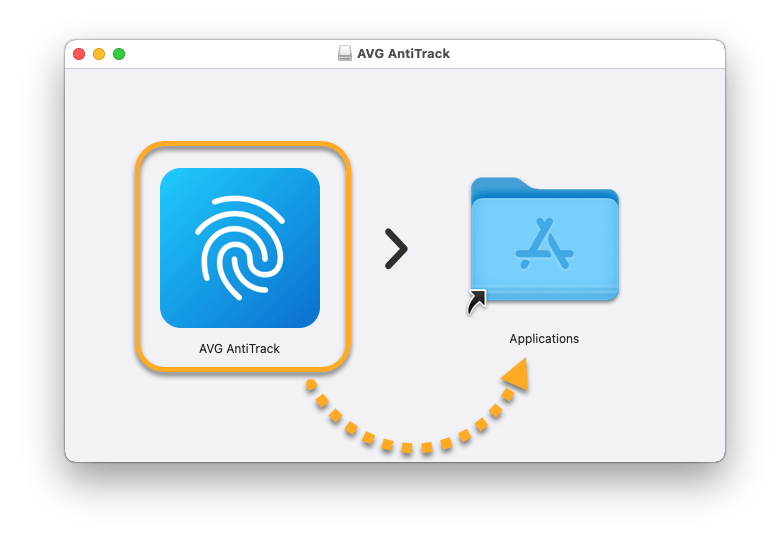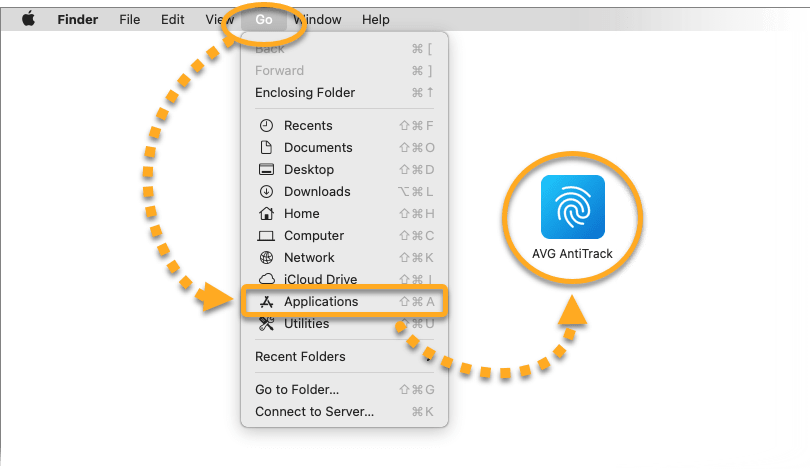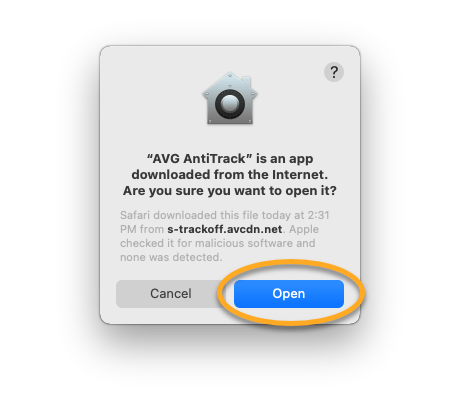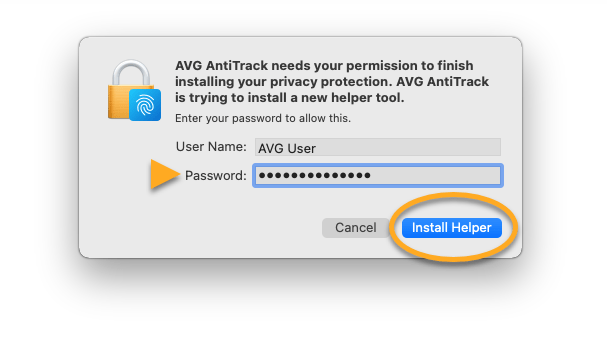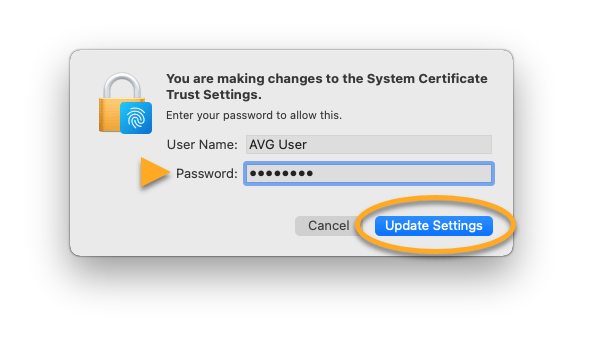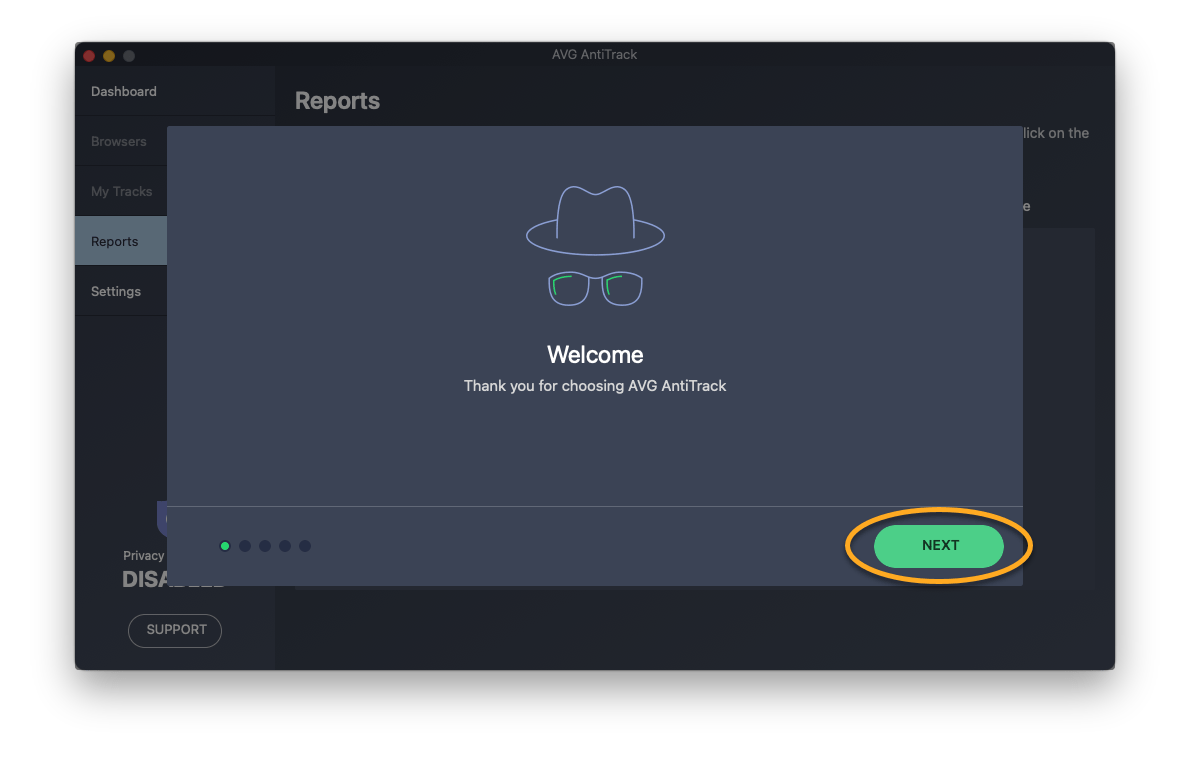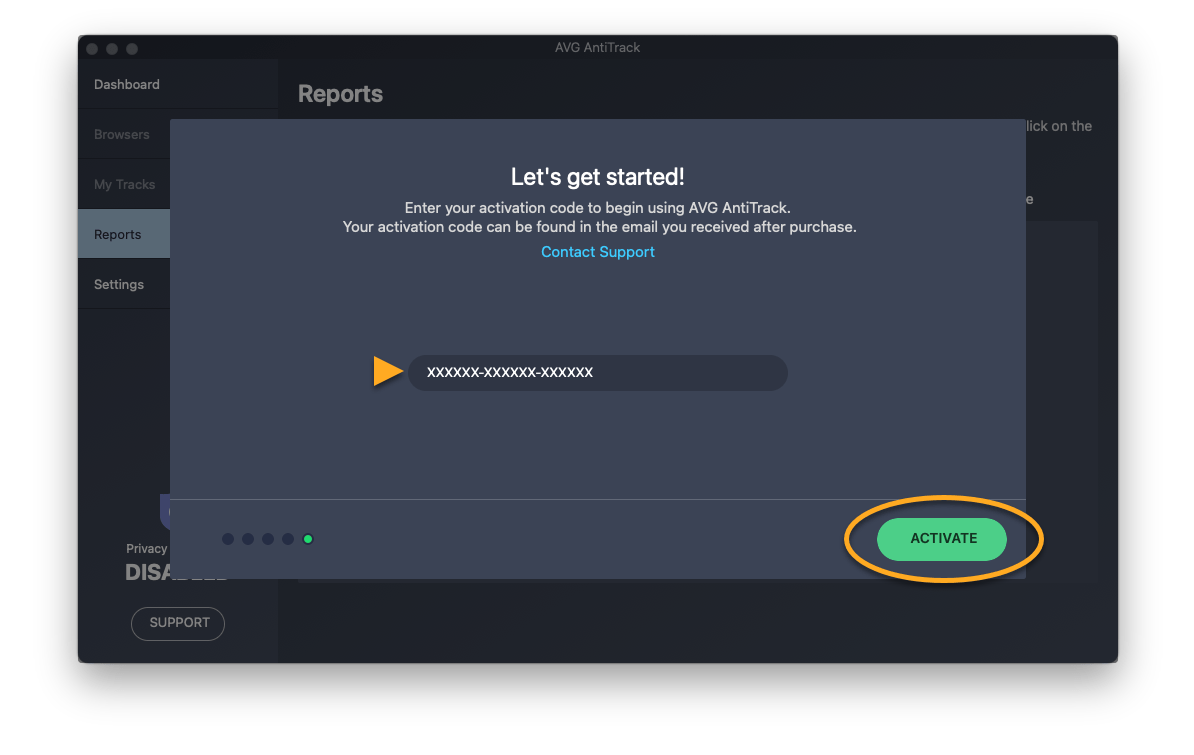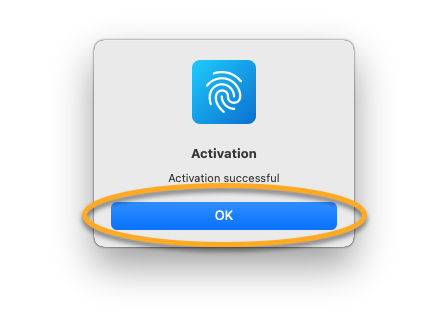AVG AntiTrack is an advanced privacy application designed to keep your identity safe from the latest online tracking techniques.
AVG AntiTrack is a paid product that requires a subscription to use. This article explains how to install the application and either activate an existing subscription, start a free trial, or purchase a subscription.
Install AVG AntiTrack for Windows PC
- Click the button below to download theAVG AntiTracksetup file, and save it to a familiar location on your PC (by default, all downloaded files are saved to yourDownloadsfolder).
- Right-click the downloaded setup file
avg_antitrack_setup.exeand selectRun as administratorfrom the context menu.
- If prompted for permission by the User Account Control dialog, click Yes.
- Select your preferred language, then clickOK.
- Click Next to review the License Agreement, then click I Agreeto confirm that you have read and accept the license terms.
- Wait while setup installs AVG AntiTrack on your PC.
- When installation is complete, clickClose.
- Select one of the options below:
- See subscription options: Purchase an AVG AntiTrack subscription.
- Try for free: Start a free trial period for access to all AVG AntiTrack features for a limited time period.
- Already purchased?: If you purchased AVG AntiTrack before installation, activate your subscription by entering the activation code from your order confirmation email.
AVG AntiTrack is now installed on your PC.
After installation, you are prompted to install the AVG AntiTrack extension in your web browsers. If you skip this step, or need to install the browser extension later, refer to the following article for instructions:
Install AVG AntiTrack for MAC
- Click the button below to download the AVG AntiTrack setup file, and save it to a familiar location on your Mac (by default, downloaded files are saved to your Downloads folder).
- Double-click the downloaded setup file
avg-antitrack.dmg.
- Click the AVG AntiTrack icon and drag it to the Applications folder.
- Click Go ▸ Applications in the Apple menu bar, then double-click the AVG AntiTrack icon to open the application.
- Click Open.
- Enter your administrator password, then click Install Helper.
- Enter your administrator password, then click Update Settings.
- Review the Welcome tutorial by clicking Next.
- When the Let’s get started! screen appears, type or paste your activation code (including hyphens), and click Activate.
- When the message Activation successful appears, click OK.
AVG AntiTrack is now installed on your Mac.
Source : Official AVG Brand
Editor by : BEST Antivirus KBS Team