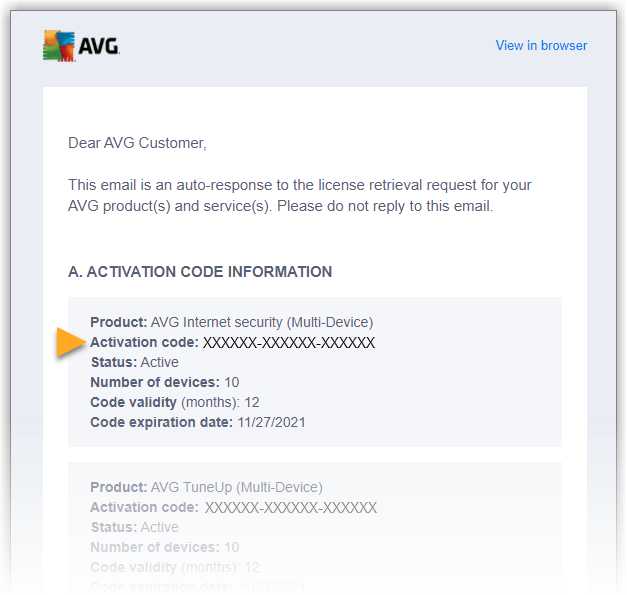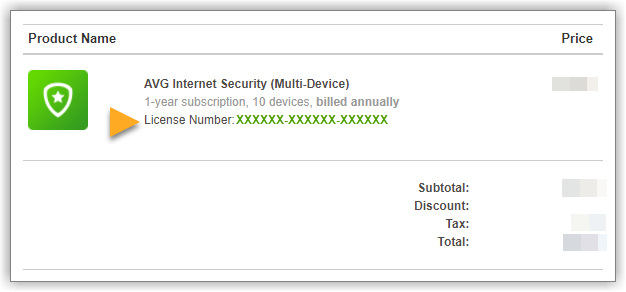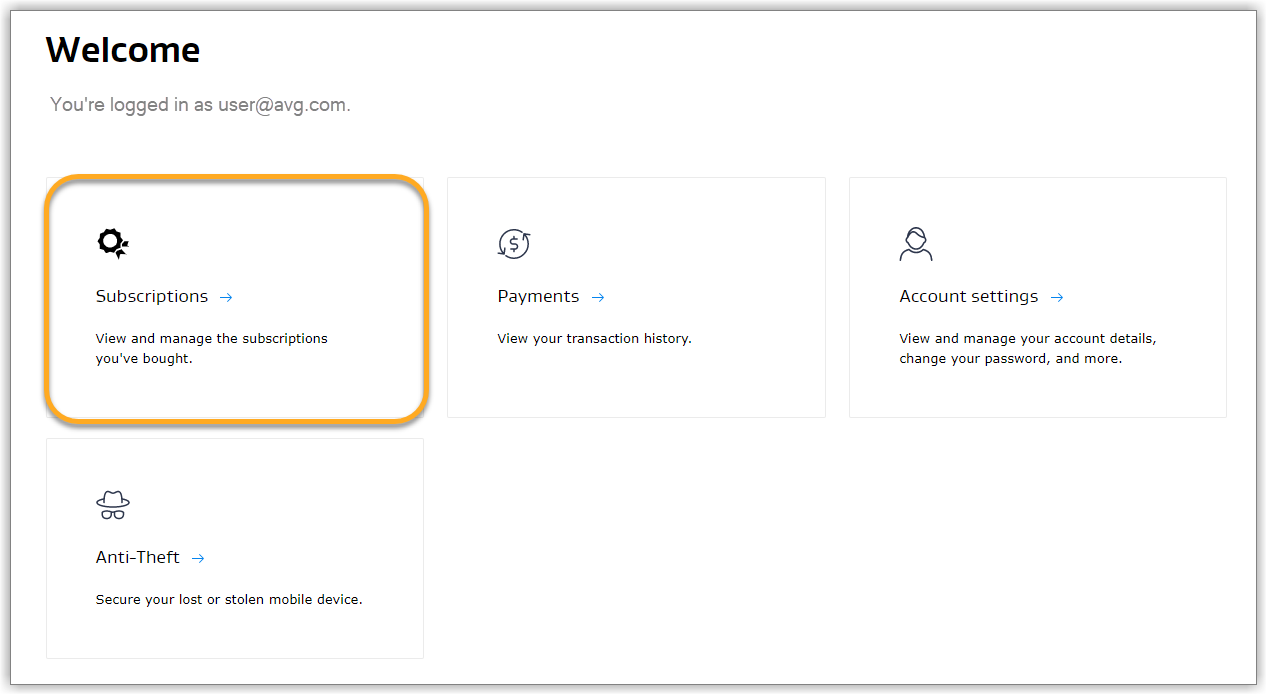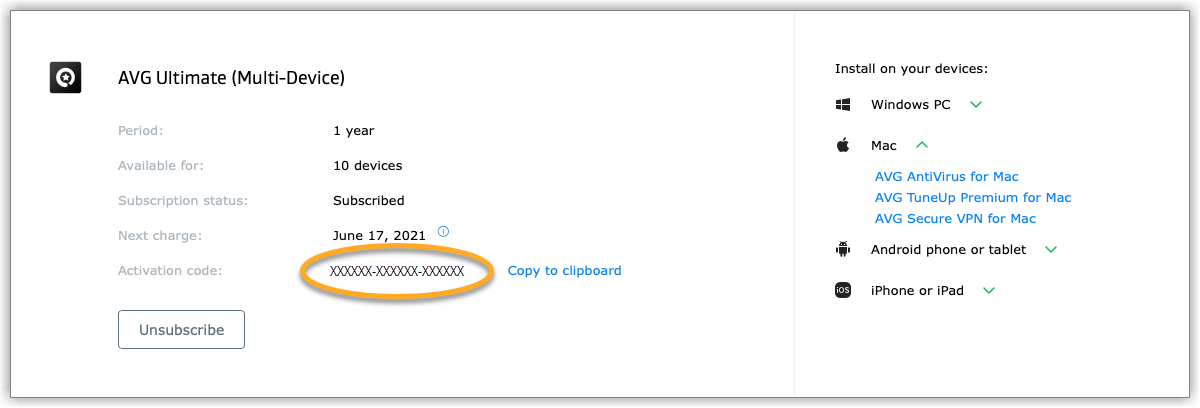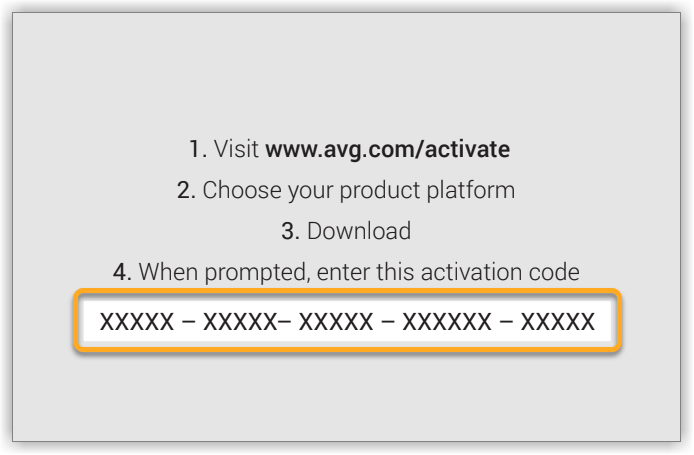After installing or upgrading to a paid AVG product, you may need to activate your subscription by entering a valid activation code (sometimes called a subscription code or license key) into the application.
Follow the instructions in this article to find your activation code in one of the following places:
- The AVG webform: For purchases made online from the official AVG website, you can request that your activation code is re-sent to email address that you provided at checkout.
- Order confirmation email: Purchases made online from the official AVG website receive an order confirmation email that contains your activation code.
- AVG Account: Purchases made online from the official AVG website are automatically linked to the AVG Account registered with the same email address you provided at checkout. Your activation code is visible when you sign in to your AVG Account and view your list of subscriptions.
- An already activated AVG product: When an AVG product is already activated, your activation code is usually visible within the product. This is useful if your subscription is valid for multiple devices and you want to enter your activation code on a new device.
- Activation card: Purchases made in a retail store or from a third-party reseller (such as Staples or Amazon) come in an AVG box or plastic case that contains a printed card with your activation code.
The AVG webform
To request that your activation code is re-sent to the email address that you provided at checkout:
- Open the AVG webform using the link below:
- Enter the email address that you provided at checkout, then click Submit.
- Go to your email inbox and open the email that your received from [email protected] with the subject License retrieval request auto-response.
- The activation code for each product is visible next to Activation code.
Order confirmation email
To find your activation code in an order confirmation email:
- Open the order confirmation email that you received from [email protected] (or [email protected] for older confirmation emails).
- Scroll to your list of purchased products. The activation code for each product is visible next to License Number.
AVG Account
To find your activation code in your AVG Account:
- Sign in to your AVG Account using the link below:
- Click the Subscriptions tile.
- The activation code for each subscription is visible next to Activation code.
An AVG product (Windows PC)
To find your activation code, follow the relevant instructions below according to your device and product:
Activation card
If you have an AVG box or plastic case containing an activation card, your activation code is printed on the instructions side of the card.