If your operating system or the applications on your computer are running slowly, you can increase your system’s performance with Kaspersky Total Security.
- In the main window of Kaspersky Total Security, click
 .
.
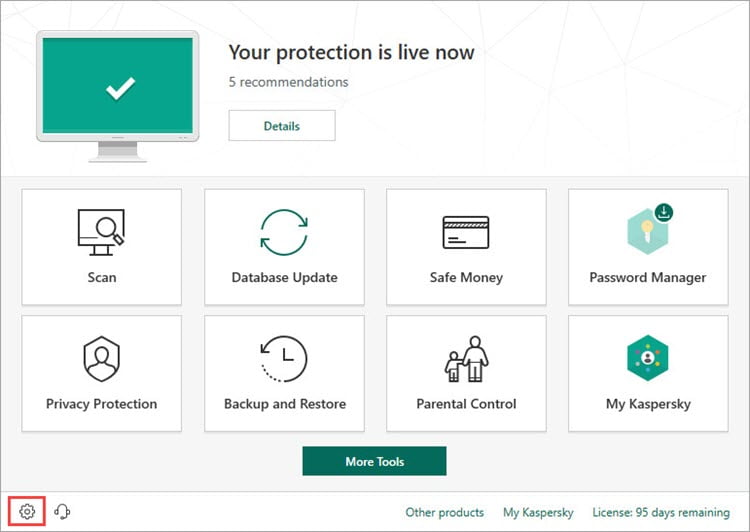
- To learn how to open the main application window, see this article.
- Go to the Performance section and select the following checkboxes:
- Disable scheduled scan tasks while running on battery power
- Use Gaming mode
- Release resources to the operating system when the computer starts
- Postpone computer scan tasks when the CPU and disk systems are at high load
- Perform Idle Scan.
-
If you are downloading large files or running resource-consuming tasks when the computer is idle, leave the Perform Idle Scan checkbox clear.
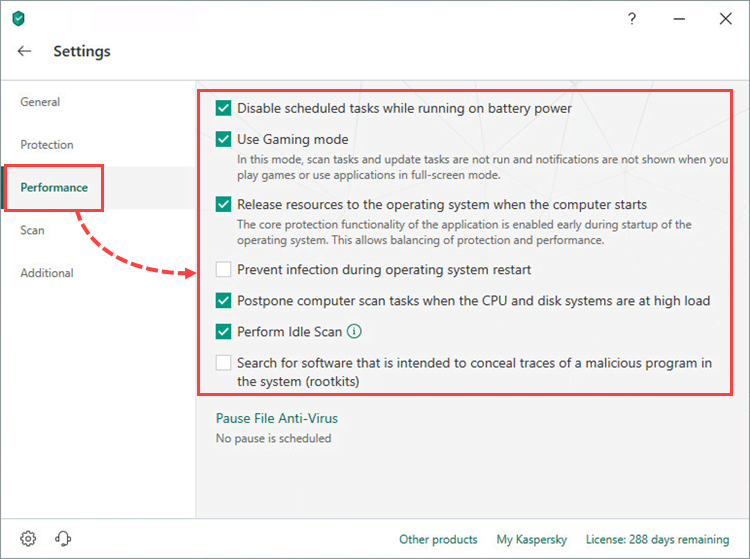
The performance settings will be adjusted to enhance the performance of your computer. If your computer still requires more resources for some tasks, try pausing File Anti-Virus. See the guide below.
How to pause File Anti-Virus
File Anti-Virus starts when the operating system is launched and remains running in the computer’s RAM, scanning all files that are opened, saved, or run.
To pause File Anti-Virus:
- In the main window of Kaspersky Total Security, click
 .
.
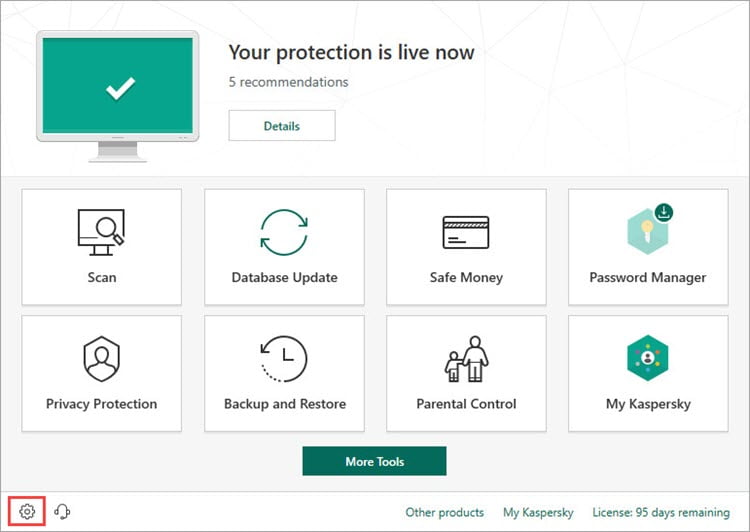
- To learn how to open the main application window, see this article.
- Go to the Performance section and click Pause File Anti-Virus.
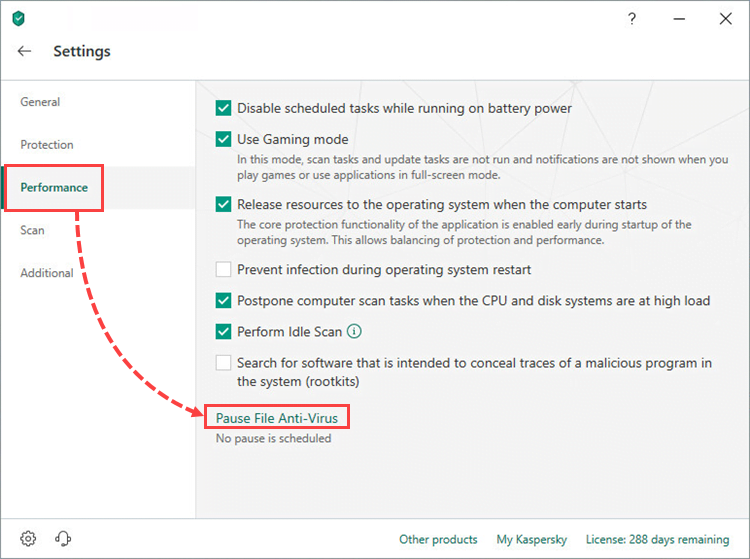
- Select the Pause checkbox and set the time using the arrow buttons. Click Save.
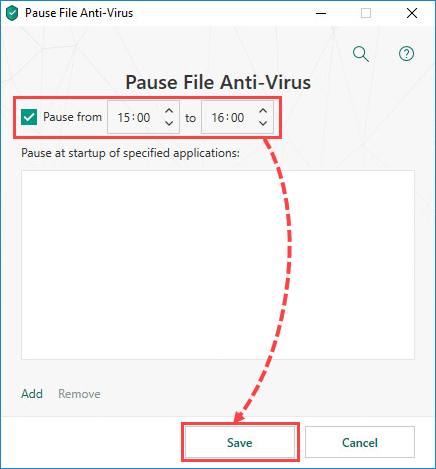
- To pause File Anti-Virus when a specific application starts:
- Click Add.
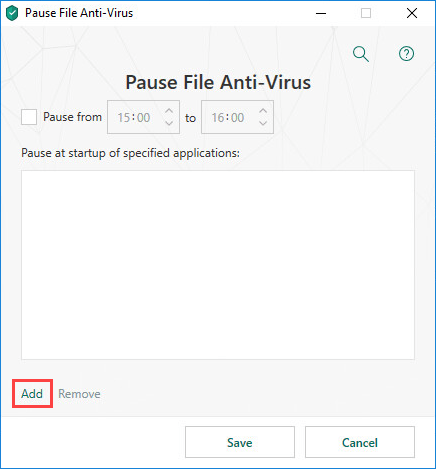
- Choose the .exe file of the application and click Open. Make sure the application has appeared in the window and click Save.
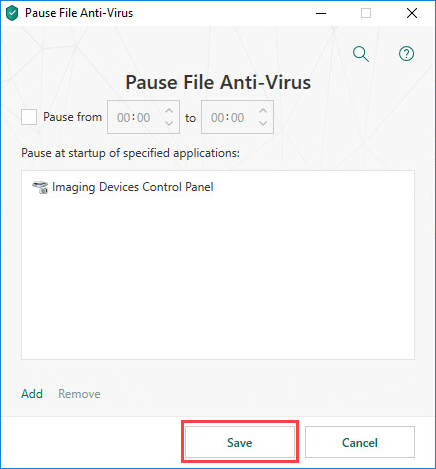
File Anti-Virus will be paused according to the parameters you have set.
Source : Official Kaspersky Brand
Editor by : BEST Antivirus KBS Team

