This article concerns:
- Kaspersky Internet Security
- Kaspersky Anti-Virus
- Kaspersky Total Security
- Kaspersky Small Office Security
Before upgrading to Windows 10, download and install the latest version of Kaspersky Internet Security, Kaspersky Anti-Virus, Kaspersky Total Security or Kaspersky Small Office Security, аnd then update the anti-virus databases.
If you have any issues using you Kaspersky Lab product after upgrading, see the recommendations below:
“License not found” error when updating Windows 10
After upgrading to Windows 10, the license for your Kaspersky application might be removed from the application. To prevent this from happening:
- Update the anti-virus databases of your Kaspersky application.
- Install the Windows 10 update.
If the license already cannot be found, restart the computer and activate the application once again.
The application has been removed from the computer
If your Kaspersky application has disappeared from your computer after upgrading to Windows 10, it means the application version was incompatible. To install the application again, do the following:
- Download the kavremoval tool for Kaspersky applications.
- Remove all remaining product files using the tool. If the tool detects several products, remove them one by one, rebooting the computer each time. To learn how to use the kavremover tool, see this article.
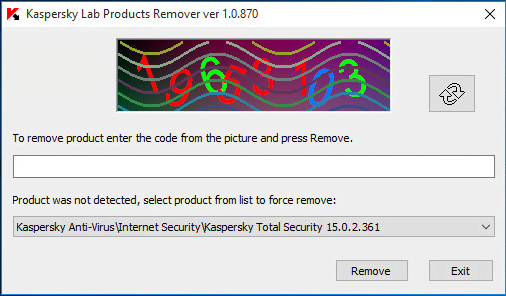
- Download and install the version of the application that is compatible with Windows 10:
Application functioning errors
If you used a Kaspersky application of the version earlier than 15.0.2.ххх (for example, 15.0.1.415 or 14.0.0.4651), before upgrading to Windows 10, and you installed the 17.0.0.ххх version after upgrading your operating system, you may encounter the following errors and notifications:
- Failed to start <component_name>. Error code 2710634497.
- Computer reboot is required.
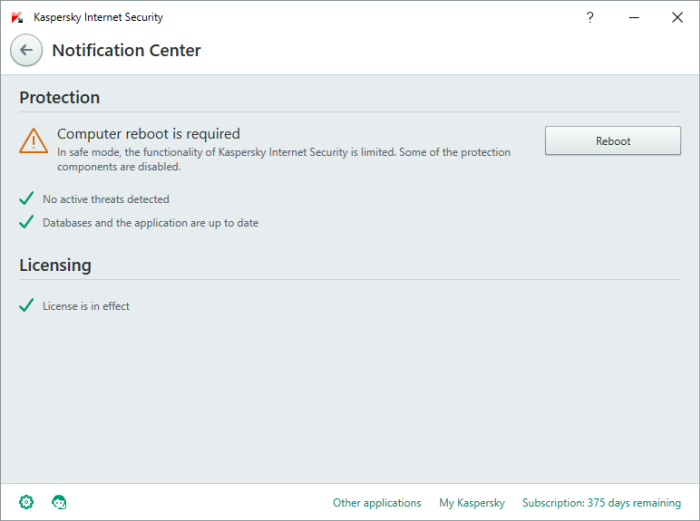
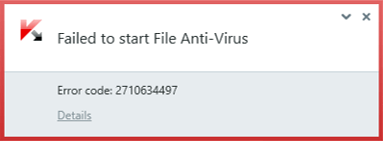
Solution
To fix the problem, remove the product from your computer and then install it once again:
Installation errors 1316 and 1714
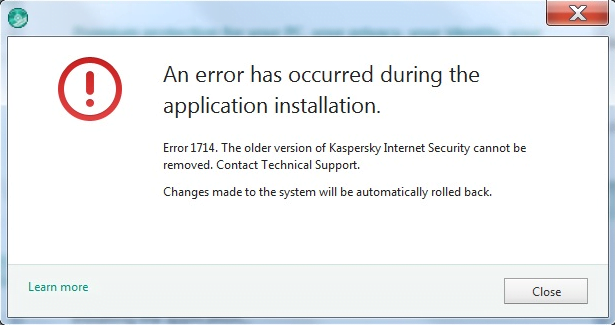
If the installation of a Kaspersky application stops with the error 1316 or 1714 after upgrading your operating system to Windows 10, do the following:
- Download the kavremoval tool for Kaspersky applications.
- Remove all remaining product files using the tool. If the tool detects several products, remove them one by one, rebooting the computer each time. To learn how to use the kavremover tool, see this article.
- Download and install the version of the application that is compatible with Windows 10:
Installation error “Installation files are corrupted”
If the installation of a Kaspersky application ends the error “Installation files are corrupted” after upgrading your operating system to Windows 10, do the following:
- Delete the files from the folder C:\ProgramData\Kaspersky Lab Setup Files:
- Press Win + R on the keyboard.
- Enter C:\ProgramData\Kaspersky Lab Setup Files.
- Click OK.
- Delete the contents of the folder.
- Download and install the version of the application that is compatible with Windows 10:
Source : Official Kaspersky Brand
Editor by : BEST Antivirus KBS Team

