You may come across Update error: “The update definition file is corrupt. Aborting the update process ID:2 Please try again to take update, if the issue persists contact Support”.
Symptoms:
Whenever we perform online update, it shows error message of “The update definition file is corrupt. Aborting the update process ID:2. Please try again to take update, if issue persists contact Support”.
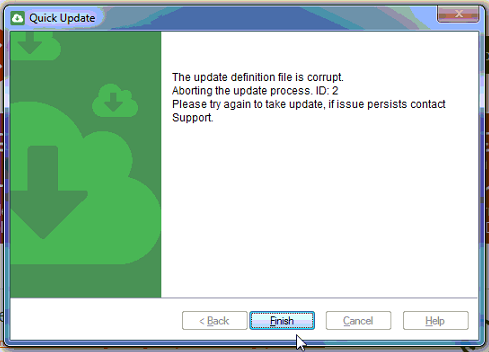
Cause:
Basically, this issue occurs due to corruption in the major files of Quick Heal software. There are various reasons due to which this corruption occurs like as below:
- System restarted abruptly during the Quick Heal’s update process.
- Update process abruptly terminated during the update.
- System went through the auto repair/restore.
- Bad block/errors on Hard Disk
Resolution:
- First need to cure errors on Hard Disk if any before going to step no. Follow the below steps to cure the error”
A) For operating system Windows XP/Vista/7:
- Click on Start->All Program->Accessories->Right Click on Command Prompt->Click on Run as Administrator.
- You will get a Window of Command Prompt. Type CHKDSK and then press Enter key.
- After completion of disk check, it will display the result of check.
- Verify whether is there any Bad sectors/File System error or not.
- If error/bad sectors found, then we can cure the error by giving command CHKDSK /F /R Press ‘Y‘ and restart your system to fix the errors.
B) For operating system Windows 8/10:
- Press Windows + ‘X’ key simultaneously > Select Command Prompt (Admin)
- You will get a Window of Command Prompt. Type CHKDSK and then press Enter key.
- After completion of disk check, it will display the result of check.
- Verify whether is there any Bad sectors/File System error or not.
- If error/bad sectors found, then we can cure the error by giving command CHKDSK /F /R Press ‘Y‘ and restart your system to fix the errors.
After curing the error on the disk by performing the step 1, Press Windows + ‘R’ key to open RUN box and type quickup.exe /rollback and click on OK and wait for some time.
Now retry to update Quick Heal software and check reported issue.
If same issue observed with the above steps, then reinstall Quick Heal Antivirus completely with latest version of Quick Heal.

