What is RDM ?
Quick Heal RDM is a web-based portal that enables you to manage and control the devices under your management. You can manage the devices remotely through the web portal and change the settings related to security of the device and the data. This also makes you independent of taking help of a mobile device in case you lose your device. You can also lock a device and wipe the data from the missing device.
Purpose for password reset :
In many cases we observe customer already have RDM account wp-signup.php but have forgotten the password, hence unable to enable antitheft or check device status on RDM portal.
Process to reset password:
1. Go on https://mydevice.quickheal.com
2. Select sign in > Enter wp-signup.php mail ID > Click on forgot password. (Refer below image)

3. After clicking on forgot password you will receive 2 option :
- Send password reset link on wp-signup.php email
- Send new password to wp-signup.php mobile number (Available only for the users based in India)
Send password reset link on wp-signup.php email :
a.To reset password via wp-signup.php mail ID you can select “Send password reset link on wp-signup.php email” option
b.After selecting the option enter the verification code & Click on Send (Refer below image)
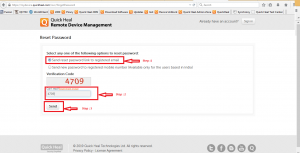
c.After clicking on Send you will receive a prompt click on OK for same (Refer below image)
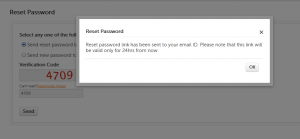
d.Once you click ok, you receive a link on wp-signup.php mail ID. After clicking on the link it will redirect you on RDM page which will ask for new password.
e.Enter new password as you desire and confirm the same. (Refer below image)
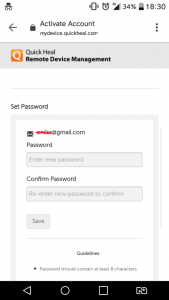
f.After above process you can login RDM with new password.
Send new password to wp-signup.php mobile number (Available only for the users based in India):
a. To reset password via wp-signup.php mobile number you can select “Send new password to wp-signup.php mobile number (Available only for the users based in India)” option.
b. After selecting the option enter the verification code & Click on Send (Refer below image)

c.After clicking on Send you will receive a prompt click on OK for same (Refer below image)
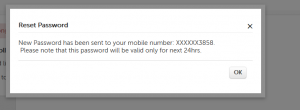
d.Once you click ok, you will receive a one time password on your wp-signup.php mobile number via SMS using which you can login RDM.
e.After successful login with one time password your be asked to change password, here you can set password manually. (Refer below image)
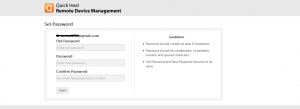
Note :
In case user want to change password even after login to RDM account we can follow below steps
Click on user profile under RDM > Select My Account > Click on “Click to change password” > Here one can change the password in account.

