This article concerns:
- Kaspersky Anti-Virus 19, 20, 21
- Kaspersky Internet Security 19, 20, 21
- Kaspersky Total Security 19, 20, 21
- Kaspersky Security Cloud 19, 20, 21
- Kaspersky Small Office Security 6, 7, 8
To block ads on your PC, configure your Kaspersky application according to the instructions below.
Only the following settings are available in Kaspersky Anti-Virus:
- Checking websites for advertising
- Detection of software that can be used by criminals to damage your computer or personal data
Block banner ads on websites
To block banner ads, you must enable Anti-Banner:
- In the main application window, click the gear button
 .
.
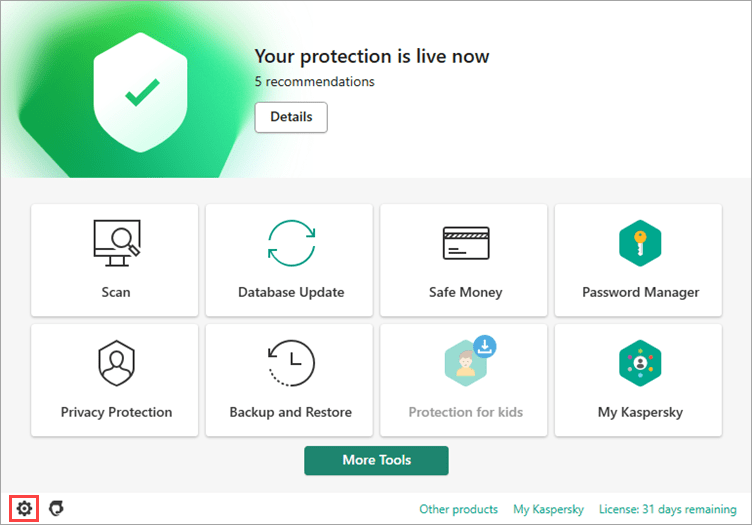
- If you have problems opening the application, see this guide.
- In the Settings window, go to the Protection section and click Anti-Banner.
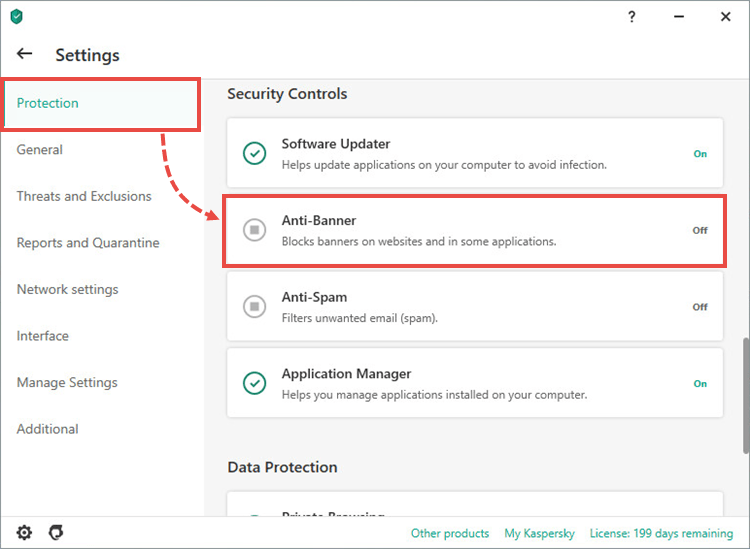
- Click the switch to the enabled position and save the changes.
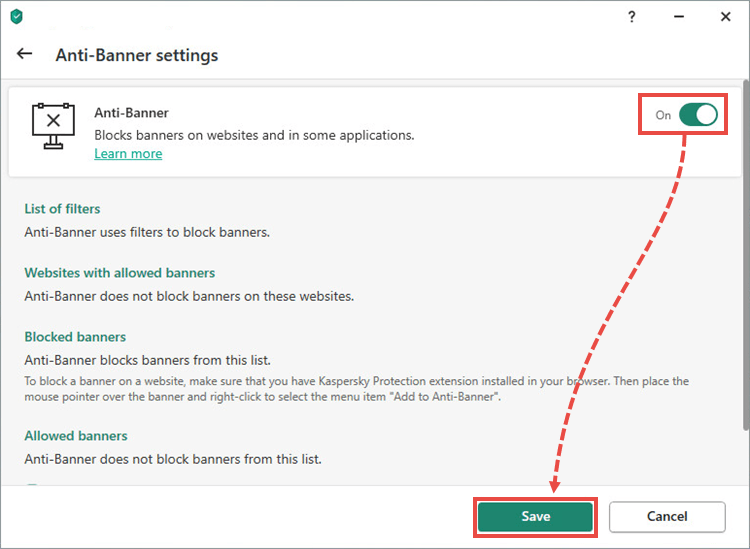
- Click Yes.
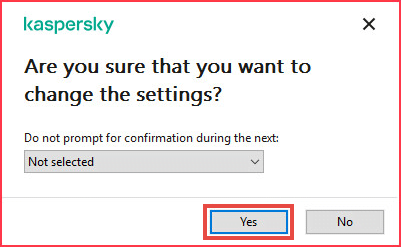
If Anti-Banner is enabled, but a banner is still visible on the website, add it to the list of blocked items. See instructions in the articles for Kaspersky Internet Security and Kaspersky Total Security.
Remove adware from your computer
If you notice banner ads appearing on websites that weren’t there before, it’s possible that you have accidentally installed adware on your computer. It might have been installed, for instance, together with a new browser. You can delete adware using the PC Cleaner tool:
- In the main window, click More tools.
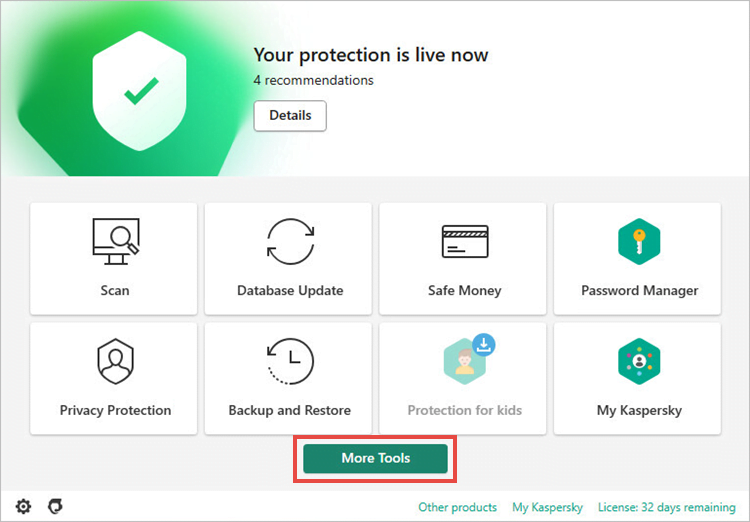
- If you have problems opening the application, see this guide.
- In the Tools window, select Clean and optimize → PC Cleaner.
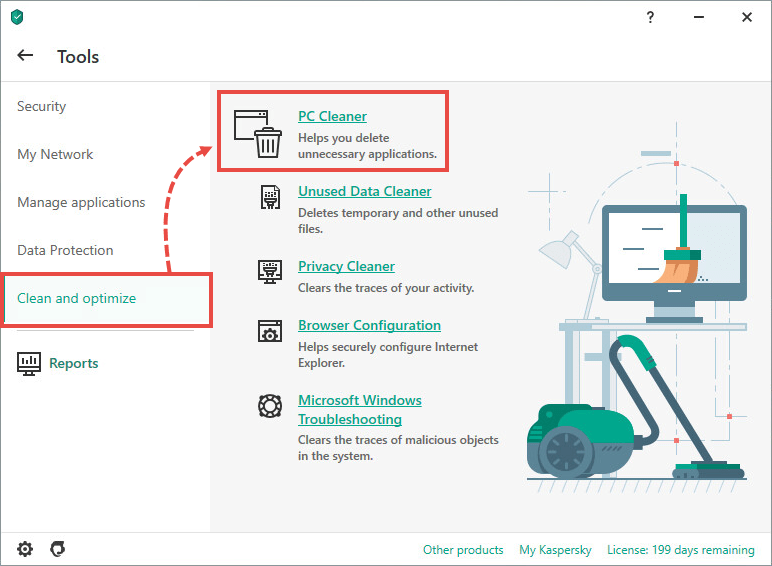
- Click Run to perform an analysis the applications installed on your computer.
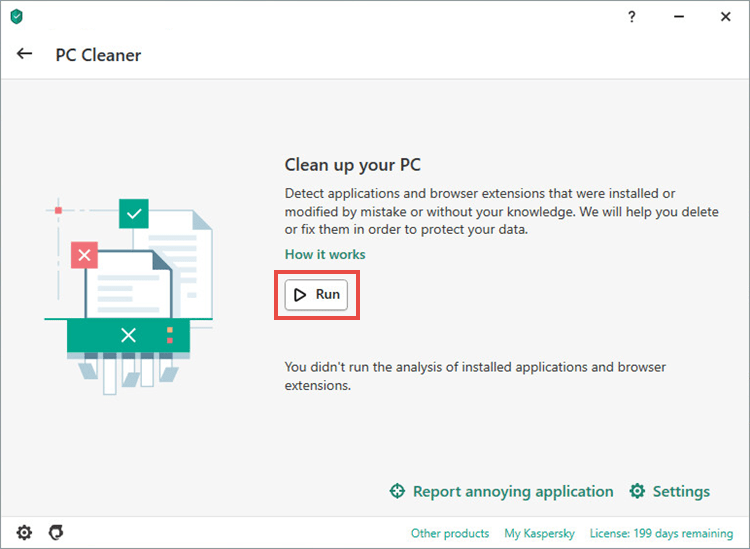
- If your Kaspersky application detects an application that require removal, a window will appear with a link to the analysis results. Follow the link.
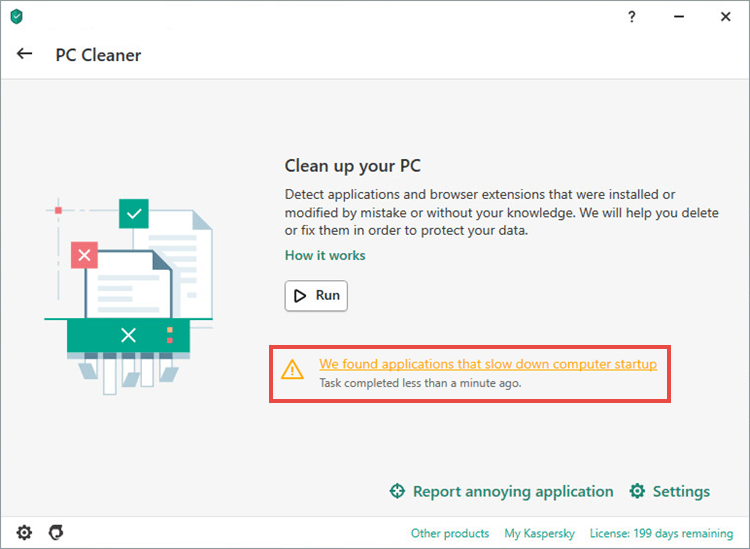
- To remove an unwanted application, click Remove.
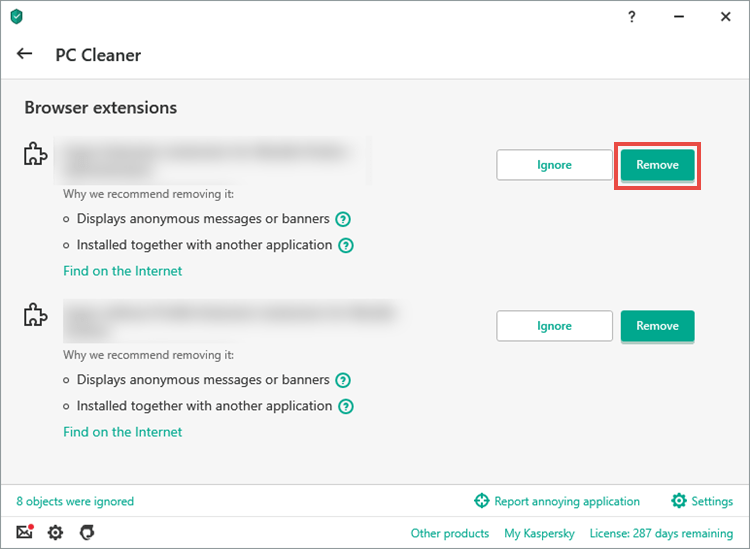
Block the installation of unwanted applications
During the installation of an application, you might not notice a series of checkboxes besides additional applications that are installed by default. Should this be the case, you might accidentally install adware. To prevent adware being installed on your computer, configure Application Manager.
- In the main window of your Kaspersky application, click the gear button
 .
.
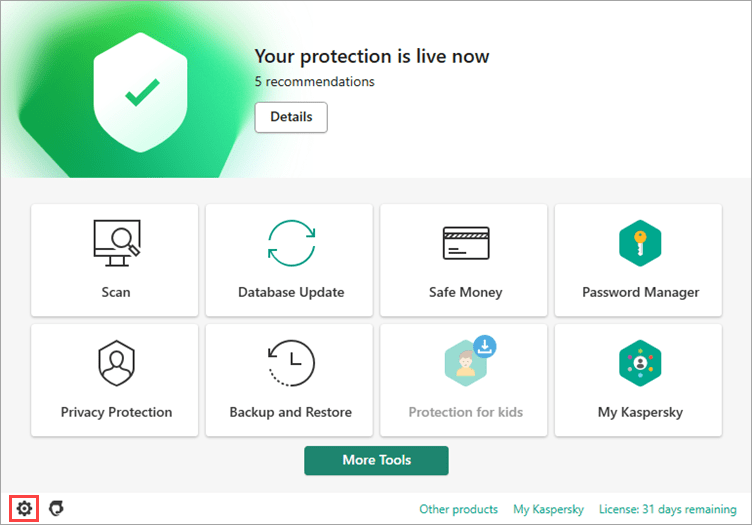
- If you have problems opening the application, see this guide.
- In the Settings window, go to Protection → Application Manager.
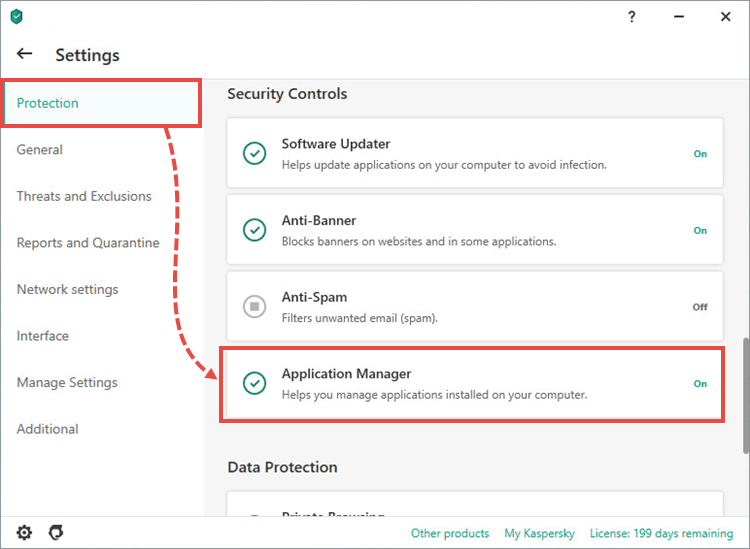
- In the Application Manager settings window, make sure Application Manager is enabled. Select the checkboxes for the functions you require and click Save.
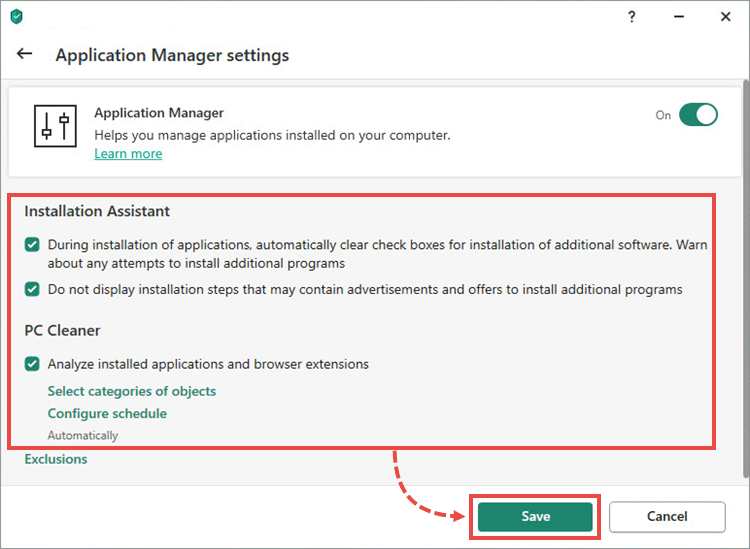
- Click Yes.
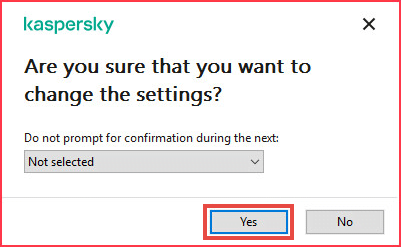
Application Manager in Kaspersky application works with limitations. For more information, see the articles for Kaspersky Internet Security and Kaspersky Total Security.
Block data collection on websites
When you browse websites, their owners collect information about your activity in order to offer you targeted ads based on your preferences. To prevent websites from collecting your data, configure Private Browsing.
- In the main window of your Kaspersky application, click the gear button
 .
.
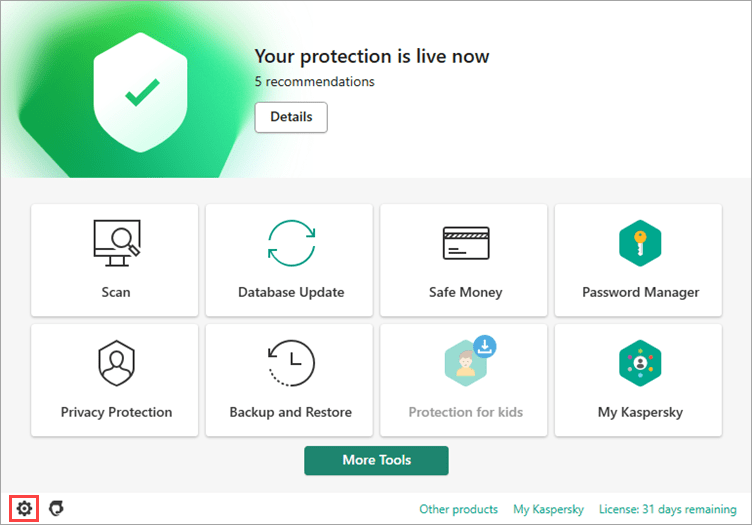
- If you have problems opening the application, see this guide.
- In the Settings window, go to Protection → Private Browsing.
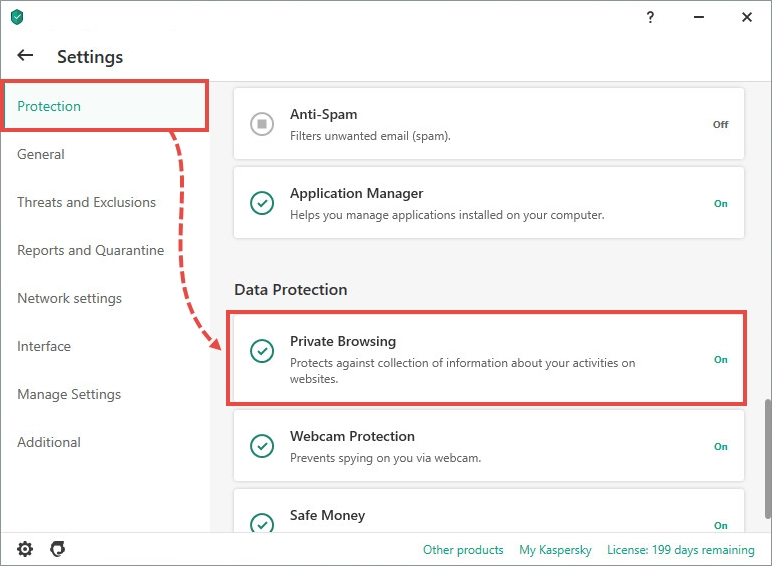
- In the Private Browsing settings window, select Block data collection.
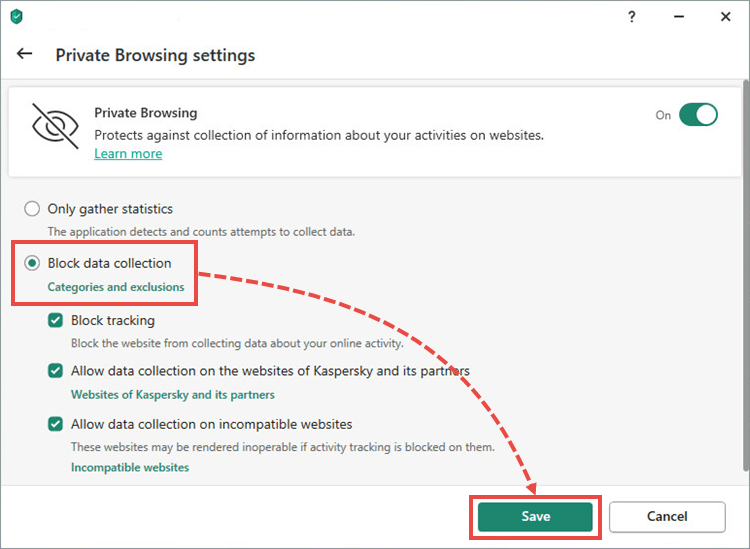
- Click Yes.
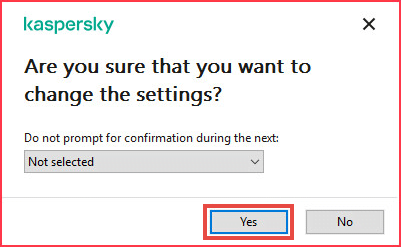
For a list of supported browsers, see the articles for Kaspersky Internet Security and Kaspersky Total Security.
Enable detection of software that can be used by criminals to damage your computer or personal data
Adware detection is enabled by default in Kaspersky products. However, you should also enable the detection of legal applications that can be used for advertising purposes.
- In the main window of your Kaspersky application, click the gear button
 .
.
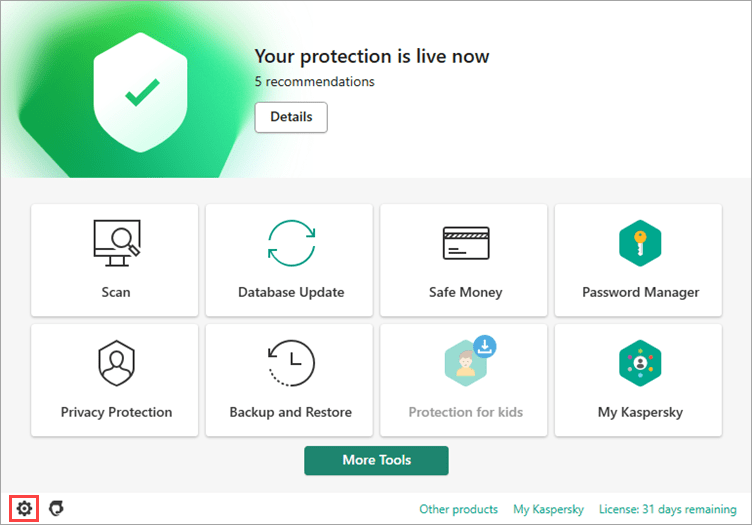
- If you have problems opening the application, see this guide.
- In the Threats and Exclusions settings window, select the checkbox Detect other software that can be used by criminals to damage your computer or personal data.
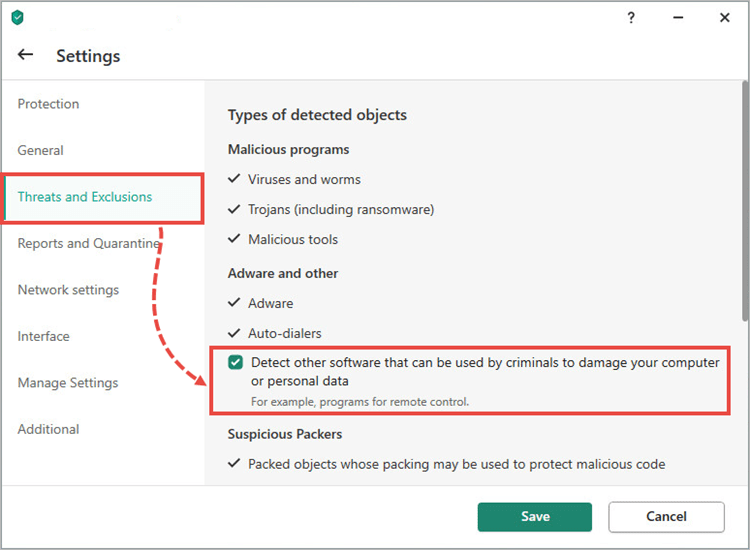
- Click Continue.
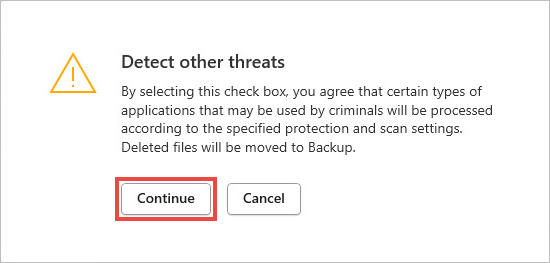
- Click Save in the lower-right corner of the window.
- Click Yes.
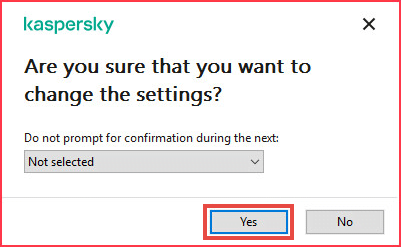
Check websites for advertising
Configure Web Anti-Virus so that your Kaspersky application checks websites for advertising.
- In the main window of your Kaspersky application, click the gear button
 .
.
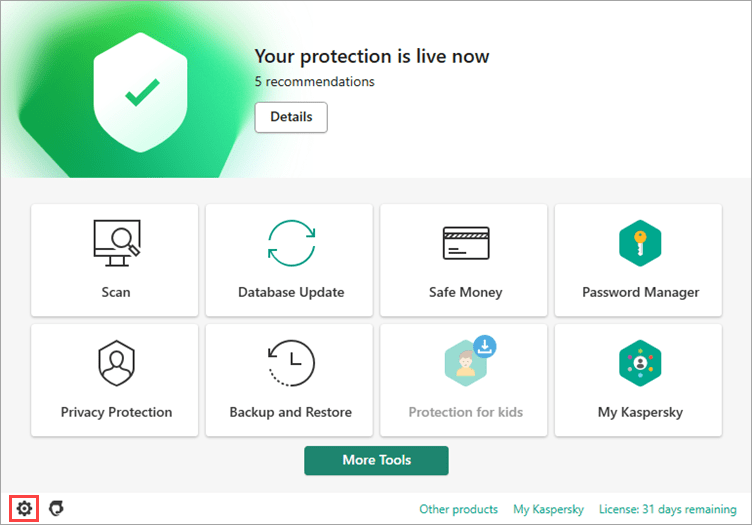
- If you have problems opening the application, see this guide.
- In the Settings window, select Protection → Web Anti-Virus.
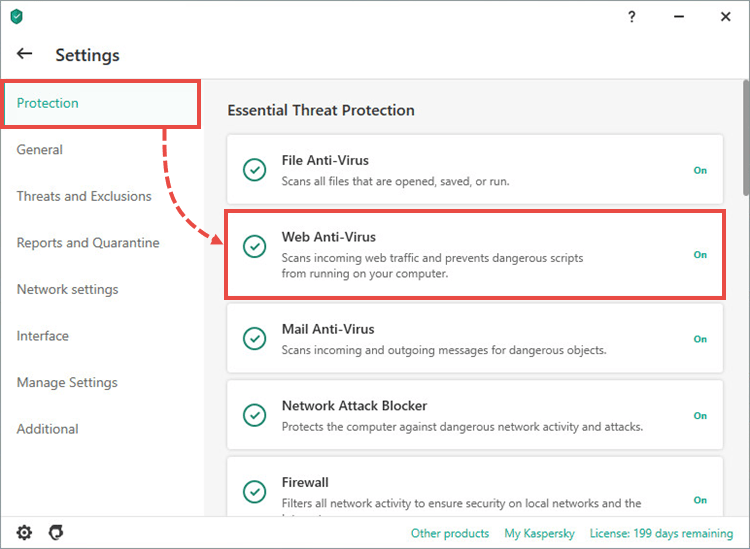
- In the Web Anti-Virus settings window, click Advanced Settings.
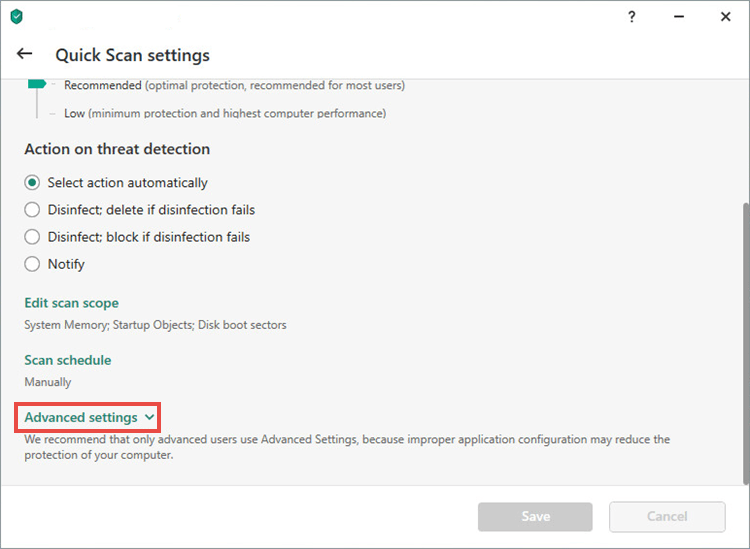
- Select the checkbox Check the URL against the database of URLs containing adware and click Save.
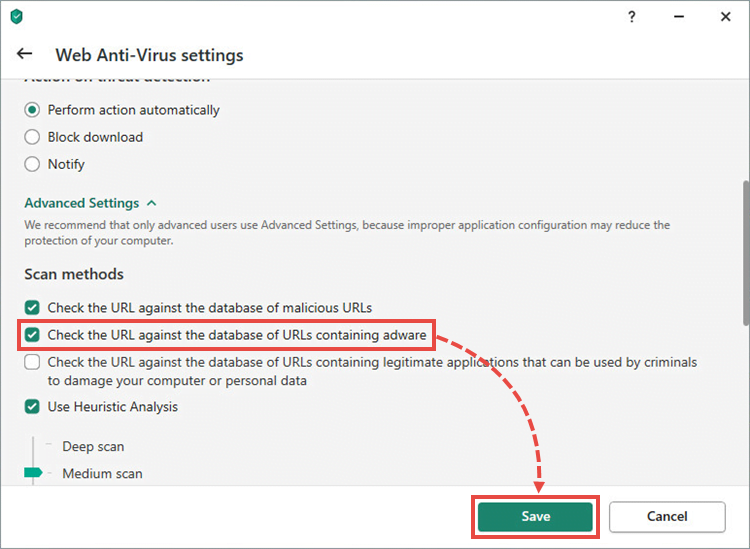
- Click Yes.
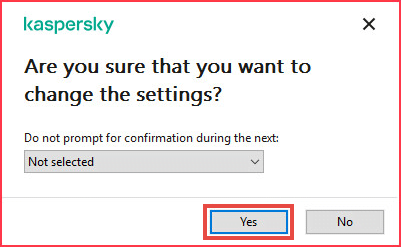
The application will alert you if you attempt to open an advertising website.
Source : Official Kaspersky Brand
Editor by : BEST Antivirus KBS Team

