Tracking services collect and analyze data about your activity on websites. This data can then be used to offer you targeted ads.
The Private Browsing feature of Kaspersky Total Security prevents websites from collecting information about your activity online. By default, the component only counts attempts to collect data and writes the information to a report. You can block data collection on all websites by enabling it in the application settings.
Supported browsers
Private Browsing is compatible with the following browsers:
- Microsoft Internet Explorer 8.0, 9.0, 10.0, 11.0 and later*
Internet Explorer versions 8.0–11.0 in the new Windows interface style are not supported - Microsoft Edge based on Chromium 77.0.235.25 and later*
- Microsoft Edge (all versions)
- Mozilla Firefox 52.x–65.x and later*
- Mozilla Firefox ESR 52.x–60.x and later*
- Google Chrome 48.x–72.x and later*
How to prevent data collection on websites
- In the main window of Kaspersky Total Security, click
 .
.
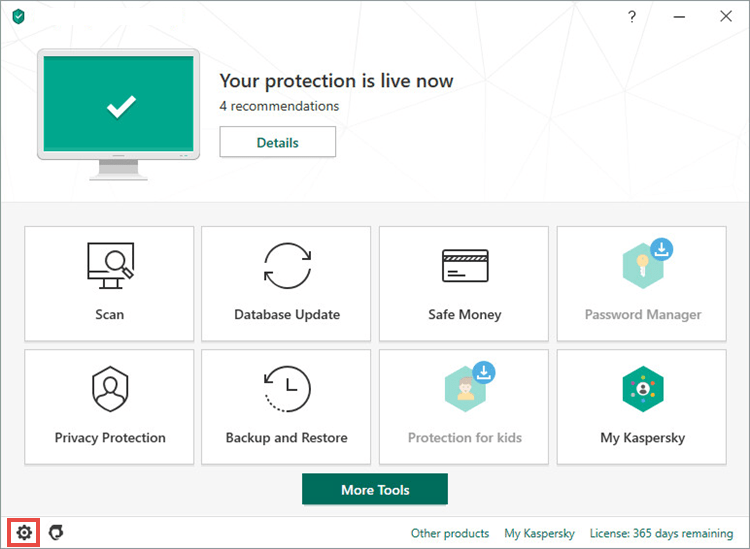
- If you have any difficulties opening the application, see this guide.
- Go to the Protection section and click Private Browsing.
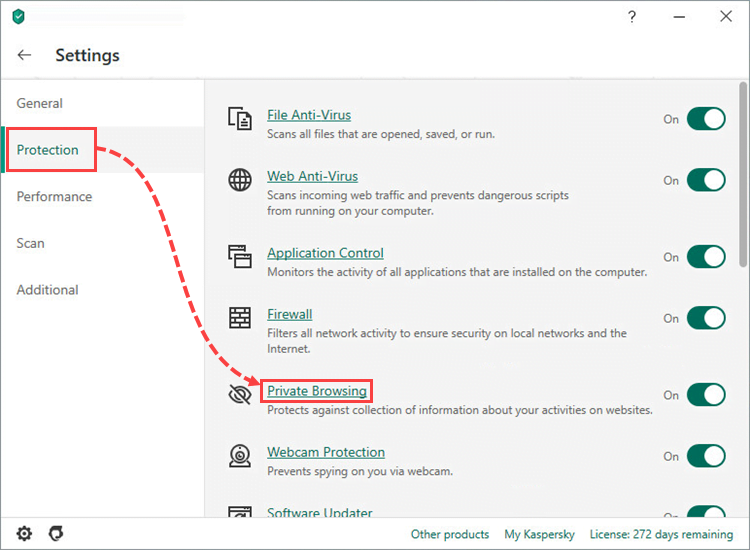
- Make sure that Private Browsing is enabled, and then select Block data collection. Kaspersky Total Security will block data collection attempts on all websites except exclusions.
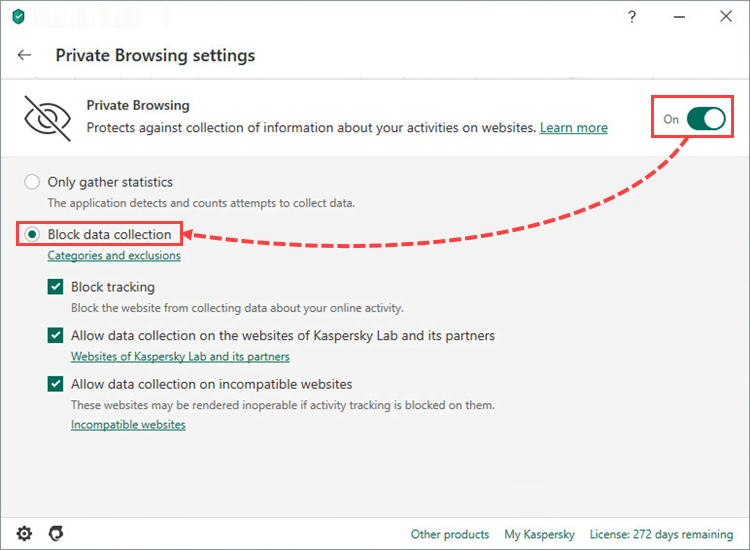
- By default, there is an exclusion to allow data collection on Kaspersky websites and those of its partners. To view a list of these websites, click Websites of Kaspersky Lab and its partners.
If you want to block data collection on these websites, clear the Allow data collection on the websites of Kaspersky Lab and its partners checkbox.
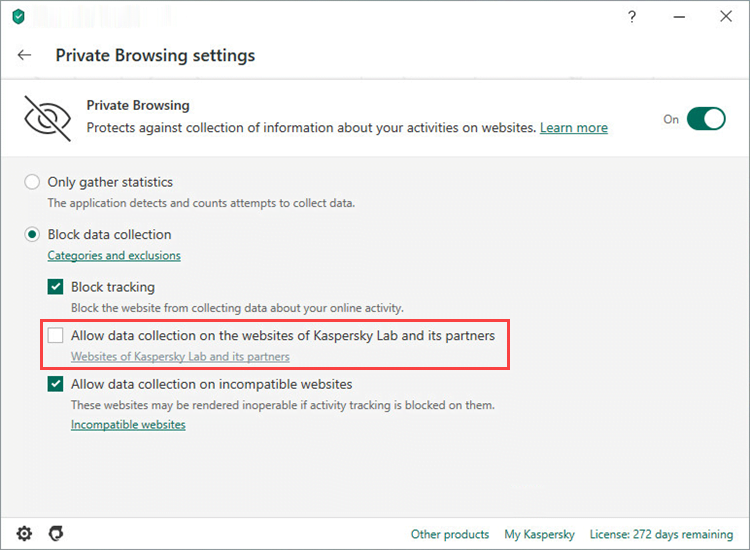
- By default, data collection is allowed on websites that might not work correctly if tracking services are blocked. To see a list of these websites, click Incompatible websites.
If you want to block data collection on these websites, clear the Allow data collection on incompatible websites checkbox.
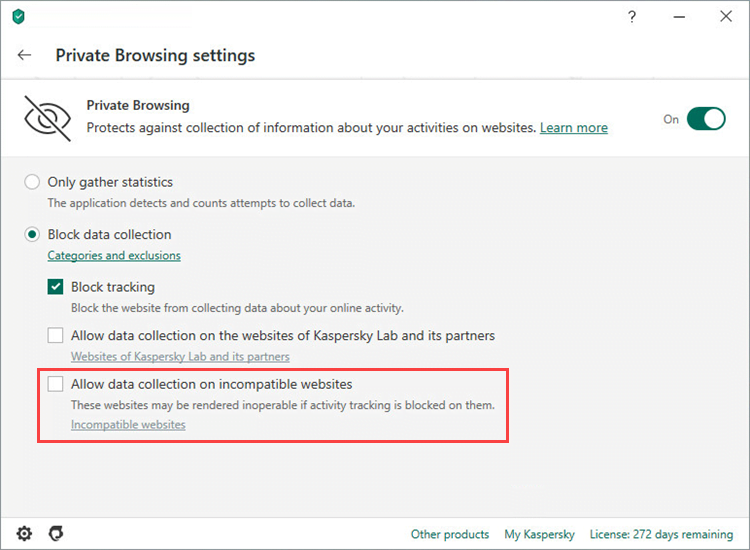
- If you would like to permit data collection on a certain website, add it to the exclusions list. To do so, click Categories and exclusions.
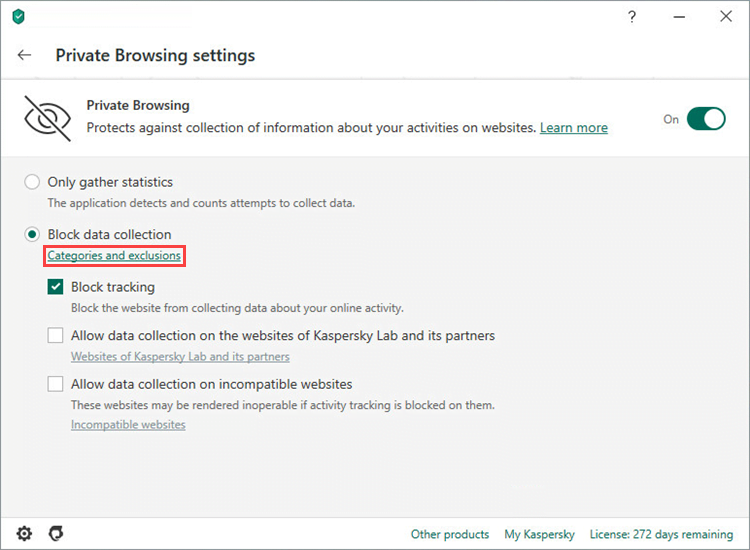
- Clear the checkbox for a category or add a website to the list by clicking Exclusions.
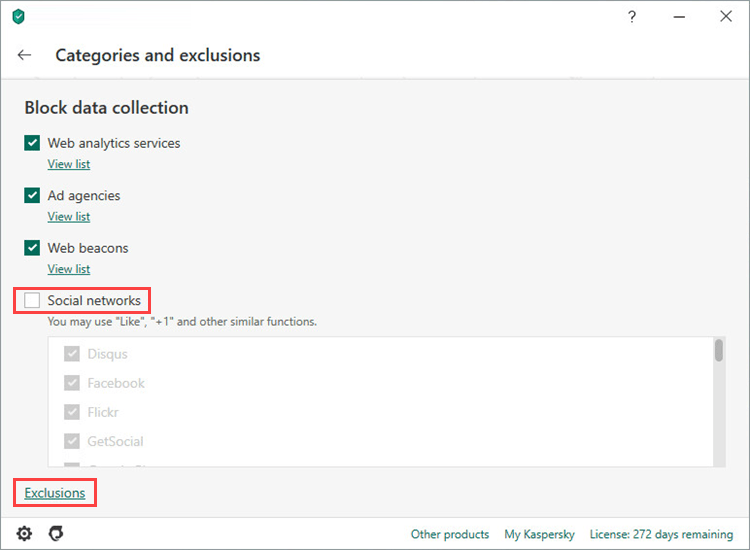
Data collection will be prevented on all websites except:
- Websites added to the exclusions list.
- Social networking websites (Facebook, Google Plus, Twitter) when you are currently on that page.
- Webpages that could not be determined. Kaspersky Total Security does not block this data collection attempt and does not display information about it.
How to view statistics on blocked data collection attempts
The Private Browsing component works through the Kaspersky Protection extension. To learn how to enable the extension in your browser, see the instructions in this article.
To view statistics about data collection on a website:
- Go to the website you want to view statistics about.
- Click the Kaspersky Protection extension icon. It is located to the right or left of the address bar, depending on your browser.
- Click Private Browsing.
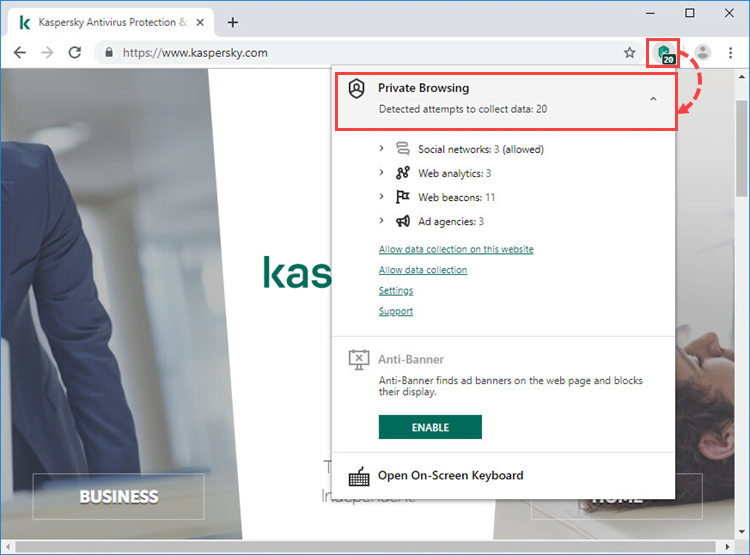
In the drop-down menu, you will see statistics about data collection on that website.
In the statistics window, you can add the website that is currently open to the exclusions list. Click Allow data collection on this website or open the Private Browsing settings in Kaspersky Total Security by clicking Settings.
Source : Official Kaspersky Brand
Editor by : BEST Antivirus KBS Team

