This article concerns:
- Kaspersky Security Cloud
- Kaspersky Internet Security
- Kaspersky Anti-Virus
- Kaspersky Total Security
- Kaspersky Small Office Security
Issue
- Unknown applications, folders or icons appear on your PC.
- Windows pop up repeatedly with interface similar to anti-virus software or Microsoft support notifications. You can see warning messages about viruses, vulnerabilities and system problems inside those windows. The warning windows will occasionally show telephone number to contact to resolve the issue.
- The PC is working slower than usual.
- The mouse pointer moves independently, browser or other application windows open by themselves.
- You receive a lot of spam email, often with threats: computer has been hacked, personal data or browsing history has been copied. You are asked to pay ransom in bitcoins to prevent the data from being published.
Solution
- In a Kaspersky application, enable detection of legitimate programs which can be used by cybercriminals. See the guide below.
- Get rid of spam emails. See the guide below.
What to do if the issue persists
If the instructions didn’t help, contact Kaspersky technical support by choosing the topic and filling out the form.
Include a report from the Get System Info utility into your request and attach screenshots of every object you find suspicious.
How to enable detection of vulnerable software
- Click
 in the lower-right corner of the main window in a Kaspersky application. To learn how to open the main application window, see this article.
in the lower-right corner of the main window in a Kaspersky application. To learn how to open the main application window, see this article. - Go to Threats and Exclusions.
- Select the checkbox Detect other software that can be used by criminals to damage your computer or personal data.
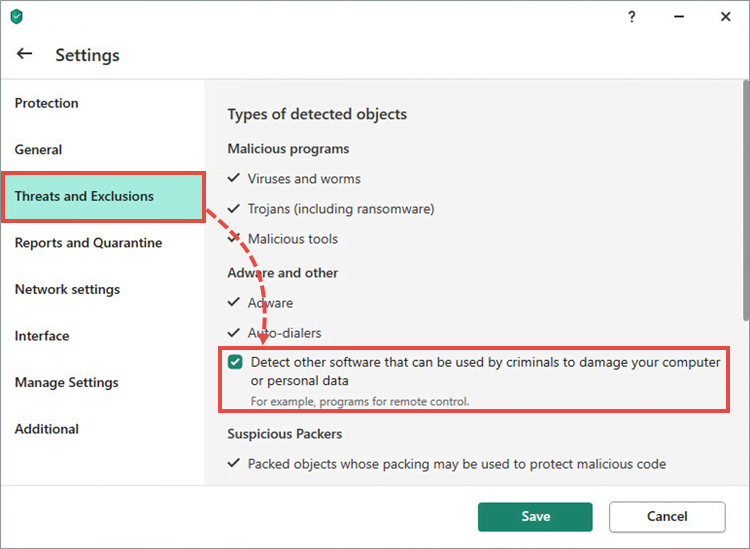
- Click Continue.
- Click Save.
The detection of legitimate programs that are vulnerable to cybercriminal interference will be enabled.
Upon enabling riskware detection, we recommend that you do the following:
- Update databases. For instructions, see the following documentation pages:
- Run a full scan of your computer. For instructions, see the following documentation pages:
How to get rid of spam
- Check your email address on Have I Been Pwned—a website for tracking data leakages.
- If the check shows that your email address got involved in a data leakage, change your password.
If you used similar passwords on other websites, change your passwords on those websites as well. - Delete all emails that contain spam.
Source : Official Kaspersky Brand
Editor by : BEST Antivirus KBS Team

