This article concerns:
- Kaspersky Internet Security
- Kaspersky Internet Security for Mac
- Kaspersky Anti-Virus
- Kaspersky Total Security
- Kaspersky Small Office Security
You can activate your Kaspersky application by entering the code in the Activation window. See how to find the Activation window:
- when the trial license is active
- when the trial period has expired
- when the application has not been activated yet
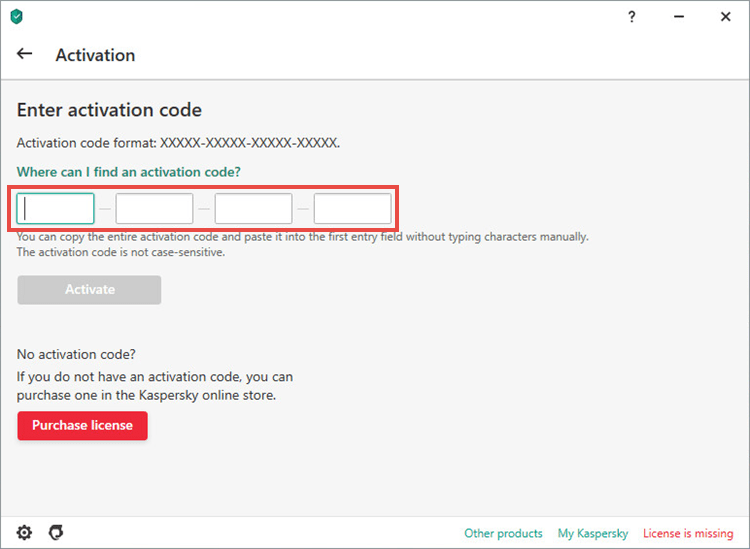
If you want to add a reserve activation code for the application, see the instructions in this article.
How to open the Activation window when the trial license is active
- In the main application window, click License.
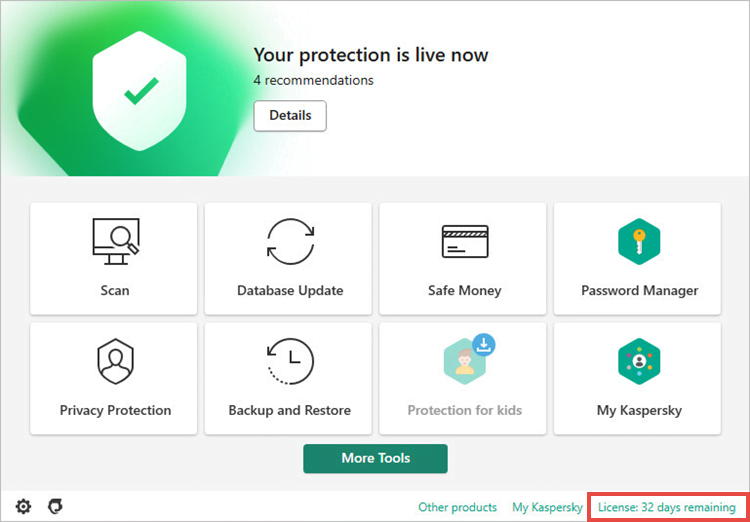
- To learn how to open the main application window, see this article.
- Click Enter activation code.
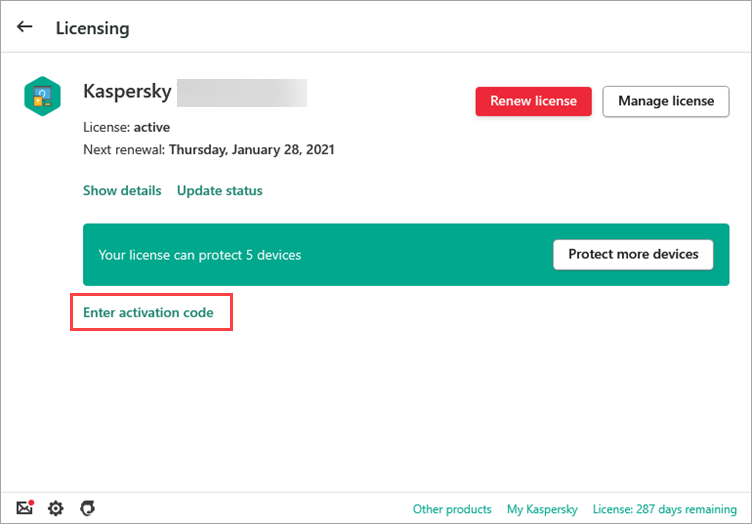
The Activation window will open.
How to open the Activation window when the license has expired
In the main application window, click Enter activation code. If you’re not sure how to open the application, see this article.
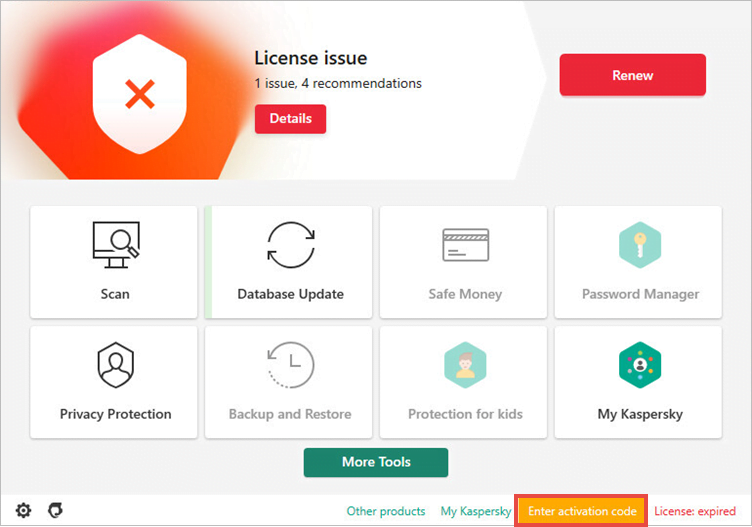
The Activation window will open.
How to open the Activation window when the trial license is missing
In the main application window, click Enter activation code. If you’re not sure how to open the application, see this article.
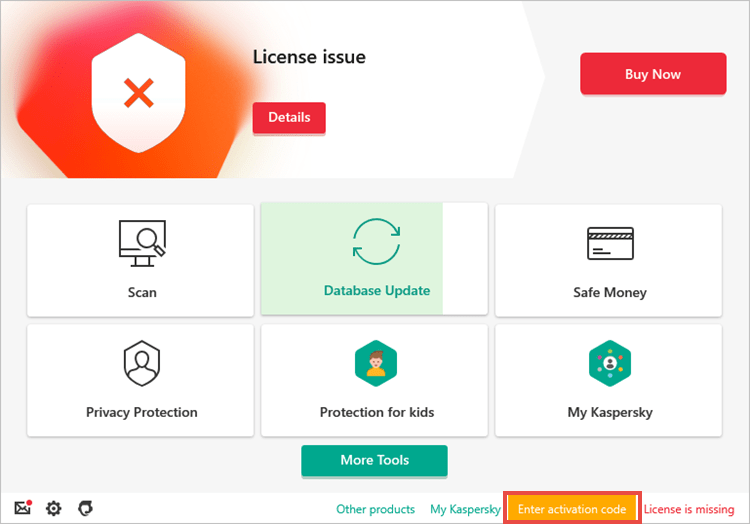
The Activation window will open.
How to check if the application is activated
When the Kaspersky application is active:
- The status in the main window says Your protection is live now.
- In the lower-right corner of the application window, there is a number of days remaining until license expiration.
- The indicator color is green. However, it may turn yellow or red due to warnings or problems unrelated to the license.
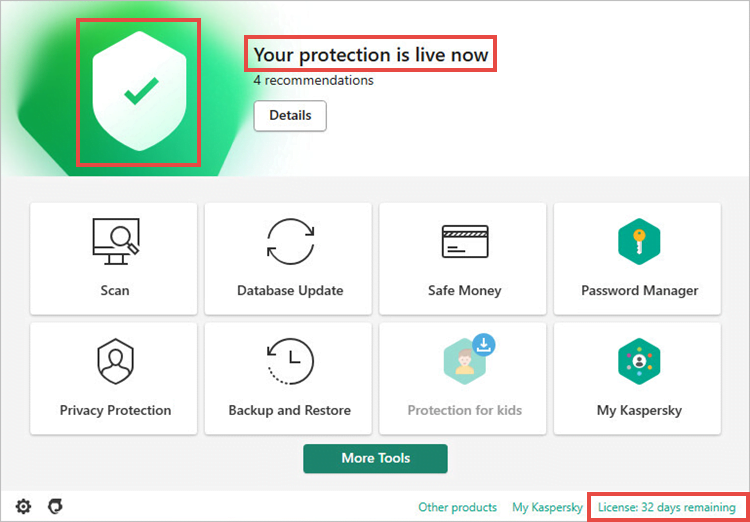
For a detailed guide on how to activate an application, see the following Online Help articles:
- Kaspersky Internet Security
- Kaspersky Internet Security for Mac
- Kaspersky Anti-Virus
- Kaspersky Total Security
- Kaspersky Small Office Security
We also recommend that you add your activation code to your My Kaspersky account to keep it at hand. For instructions, see this article.
Source : Official Kaspersky Brand
Editor by : BEST Antivirus KBS Team

