This article concerns Kaspersky products for home. For information about products for business, see Kaspersky website.
For first-time users
You will need to activate your Kaspersky application after installing it or when its trial period ends. To activate the application, purchase an activation code with the help of instructions in this article.
For current users
If you want:
- To renew your license, see instructions in this article.
- To start using another Kaspersky application, see instructions in this article.
- To start renewing your license automatically, see instructions in this article.
- To cancel auto-renewal for your license and use an activation code, see instructions in this article.
For mobile application users
If you want to purchase:
- Kaspersky Internet Security for Android, see instructions in this article.
- Kaspersky Password Manager, see instructions for Android or for iOS.
Recommendations
- When buying the activation code, make sure it corresponds to the region where you intend to activate a Kaspersky application. The information about regional restrictions is available on the online store page or on the box.
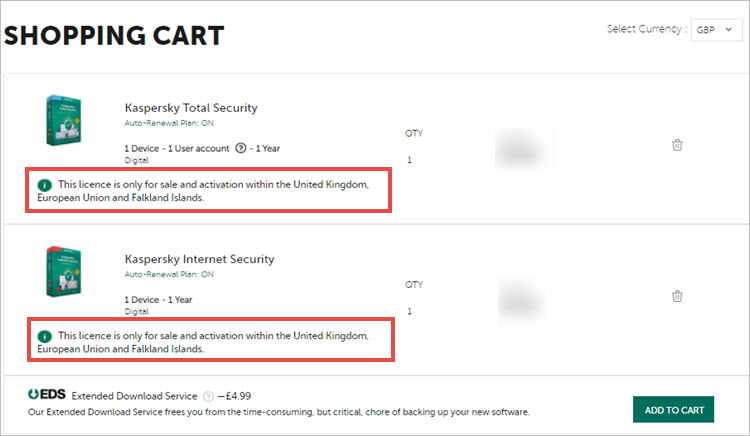
- We recommend that you add the purchased activation code to your My Kaspersky account. This will help you track the license expiration date, renew your license, send it to a device or recover the activation code. For more information about My Kaspersky, see the Online Help page.
Via the Kaspersky website
- Select the application using the Kaspersky website. For example, click on Kaspersky Internet Security.
- Specify the number of devices and the license term.
- If you want to enable auto-renewal, select the corresponding check box. For more information about auto-renewal, see this article.
- Click Buy.
- Enter the order details and confirm the payment.
The activation code will be sent to your email address.
Activate the application using the code and connect it to your My Kaspersky account. For instructions on how to use My Kaspersky, see the Online Help page.
Via the program interface
This method is convenient in case you already have a trial version installed.
To buy the activation code:
- In the main window of a Kaspersky program, click License in the lower-right corner.
- Click Buy now.
- Select the program, specify the number of devices on which the program will be activated and choose the license term.
- If you want the license to be renewed automatically, select the corresponding check box. For more information about the auto-renewal, see this article.
- Click Buy now.
- Enter the order details and confirm the payment.
The activation code will be sent to your email address. Activate the application using the code and connect it to your My Kaspersky account. For information on how to use My Kaspersky, see the Online Help page.
Via the My Kaspersky account
- Log into your My Kaspersky account. If you do not have a My Kaspersky account, you will need to wp-signup.php first.
- Open the Store tab and select a product, such as Kaspersky Internet Security.
- Specify the number of devices on which the program will be activated and choose the license term.
- If you want the license to be renewed automatically, select the corresponding check box. For more information about the auto-renewal, see this article.
- Click Buy now.
- Check the order details. Click Checkout.
- Fill in the required information and confirm the payment.
The information about the license will be added to your My Kaspersky account. To activate the program on your device, connect it to your My Kaspersky account. For instructions, see this article.
Via a retail partner store
What to do if you did not get the purchased activation code
Normally, the e-mail message with the activation code is delivered within an hour. If you did not receive the message or entered a wrong e-mail address, contact us or our retail partners.
How to contact the seller
- In case you purchased the code via the Kaspersky website or My Kaspersky, contact Kaspersky Technical Support.
- If you made your purchase via a different Kaspersky partner, you will need to contact them directly.
What information to provide
Before contacting the seller, please make sure you have the following information at hand:
- The date of the purchase
- Your full name
- The e-mail address that you have used for the purchase
- Order number from the confirmation e-mail
Editor by : BEST Antivirus KBS Team

