Over time, the PC performance may diminish due to the accumulation of unnecessary files to reduce the available space on the hard drive, thereby slowing the computer. Moreover, the fragmentation of files, which can be done over time, can also slow down the performance of your PC.
For this reason, it is advisable to perform a PC tuning from time to time by removing unnecessary items and, where appropriate, defragmenting the hard drive. The optimization system of Panda Dome Complete and Panda Dome Premium allows you to perform these tasks easily.
Free up space on my PC
Panda allows you to free up space on your PC by removing unnecessary files which are taking up space on the hard drive that can slow down the performance of your PC over time.
Cleaning files will eliminate by default fragments of lost files, Windows Registry entries and Windows temporary files. In addition, you can optionally easily delete the Internet Explorer browsing history, cookies and temporary files as well as the contents of the recycle bin.
You can perform a cleaning at any time by following these steps:
- On the main Panda window, click the PC Tuneup icon.
- In the Free up space on my PC section, press the Clean now button.
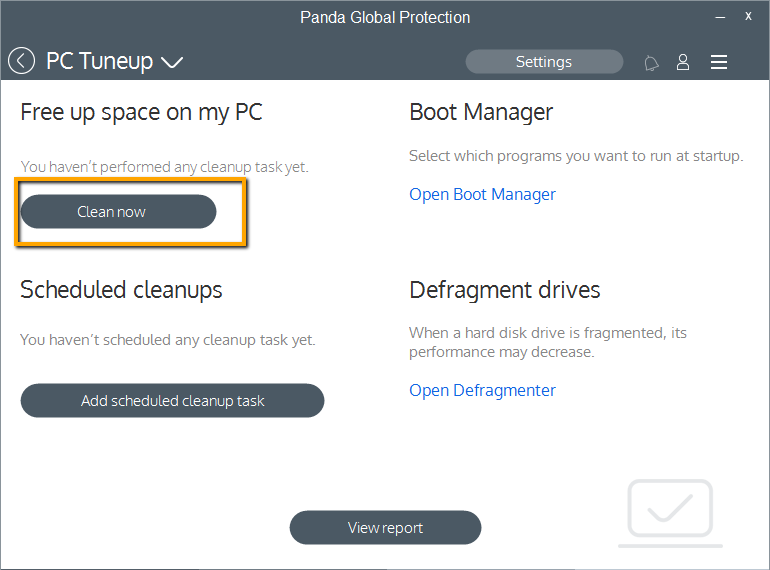
- Select the items you want to clear and click the Free up space button.
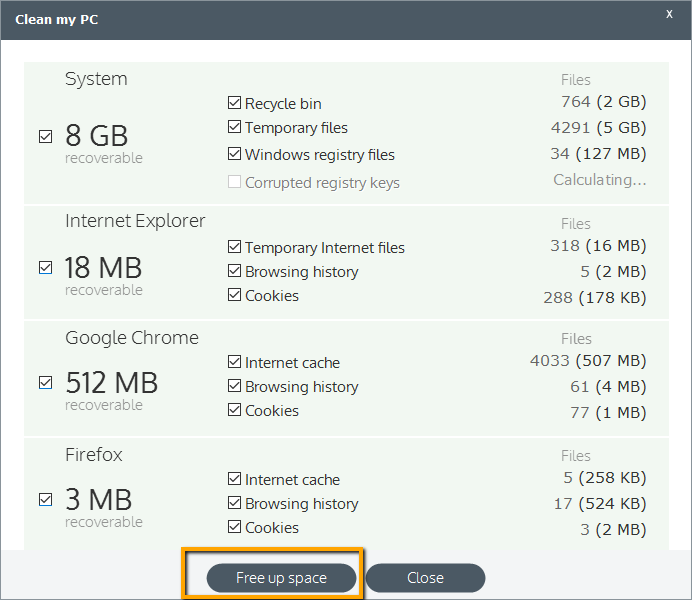
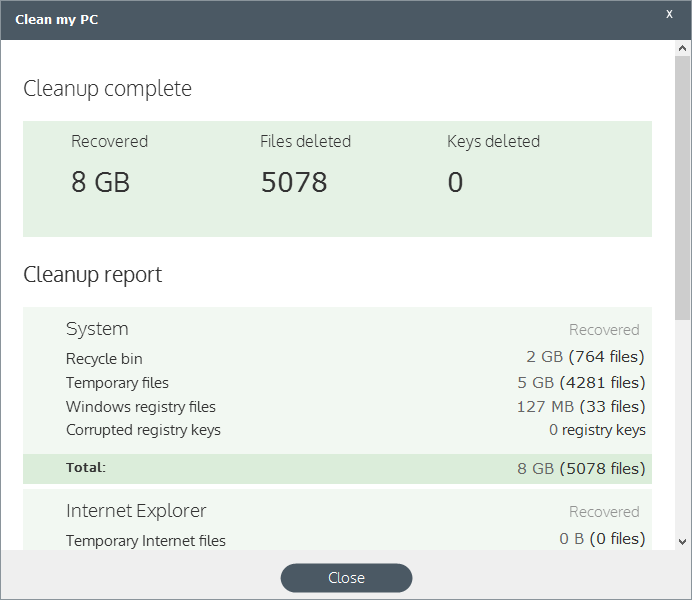
We advise you to schedule a task to take care of the cleaning up process periodically. To do so, follow the steps below:
- On the main Panda window, click the PC Tuneup icon.
- In the Schedule clean-ups section select Add cleanup scheduled task.
- Configure the frequency of the cleaning task, select the items to be cleaned from the list and finally click OK.

Boot Manager
Panda also offers the possibility to view all programs loaded at startup and to remove the ones you wish. To do so, simply access the Boot manager option and remove the desired program by clicking Delete.
Defragmentation
Over time, excessive fragmentation of files on the hard disk can cause a gradual slowdown in PC. To avoid this, it is convenient to perform a defragmentation of the hard disk periodically. This time period can vary depending on the use made of the PC. It is best to perform the defragmentation process after having performed a file cleanup to remove all unnecessary files that have been accumulating.
Follow these steps to perform a defragmentation:
- On the main Panda, please click on the PC Tuneup icon.
- In the Defragment drives section, click Open Defragmenter and the process will start.
- The Windows defragmentation page will be displayed. Select the disk drive to defragment and click Defragment.
- After the disk defragmentation, an informational message is displayed. Click Finish.
IMPORTANT! Normally, the defragmentation process will take hours so it’s best to do it when the PC is not going to be used.

