As its name suggests, the parental control included in the Panda Dome products (Panda Dome Advanced, Panda Dome Complete and Panda Dome Premium) is especially useful for parents and educational leaders to prevent children and teenagers from accessing inappropriate web pages.
Furthermore, an administrator user may apply filters to different Windows users (standard or restricted) so that they can only access the type of pages that the administrator has set for them. When a user logs on to Windows with his account, Panda will apply the filter defined for that user, preventing or allowing access to those pages accordingly.
How to configure the Panda Dome parental control
Follow the steps below to set up the parental control feature:
- Open Panda and click the parental control widget.
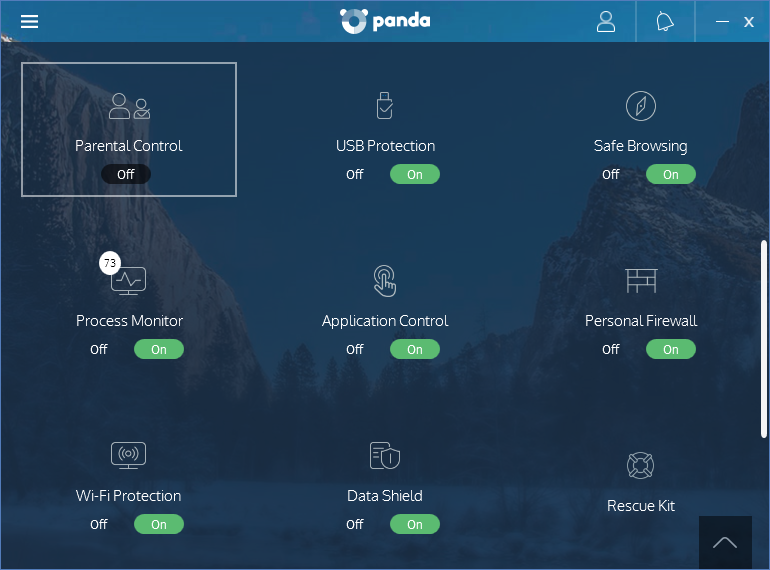
- By default, the parental control is turned OFF, so make sure you set it to ON.
- You will see the Windows user accounts created in your PC. On this screen, you will also see a summary of the Most visited websites, Websites denied, Most visited categories and Categories denied.

- To define the filters, click Settings screw icon.
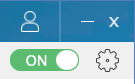
- Now, select the user and define the category of web pages to be denied.

- Additionally, by scrolling down, you can add the domain and addresses to be allowed or denied. Take into consideration that the URLs you add in this section prevail over its matching generic category.
- Finally, once defined, you can always monitor the web activity from the parental control screen.

