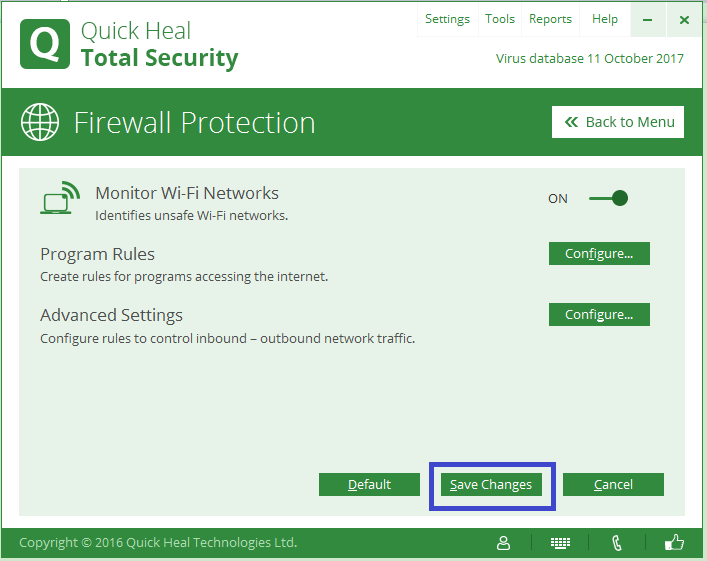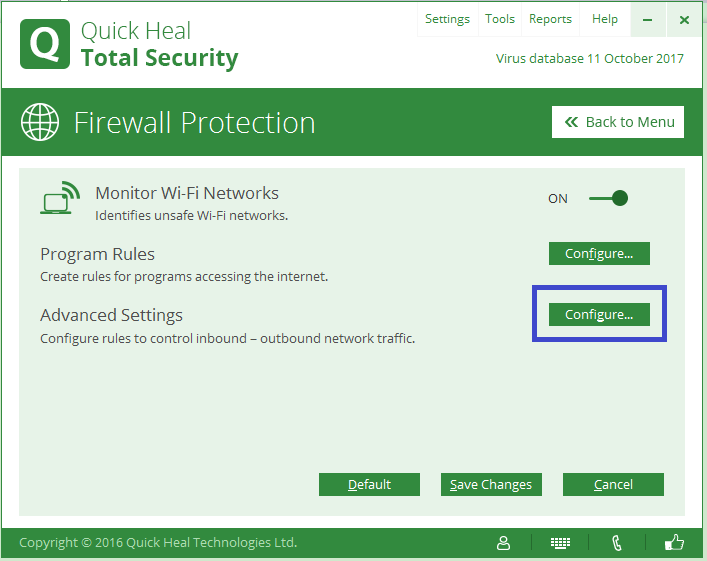
Description:
This guide would help you to configure the settings where unable to see the system in the network after installing the Quick Heal Software
Let’s do the settings where system is not showing in the Network after installing Quick Heal Software
- Open Quick Heal Software -> Click on Internet & Network.
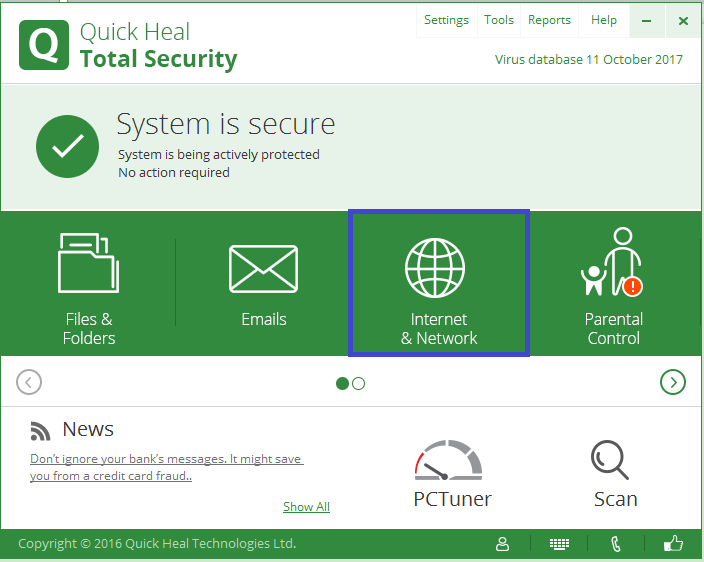
- Click on Firewall Protection.
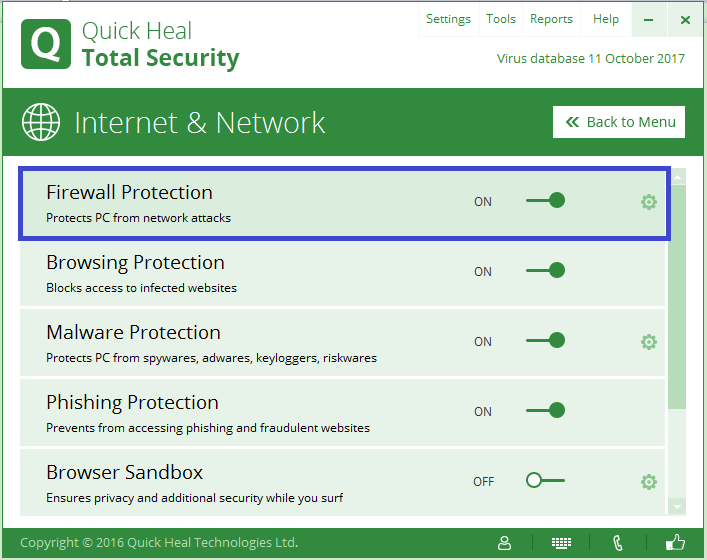
- Click on Configure option of Advance scan settings.
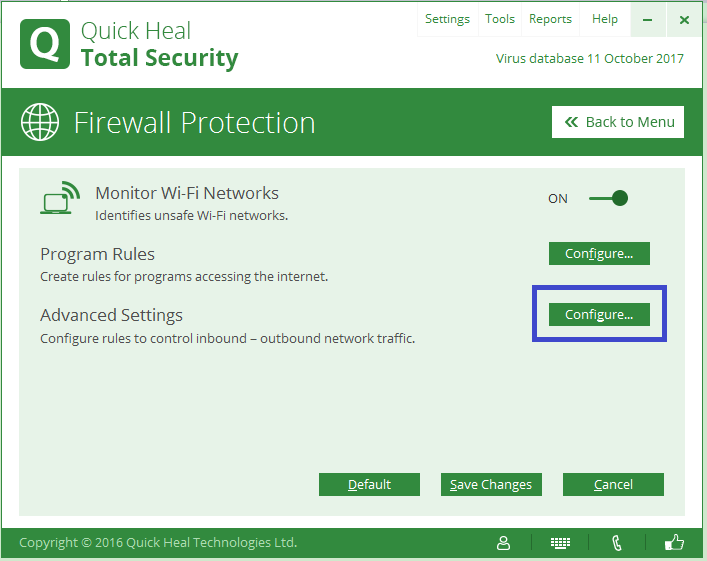
- By default setting is as below:
Network Profile can be Work/Public etc.
In this case, Network Profile is Work & by default setting for Work Profile as below:
Stealth Mode is ON
File & Printer Sharing is ON
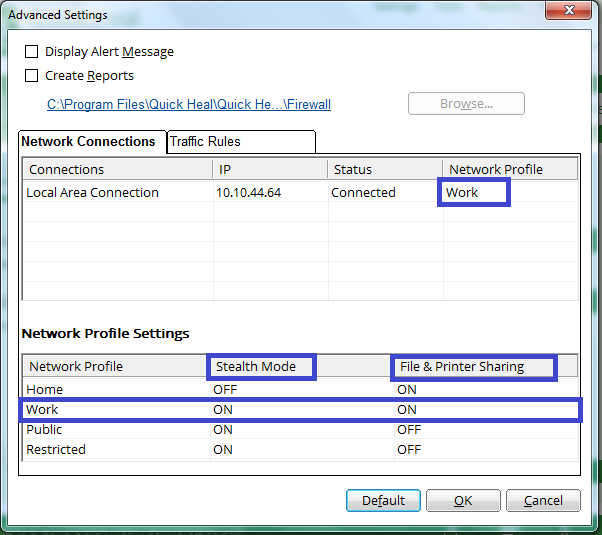
- Make stealth Mode as OFF And File & Printer Sharing is ON for available Network Profile. In this case, Network Profile is Work so Stealth Mode is OFF & File & Printer Sharing is ON for Work.
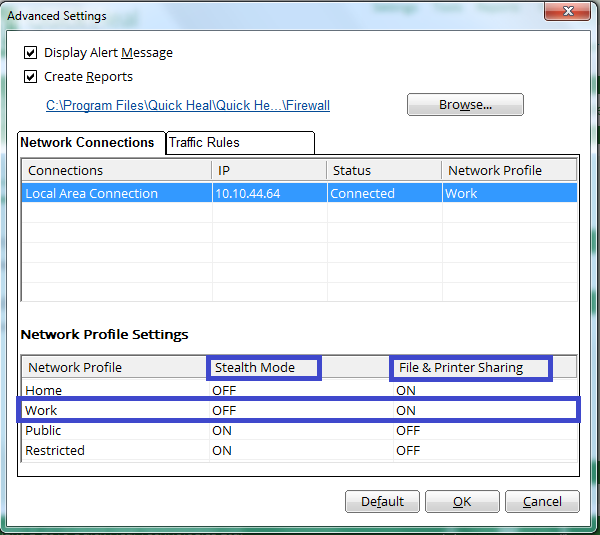
- Click on Traffic Rules -> Select ICMP -> Double click on ICMP.
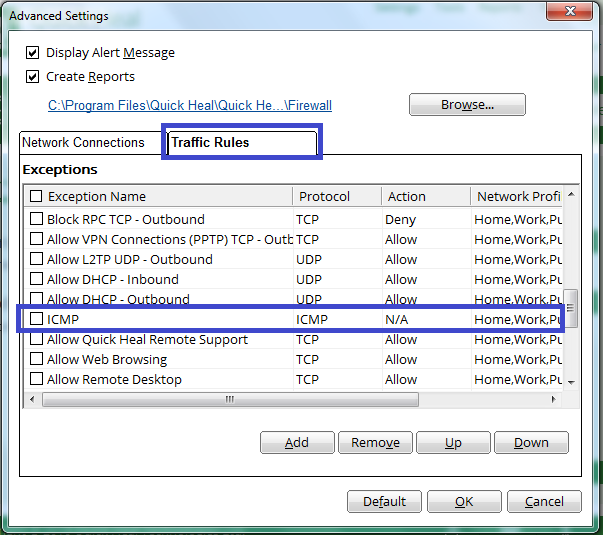
- Click on Next.
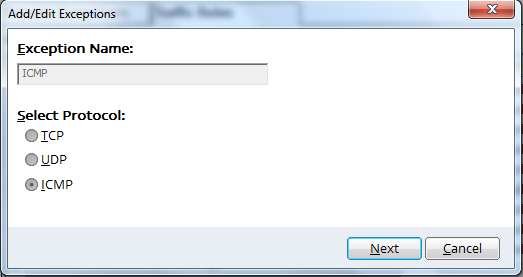
- Select option as per requirement & click on next or keep default option selected & click on next.
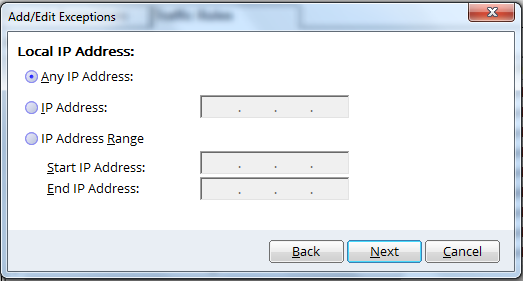
- By default setting is as below:
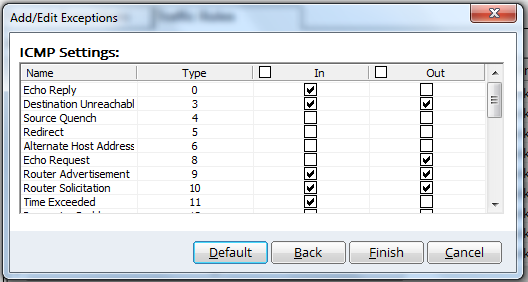
- Make mark on In and Out check box & Click on Finish.
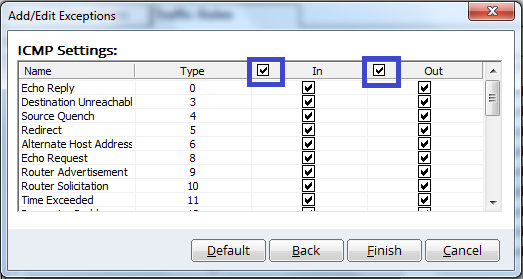
- After that click on OK.
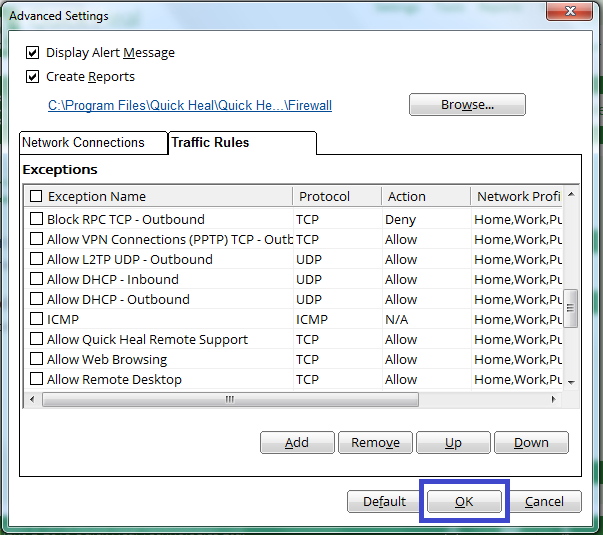
- Save Changes.