This article explains how to configure the Privacy settings for Systems Management to be able to remotely connect to macOS devices.
Specifically, you must access System Preferences, Security & Privacy, Privacy and add Systems Management and Vine Server to the following features:
- Accessibility
- Full Disk Access
- Screen Recording (only for VNC)
Steps to follow to change the Privacy settings for Systems Management
- Click the System Preferences icon in the Dock, or choose Apple menu, System Preferences and click Privacy.
- Click the lock icon, enter your administrator credentials and select Unlock to unlock the preference pane.
- Select Full Disk Access on the left and if Systems Management is shown in the list, enable it. Otherwise, click the Add button, select Panda Systems Management from the list and then click Open.
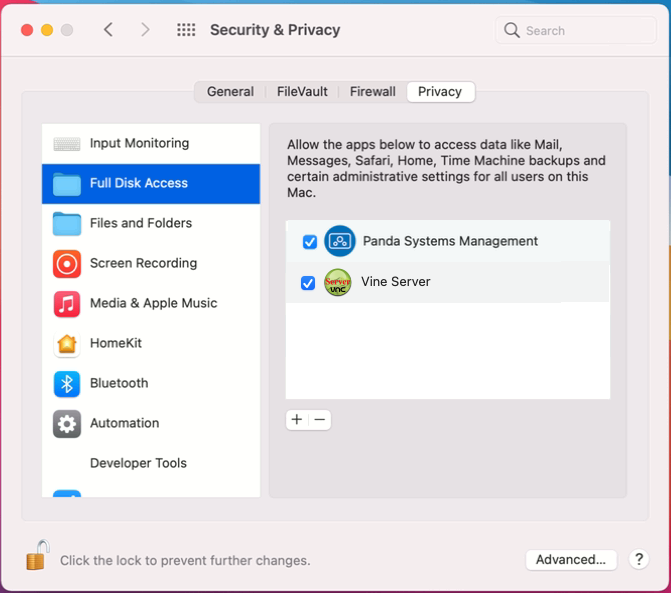
- Back in the Privacy screen, select Accessibility on the left, and if Systems Management is shown in the list, enable it. Otherwise, click the Add button, select Panda Systems Management from the list and then click Open.

- Back in the Privacy screen, select Screen recording on the left, and if Systems Management is shown in the list, enable it. Otherwise, click the Add button, select Panda Systems Management from the list and then click Open.
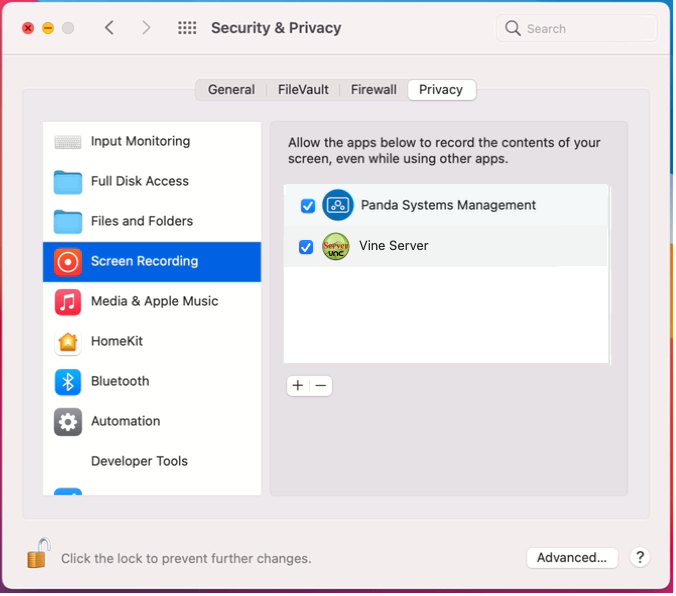
Help nº- 20210413 300183 EN
Source : Official Panda Brand
Editor by : BEST Antivirus KBS Team
(Visited 28 times, 1 visits today)

