Solution
- Click the link below to download the installer file for ESET Server Security for Microsoft Windows Server 8:
- When the download is complete, double-click the installer file to launch the ESET Server Security for Microsoft Windows Server Setup Wizard.
- Select your preferred language from the Product language drop-down menu and click Next.

Click the image to view larger in new window
- Select I accept the terms in the License Agreement and click Next.
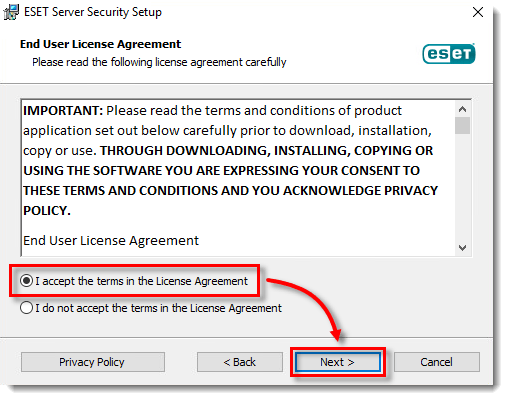
Click the image to view larger in new window
- Select Complete and click Next.

Click the image to view larger in new window
- Verify and update the install location for the ESET Server Security Product, Module, or Data folders if necessary. Click Install.
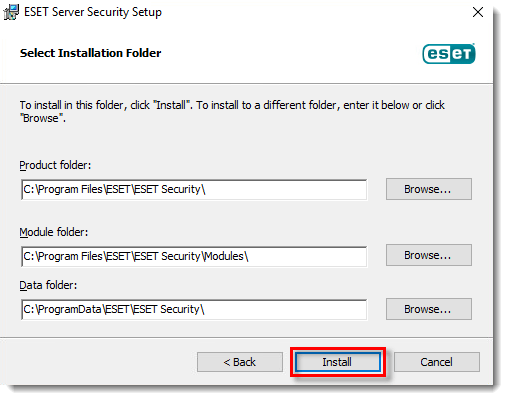
Click the image to view larger in new window
- Click Finish. ESET Server Security for Microsoft Windows Server will open automatically.
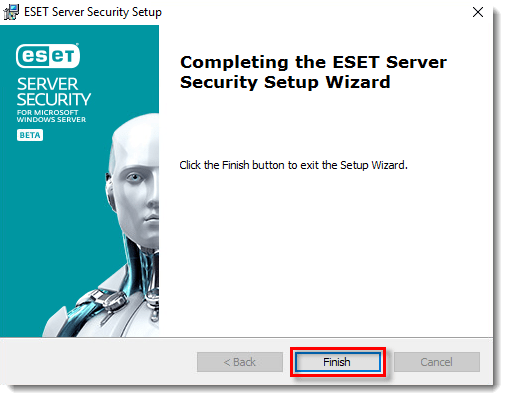
Click the image to view larger in new window
- When the installation is finished, click Use a purchased License Key.
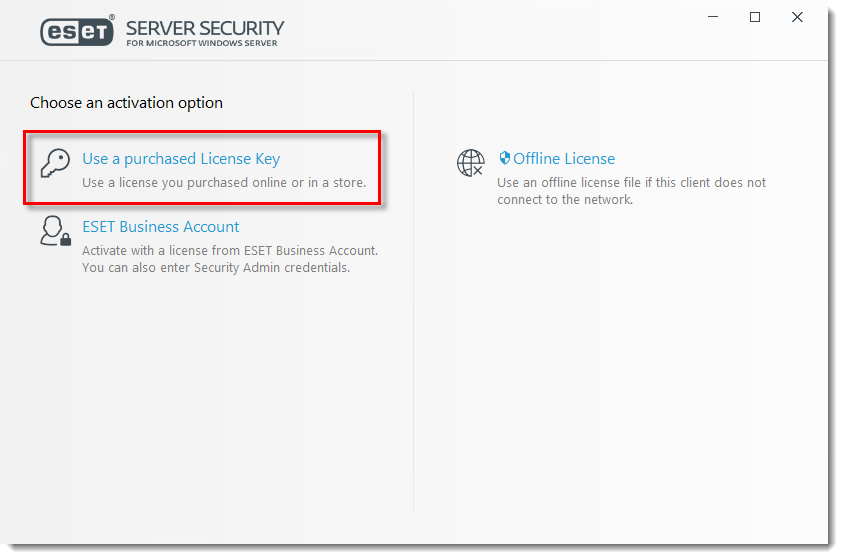
Click the image to view larger in new window
- Type or copy/paste your License Key in the License Key field and click Continue. If you currently use a Username and Password, convert them into a License Key. If you do not have your License Key, click here to have your license information sent to you.
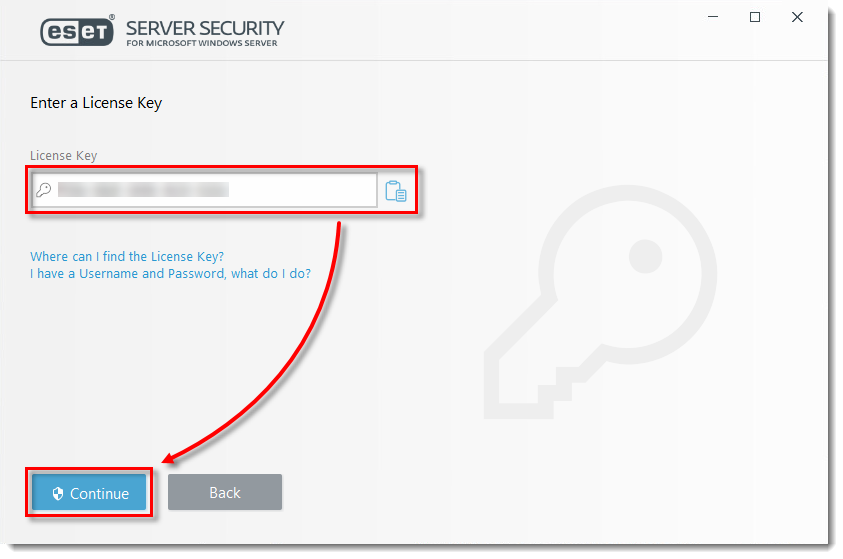
Click the image to view larger in new window
- When you see that the activation was successful, click Done.

Click the image to view larger in new window
- Select an option to enable or disable the Detection of potentially unwanted applications and click OK. What is a potentially unwanted application?
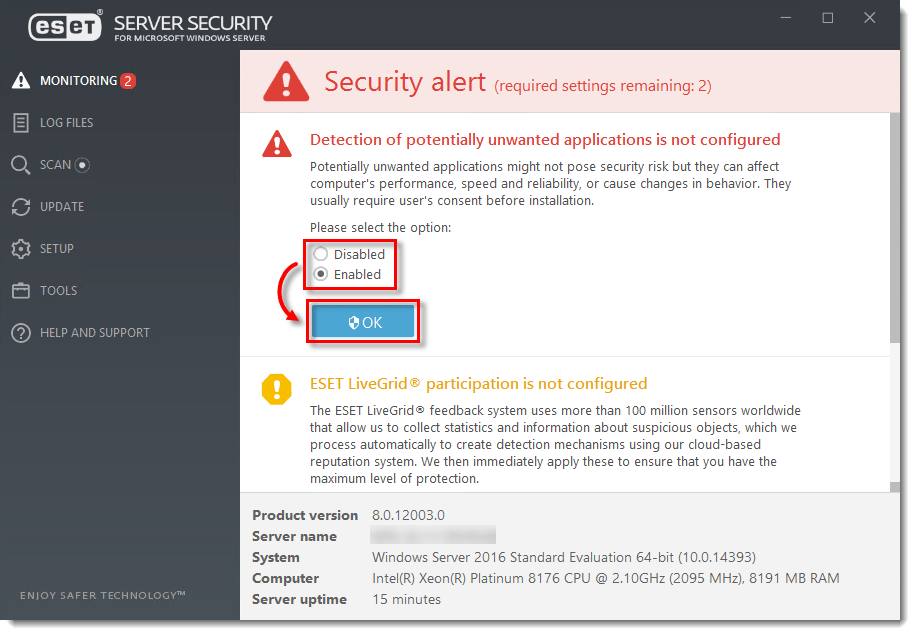
Click the image to view larger in new window
- Ensure that the check box next to Enable ESET LiveGrid® feedback system (recommended) is selected and then click OK.

Click the image to view larger in new window
- ESET Server Security for Microsoft Windows Server is installed and your computer is fully protected.
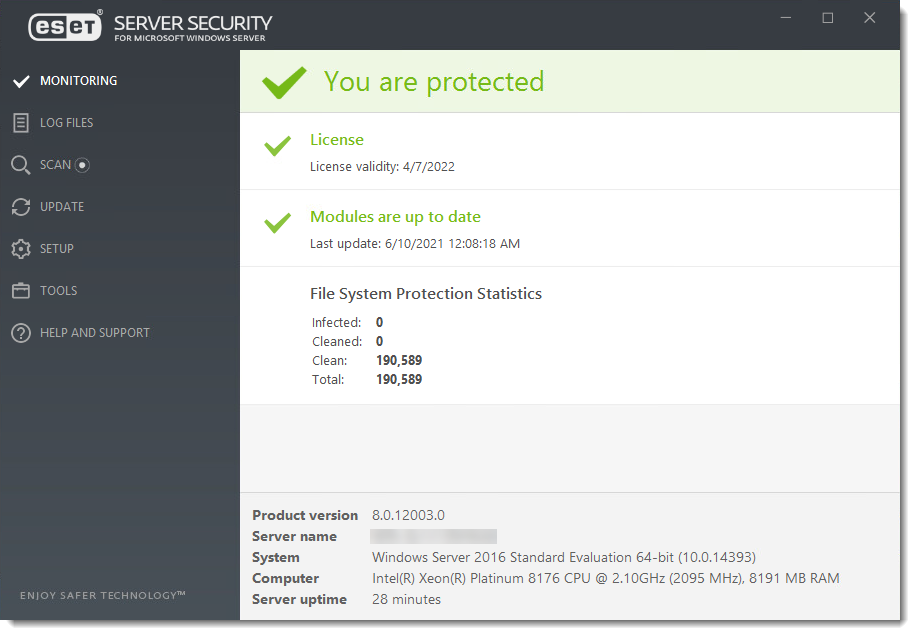
Click the image to view larger in new window
Last Updated: Jun 16, 2021
(Visited 33 times, 1 visits today)

