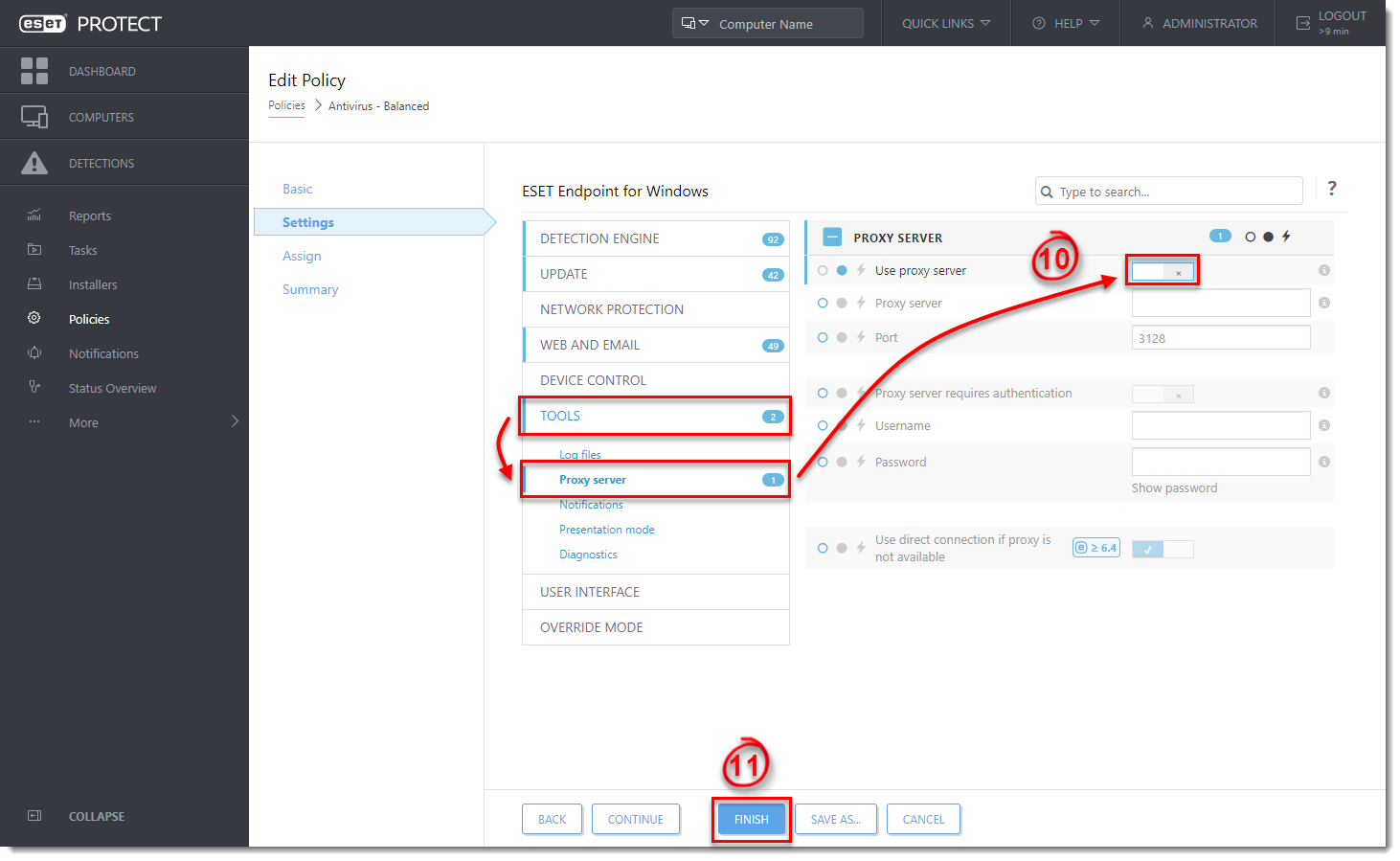Issue
- Update fails on client workstations connected to ESET PROTECT
- Apache HTTP Proxy is installed with ESET PROTECT
- Your network is a small environment where a proxy for caching detection engine updates downloaded from the internet is not required
- You receive an activation error, for example ECP.4098
Solution
 Endpoint users: Perform these steps on individual client workstations
Endpoint users: Perform these steps on individual client workstations
Apache HTTP Proxy can be installed as part of the ESET PROTECT Server installation process using the All-in-one installer. Some users should not install Apache HTTP Proxy because doing so will create and apply several proxy-based policies for client computers and apply them automatically, which can affect your ability to download updates. We recommend that you deselect this component during installation if you are unsure that it is needed on your network. You can Install Apache HTTP Proxy later.
To allow updates, follow the instructions below to disable Apache HTTP Proxy:
-
Open the ESET PROTECT Web Console in your web browser and log in.
- Click Policies, select the Agent policy being applied to your endpoint computers and then click Actions → Edit.
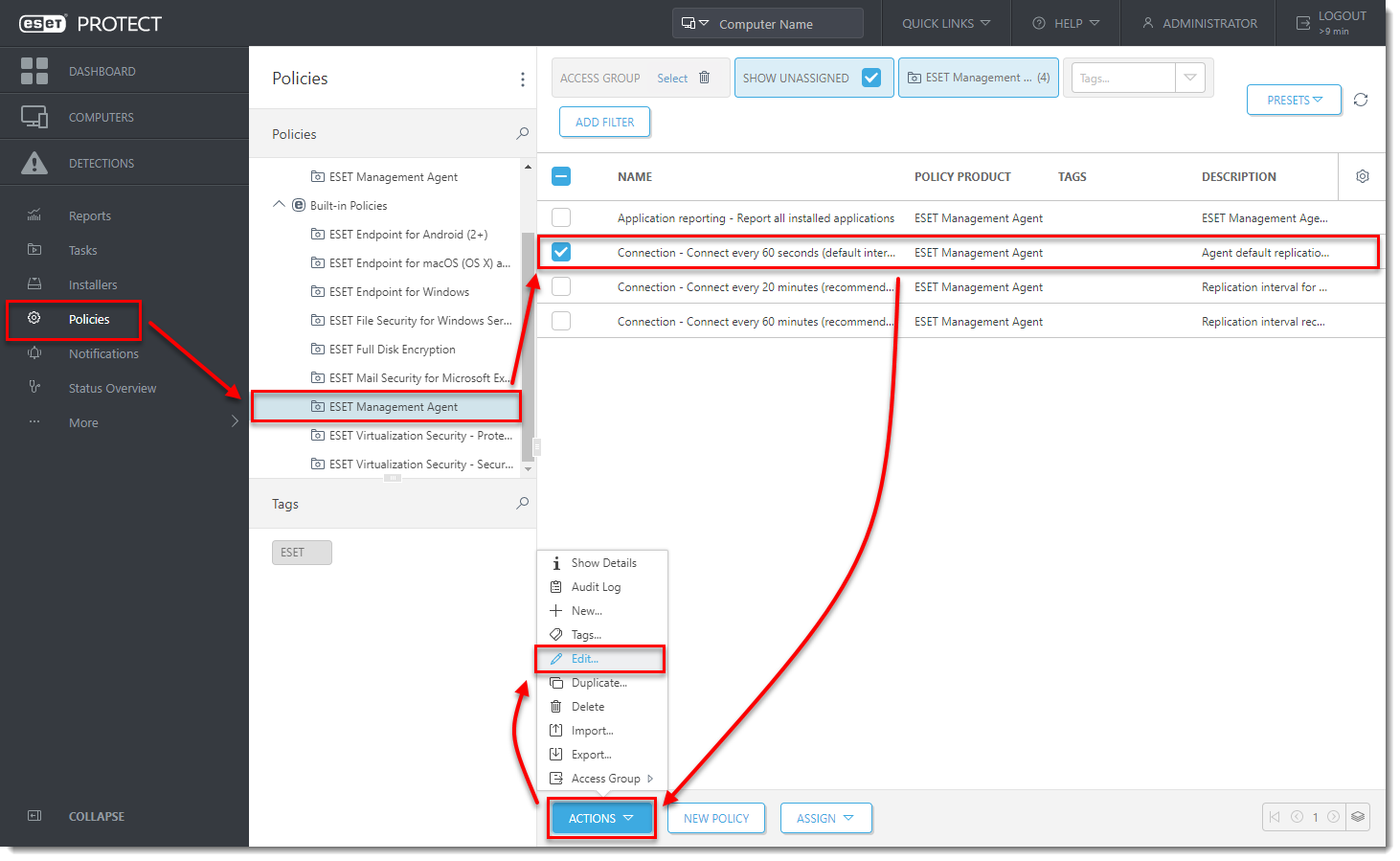
- Click Settings → Advanced Settings and click Edit next to Global Proxy or next to Replication (to ESET management Server).
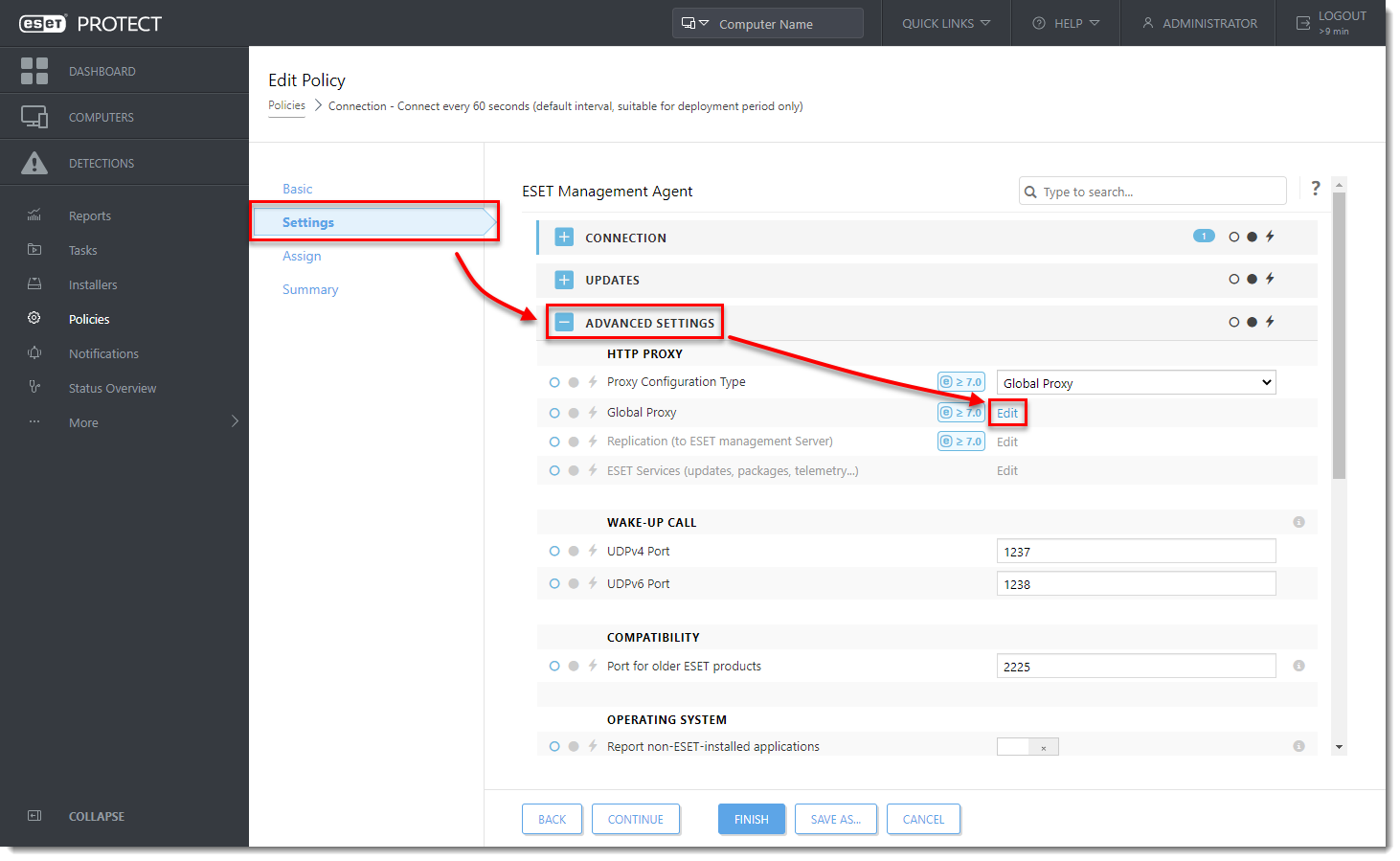
- Click the slider bar next to Use proxy server to turn the setting off and click Save.
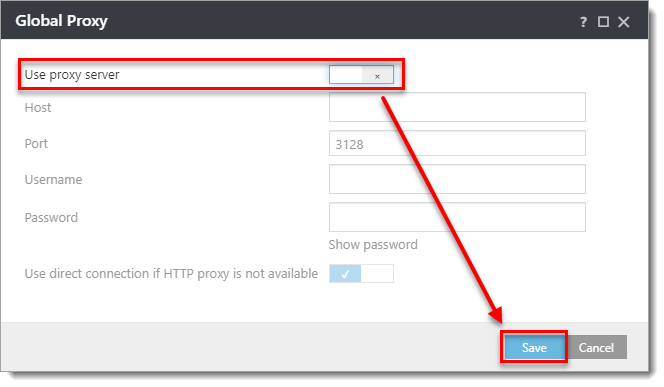
Figure 1-3 - Click the Force
 icon next to the edited setting and click Finish.
icon next to the edited setting and click Finish.
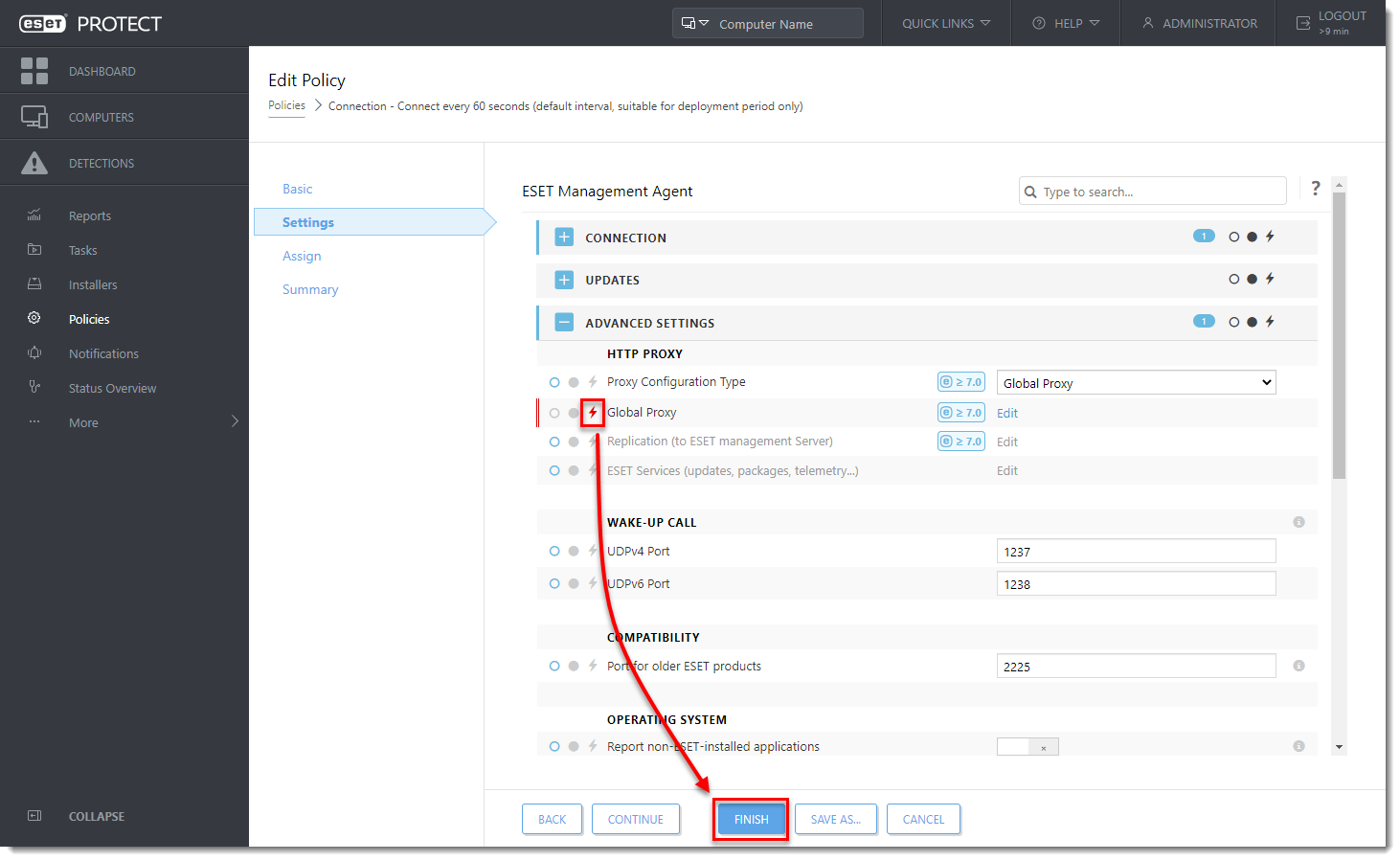
- In Policies, select the Endpoint Product policy being applied to your endpoint computers and then click Actions → Edit.
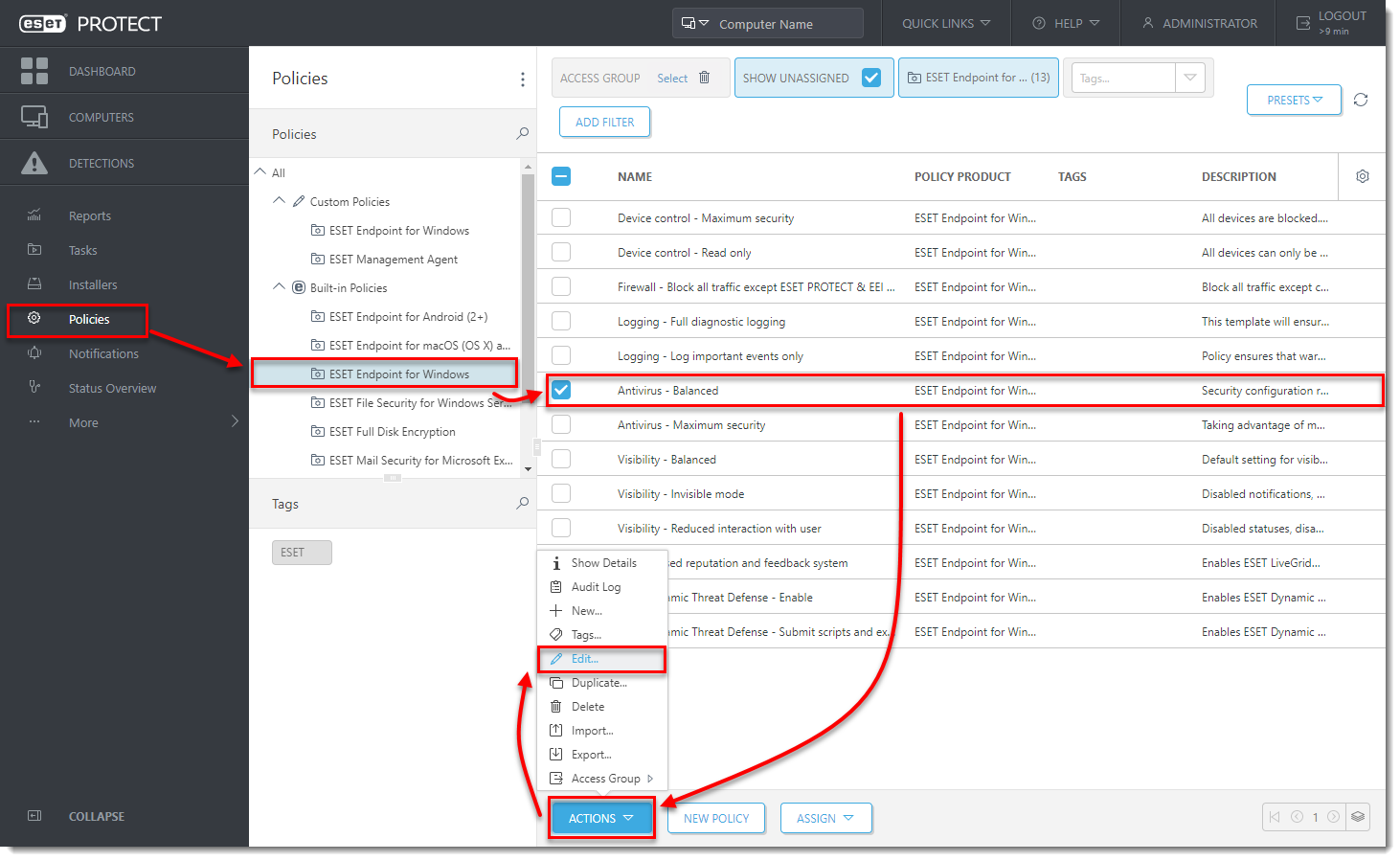
- Click Settings → Update and click Profiles → Updates.
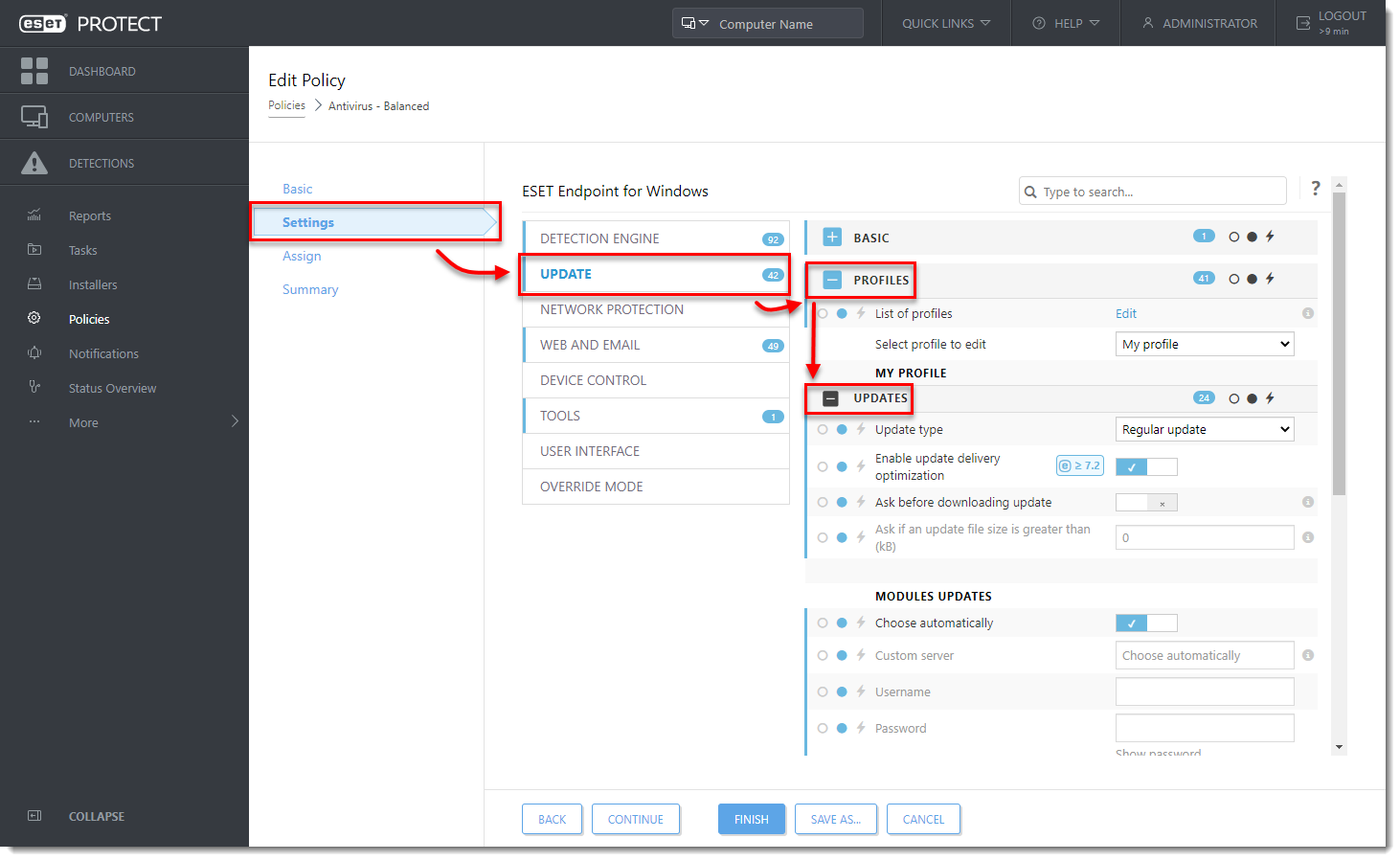
- Scroll down, click Connection Options and then click the drop-down menu next to Proxy mode and select Do not use proxy server.
- Click the Force
 icon next to Proxy mode.
icon next to Proxy mode.
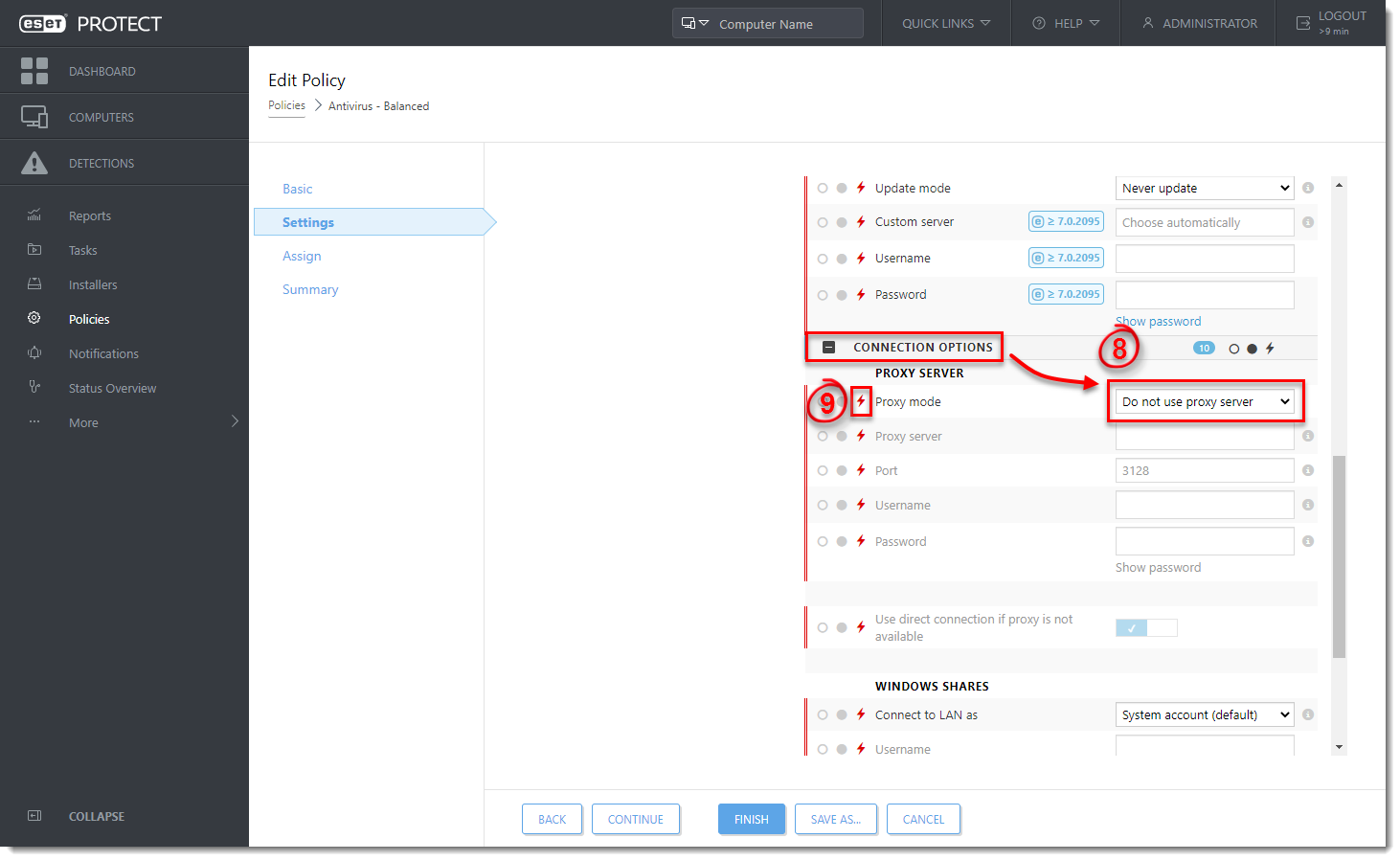
- Click Tools → Proxy server and click the slider bar next to Use proxy server to disable it.
- Click Finish to apply the updated policy.