Issue
- You are using ESET Security Management Center in a network with Active Directory.
Solution
Prerequisites
- ESET Security Management Center Server installed
- Network infrastructure using Active Directory
I. View unmanaged client computers in Active Directory
II. Remove client computers that are no longer available or disabled in Active Directory
III. Remove duplicate computers automatically
I. View unmanaged client computers in Active Directory
After the Active Directory computers are synchronized to ESMC Web Console, you can filter computers that are not managed by ESET by filtering them in a generated report.
- Select Reports → New Report Template.
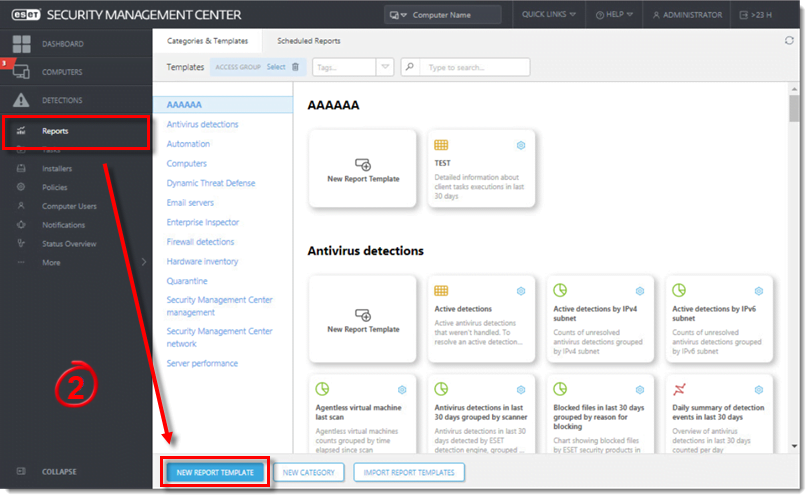
Figure 1-1
- In Basic, type the Name of the report template and select the Computer category.

Figure 1-2
- Click Chart and select the check box under Display Table.
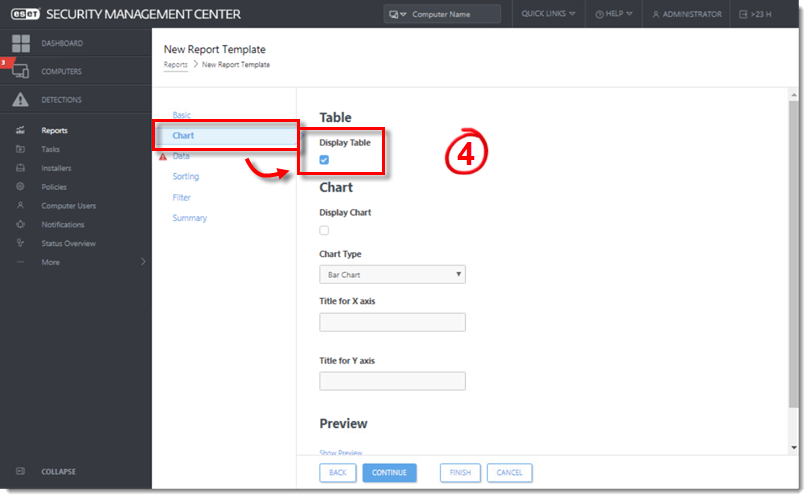
Figure 1-3
- Click Data → Add Column.
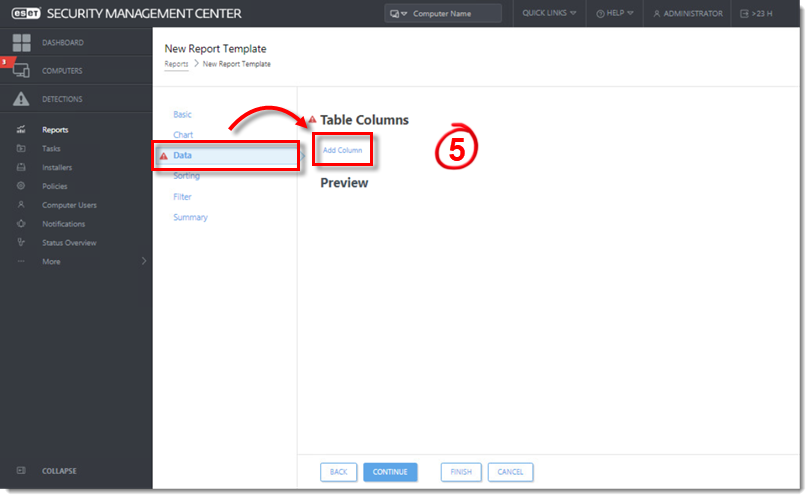
Figure 1-4
- Select Computer → Computer name. Click Add Column and select Computer → Managed computer.
- Click Finish.
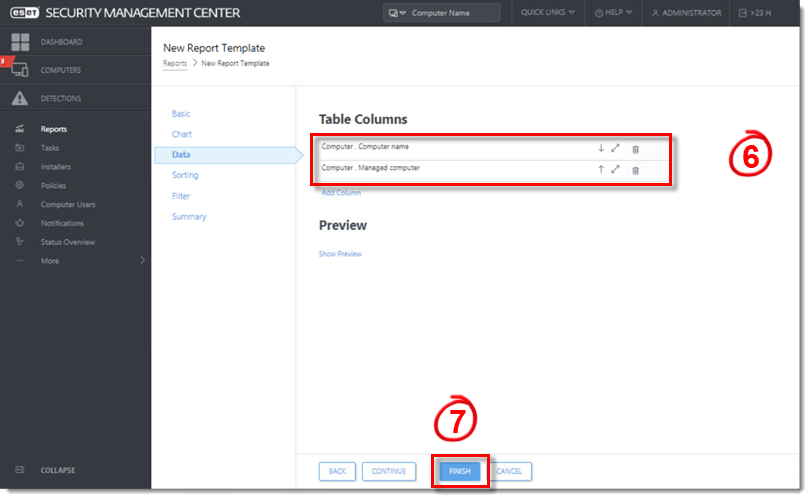
Figure 1-5
- Click Reports, find the report you have created and click Generate Now.

Figure 1-6
- You can see the unmanaged computers marked as ‘no‘ or you can click Generate and Download, download the report as a .csv file and filter the unmanaged computers in the report.
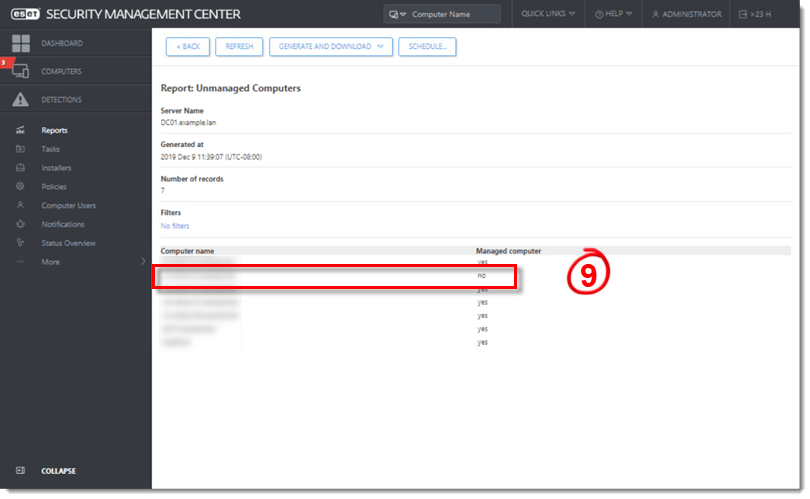
Figure 1-7
II. Remove client computers that are no longer available or disabled in Active Directory
You have two options for removing client computers that are no longer available or are disabled in Active Directory:
- Using the Active Directory Synchronization server task: in the Settings section select Computer Extinction Handling → Remove.

Figure 2-1
- Using the Delete Not Connecting Computers server task.
III. Remove duplicate computers automatically
If there are two computers with the same name and they are both listed in the Computers section of ESMC Web Console, these duplicate records are most likely caused by re-installation of the ESET Management Agent. Run the Delete Not Connecting Computers server task to remove the obsolete entry from ESMC Web Console.
To resolve computer name conflicts (duplicate computers) between computers already present in ESMC and those added via Active Directory synchronization, use the Active Directory Synchronization server task: in the Settings section, select Computer Creation Collision Handling → Move.
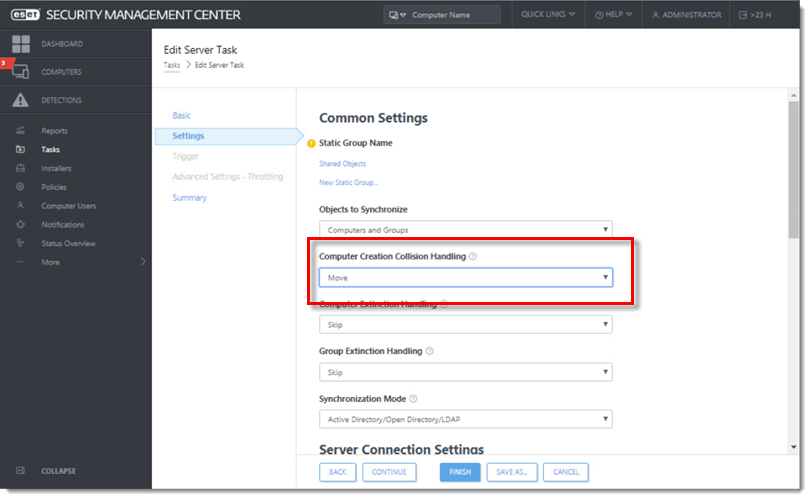
Figure 3-1

