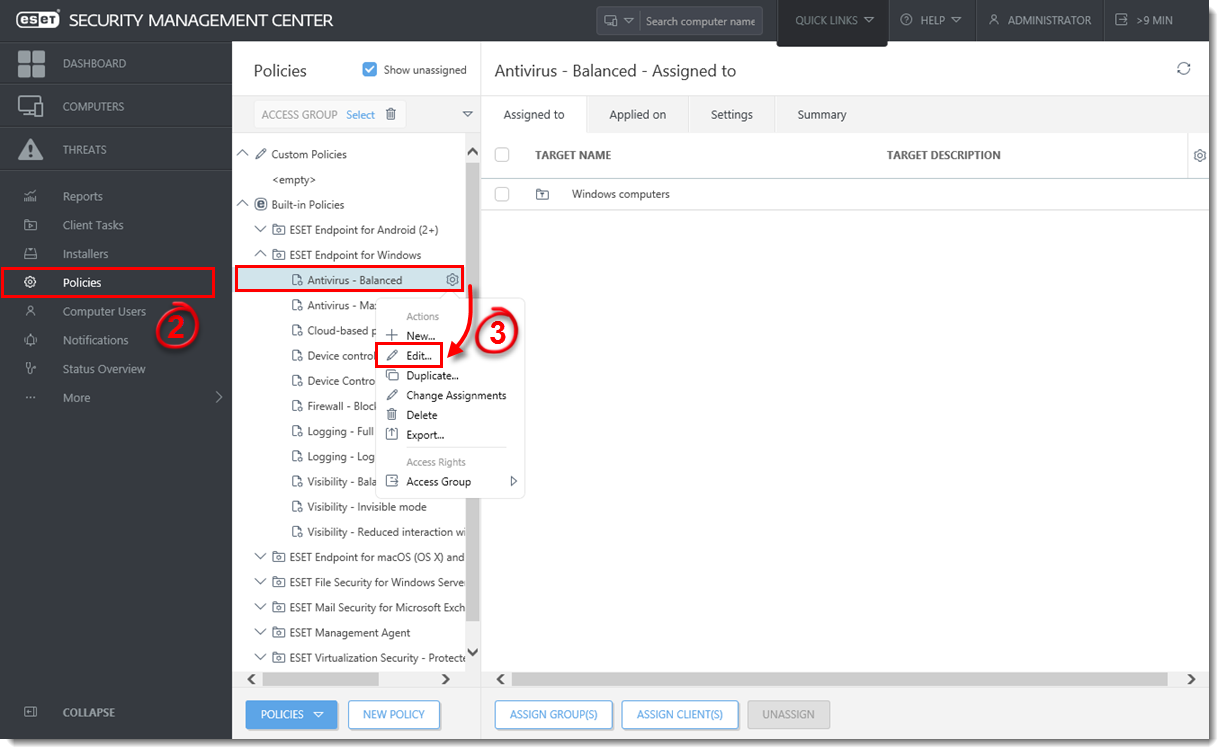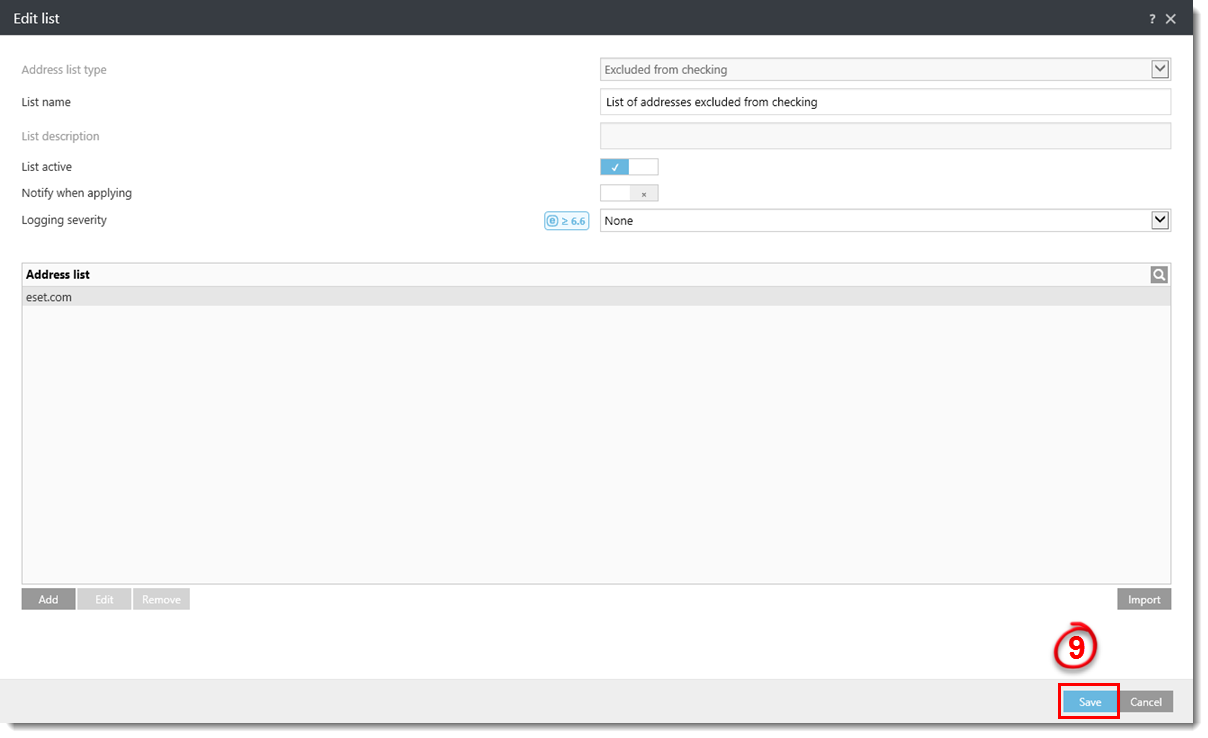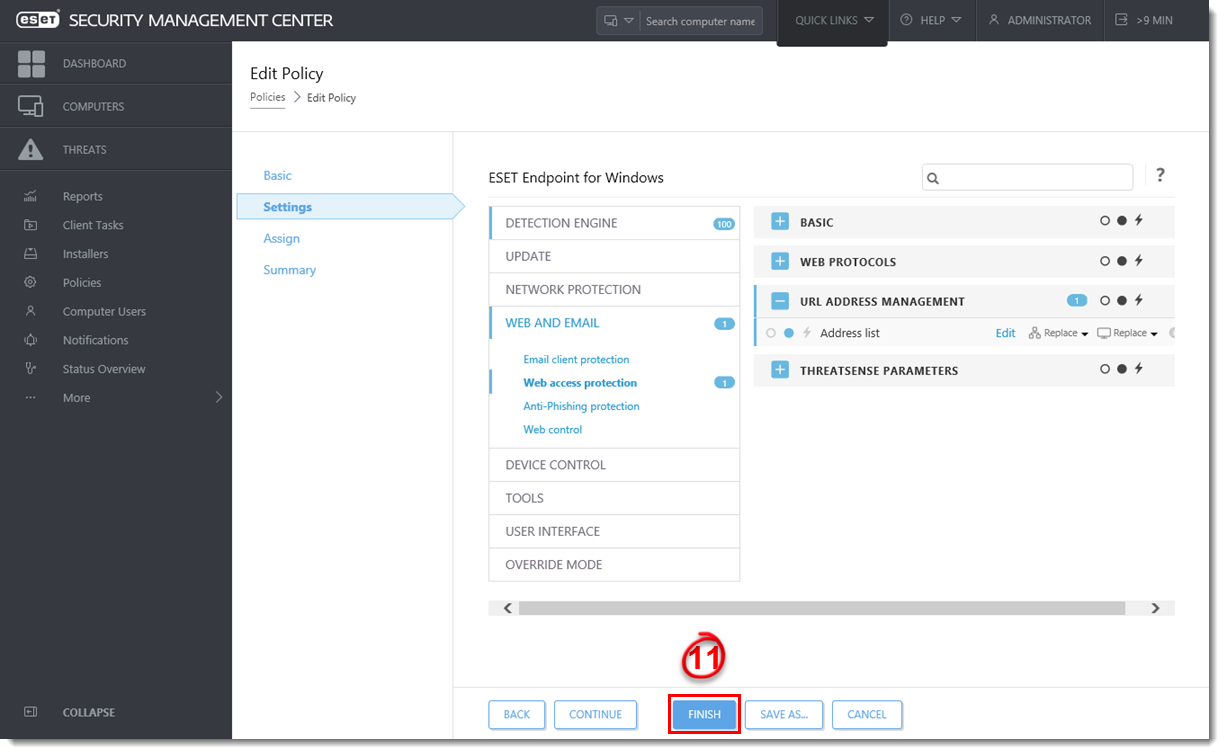Issue
- A website that you know to be safe is being blocked by Web Access Protection
- Exclude a web address from being checked in Web Access Protection
- Allow access to a known safe website
Solution
 Endpoint users: Perform these steps on individual client workstations
Endpoint users: Perform these steps on individual client workstations
- Open ESET Security Management Center Web Console (ESMC Web Console) in your web browser and log in.
- Click Policies.
- Select the applicable master policy, click the gear icon and then select Edit.
Figure 1-1
Click to view larger in new window
- Click Settings → Web and Email and click Web access protection.
- Expand URL Address Management and click Edit.
Figure 1-2
Click to view larger in new window
- Select List of addresses excluded from checking and click Edit.
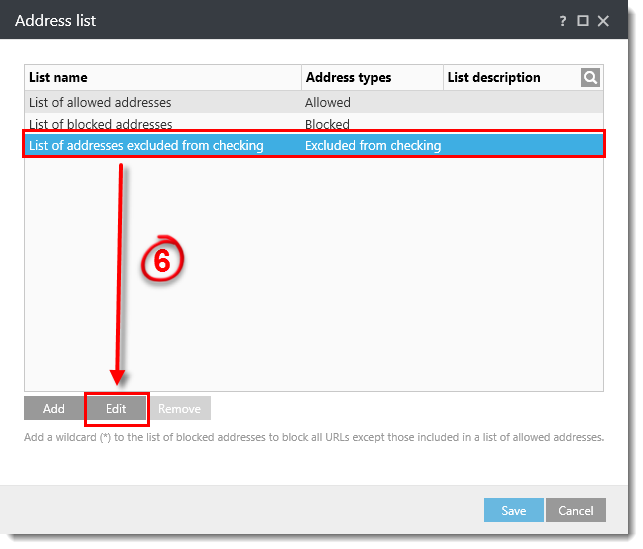
Figure 1-3
- Click Add.
Figure 1-4
Click to view larger in new window
- Type the URL address into the blank field and click OK.
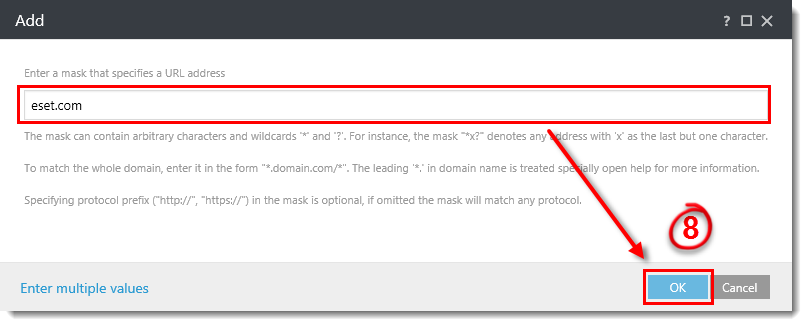
Figure 1-5
- In the Edit list window, click Save.
Figure 1-6
Click to view larger in new window
- In the Address list window, click Save.
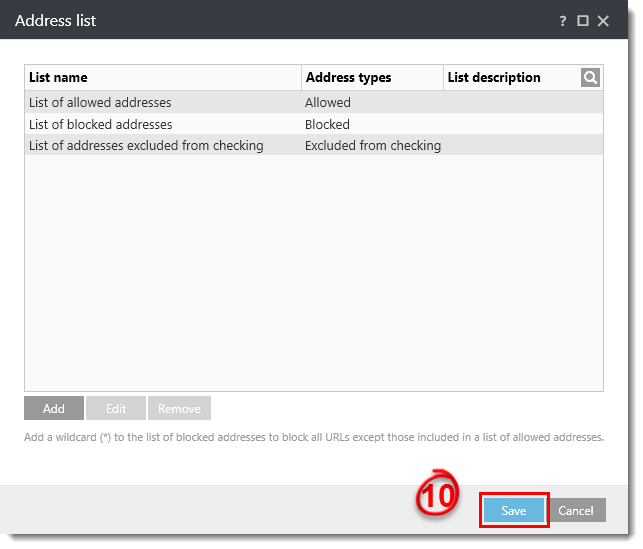
Figure 1-7
- Click Finish. The blocked website is now accessible.
Figure 1-8
Click to view larger in new window
Last Updated: Mar 29, 2021
(Visited 54 times, 1 visits today)