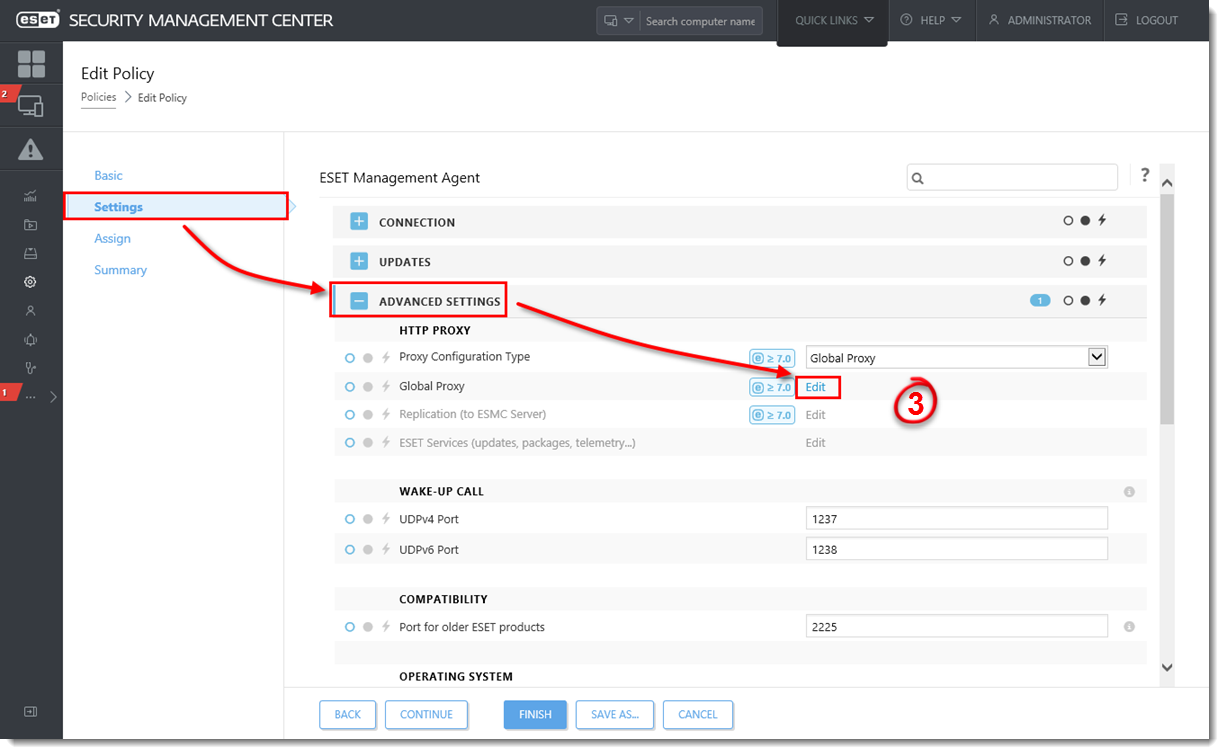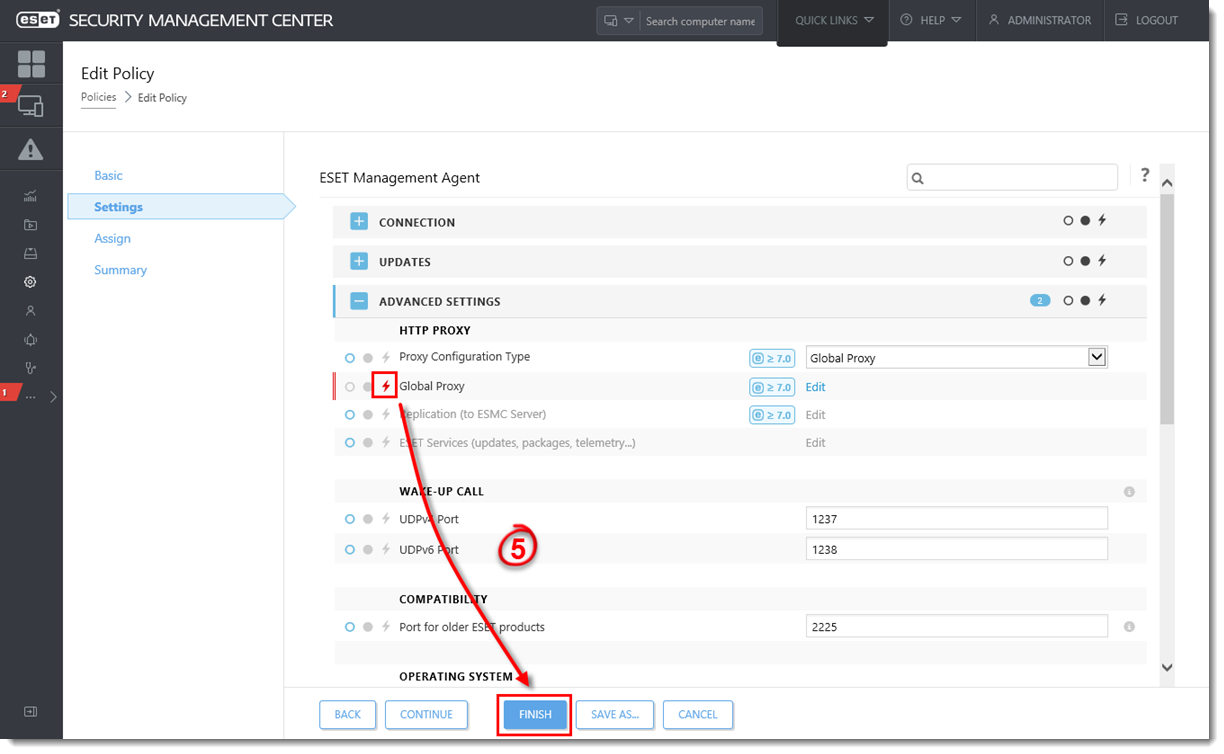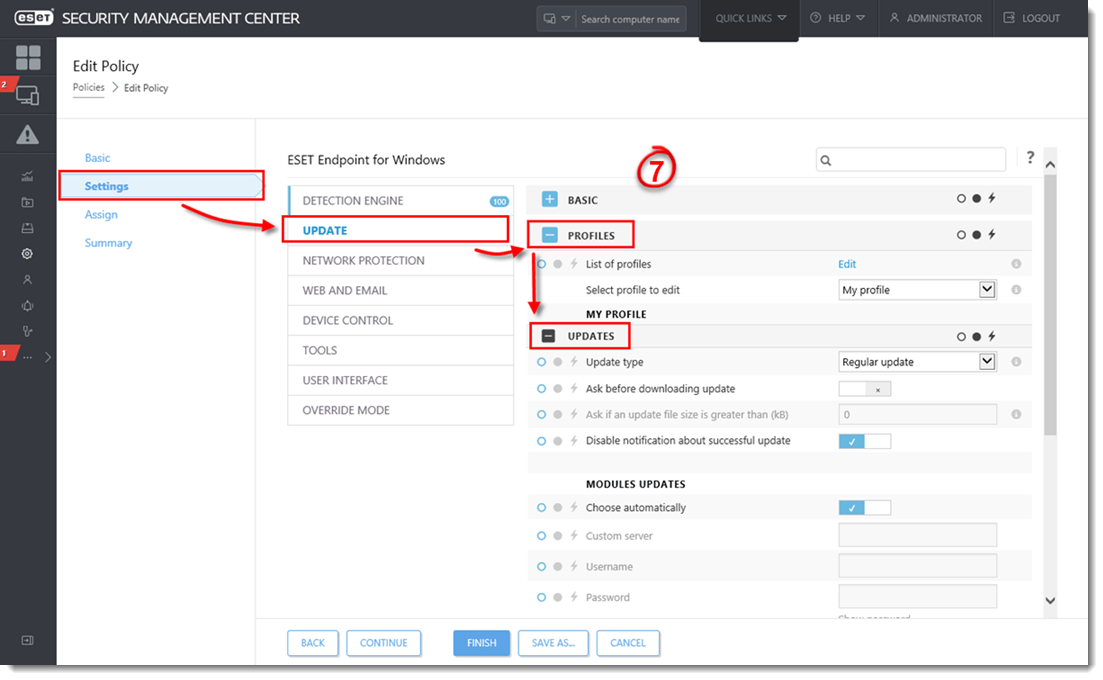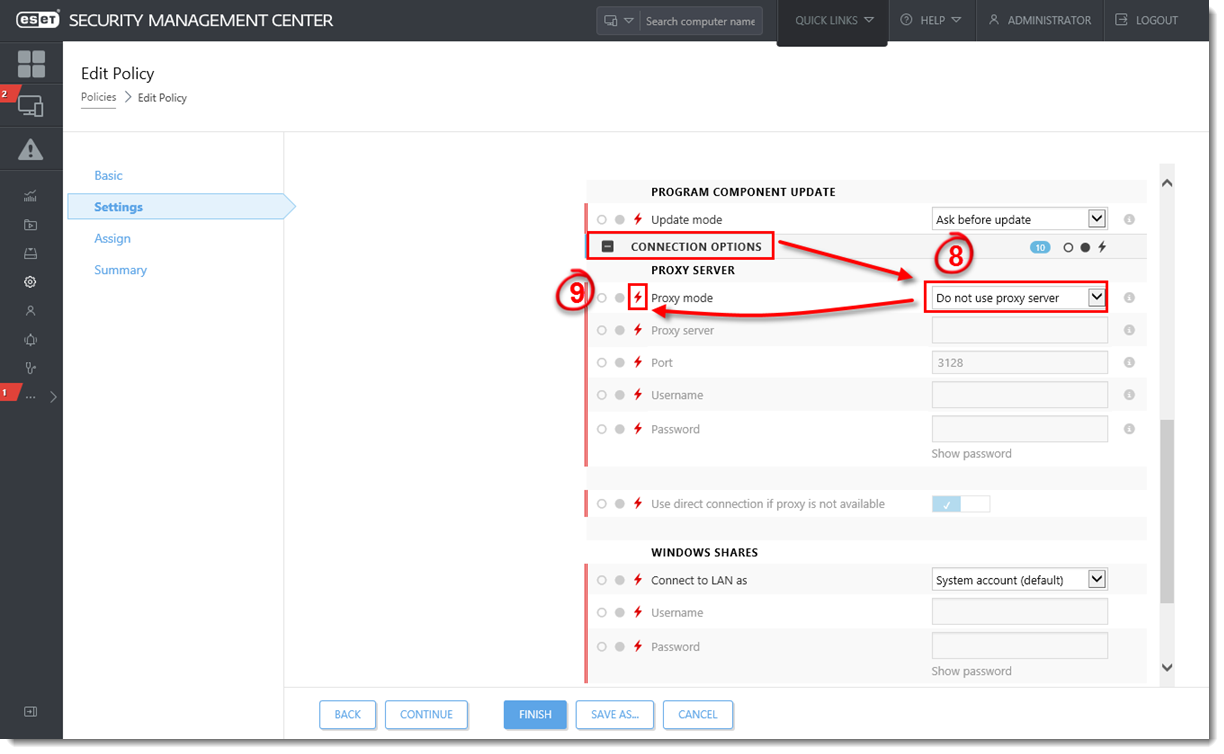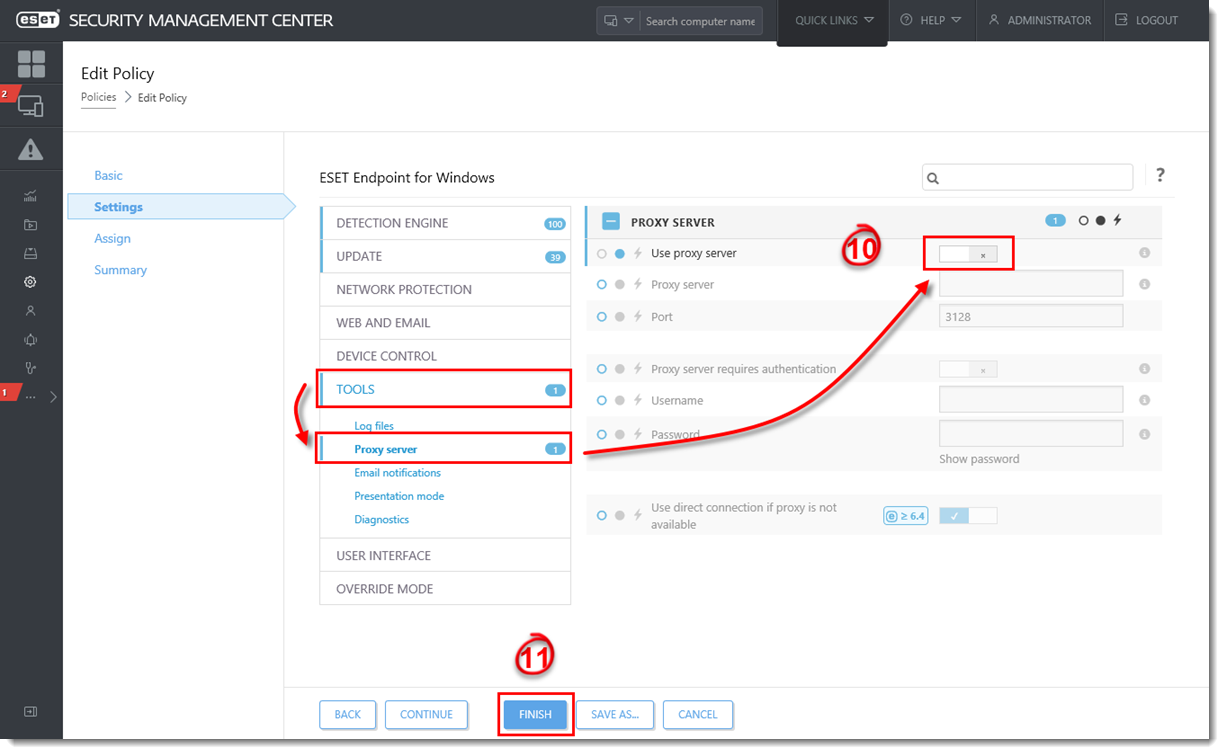Issue
- Update fails on client workstations connected to ESET Security Management Center
- Apache HTTP Proxy is installed with ESET Security Management Center
- Your network is a small environment where a proxy for caching detection engine updates downloaded from the internet is not required
- You receive an activation error, for example ECP.4098
Solution
 Endpoint users: Perform these steps on individual client workstations
Endpoint users: Perform these steps on individual client workstations
Apache HTTP Proxy can be installed as part of the ESET Security Management Center (ESMC) Server installation process using the all-in-one installer. Some users should not install Apache HTTP Proxy because doing so will create and apply several proxy-based policies for client computers and apply them automatically, which can affect your ability to download updates. We recommend that you deselect this component during installation if you are unsure that it is needed on your network. You can install Apache HTTP Proxy later.
To allow updates, follow the instructions below to disable Apache HTTP Proxy:
- Open ESET Security Management Center Web Console (ESMC Web Console) in your web browser and log in.
- Click Policies, select the Agent policy being applied to your endpoint computers and then click Policies → Edit.
- Click Settings → Advanced Settings and click Edit next to Global Proxy or next to Replication (to ESMC Server).
Figure 1-1
Click the image to view larger in new window - Click the slider bar next to Use proxy server to turn the setting off and click Save.
Figure 1-2
Click the image to view larger in new window - Click the Force
 icon and click Finish.
icon and click Finish.
Figure 1-3
Click the image to view larger in new window
- Select the Endpoint Product policy being applied to your endpoint computers and then click Policies → Edit.
- Click Settings, click Update and then Profiles → Updates.
Figure 1-4
Click the image to view larger in new window
- Click Connection Options and then click the drop-down menu next to Proxy mode and select Do not use proxy server.
- Click the Force
 icon.
icon.
Figure 1-5
Click the image to view larger in new window
- Click Tools → Proxy server and click the slider bar next to Use proxy server to disable it.
- Click Finish to apply the updated policy.
Figure 1-6
Click the image to view larger in new window